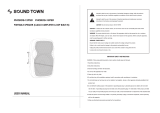Page is loading ...

o w n e r ' s m a n u a l
HERO-RV
HERO-RV
120W 4-Channel Multi-Format
120W 4-Channel Multi-Format
Portable P.A. System with Digital Reverb
Portable P.A. System with Digital Reverb


3
Table of Contents
Important Safety Instructions
....................................
4
FCC Information
......................................................
5
Listening for a Lifetime
.............................................
6
Welcome
...............................................................
7
Features and Specs
.................................................
8
Getting Started
.......................................................
9
Getting Connected
............................................
10-11
Descriptions and Functions
Front Panel
...................................................
12-15
Rear Panel
........................................................
16
Remote
Control
.............................................
17-18
Basic
Operations
..............................................
1
9
-
20
Setup Menu
....................................................
21-22
Troubleshooting
....................................................
23

4
CAUTION: To reduce the risk of electric
shock, do not remove cover (or back). No
user-serviceable parts inside. Only refer
servicing to qualified service personnel.
To reduce the risk of fire or electric shock, do
not expose this unit to rain or moisture.
The lightning flash & arrowhead
symbol, within an equilateral triangle,
is intended to alert you to the
presence of danger.
The exclamation point within an
equilateral triangle is intended to alert
you to the presence of important
operating and servicing instructions.
To CATV system installer's (U.S.A.): This reminder is
provided to call the CATV system installer's attention to
Article 820-40 of the NEC that provides guidelines for
proper grounding and, in particular, specifies that the
cable ground shall be connected as close to the point of
cable entry as practical.
Read these instructions.
Keep these instructions.
Heed all warnings.
Follow all instructions.
Do not use this apparatus near water.
Clean only with dry cloth.
Do not block any ventilation openings. Install
in accordance with the manufacture’s
instructions.
Do not install near any heat sources such as
radiators, heat registers, stoves, or other
apparatus (including amplifiers) that produce
heat.
Do not defeat the safety purpose of the
polarized or grounding plug. A polarized plug
has two blades with one wider than the other.
A grounding plug has two blades and a third
grounding prong. The wide blade or the third
prong is provided for your safety. If the
provided plug does not fit into your outlet,
consult an electrician for replacement of the
obsolete outlet.
Protect the power cord from being walked on
or pinched particularly at the plugs,
convenience receptacles, and at the point
where they exit from the apparatus.
Only use attachments/accessories specified
or provided by the manufacturer (such as the
exclusive supply adapter, battery etc).
Use only with the cart, stand, tripod, bracket,
or table specified by the manufacturer, or sold
with the apparatus. When a cart or rack is
used, use caution when moving the
cart/apparatus combination to avoid injury
from tip-over.
Unplug the apparatus during lightning storms
or when unused for long periods of time.
Refer all servicing to qualified personnel.
Servicing is required when the apparatus has
been damaged in any way, such as power
supply cord or plug is damaged, liquid has
been spilled or objects have fallen into the
apparatus has been exposed to rain or
moisture, does not operate normally, or has
been dropped.
Please keep the unit in a good ventilation
environment.
Important Safety Instructions

5
This product, when installed as indicated in the
instructions contained in this manual, meets FCC
requirements. Modifications not expressly approved by
Vocopro may void your authority, granted by the FCC,
to use this product.
When connecting this product to
accessories and/or another product use only high
quality shielded cables. Cable(s) supplied with this
product MUST be used. Follow all installation
instructions. Failure to follow instructions could void your
FCC authorization to use this product in the U.S.A.
This product has been tested and found to
comply with the requirements listed in FCC Regulations,
Part 15 for Class "B" digital devices. Compliance with
these requirements provides a reasonable level of
assurances that your use of this product in a residential
environment will not result in harmful interference with
other electronic devices. This equipment
generates/uses radio frequencies and, if not installed
and used according to the instructions found in the
owner's manual, may cause interference harmful to the
operation of other electronic devices. Compliance with
FCC regulations does not guarantee that interference
will not occur in all installations. If this product is found
to be the source of interference, which can be
determined by turning the unit "Off" and "On", please try
to eliminate the problem by using one of the following
measures:
Relocate either this product or the device that is being
affected by the interference.
Use power outlets that are on different branch (circuit
breaker or fuse) circuits or install AC line filter(s).
In the case of radio or TV interference, relocate/reorient
the antenna. If the antenna lead-in is 300-ohm ribbon
lead, change the lead-in to coaxial type cable.
If these corrective measures do not produce satisfactory
results, please contact your local retailer authorized to
distribute Vocopro products. If you can not locate the
appropriate retailer, please contact Vocopro, 1728
Curtiss Court, La Verne, CA 91750.
To ensure the finest performance, please read this
manual carefully. Keep it in a safe place for future
reference.
Install your unit in a cool, dry, clean place - away from
windows, heat sources, and too much vibration, dust,
moisture or cold. Avoid sources of hum (transformers, v
motors). To prevent fire or electrical shock, do not
expose to rain and water.
Do not operate the unit upside-down.
Never open the cabinet. If a foreign object drops into
the set, contact your dealer.
Place the unit in a location with adequate air
circulation. Do not interfere with its proper ventilation;
this will cause the internal temperature to rise and may
result in a failure.
Do not use force on switches, knobs or cords. When
moving the unit, first turn the unit off. Then gently
disconnect the power plug and the cords connecting to
other equipment. Never pull the cord itself.
Do not attempt to clean the unit with chemical solvents:
this might damage the finish. Use a clean, dry cloth.
Be sure to read the "Troubleshooting" section on
common operating errors before concluding that your
unit is faulty.
This unit consumes a fair amount of power even when
the power switch is turned off. We recommend that you
unplug the power cord from the wall outlet if the unit is
not going to be used for a long time. This will save
electricity and help prevent fire hazards. To disconnect
the cord, pull it out by grasping the plug. Never pull the
cord itself.
To prevent lightning damage, pull out the power cord
and remove the antenna cable during an electrical
storm.
The general digital signals may interfere with other
equipment such as tuners or receivers. Move the
system farther away from such equipment if
interference is observed.
Please
check the copyright laws in your country
before recording from records, compact discs,
radio, etc. Recording of copyrighted material may
infringe copyright laws.
The apparatus is not disconnected from the AC power
source so long as it is connected to the wall outlet,
even if the apparatus itself is turned off. To fully ensure
that the apparatus is indeed fully void of residual power,
leave unit disconnected from the AC outlet for at least
fifteen seconds.
Be sure to position the voltage selector to match the
voltage of your local power lines before installing the
unit.
120V
240V
FCC Information

6
Selecting fine audio equipment such as the unit youʼve just purchased is only the start of your
musical enjoyment. Now itʼs time to consider how you can maximize the fun and excitement your
equipment offers. VocoPro and the Electronic Industries Associationʼs Consumer Electronics
Group want you to get the most out of your equipment by playing it at a safe level. One that lets
the sound come through loud and clear without annoying blaring or distortion and, most
importantly, without affecting your sensitive hearing.
Sound can be deceiving. Over time your hearing “comfort level” adapts to a higher volume of
sound. So what sounds “normal” can actually be loud and harmful to your hearing. Guard
against this by setting your equipment at a safe level BEFORE your hearing adapts.
To establish a safe level:
• Start your volume control at a low setting.
• Slowly increase the sound until you can hear it comfortably and clearly, and without
distortion.
Once you have established a comfortable sound level:
• Set the dial and leave it there.
• Pay attention to the different levels in various recordings.
Taking a minute to do this now will help to prevent hearing damage or loss in the future. After all,
we want you listening for a lifetime.
Used wisely, your new sound equipment will provide a lifetime of fun and enjoyment. Since
hearing damage from loud noise is often undetectable until it is too late, this manufacturer and
the Electronic Industries Associationʼs Consumer Electronics Group recommend you avoid
prolonged exposure to excessive noise. This list of sound levels is included for your protection.
Some common decibel ranges:
Level
30
40
50
60
70
80
Example
Quiet library, Soft whispers
Living room, Refrigerator, Bedroom away from traffic
Light traffic, Normal Conversation
Air Conditioner at 20 ft., Sewing machine
Vacuum cleaner, Hair dryer, Noisy Restaurant
Average city traffic, Garbage disposals, Alarm clock at 2 ft.
The following noises can be dangerous under constant exposure:
Level
90
100
120
140
180
Example
Subway, Motorcycle, Truck traffic, Lawn Mower
Garbage truck, Chainsaw, Pneumatics drill
Rock band concert in front of speakers
Gunshot blast, Jet plane
Rocket launching pad
-Information courtesy of the Deafness Research Foundation
Listening for a Lifetime

And thank you for purchasing the HERO-RV from VocoPro, your ultimate choice in
Karaoke entertainment! With years of experience in the music entertainment business,
VocoPro is a leading manufacturer of Karaoke equipment, and has been providing
patrons of bars, churches, schools, clubs and individual consumers the opportunity to
sound like a star with full-scale club models, in-home systems and mobile units. All our
products offer solid performance and sound reliability, and to reinforce our commitment
to customer satisfaction, we have customer service and technical support professionals
ready to assist you with your needs. We have provided some contact information for
you below.
VocoPro
1728 Curtiss Court
La Verne, CA 91750
Toll Free: 800-678-5348
TEL: 909-593-8893
FAX: 909-593-8890
VocoPro Company Email Directory
Customer Service & General Inf
ormation
info@vocopro.com
Tech Suppor
t
techsupport@vocopro.com
Remember Our Website
Be sure to visit the VocoPro website www.vocopro.com for the latest information on
new products, packages and promos. And while you're there don't forget to check out
our Club VocoPro for Karaoke news and events, chat rooms, club directories and even
a KJ Service directory!
We look forward to hearing you sound like a PRO, with VocoPro, the singer’s ultimate
choice.
FOR YOUR RECORDS
Please record the model number and serial number below, for easy reference, in case of loss or theft. These
numbers are located on the rear panel of the unit. Space is also provided for other relevant information
Model Number
Serial Number
Date of Purchase
Place of Purchase
Welcome
7
Selecting fine audio equipment such as the unit youʼve just purchased is only the start of your
musical enjoyment. Now itʼs time to consider how you can maximize the fun and excitement your
equipment offers. VocoPro and the Electronic Industries Associationʼs Consumer Electronics
Group want you to get the most out of your equipment by playing it at a safe level. One that lets
the sound come through loud and clear without annoying blaring or distortion and, most
importantly, without affecting your sensitive hearing.
Sound can be deceiving. Over time your hearing “comfort level” adapts to a higher volume of
sound. So what sounds “normal” can actually be loud and harmful to your hearing. Guard
against this by setting your equipment at a safe level BEFORE your hearing adapts.
To establish a safe level:
• Start your volume control at a low setting.
• Slowly increase the sound until you can hear it comfortably and clearly, and without
distortion.
Once you have established a comfortable sound level:
• Set the dial and leave it there.
• Pay attention to the different levels in various recordings.
Taking a minute to do this now will help to prevent hearing damage or loss in the future. After all,
we want you listening for a lifetime.
Used wisely, your new sound equipment will provide a lifetime of fun and enjoyment. Since
hearing damage from loud noise is often undetectable until it is too late, this manufacturer and
the Electronic Industries Associationʼs Consumer Electronics Group recommend you avoid
prolonged exposure to excessive noise. This list of sound levels is included for your protection.
Some common decibel ranges:
Level
30
40
50
60
70
80
Example
Quiet library, Soft whispers
Living room, Refrigerator, Bedroom away from traffic
Light traffic, Normal Conversation
Air Conditioner at 20 ft., Sewing machine
Vacuum cleaner, Hair dryer, Noisy Restaurant
Average city traffic, Garbage disposals, Alarm clock at 2 ft.
The following noises can be dangerous under constant exposure:
Level
90
100
120
140
180
Example
Subway, Motorcycle, Truck traffic, Lawn Mower
Garbage truck, Chainsaw, Pneumatics drill
Rock band concert in front of speakers
Gunshot blast, Jet plane
Rocket launching pad
-Information courtesy of the Deafness Research Foundation

8
Features and Specifi cations
A Compact All-In-One System for the Ultimate Entertainment Experience.
Whether you like to jam along to your favorite music, or seek an awesome sound system to take on the
go, VocoPro has the perfect audio solution for you, the HERO-RV professional sound system.
It’s a powerful 120W 4-speaker stereo system with 7-band EQ that hosts pro-level features such as a
4-channel mic/line mixer, DSP Reverb & hiss fi lter.
The included dual channel VHF wireless microphone
module frees you from the hassle of cables.
It’s a perfect tool for singers and musicians to jam and prac-
tice with fellow band members, playing to music from the built-in player, media ports or even the AM/FM
radio.
The HERO-RV is also compact and mobile, so you can easily take your sound anywhere: both at play and at
work. For playtime, take it to a backyard party to play movies and music, or connect a gaming console for
quick fun. For work time, the HERO-RV makes a great P.A. for the offi ce or classroom. You can also easily
connect your laptop to boost your presentation with big sound.
So leave the complicated sound system for your home’s media center, and take the handy HERO-RV and
experience the sound quality and convenience of an all-in-one professional sound system.
•
Multi-Format Disc Player & USB Port/SD Card Slot for Easy Access to Digital Media Files
• Dual Channel VHF Wireless Microphone Module and Two Wireless Mics Included
•
DSP Reverb, Echo Effects and Hiss Filter for the Ultimate in Vocal Effects & Sound Quality
•
7-Band Equalizer with On/Off Switch for Great Sounding Music All the Time
•
120W Stereo 4-Speaker System with External Speaker Jacks for Increased Sound Field
• Two Wireless Receiver Slots on Rear Panel Support up to 2 Wireless Modules for a Total of 4 Wireless
Microphones*
*Additional wireless microphone module and wireless microphones sold separately.

9
Thank you for purchasing the HERO-RV. Take a few moments to look through this manual. Before setting up, please
make sure the following items are included.
•
HERO-RV
•
Remote Control
•
2 Wi
reless
Microphones
•
2 Wi
reless
M
odule Antennas
•
RCA Cable
•
1/8”
Ster
eo Audio
Cab
le
•
AM Antenn
a
•
FM Antenna
•
Power Cable
Returns and Warranty
In the unlikely event that the HERO-RV would need to be shipped for repair, it is recommended that you keep all the product
packaging and receipt. For detailed warranty information, please visit www.vocopro.com/warranty_extended.html. To fi nd a
VocoPro Authorized Service Center near you, please visit www.vocopro.com/servicecenter.html
Getting Started

10
Getting Connected
Ω
The HERO-RV is an all-in-one unit, but has plenty of connections to incorporate it into any setup. The diagram below
shows some optional connections.

11
Getting Connected
The HERO-RV can be connected to an Mp3 player or computer using the 1/8” input on the front panel. To connect an
Mp3 player, see your Mp3 player instructions on connecting to a 1/8” input. To connect a computer, use a 1/8” to
1/8” inch cable to connect t
he co
mputer
line out to the HERO-RV
1/8” input.

12
F
ront Panel
1. Direct Track Access Buttons -
In playback mode
, u
s
e thes
e buttons
to jump directly to a track for playback
. In radio
mode, these buttons set and select radio presets.
2
. Mic/Line Tone, Bass/Treble Controls -
Use these controls to boost or reduce the amount of bass and treble in the
Microphone/Line audio. These effects can be switched on and off each input individually using the EFFECT ON/OFF
buttons on the Mic/Line channels.
3. Display -
This screen displays information about the track time
, current input, etc
.
4
. Remote Control Infrared Receiver -
This lens receives signals from the remote contol.
5
. Mic/Line Master Level Control -
Use this knob to increa
se or decrease the volume of the Mic
/Line channels.
6
. Music Master Level Control -
Use this knob to increase o
r decrease the volume of the music.
7
. Disc Tray -
Insert
discs here for playback.
8
. Disc Control Buttons -
See page 13 for more details.
9
. Graphic Equalizer -
This GRAPHIC EQ is used to BOOST and/or CUT particular frequencies. Each slide fader
processes a particular frequency range indicated by the number below it. Frequencies from 60Hz - 250Hz
constitute the very low to low range. Frequencies from 250Hz to 1kHz are the mid-range and frequencies from
1kHz to 16kHz make up the high to very high range. To adjust, slide the fader up to boost the frequency presence
and down to cut the frequency presence.
10
. Mic/Line Inputs and Controls -
See page 14 for more details.
11
. USB and SD CARD ports -
Plug a USB jumpdrive or SD card in these ports for playback.
12
. Front Panel AV Input -
Use this input to attach an external player to the HERO-RV.
13. 1/8” Mp3 Player/Laptop Input
-
Use this jack to attach a Mp3 player, laptop or other media device with a 1/8”
connector.
14.
¼
” Head
phone
Jack
-
Jack -Jack
Use this jack to attach headphones to the HERO-RV. Note: Plugging in headphones will
switch off the on-board speakers.
15. DSP Effects
-
See page 15 for more details
.
16. Graphic EQ ON/OFF Switch -
Use the switch to enable/disable the Graphic EQ.
17. Input Selector Buttons -
Use these buttons to select the music input/source. Press AV1 to se
lect
the RCA
input on the front panel, and AV2 to select the RCA input on the back panel. Press TUNER to toggle between the
AM/FM radio and the 1/8” input on the front panel. Press DVD to toggle between the disc player, USB jumpdrive
reader and SD card reader.
18. Power Switch -
Use this button to power the HERO-RV on and off.
Descriptions and Functions

13
Disc Player Control Buttons
1.
Eject
Button
-
Us
e this button to
open and close the disc tray
.
2
. Play/Pause Button -
Press this button to play a
track that is stopped o
r paused, and pause a track that is playing
.
3. Stop/AM/FM Button -
In playback mode, this button will stop a track that is playing. In radio mode, this button
toggles between AM and FM
radio.
4
. PBC Button -
This button activates menu navigation on VCD Discs.
5
. Prev/Next/Preset Buttons -
In playback mode,
p
ress
Prev to jump to the previous t
rack, and Next to jump to the
next track
.
In radio mode, use th
ese button
s to jump to the next and previous radio station presets.
6
. B-Scan/F-Scan/Search Buttons -
In
playback mode,
press B-scan to scan backwards through
the
current track,
and F-scan to scan fo
rward through
the current track
. In radio mode, use th
ese but
tons to scan through radio
ese buttons to scan through radio ese but
stations.
7
. Mute Button -
This button will silence the aud
io from
the playback source, but not
the microphone audio
.
8
. L/R/Stereo/Mono Button -
In playback mode, this button toggles between left channel, right channel and stereo
outputs. Selecting L wi
ll place t
he left chann
el on the left and right channel outputs, and select
ing
R
will place
the
right channel on the left and right channel outputs. In
radio mode, this button switche
s between stereo and mono
output.
9
. Repeat/Auto Button -
In playback mode, this button will cycle through the available repeat options for the current
audio media. In radio mode, this button will scan to the next strong radio station signal.
10
. Digital Key Control -
These buttons adjust the key of the disc audio
.
(flat)
: will lower the key of the music.
(natural): will return the key to normal.
(sharp): will raise the key of the music
.
11
. Vocal Cancel/Partner -
This button will remove the vocal track from multiplexed discs.
The Vocal Cancel Feature removes vocals from multiplex formatted discs.
Press the button one time to enable this
function.
When Vocal Cancel is enabled, the LED will be lit.
The Vocal Partner Feature temporarily removes vocals from multiplex formatted discs only when singing into a
connected microphone. When the singing stops, the vocal track is automatically resumed.
Press the button two
times to enable this function.
When Vocal Partner is enabled, the LED will be blinking.
Descriptions and Functions cont.

14
Channel Controls
1. Gain Control -
This dial
controls
the volume on this mic/line channel
. Turn the dial clockwise to increase the volume,
and counter-clockwise to decrease.
2
. Mic/Line Button -
Use this button to switch between high and low level devices. When using a microphone, guitar
or keyboard use the
MIC setting
to boost the signal
. When attaching a
self amplif
ying device like a
self amplifying device like a self amplif
n amplifying mixer
or player, set the button to LINE.
3. Effect On/Effect Off Button -
Press this button in to apply the DSP effects to this channel
. Press the button again
to turn off the effects on this chann
el.
The effects t
hat a
re applied to
the
se chann
els are controlled using the
DSP
EFFECT control
s
, and MIC/LINE TONE controls.
4
. XLR/
¼
” Combo Jack -
Use this combination
jack to p
lug in a microphone or instrument using a
¼
” jack or an
XLR
jack
.
N
O
TE:
Pluggin
g a cable into a channel that is being us
ed by a wireless mic will switch off that wireless mic. If you
want to use the
wireless mics and wired mics or in
struments, make sure you plug the cable
s into unused channels.
The
wireless mic module in the top expansion slot uses channel 1 and 2. The
bottom expan
sion slot uses channel 3
and 4.
Descriptions and Functions cont.

15
DSP
E
ffects
1. Echo Delay Control -
This dial controls the amount of time between the echo repititions.
Turn this dial clockwise to
increase the delay, an
d counter-clockwise to decrease
.
2
. Echo Repeat Control -
This dial controls the amount of repititions in the echo
.
Turn this dial clockwise to increase
the amount of echos, an
d counter-clockwise to decrease
.
3. Echo Volume Control -
This dial controls the
volume of the echo effect
.
Turn this dial clockwise to increase the
volume of the echos, an
d counter-clockwise to decrease
.
4
. Hiss Filter
-
This dial controls the amount of
hiss filter that is applied to the mic/line channels
.
5
. Reverb Volume Control
-
This dial controls the volume of the reverb effect.
Turn this dial clockwise to increase the
volume of the reverb effect, an
d counter-clockwise to decreas
e
.
Descriptions and Functions cont.

16
R
ear
Panel
1. FM Antenna Input -
Attach the FM antenna here
to recieve FM radio
.
2
. AM Antenna Input -
Attach the AM antenna here to receive AM radio
.
3
. FL/FR Audio Output -
Left and Right s
tereo audio output
. Note that microphone
audio will not be present
on this
output.
The graphic EQ does not adjust this output.
4
. Component (Y/Pb/Pr) Video Ouput -
Use this output to connect to a TV or monitor with Component (Y/Pb/Pr)
inputs
.
5
. Coaxial Digital Audio Output -
Use this audio output to connect to a digital receiver
.
Note that microphone
audio will
not be present
on this output. The graphic EQ does not adjust this output.
6
. RCA and S-Video Video Outputs -
Use these video outputs to connect to a TV or monitor that ha
s
RCA inputs or
S-Video inputs
.
7
. Optical Digital Audio Output -
Use this audio output to connect to a digital receiver
.
Note that microphone
audio will
not be present
on this output.
The graphic EQ does not adjust this output.
8
. Fuse Cover -
R
emove to access the fuse
. Note: Replace only
with type
listed on
back panel.
9
. L/R XLR Balanced Audio Output -
Use these ou
tputs to connect the HERO-RV to a
n external syste
m, such as an
in-house system at a
club
.
10. RCA A/V Outputs -
Use this output to c
onnect to additional TVs, monitors, recorders, or other
devices
.
11. RCA A/V Inputs -
Use this input to connect an external player
.
12. Speaker Selection Switch -
Use this switch to select the onboard speakers
, or to select external speakers
.
Selecting external speakers will
switch off
the onboard speakers.
switch off the onboard speakers.switch off
13. External Speaker Output -
Connect optional external speakers here
.
14. AC Power Input -
Connect the power cable here
.
15. Volatage Selector Switch -
Use this to select the voltage
. 120V
for United State
s
, 240V for Europe.
16. Power Output -
Use th
is output to power another device up to 200W
.
is output to power another device up to 200W.is output to power another device up to 200W
17.
CH1/2 Wireless Microphone Module -
Receives signal from wirel
ess microphones
. Use the dials to ad
just the
volume of the
wireless microphone audio.
18.
CH3/4 Optional Wireless Microphone Module Port
-
Use this port to
install the channel 3-4 optional wireless
mirophone module (sold separately)
.
Descriptions and Functions cont.
Ω

17
Remote Control
1. Mute Button -
This button will silence the aud
io from
the
playback source, but not
the microphone audio
.
2
. Eject Button -
Use this button to open/close the disc tray
.
3
. Input Select Buttons -
Use these buttons to select the
music input/source. Press AV1 to se
lect
the RCA input
on the front panel, and AV2 to select the RCA input on the
back panel. Press TUNER to toggle between the AM/FM
radio and the 1/8” input on the front panel. Press DVD to
toggle between the disc player, USB jumpdrive reader and
SD card reader
.
4
. Mic/Line Master Volume Buttons -
Use th
is button to
adjust the master volume o
f the mic/line inputs
.
5
. Program Button -
Use this button to enter
program mode
.
6
. Enter Button -
Use th
is
button to
activate a selected menu
item in an on-screen menu
.
7
. Menu Button -
Use this button to access a disc menu
.
8
. Play/Pause Button -
Plays a pau
sed or stopped track, and
pauses a playing track
.
9
. B-Scan/F-Scan Buttons -
In
playback mode,
press B-scan
to scan backwards through
the
current track, and F-scan to
scan fo
rward through
the current track
. In radio mode, use
th
ese but
tons to scan through radio stations
ese buttons to scan through radio stationsese but
.
10. Number Buttons -
In
playback mode,
u
s
e thes
e buttons
to
jump directly to a track for playback
. In radio mode, th
ese
buttons jump to radio presets.
11. Audio Button -
Will switch between alternate audio tracks
on a DVD. Note:
Not
all DVDs have alternate audio tracks
available
.
12. Angle Button -
Use this button to sel
ect viewing angles on
a DVD
. Note: Not all
DVD
s have alternate viewing angles
a
vailable.
13. Slow Button -
Use this button to
view
DVD video in slow
motion
.
14. Digital Key Control Button -
These buttons adjust the key
of the disc audio
.
(flat)
: will lower the key of the music.
(sharp): will raise the key of the music.
15. Music Master Volume Buttons -
Use this button to
increase/de
crease the master volume
.
16. Setup Button -
Use this button to access the HERO-RV
setup m
enu
.
17. Arrow Buttons -
Use the
se buttons to navigate on-screen
menus
.
Descriptions and Functions cont.

18
Descriptions and Functions cont.
18. Vocal Cancel/Partner Button -
This button will remove the
vocal track from multiplexed discs
.
19. Multi-Function Buttons
:
AUTO/REPEAT
-
In playback mode, this button will cycle
through the available repeat options for the current audio
media. In radio mode, this button will
scan to the next
strong radio station signal
.
AM/FM/STOP
-
In playback mode, this button will stop
a track that is playing. In radio mode, this button toggles
between AM and FM
radio
.
STEREO/MONO/L/R
-
In playback mode, this button
toggles between left channel, right channel and stereo
outputs. Selecting L wi
ll place t
he left chann
el on the left
and right channel outputs, and select
ing
R
will place
the
right channel on the left and right channel outputs. In
radio
mode, this button switche
s between stereo and mono
output.
20
. Prev/Next Buttons -
In playback mode,
p
ress
Prev to jump
to the previous t
rack, and Next to jump to the next track
.
In radio mode, use th
ese button
s to jump to the next and
previous radio station presets
.
21
. P/N Button -
Use this button to switch between PAL and
NTSC
. Use NTSC for United States and PAL for Europe.
22
. A-B Button -
Use this button to loop a section of a track
.
Press once to set the start point, again to set the end
point, the track will then loop.
Press the button again to
exit the loop.
2
3
. PBC Button -
This button activates menu navigation on
VCD Discs
.
2
4
. Mode Button -
Use this button to change the picture
mo
de
.
2
5
. Title Button -
Use
this button to go to the title screen of a
DVD disc
.
2
6
. OSD Button -
Use this button to show/hide the on-screen
display
, and
cycle through
the time display modes.
2
7
. Subtitle Button -
Use this button to
switch bet
ween
a
vailable su
btitles on a DVD
. Note: Not all DVDs
have
subtitles available.
2
8
. Step Button -
Use
this button to advance forward one
frame at a time on a DVD
.

19
Basic Operations
Using the Disc Player
To
play a
disc:
1. Use the Input select buttons to select the DVD
player.
2. Press eject to open the disc tray.
3. Place one disc in the tray, label side up.
4. Press eject again to close the tray. Do not try to
manually force the tray closed.
5. The disc will automatically begin to play. (Disc will
not automatically begin to play if autoplay is turned
off. See the setup menu section for more details.)
Selecting the Input Source
To select the input source, use the input select buttons
on the front panel or remote control.
• AV1: The RCA input on the front panel.
• AV2: The RCA input on the rear panel.
• TUNER - Mp3/LAPTOP: Switches between the
1/8” jack on the front panel and the AM/FM Tuner.
• DVD - USB - SD CARD: Switches between the
internal disc player, USB and SD card reader.
Playing from USB Jumpdrive or SD Card
To play songs, videos and other fi les from a USB
jumpdrive or SD card:
1. Plug a USB jumpdrive or SD card into the reader
slots on the front panel of the HERO-RV.
2. Use the input select buttons to switch to either the
USB or SD port.
3. The fi rst readable fi le on the card or drive will begin
to play automatically. (File will not automatically
begin to play if autoplay is turned off. See the setup
menu section for more details.)
Using DSP Effects
The DSP effects can add a stylized feel to vocals and
instruments. The DSP Effects include: Delay, Repeat,
Hiss Filter and Reverb. To use DSP effects:
1. Connect a microphone or instrument to one of the
input channels on the front panel.
2. Press in the effects button on that channel to
enable effects for that channel.
3. Adjust the DSP effects dials while speaking into the
microphone until you are satisfi ed with the sound.
Note: Although MIC/LINE TONE treble and bass are not
DSP Effects, they will be enabled/disabled by the EFFECT
ON/OFF buttons.
Using Digital Key Control
If a song’s natural musical key is either too high, or
too low to be sung comfortably, use the DIGITAL KEY
CONTROL feature to bring the musical key into range.
• Press the
(sharp) button to raise the key
• Press the
(flat) button to lower the key
• Press the
(natural) button to return the key to its
natural position
There is a maximum of 6 steps in either direction (UP/
DOWN.) The current setting is displayed in the on-screen
display when the key is changed.
Programming a Custom track order
A custom track order can contain up to 16 tracks. To
program a custom track order:
1. Insert a disc in the disc player.
2. Press the program button on the remote control to
enter the program menu.
3. Use the arrow keys to highlight the fi rst open track
slot.
4. Use the number keys to enter the number of the
track.
5. Repeat steps 3 and 4 until the desired track order
is fi nished.
6. Use the arrow buttons to highlight “PLAY” in the
menu, and press enter to begin playback, or press
play on the remote control.
To exit the programmed track order playback, press stop
on the remote control or front panel.
Using the File Navigation Menu
The fi le navigation menu will be displayed when a USB
drive, SD card, or disc containing fi les is selected for
playback. Use the arrow keys to navigate the menu. To
play a track or fi le, highlight the track or fi le, then press
enter on the remote control.
Using the Wireless Microphones
To use the wireless mics:
1. Attach the included antennas to the wireless
module.
2. Insert a battery into the mic.
3. Switch the mic ON.
4. When the mic is ON, the RF light on the rear panel
will turn on.
5. Use the volume control on the rear panel module,
the channel volume control, and the master mic
volume control to adjust the volume the desired
level.
6. Repeat these steps for additional mics.

20
Basic Operations
Using the AM/FM Tuner
To use the AM/FM Tuner:
1. Connect the AM and/or FM antenna to the rear
panel of the HERO-RV.
2. Power on the HERO-RV.
3. Select Tuner using the Input Select Buttons. The
display screen should display “Tuner”.
4. Select AM or FM using the AM/FM button on the
front panel or remote control.
5. Use the search buttons or preset buttons to tune
to a radio station, and adjust volume to the desired
level.
There are 20 station presets available.
To set radio station presets:
1. Use the search or auto buttons to tune to a radio
station.
2. Press and hold one of the preset number buttons
on the front panel for 2 seconds. The tuned radio
station will now be set to this preset number.
3. Repeat the process for additional station presets.
To set radio station presets above the number 10:
1. Tune to the desired station.
2. Press the +10 button and then hold one of the
preset numbers for 2 seconds.
For example, to program preset 14: press +10
then hold number 4 for 2 seconds.
To set preset 20: Press +10 then hold number 0
for 2 seconds.
To use radio station presets:
1. Press any of the number buttons on the front panel
to jump to a preset radio station.
2. For presets above number 10, press the +10
button, then the preset number.
For example, to jump to preset 14: Press +10
then number 4.
To jump to preset 20: Press +10 then number 0.
Removing a Wireless Module
The Wireless modules are designed to be easily removed
and installed in case it requires service.
To remove a wireless module:
1.
Turn the HERO-RV OFF, and unplug the power
cable.
2. Remove the two screws that hold the module in
place.
3. Carefully slide the module out.
4. Carefully detach the connector cable.
NOTE:
Make sure the cable does not fall back into
the unit. It may be necessary to temporarily secure
the cable to the unit with tape while there is no
module in the slot.
Installing a Wireless Module
The Wireless modules are designed to be easily removed
and installed in case it requires service.
To install a wireless module:
1.
Turn the HERO-RV OFF, and unplug the power
cable.
2. (If the slot cover is already removed, skip to step 4)
Remove the two screws that hold the slot cover in
place.
3. Carefully detach the connector cable from the slot
cover.
NOTE:
Make sure the cable does not fall back into
the unit. It may be necessary to temporarily secure
the cable to the unit with tape while there is no
module in the slot.
4. Carefully connect the connector cable to the
module. The cable plug is designed to fi t only one
way, if it does not fi t correctly, fl ip the plug over and
try again.
5. Carefully slide the module into the slot.
6. Secure the module with the two screws.
/