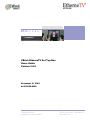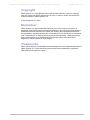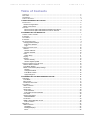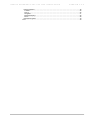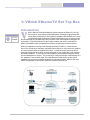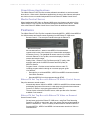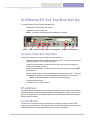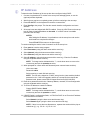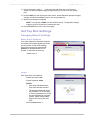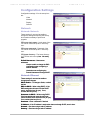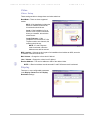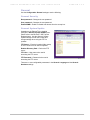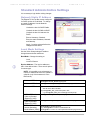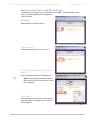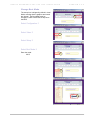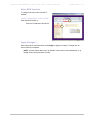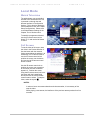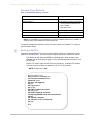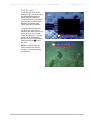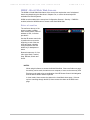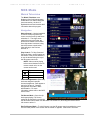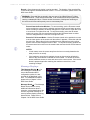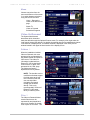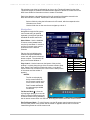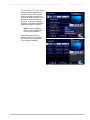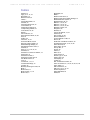Beaumont Products MPEG - 4 User manual
- Category
- Networking
- Type
- User manual
This manual is also suitable for

MPEG- 1, 2 & 4
VBrick Systems, Inc. Telephone: 1-203-265-0044
12 Beaumont Road Toll Free (USA Only): 1-866-VBrick-1
Wallingford, Connecticut 06492 www.VBrick.com
VBrick EtherneTV Set Top Box
Users Guide
Version 3.6.9
November 10, 2003
4410-0099-0000

VBRICK ETHERNETV SET TOP BOX USERS GUIDE VERSION 3.6.9
Copyright
VBrick Systems, Inc. copyrights this manual with all rights reserved. Under the copyright
laws, this manual may not be reproduced in any form, in whole or in part, without the prior
written permission of VBrick Systems, Inc.
VBrick Systems, Inc., 2003
Disclaimer
VBrick Systems, Inc. has reviewed this manual to insure it is an easy-to-use guide. All
statements, technical information, and recommendations in this manual and in any guides or
related documents are believed to be reliable, but accuracy and completeness thereof are
not guaranteed or warranted and they are not intended to be, nor should they be understood
to be, representations or warrants concerning the products described. VBrick reserves the
right to make changes in the specifications of the product without notice and without
obligation to notify any person of such changes.
Trademarks
VBrick, VBrick Systems, StreamPlayerII and StreamPlayer Plus are registered trademarks of
VBrick Systems, Inc. Other brand and product names may be trademarks or registered
trademarks of their respective owners.
COPYRIGHT VBRICK SYSTEMS PAGE 2 NOVEMBER 10, 2003

VBRICK ETHERNETV SET TOP BOX USERS GUIDE VERSION 3.6.9
Table of Contents
COPYRIGHT........................................................................................................................................... 2
DISCLAIMER .......................................................................................................................................... 2
TRADEMARKS ........................................................................................................................................ 2
TABLE OF CONTENTS ............................................................................................................................. 3
1: VBRICK ETHERNETV SET TOP BOX.............................................................................................. 5
INTRODUCTION ...................................................................................................................................... 5
Stand Alone Applications ................................................................................................................. 6
Media Control Server ....................................................................................................................... 6
FEATURES ............................................................................................................................................ 6
EtherneTV Set Top Box with EtherneTV Media Control Server .................................................... 6
EtherneTV Set Top Box with EtherneTV Video on Demand ......................................................... 6
2: ETHERNETV SET TOP BOX SET UP............................................................................................... 7
CONNECT THE SET TOP BOX .................................................................................................................. 7
IP ADDRESS ......................................................................................................................................... 7
LOCAL MODE ........................................................................................................................................ 7
IP ADDRESS ......................................................................................................................................... 8
SET TOP BOX SETTINGS ........................................................................................................................ 9
Changing Default Settings ............................................................................................................... 9
Enter the IP Address..................................................................................................................... 9
Login ............................................................................................................................................. 9
CONFIGURATION SETTINGS................................................................................................................... 10
Network.......................................................................................................................................... 10
Network: Network........................................................................................................................ 10
Network: Ethernet ....................................................................................................................... 10
Video.............................................................................................................................................. 11
Video: Setup ............................................................................................................................... 11
Display ........................................................................................................................................... 11
General .......................................................................................................................................... 12
General: Security ........................................................................................................................ 12
General: System Update............................................................................................................. 12
STANDARD ADMINISTRATIVE SETTINGS .................................................................................................. 13
Network Static IP Address ............................................................................................................. 13
Local Mode Settings ...................................................................................................................... 13
Media Control Server (MCS) Settings............................................................................................ 14
Network....................................................................................................................................... 14
Change Boot Mode ..................................................................................................................... 15
Enter MCS Location.................................................................................................................... 16
Apply Changes i ....................................................................................................................... 16
3: ETHERNETV SET TOP BOX OPERATION AND USE ................................................................... 17
HOME PAGE........................................................................................................................................ 17
Local Mode .................................................................................................................................... 17
MCS Control .................................................................................................................................. 17
IR Remote Control Unit.................................................................................................................. 18
LOCAL MODE ...................................................................................................................................... 19
Watch Television............................................................................................................................ 19
Full Screen..................................................................................................................................... 19
Select Video................................................................................................................................... 20
Enter Password........................................................................................................................... 20
Enter Video Source Information ..................................................................................................20
View Video ..................................................................................................................................... 20
Stream Type Entries ...................................................................................................................... 21
Multicast MPEG4 ........................................................................................................................ 21
Full Screen..................................................................................................................................... 22
WWW - World Wide Web Access .................................................................................................. 23
Enter a Location.......................................................................................................................... 23
MCS MODE........................................................................................................................................ 24
Watch Television............................................................................................................................ 24
Navigation ................................................................................................................................... 24
Message Displays....................................................................................................................... 25
Menu........................................................................................................................................... 26
COPYRIGHT VBRICK SYSTEMS PAGE 3 NOVEMBER 10, 2003

VBRICK ETHERNETV SET TOP BOX USERS GUIDE VERSION 3.6.9
Video-0n-Demand.......................................................................................................................... 26
Folders c.................................................................................................................................... 26
Files d ........................................................................................................................................ 26
Navigation ................................................................................................................................... 27
Message Displays....................................................................................................................... 28
Menu........................................................................................................................................... 28
Scheduled Programs ..................................................................................................................... 29
INDEX ................................................................................................................................................. 30
COPYRIGHT VBRICK SYSTEMS PAGE 4 NOVEMBER 10, 2003

VBRICK ETHERNETV SET TOP BOX USERS GUIDE VERSION 3.6.9
CHAPTER one
1: VBrick EtherneTV Set Top Box
Introduction
V
V
Brick’s EtherneTV Media Distribution System includes the EtherneTV Set Top
Box as part of a total Video on Demand System. Although the greatest benefit
comes when the EtherneTV Set Top Box is integrated with the EtherneTV Video
on Demand through the EtherneTV Media Control Server, the set top box might
also be deployed as a decoder when other functions of the VBrick appliance decoders are
unnecessary. The VBrick EtherneTV Set Top Box enables end users to view MPEG-1,
MPEG-2 and MPEG-4 pre-recorded and live streams, anywhere the network reaches.
COPYRIGHT VBRICK SYSTEMS PAGE 5 NOVEMBER 10, 2003
When the installation of set top boxes includes an EtherneTV-MCS, or Media Control
Server, the set top box is directed to the Media Control Server for user control; the graphics
and user interface reside on the EtherneTV MCS. In instances where the set top box is
deployed independent of the MCS, it comes equipped (in local mode) with a user interface
and internal graphics. The set top box internal graphics are accessed through the set top
box and displayed on a monitor. The set top box is configured through a web browser on a
PC, whether in Local or MCS mode. The main difference is that the set top box uses a
hardware chip to perform the MPEG decoding on a television monitor, while the PC uses
VBrick StreamPlayer components to perform a software-based decode.
ICON KEY
Important
Information

VBRICK ETHERNETV SET TOP BOX USERS GUIDE VERSION 3.6.9
Stand Alone Applications
The VBrick EtherneTV Set Top Box contains software that enables it to work as a stand-
alone device. When used in stand-alone applications, the set top box features and options
are similar to but are controlled independent from an EtherneTV Media Control Server.
Media Control Server
When installed with VOD Video on Demand NXG server, the features and options of the
VBrick EtherneTV Set Top Box are controlled through the Media Control Server. Please
refer to the EtherneTV Media Control Server Users Guide for additional information.
Features
The VBrick EtherneTV Set Top Box is capable of decoding MPEG-1, MPEG-2 and MPEG-4
live VBrick streams and stored content originating from the EtherneTV VOD server.
Browser Control – The set top box interface through the EtherneTV
MCS enables MPEG-1, MPEG-2 and MPEG-4 live streams and
content stored on the entire network to be viewed within web pages.
EtherneTV Set To
p
Bo
x
IR Remote Control – The handheld IR remote control unit, included
with each EtherneTV Set Top Box, controls the display of both live
streams and stored content.
Quality Video – EtherneTV Set Top Boxes provide TV quality video
and high quality audio for MPEG-4 streams and DVD quality for
MPEG-2 streams.
Program Control – Provides a user interface similar to cable TV,
including program selection through an on-screen program guide.
Live Streams:
o Decodes live or multicast MPEG-1, MPEG-2 and MPEG-4 streams decoded
from VBrick Encoders.
o Decodes MPEG-4 live unicast streams through RTSP.
EtherneTV Set Top Box with EtherneTV Media Control Server
Plays live streams or stored content:
Automatically detects VBrick live MPEG-1, MPEG-2 and MPEG-4 multicast streams
and displays previews of the stream in a web page using Session Announcement
Protocols, or SAPs, in a program guide similar to cable TV.
The set top box connects to the MCS server, which provides a list of streams
available on the network.
EtherneTV Set Top Box with EtherneTV Video on Demand
Stored Content Control:
Set top boxes work with a EtherneTV VOD server, using Real Time Streaming
Protocols, or RTSP, to control start, stop, play, pause, fast forward and rewind for
MPEG-1 and MPEG-2. There is currently no fast forward or rewind for MPEG-4.
Decodes MPEG-1, MPEG-2 and MPEG-4 unicast streams stored on a Video on
Demand Server.
COPYRIGHT VBRICK SYSTEMS PAGE 6 NOVEMBER 10, 2003

VBRICK ETHERNETV SET TOP BOX USERS GUIDE VERSION 3.6.9
CHAPTER two
2: EtherneTV Set Top Box Set Up
The VBrick EtherneTV Set Top Box is shipped with:
Audio/Video, S-Video and power cables
Handheld IR remote control unit
NOTE: An optional wireless keyboard is available from VBrick.
6
5
43 1 2
Power VGA S-Video Video In Audio Left and Right In Network PS2 Keyboard
Connect the Set Top Box
Connect the set top box to a video monitor and to the network:
Using the provided cables, attach the set top box video in to a monitor using the left
(yellow) connector or the S-Video connector c.
Using the provided cables, connect the set top box audio out (left and right) to a
monitor (left and right) monitor d.
Using the provided cables, connect the set top box to the network, using the LEFT
Ethernet port e.
The set top box comes configured to assign an IP address using DHCP. To find the
IP address it is necessary to attach a keyboard using the PS2 port connection f.
NOTE: A wireless keyboard is available from VBrick Systems.
Connect the power cord g.
If desired, connect a VGA monitor h.
IP Address
The VBrick EtherneTV Set Top Box is configured for DHCP Dynamic Host Control Protocol
enabled by default, and will automatically obtain an IP address from a DHCP server if one is
present. If a DHCP server is unavailable please use the following instructions to manually
assign a static IP address.
Local Mode
The set top box is sent with DHCP enabled and in Local Mode, ready to view the video
selected by the administrator. The settings that do not affect the operation of the set top box
in VBrick stand-alone or MCS applications are not covered in this section.
COPYRIGHT VBRICK SYSTEMS PAGE 7 NOVEMBER 10, 2003

VBRICK ETHERNETV SET TOP BOX USERS GUIDE VERSION 3.6.9
IP Address
To determine the IP address of the set top box when configured using DHCP:
1. Connect a keyboard and TV monitor to the set top box and apply power, or use the
(optional) wireless keyboard.
2. Wait for the set top box to completely power up before continuing to the next step.
3. Press CTL-ALT-F1 on the keyboard to reach the command line.
4. Enter ifconfig at the prompt. This lists the network interface configuration and some
statistics.
5. All set top boxes are shipped with DHCP enabled. If there is a DHCP server the set top
box will report its assigned address as inet addr. If no DHCP server is available
proceed to the next step.
NOTES:
After finding the IP address, it is preferable to exit the set top box and use the
web interface to complete the changes.
Press CTL-ALT-F2 to return to the Home page.
To continue making the entries in the Command Line of the set top box:
6. Enter pman to enter the setup program.
7. Select Parameters (using the down arrow and the enter key).
8. Select Network (using the down arrow and the enter key).
9. Select Ethernet (using the down arrow and the enter key).
10. Select IP address (using the down arrow and the enter key). Enter the IP address
using the keyboard and the enter key.
NOTE: To change entries indicated with a “*”, use the down arrow to move to the
correct entry and use the spacebar to select.
11. When prompted for a User name and Password (lower case and case sensitive):
User name: root
Password: admin
Select enter key to reach OK and enter key.
NOTE: The first units, shipped on 7/18/03, were given the (case sensitive) default
password: tuxia. If this is an upgrade, and this is a set top box that requires the
password tuxia, please contact VBrick Support Services at (203) 303-0222.
12. Enter other parameters at this time: Gateway address, netmask, Current Configuration
using the keyboard and the enter key.
13. To set the IP address to a static IP address:
Change DHCP Enable to Static.
NOTE: To change entries indicated with a “*”, use the down arrow to move to the
correct entry and use the spacebar to select.
14. If DHCP Enable is configured as Static, or if DNS via DHCP is no: Enter the IP address
of the Nameserver as follows:
Select Network (using the down arrow and the enter key).
Select Network again (using the down arrow and the enter key).
NOTE: If there is more than one Nameserver, separate the entries with the pipe or
vertical bar (‘|’), e.g. 172.16.1.11|172.16.1.10.
COPYRIGHT VBRICK SYSTEMS PAGE 8 NOVEMBER 10, 2003

VBRICK ETHERNETV SET TOP BOX USERS GUIDE VERSION 3.6.9
15. Use the up arrow to reach <. . . > and select using the Enter key on each screen.
Answer Yes when prompted to apply changes and Exit to return to the user prompt
level.
16. Press the ESC key until reaching the main screen, answer Yes when prompted to apply
changes, and then select Exit to return to the user prompt level.
17. Wait until the changes are applied.
NOTE: It is important to WAIT until the interface returns. Configuration changes
might be lost if the set top box is rebooted too soon.
18. Press CTL-ALT-F2 to return to the Home page.
Set Top Box Settings
Changing Default Settings
Enter the IP Address
Once the IP address is obtained through the
Command Line Interface (please refer to the
previous section to find the IP address),
access the set top box by typing the IP
address into the Address line of a PC
browser c and select the enter key.
2
1
Select Log in d:
Login
Enter User name and Password:
3
Default User name: root
Default Password: admin
NOTES:
o User name and password are
lower case and case sensitive.
o The Password tuxia was used in
the prerelease. If it is necessary
to enter this password, the set top
box was shipped prior to product
release. Please contact VBrick
Support Services at (203) 303-
0222.
Select the Start button e.
COPYRIGHT VBRICK SYSTEMS PAGE 9 NOVEMBER 10, 2003

VBRICK ETHERNETV SET TOP BOX USERS GUIDE VERSION 3.6.9
Configuration Settings
Configuration settings c for the set top box
are:
1
Video
Network
Display
et by
Def t
add s
change the DNS
General
Network
Network: Network
These settings d are used to enable or
change the settings that specify the set top
box location necessary to perform an
upgrade:
FTP server login name – Login name of the
FTP server on the set top box. Not set by
user.
FTP server password – Password of the
FTP server on the set top box. Not set by
user.
FTP home directory – The home directory
for FTP files on the set top box. Not s
user.
box. Not s
user.
aul Nameserver – Nameserver
res es:
Used to enable or
aul Nameserver – Nameserver
res es:
Used to enable or
configuration when configuring a
static IP address
configuration when configuring a
static IP address
uring the
through DHCP.
If the
from the DHCP
ld come
).
.
set through DHCP, enter it here.
Gateway – Set when using a static IP address.
et by
Def t
add s
change the DNS
Used when not config
Domain Nameserver
uring the
through DHCP.
If the
from the DHCP
ld come
).
.
set through DHCP, enter it here.
Gateway – Set when using a static IP address.
Used when not config
Domain Nameserver
2
3
Network: Ethernet Network: Ethernet
These settings e are used to enable or
change these changes:
These settings e are used to enable or
change these changes:
DHCP Enable – To change to Static, uncheck
the box.
DNS via DHCP – When using DHCP:
DNS settings should come
DHCP Enable – To change to Static, uncheck
the box.
DNS via DHCP – When using DHCP:
DNS settings should come
server, check the box (for yes). If not,
uncheck the box (for no).
Hostname via DHCP – WHen using DHCP:
If the host and domain name shou
server, check the box (for yes). If not,
uncheck the box (for no).
Hostname via DHCP – WHen using DHCP:
If the host and domain name shou
from the DHCP server check the box (for yes
If not, uncheck the box (for no).
from the DHCP server check the box (for yes
If not, uncheck the box (for no).
Hostname – Enter a hostname if desiredHostname – Enter a hostname if desired
IP Address – If the IP address is static rather thanIP Address – If the IP address is static rather than
Netmask – Set when using a static IP address. Netmask – Set when using a static IP address.
COPYRIGHT VBRICK SYSTEMS PAGE 10 NOVEMBER 10, 2003

VBRICK ETHERNETV SET TOP BOX USERS GUIDE VERSION 3.6.9
Video
Video: Setup
These settings enable or change these and other selections:
Boot Mode – There are three supported
modes:
1
MCS – If the installation includes the
EtherneTV Media Control Server,
this selection should be set.
Local – If the installation is for an
EtheneTV Set Top Box connected
directy to a network, this selection
should be set.
Local-Fullscreen – If the
installation is for an EtherneTV Set
Top Box tuned to one channel, this
selecton should be set.
NOTE: If Local-Fullscreen
mode is selected, a Receive
Address must also be entered.
MCS Location – If the set top box is part of an installation that includes an MCS, enter the
IP address of the MCS server here.
Main Volume – Change the volume level if desired.
Line 1 Volume – Change the volume level if desired.
Receive Address – The receive address or URL of the desired video.
NOTE: A Receive Address must be entered if Local-Full Stream mode is selected.
Display
There are no user configurable parameters
in the Display: General and the Display:
Resolution settings.
COPYRIGHT VBRICK SYSTEMS PAGE 11 NOVEMBER 10, 2003

VBRICK ETHERNETV SET TOP BOX USERS GUIDE VERSION 3.6.9
General
Use the Configuration: General settings to set the following:
General: Security
Root password – Changes the root password.
User password – Changes the user password.
Enable WWW – Enable or disable web access from the set top box.
General: System Update
Upgrades to the EtherneTV are handled
through the General: System Update menu.
Please refer to the EtherneTV Set Top Box
Release Notes. Use the General: System
Update settings to enter the location and
change settings when using the FTP for
updates.
FTP Server – Enter the location (folder name)
of the FTP server to be used for updates.
Relative Directory Path – Path to the FTP
server.
FTP User – User name to be used in
accessing the FTP server.
FTP Password – Password to be used in
accessing the FTP server.
There are no user configurable parameters in the General: Language and the General:
Hardware settings.
COPYRIGHT VBRICK SYSTEMS PAGE 12 NOVEMBER 10, 2003

VBRICK ETHERNETV SET TOP BOX USERS GUIDE VERSION 3.6.9
Standard Administrative Settings
It is necessary to login before making changes.
Network Static IP Address
1
The EtherneTV Set Top Box comes configured
for DHCP and set in Local Mode. To change
to a static IP address, Use the Network:
Ethernet settings.
Uncheck the box for DHCP Enable.
Uncheck the box for DNS via DHCP.
Uncheck the box for Hostname via
DHCP.
Enter a Hostname, if desired.
Enter the static IP address, Netmask
and Gateway.
Apply c must be selected before the
changes will take effect.
Local Mode Settings
Use the Video: Setup settings to enable or
change these and other selections:
Boot Mode – Change the setting to:
Local
Local-Full Screen
Receive Address – The receive address or
URL of the desired video. There are six options
for stream type:
NOTE: It is possible to use a hostname or
numeric IP address wherever an <ipaddr> is
called for (only if the hostname is in the
DNS server).
Multicast MPEG-1
RTSP@MULTICAST_MPEG1://group:port/
Multicast MPEG-2
RTSP@MULTICAST_MPEG2_TRANSPORT://group:port/
Multicast MPEG-4
(a) Please refer to the release notes for information on how to FTP the
SDP file to the SET TOP BOX,
(b) RTSP@ISMA_SDP_FILE:///wfs/<path to file>,
e.g. RTSP@ISMA_SDP_FILE:///wfs/mpg/currentmp4.sdp
RTSP MPEG-1 for
Video on Demand
(EtherneTV VOD)
RTSP@KASENNA_MPEG1://<ipaddr>/program
RTSP MPEG-2 for
Video on Demand
(EtherneTV VOD)
RTSP@KASENNA_MPEG2_TRANSPORT://<ipaddr>/program
RTSP MPEG-4
Internet Streaming
Media Alliance (ISMA)
RTSP@ISMA://<ip addr>/program
(e.g. RTSP@ISMA://172.22.117.2/vbrickvideo1 or
RTSP@ISMA://172.22.119.119/Complete-Movies/enterprogramname)
COPYRIGHT VBRICK SYSTEMS PAGE 13 NOVEMBER 10, 2003

VBRICK ETHERNETV SET TOP BOX USERS GUIDE VERSION 3.6.9
Media Control Server (MCS) Settings
The EtherneTV Set Top Box comes configured for Local Mode. The administrator should
make the following changes if the configuration
involves an MCS.
2
1
Network
Select Network c and the enter key.
Select Network
Select Network again from the left menu d.
Select Default Nameserver from the left
menu e.
Enter the Default Nameserver IP address(es) f.
5
4
3
NOTE: Only necessary if Network: Ethernet,
DNS via DHCP box is not checked or a static
IP is configured.
Enter Apply f.
After making the required entries, select Apply to
apply the changes. Changes are not active until
they are applied.
COPYRIGHT VBRICK SYSTEMS PAGE 14 NOVEMBER 10, 2003

VBRICK ETHERNETV SET TOP BOX USERS GUIDE VERSION 3.6.9
Change Boot Mode
1
The set top box is shipped by default in Local
Mode, meaning that the graphics and control
are internal. The Boot Mode must be
changed in order to direct the set top box to
the MCS:
Select Configuration c
2
Select Video d
Select Setup e
3
Select Boot Mode f
Enter the mode:
MCS
4
4
COPYRIGHT VBRICK SYSTEMS PAGE 15 NOVEMBER 10, 2003

VBRICK ETHERNETV SET TOP BOX USERS GUIDE VERSION 3.6.9
Enter MCS Location
To configure the set top box to an MCS
address:
7
5
6
Under Configuration, Video, Setup:
Enter the MCS Location g
Enter the IP Address of the MCS h
Apply Changes i
After making all the required entries, select Apply to apply the changes. Changes are not
active until they are applied.
NOTE: Use the arrows above menu on left side of the screen to move backwards, or up
through screen levels and enter to select.
COPYRIGHT VBRICK SYSTEMS PAGE 16 NOVEMBER 10, 2003

VBRICK ETHERNETV SET TOP BOX USERS GUIDE VERSION 3.6.9
CHAPTER three
3: EtherneTV Set Top Box
Operation and Use
Home Page
When turned on for the first time, the VBrick EtherneTV Set Top Box displays a Home Page.
If the set top box has not been configured to work with the Media Access Server (MCS), the
home page resides on the set top box. If the set top box has been configured to work with
MCS, the Home page resides on the MCS.
Local Mode
If the set top box is set up in
local mode, internal control
launches this screen for
access. The choices are:
Watch Television
WWW
Select Video
MCS Control
If the set top box is configured
to work with the MCS, control
originates from the MCS and
the initial screen that appears is
different than local mode.
COPYRIGHT VBRICK SYSTEMS PAGE 17 NOVEMBER 10, 2003

VBRICK ETHERNETV SET TOP BOX USERS GUIDE VERSION 3.6.9
IR Remote Control Unit
Only the indicated buttons are enabled in this release:
6
2
1
5
3
4
1. Stop, Play, Pause, and Power. Once a stream is selected using
the left IR remote control button e, the buttons along the top of the
IR remote control unit (c and d) can be used to Stop, Start and
Pause live video.
2. When using Video on Demand, the user can Forward and Rewind
MPEG-1 and MPEG-2 using the middle two buttons. Fast Forward
and Fast Rewind do not work in this release, but the center two
buttons are active.
NOTE: Fast-forward and Rewind do not currently work with
MPEG-4 content.
3. Left IR remote button – Corresponds to left button on a mouse.
4. IR remote control cursor button – Depress and move for control.
Corresponds to mouse movement.
5. Right IR remote button – Not operational.
6. If WWW is enabled in the set top box Configuration: General –
Security, selecting the WWW button provides access to the World
Wide Web.
NOTE: Other buttons will be enabled in the following release.
COPYRIGHT VBRICK SYSTEMS PAGE 18 NOVEMBER 10, 2003

VBRICK ETHERNETV SET TOP BOX USERS GUIDE VERSION 3.6.9
Local Mode
Watch Television
The administrator can set a default
channel to be viewed when the unit
is powered on through the web
browser interface in Configuration
Options. This is done by setting the
receive address or URL in the Video
Setup Configurations. Please refer
to the Administrator Settings in the
Chapter Two of this document.
2
1
3
To watch the programmed channel,
use the IR remote control unit to
Watch TV c and use the left button
to select.
Full Screen
To set the video to full screen, start
the video in the Preview Window d.
Use the button with the outward
facing arrows below the window e to
select Stop, or Full Screen mode or
use the IR remote control unit to
position the cursor over the button
and use the Left IR remote control
button to select.
5
Use the IR remote control unit to
position the cursor over top portion
of the screen until the control bar
appears g. Position the cursor,
using the IR remote control unit, over
the button with the inward facing
arrows and use the Left IR remote
control button to select. To stop the
video, select the square .
NOTES:
In order to leave one stream selection and choose another, it is necessary to first
stop the video.
When playing a new stream, the last frame of the previous stream persists for a few
seconds.
COPYRIGHT VBRICK SYSTEMS PAGE 19 NOVEMBER 10, 2003

VBRICK ETHERNETV SET TOP BOX USERS GUIDE VERSION 3.6.9
Select Video
Manually selecting the video to view using local mode of the set top box requires the use of
a keyboard. Attach a keyboard using the directions in Chapter one, or use the wireless
keyboard available from VBrick Systems.
Use the IR remote control unit to Select Video and use the left mouse button to enter.
Enter Password
1
Entering the password requires
the use of a keyboard.
Maneuver the IR remote control
cursor over the box and use the
left mouse button or the <TAB>
key on the keyboard to select the
box in order to enter text.
Default password – admin c
select enter from the keyboard.
Enter Video Source
Information
3
2
Stream Type d – Choose from
the drop down menu, using the IR
remote control unit or use the
<TAB> and arrow keys.
RTSP URL or Multicast Location
e – Enter the URL or location in
the format provided in the
following table.
NOTE: The format of the text
is not the same as it is for the
web configuration pages.
View Video
The stream types are:
Multicast MPEG-1
Multicast MPEG-2
Multicast MPEG-4
RTSP MPEG-1 for Video on Demand (EtherneTV VOD)
RTSP MPEG-2 for Video on Demand (EtherneTV VOD)
RTSP MPEG-4 Internet Streaming Media Alliance (ISMA)
COPYRIGHT VBRICK SYSTEMS PAGE 20 NOVEMBER 10, 2003
Page is loading ...
Page is loading ...
Page is loading ...
Page is loading ...
Page is loading ...
Page is loading ...
Page is loading ...
Page is loading ...
Page is loading ...
Page is loading ...
-
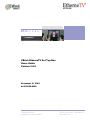 1
1
-
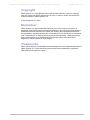 2
2
-
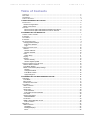 3
3
-
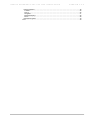 4
4
-
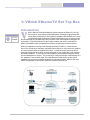 5
5
-
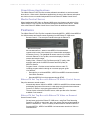 6
6
-
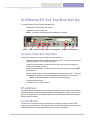 7
7
-
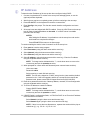 8
8
-
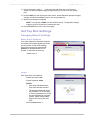 9
9
-
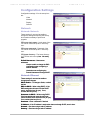 10
10
-
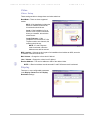 11
11
-
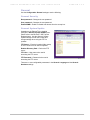 12
12
-
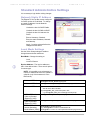 13
13
-
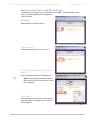 14
14
-
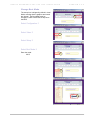 15
15
-
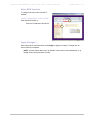 16
16
-
 17
17
-
 18
18
-
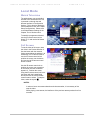 19
19
-
 20
20
-
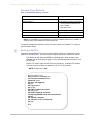 21
21
-
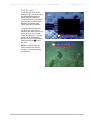 22
22
-
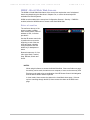 23
23
-
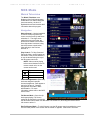 24
24
-
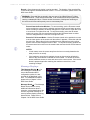 25
25
-
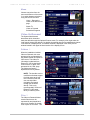 26
26
-
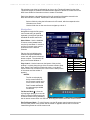 27
27
-
 28
28
-
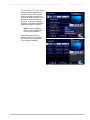 29
29
-
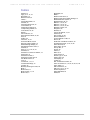 30
30
Beaumont Products MPEG - 4 User manual
- Category
- Networking
- Type
- User manual
- This manual is also suitable for
Ask a question and I''ll find the answer in the document
Finding information in a document is now easier with AI
Other documents
-
VBrick Systems MPEG-1 User manual
-
VBrick Systems VOD-W Server VBrick v4.2.1 User manual
-
VBrick Systems V4.4.3 User manual
-
VBrick Systems 4410-0118-0009 User manual
-
VBrick Systems MPEG-1 User manual
-
VBrick Systems ETV v3.1 User manual
-
VBrick Systems Portal Server ETV v4.1 User manual
-
VBrick Systems Home Theater Server ETV v4.2 User manual
-
VBrick Systems VBrick EtherneTV Media Control Server Version 2.0.0 User manual
-
VBrick Systems Home Theater Server VBrick v4.2.1 User manual