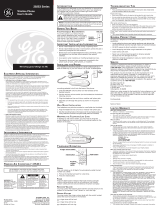Page is loading ...

27944
40 Channel 2.4 GHz Color Display
Dual Handset Call Waiting Caller ID
Speakerphone System
User’s G
uide

2
EQUIPMENT APPROVAL INFORMATION
Your telephone equipment is approved for connection to the Public Switched Telephone
Network and is in compliance with parts 15 and 68, FCC Rules and Regulations and the
Technical Requirements for Telephone Terminal Equipment published by ACTA.
1 Notification to the Local Telephone Company
On the bottom of this equipment is a label indicating, among other information, the US
number and Ringer Equivalence Number (REN) for the equipment. You must, upon request,
provide this information to your telephone company.
The REN is useful in determining the number of devices you may connect to your
telephone line and still have all of these devices ring when your telephone number is
called. In most (but not all) areas, the sum of the RENs of all devices connected to one line
should not exceed 5. To be certain of the number of devices you may connect to your line as
determined by the REN, you should contact your local telephone company.
A plug and jack used to connect this equipment to the premises wiring and telephone
network must comply with the applicable FCC Part 68 rules and requirements adopted by
the ACTA. A compliant telephone cord and modular plug is provided with this product.
It is designed to be connected to a compatible modular jack that is also compliant. See
installation instructions for details.
Notes
• This equipment may not be used on coin service provided by the telephone company.
• Party lines are subject to state tariffs, and therefore, you may not be able to use your own
telephone equipment if you are on a party line. Check with your local telephone company.
• Notice must be given to the telephone company upon permanent disconnection of your
telephone from your line.
• If your home has specially wired alarm equipment connected to the telephone line,
ensure the installation of this product does not disable your alarm equipment. If you have
questions about what will disable alarm equipment, consult your telephone company or a
qualified installer.
2 Rights of the Telephone Company
Should your equipment cause trouble on your line which may harm the telephone
network, the telephone company shall, where practicable, notify you that temporary
discontinuance of service may be required. Where prior notice is not practicable and the
circumstances warrant such action, the telephone company may temporarily discontinue
service immediately. In case of such temporary discontinuance, the telephone company
must: (1) promptly notify you of such temporary discontinuance; (2) afford you the
opportunity to correct the situation; and (3) inform you of your right to bring a complaint
to the Commission pursuant to procedures set forth in Subpart E of Part 68, FCC Rules and
Regulations.
The telephone company may make changes in its communications facilities, equipment,
operations or procedures where such action is required in the operation of its business and
not inconsistent with FCC Rules and Regulations. If these changes are expected to affect the
use or performance of your telephone equipment, the telephone company must give you
adequate notice, in writing, to allow you to maintain uninterrupted service.

3
INTERFERENCE INFORMATION
This device complies with Part 15 of the FCC Rules. Operation is subject to the following two
conditions: (1) This device may not cause harmful interference; and (2) This device must accept
any interference received, including interference that may cause undesired operation.
This equipment has been tested and found to comply with the limits for a Class B digital
device, pursuant to Part 15 of the FCC Rules. These limits are designed to provide reasonable
protection against harmful interference in a residential installation.
This equipment generates, uses, and can radiate radio frequency energy and, if not installed
and used in accordance with the instructions, may cause harmful interference to radio
communications. However, there is no guarantee that interference will not occur in a particular
installation.
If this equipment does cause harmful interference to radio or television reception, which can
be determined by turning the equipment off and on, the user is encouraged to try to correct the
interference by one or more of the following measures:
• Reorient or relocate the receiving antenna (that is, the antenna for radio or television that is
“receiving” the interference).
• Reorient or relocate and increase the separation between the telecommunications
equipment and receiving antenna.
• Connect the telecommunications equipment into an outlet on a circuit different from that to
which the receiving antenna is connected.
If these measures do not eliminate the interference, please consult your dealer or an experienced
radio/television technician for additional suggestions. Also, the Federal Communications
Commission has prepared a helpful booklet, “How To Identify and Resolve Radio/TV Interference
Problems.” This booklet is available from the U.S. Government Printing Office, Washington, D.C.
20402. Please specify stock number 004-000-00345-4 when ordering copies.
LICENSING
Licensed under US Patent 6,427,009.
HEARING AID COMPATIBILITY (HAC)
This telephone system meets FCC standards for Hearing Aid Compatibility.
US Number is located on the cabinet bottom
REN number is located on the cabinet bottom

4
EQUIPMENT APPROVAL INFORMATION .........2
INTERFERENCE INFORMATION ....................3
LICENSING ............................................3
HEARING AID COMPATIBILITY (HAC) .........3
T
ABLE OF CONTENTS ..............................4
T
ABLE OF CONTENTS ..............................5
INTRODUCTION .......................................6
BEFORE YOU BEGIN ................................6
PARTS CHECKLIST ...............................6
T
ELEPHONE JACK REQUIREMENTS ..........7
D
IGITAL SECURITY SYSTEM ..................7
IMPORTANT INSTALLATION INFORMATION .....7
INSTALLING THE PHONE .......................7
INSTALLING THE HANDSET BATTERY .......7
C
ONNECTING THE AC (ELECTRICAL)
P
OWER .............................................8
CONNECTING THE TELEPHONE LINE ........8
WALL MOUNTING ..............................8
EXTRA CHARGING CRADLE ...................9
H
ANDSET LAYOUT ..................................9
T
ELEPHONE SETUP .................................9
REGISTRATION ....................................9
PROGRAMMING FUNCTIONS ................10
TIME AND ALARM SETTING ................10
S
ET CLOCK ..................................10
S
ET ALARM .................................10
RINGER SETTING .............................. 11
RINGER VOLUME .......................... 11
R
INGER TONE ...............................12
PHONE SETTING ..............................12
LANGUAGE ..................................12
AREA CODE .................................13
S
ET TONE/PULSE ..........................13
S
ET KEY TONE .............................14
HANDSET NAME ...........................14
DEFAULT SETTING .........................15
DISPLAY SETTING .............................16
W
ALLPAPER .................................16
C
OLOR SCHEME ............................16
SET CONTRAST ............................17
CORDLESS PHONE BASICS .....................17
STANDBY MODE ...............................17
M
AKING A CALL ...............................17
R
ECEIVING A CALL ............................18
CALL TRANSFER ................................18
SPEAKERPHONE OPERATION ................18
MAKING CALLS WITH SPEAKERPHONE 18
A
NSWERING CALLS WITH
S
PEAKERPHONE ............................18
REDIAL ..........................................18
IN USE INDICATOR ............................19
FLASH ............................................19
V
OLUME .........................................19
M
UTE ............................................19
CHANNEL BUTTON ............................20
TEMPORARY TONE .............................20
TABLE OF CONTENTS

5
SEE MARKING ON BOTTOM / BACK OF PRODUCT
RISK OF ELECTRIC SHOCK
DO NOT OPEN
WARNING: TO
PREVENT FIRE OR
ELECTRICAL SHOCK
HAZARD, DO NOT
EXPOSE THIS
PRODUCT TO RAIN
OR MOISTURE.
THE LIGHTNING
FLASH AND ARRO
W
HEAD WITHIN THE
TRIANGLE IS A
WARNING SIGN
ALERTING YOU OF
“DANGEROUS
VOLTAGE” INSIDE
THE PRODUCT.
CAUTION: TO REDUCE THE
RISK OF ELECTRIC SHOCK, DO
NOT REMOVE COVER (OR
BACK). NO USER
SERVICEABLE PARTS INSIDE.
REFER SERVICING TO
QUALIFIED SERVICE
PERSONNEL.
THE EXCLAMATION
POINT WITHIN THE
TRIANGLE IS
A
WARNING SIGN
ALERTING YOU OF
IMPORTANT
INSTRUCTIONS
ACCOMPANYING
THE PRODUCT
.
CAUTION:
EXIT ...............................................20
R
INGER SWITCH ..............................20
PAGING THE HANDSET .......................20
CALLER ID FEATURES ...........................20
R
ECEIVING AND STORING CALLS .........21
REVIEW CALLER ID RECORDS .............21
D
ELETE CALLER ID RECORDS .............21
DELETE ALL RECORDS .......................22
STORING CALLER ID RECORDS IN
M
EMORY ........................................22
DIALING A CALLER ID NUMBER ..........22
C
HANGING THE NUMBER FORMAT .......23
MEMORY ............................................23
STORING A NAME AND NUMBER IN
M
EMORY ........................................23
CHANGING A STORED NUMBER ...........25
DELETING RECORDS STORED IN MEMORY
.25
CHAIN DIALING FROM MEMORY ..........26
I
NSERTING A PAUSE IN THE DIALING
SEQUENCE ......................................26
CONNECTING THE BELT CLIP ...............26
C
HANGING THE BATTERY ....................27
BATTERY SAFETY PRECAUTIONS ..........27
G
ENERAL PRODUCT CARE ......................27
HANDSET SOUND SIGNALS ................28
DISPLAY AND CALLER ID MESSAGES .......28
T
ROUBLESHOOTING GUIDE .....................29
CORDLESS PHONE SOLUTIONS ............29
C
ALLER ID SOLUTIONS ......................30
CAUSES OF POOR RECEPTION .............30
SERVICE .............................................31
I
NDEX ................................................32
INDEX ................................................33
L
IMITED WARRANTY ..............................34
ACCESSORY INFORMATION .....................35
TABLE OF CONTENTS

6
INTRODUCTION
CAUTION: When using telephone equipment, there are basic safety instructions
that should always be followed. Refer to the IMPORTANT SAFETY INSTRUCTIONS
provided with this product and save them for future reference.
Your cordless telephone system with Caller ID and Call Waiting is designed to give you
flexibility in use and high quality performance. To get the most from your new cordless
telephone system, we suggest that you take a few minutes right now to read through this
instruction manual. This telephone is a multifunction product for use with the Call Waiting and
Caller ID services available from your local telephone company. Your Caller ID Call Waiting
phone allows you to:
•
View the name and telephone number of a caller (Call Waiting Caller ID).
• Identify callers before you answer the phone.
• View the time and date of each incoming call.
• Record up to 40 Caller ID messages sequentially.
• Know who called while you are on the other line or when you were away.
• Screen unwanted calls, eliminate harassment from annoying calls, or to get prepared
before answering a call.
IMPORTANT: In order to use all of the features of this telephone, you must subscribe to
two separate services available from your local telephone company: the standard Name/
Number Caller ID Service to know who is calling when the phone rings and Caller ID
with Call Waiting Service to know who is calling while you are on the phone. Because
cordless phones operate on electricity, you should have at least one phone in your home
that isn’t cordless, in case the power in your home goes out.
BEFORE YOU BEGIN
PARTS CHECKLIST
Make sure your package includes the items shown here.
Base
Dual Handsets
Belt clips Line cord
AC power adaptor
Handset batteries

7
TELEPHONE JACK REQUIREMENTS
To use this phone, you need an RJ11C type modular telephone jack, which
might look like the one pictured here, installed in your home. If you don’t
have a modular jack, call your local phone company to find out how to get
one installed.
DIGITAL SECURITY SYSTEM
Your cordless phone uses a digital security system to protect against false ringing,
unauthorized access, and charges to your phone line.
When you place the handset in the base, the unit verifies its security code. After a power
outage or battery replacement, you should place the handset in the base for about 20 seconds
to reset the code.
INSTALLATION NOTE: Some cordless telephones operate at frequencies that may
cause or receive interference with nearby TVs, microwave ovens, and VCRs. To minimize
or prevent such interference, the base of the cordless telephone should not be placed
near or on top of a TV, microwave oven, or VCR. If such interference continues, move the
cordless telephone farther away from these appliances. Certain other communications
devices may also use the 2.4 GHz frequency for communication, and, if not properly
set, these devices may interfere with each other and/or your new telephone. If you are
concerned with interference, please refer to the User’s Guide for these devices on how
to properly set channels to avoid interference. Typical devices that may use the 2.4 GHz
frequency for communication include wireless audio/video senders, wireless computer
networks, multi-handset cordless telephone systems, and some long-range cordless
telephone systems.
IMPORTANT INSTALLATION INFORMATION
• Never install telephone wiring during a lightning storm.
• Never install telephone jacks in wet locations unless the jack is specifically designed for
wet locations.
• Never touch uninsulated telephone wires or terminals, unless the telephone line has been
disconnected at the network interface.
• Use caution when installing or modifying telephone lines.
• Temporarily disconnect any equipment connected to the phone such as faxes, other
phones, or modems.
INSTALLING THE PHONE
Your cordless telephone system should be placed on a level surface such as a desk or table
top, or you can mount it on a wall.
INSTALLING THE HANDSET BATTERY
NOTE: You must connect the handset battery before use.
1. Locate battery and battery door which are packaged together inside a plastic bag and are
separate from the handset.
Modular
telephone line
jack
Wall plate

8
CAUTION: To reduce the risk of fire or personal injury, use only the ATLINKS,
Inc. Nickel-Cadmium battery model 5-2548 that is compatible with this unit.
2. Locate the battery compartment on the back of the handset.
3. Plug the battery pack cord into the jack inside the compartment.
NOTE: It is important to maintain the polarity (black and red wires) to the jack inside
the compartment. To ensure proper battery installation, the connector is keyed and can
be inserted only one way.
RED WIRE
BLACK WIRE
BATTERY
PRESS DOWN
FIRMLY
4. Insert the battery pack.
5. Close the battery compartment by pushing the door up until it snaps into place.
6. Place the handset in the charging cradle.
CONNECTING THE AC (ELECTRICAL) POWER
Plug the power adaptor cord into the power jack on the bottom of the base and the other
end into an electrical outlet. The in use/charge indicator (on the base) turns on to indicate the
battery is charging when the handset is on the cradle.
Allow the phone to charge for 16 hours prior to first use. If you don’t properly charge the
phone, battery performance is compromised.
CAUTION: Use only the ATLINKS USA, Inc. power adaptor 5-2616 (black)
or 5-2617 (gray) power adaptor that came with this unit. Using other power
adaptors may damage the unit.
CONNECTING THE TELEPHONE LINE
1. Plug one end of the telephone line cord into the jack on the bottom of the base called TEL
LINE and the other end into your home’s modular phone jack.
2. Set the ringer switch (on the handset) to ON, and place the handset in the cradle on the base.
WALL MOUNTING
If you want to mount the phone on a wall, slip the mounting holes (on the back of the base) over
the wall plate posts, and slide the unit down into place. (Wall plate not included.)

9
TELEPHONE SETUP
REGISTRATION
You must register both handsets before use.
a) 1st handset - The 1st handset being charged on the main base station will automatically
registered after 16 hours’ charging.
b) 2nd handset - After the 2nd handset has been charged for 16 hours on its charging cradle,
place it on the main base station for 20 seconds, it will then automatically register.
NOTE: In case of a power failure of more than 5 minutes, you must put both handsets
on the main base cradle for 20 seconds to re-register again.
REDIAL (button)
FLASH/call wait (button)
TONE*/exit (button)
MUTE (button)
ringer on/off (switch)
PAUSE# (button)
display
TALK/call back
(button)
CHAN/delete
(Channel/delete button)
MENU (button)
SELECT/TRANSFER (button)
SPEAKER (button)
CID/VOL +
(
Caller ID/Volume + button)
CID/VOL -
(
Caller ID/Volume - button)
EXTRA CHARGING CRADLE
1. Plug the extra charging cradle into an easily accessible electrical outlet.
2. Place the handset on the charging cradle.
3. The charge indicator turns on, verifying the battery is charging.
4. Allow the phone to charge for 16 hours prior to first use.
HANDSET LAYOUT

10
PROGRAMMING FUNCTIONS
The system uses a menu structure to give you access to all of the built-in features. You may
program the following items in main menu: Time and Alarm Setting, Ringer Setting, Phone
Setting and Display Setting.
NOTE: During programming, you may press the TONE*/exit button at any time to exit
and keep the previous setting.
TIME AND ALARM SETTING
You may program the following items: Set Clock and Set Alarm.
SET CLOCK
Handset clock will be updated automatically with the Caller ID information when there is
incoming call (if you have subscribed the Caller ID service from your telephone operator).
However, if you want to manually set the clock, please follow the following procedures:
1. Make sure your phone is OFF (not in talk mode).
2. Press the MENU button to go to the main menu.
3. Use CID/VOL (+ or -) button to scroll to TIME & ALAR
M setting.
4. Press SELECT/TRANSFER button to confirm.
5. Use CID/VOL (+ or -) button to scroll to SET CLOC
K.
6. Press SELECT/TRANSFER button to enter the menu. SET CLOCK shows in the display.
7. Use the touch-tone pad to enter the current time, then press SELECT/TRANSFER button
to confirm.
8. Use CID/VOL (+ or -) button to select AM or PM.
9. Press SELECT/TRANSFER button to save. You will hear a confirmation tone.
SET ALARM
1. Make sure your phone is OFF (not in talk mode).
2. Press the MENU button to go to the main menu.
3. Use CID/VOL (+ or -) button to scroll to TIME & ALARM SETTING
.
4. Press SELECT/TRANSFER button to confirm.
5. Use CID/VOL (+ or -) button to scroll to SET ALARM
.
6. Press SELECT/TRANSFER button to enter the menu. SET ALARM shows in the display.

11
7. Use CID/VOL (+ or -) button select ON or OFF.
• If you select OFF, the alarm will turn off.
8. If you select ON, repeat steps 7 through 9 in Set Time to set the time. Then the alarm tone
menu shows in the display.
9. Use the CID/VOL (+ or -) button to select desired alarm tone. You will hear a sample of the
alarm tone you select
10. Press SELECT/TRANSFER button to confirm. You will hear the confirmation tone.
NOTE: When the alarm is sounding, you may press any button on the handset to stop it.
RINGER SETTING
You may program the following items: Ringer Volume and Ringer Tone.
RINGER VOLUME
1. Make sure your phone is OFF (not in talk mode).
2. Press the MENU button to go to the main menu.
3. Use CID/VOL (+ or -) button to scroll to
RINGER SETTING.
4. Press SELECT/TRANSFER button to confirm.
5. Use CID/VOL (+ or -) button to scroll to RINGER VOLUME
menu.
M e l o d y 1

12
6. Press SELECT/TRANSFER button to enter the menu. RINGER VOLUME shows in the display.
7. Use CID/VOL (+ or -) button to select HIGH or LOW. The default setting is LOW.
8. Press SELECT/TRANSFER button to save your selection. You will hear a confirmation tone.
RINGER TONE
There are 3 Ring Tones and 10 Ringer Melodies to choose from. Follow the procedures to
choose your favorite ring tone.
1. Make sure your phone is OFF (not in talk mode).
2. Press the MENU button to go to the main menu.
3. Use CID/VOL (+ or -) button to scroll to
RINGER SETTING.
4. Press SELECT/TRANSFER button to confirm.
5. Use CID/VOL (+ or -) button to scroll to SET RING TONE
menu.
6. Press SELECT/TRANSFER button to enter the menu. SET RING TONE shows in the display.
7. Use the CID/VOL (+ or -) button to select the desired setting. You will hear a sample of the
ringer tone you select. Melody 1 is the default setting.
8. Press SELECT/TRANSFER button to save your selection. You will hear a confirmation tone.
PHONE SETTING
You may program the following items: Language, Area Code, Tone/ Pulse, Key Tone, Handset
Name and Default Setting.
LANGUAGE
1. Make sure your phone is OFF (not in talk mode).
2. Press the MENU button to go to the main menu.
3. Use CID/VOL (+ or -) button to scroll to
PHONE SETTING.
4. Press SELECT/TRANSFER button to confirm.
5. Use CID/VOL (+ or -) button to scroll to LANGUAGE
menu.
6. Press SELECT/TRANSFER button to enter the menu. SET LANGUAGE shows in the display.

13
7. Use CID/VOL (+ or -) button to select ENGLISH, SPANISH or FRENCH. ENGLISH is
default setting.
8. Press the SELECT/TRANSFER button to save your selection. You will hear a confirmation tone.
9. The unit will advance to the
AREA CODE setting menu.
AREA CODE
1. Make sure your phone is OFF (not in talk mode).
2. Press the MENU button to go to the main menu.
3. Use CID/VOL (+ or -) button to scroll to
PHONE SETTING.
4. Press SELECT/TRANSFER button to confirm.
5. Use CID/VOL (+ or -) button to scroll to
AREA CODE menu.
6. Press SELECT/TRANSFER button to enter the menu. SET AREA CODE shows in the display.
7. Use the touch-tone pad to enter your 3 digit area code. - - - is default setting.
8. Press the SELECT/TRANSFER button to save your selection. You will hear a confirmation tone.
9. The unit will advance to the SET T
ONE/PULSE setting menu.
NOTE: If you make a mistake press the CHAN/delete button to correct number(s).
SET TONE/PULSE
1.
Make sure your phone is OFF (not in talk mode).
2. Press the MENU button to go to the main menu.
3. Use CID/VOL (+ or -) button to scroll to
PHONE SETTING.
4. Press
SELECT/TRANSFER button to confirm.
5. Use CID/VOL (+ or -) button to scroll to TONE/PULSE
menu.
6. Press SELECT/TRANSFER button to enter the menu. SET TONE/PULSE shows in the display.

14
7. Use CID/VOL (+ or -) button to select TONE DIALING or PULSE DIALING. TONE DIALING is
default setting.
8. Press the SELECT/TRANSFER button to save your selection. You will hear a confirmation tone.
9. The unit will advance to the SET KEY TONE setting menu.
SET KEY TONE
1. Make sure your phone is OFF (not in talk mode).
2. Press the MENU button to go to the main menu.
3. Use CID/VOL (+ or -) button to scroll to
PHONE SETTING.
4. Press SELECT/TRANSFER button to confirm.
5. Use CID/VOL (+ or -) button to scroll to KEY TONE
menu.
6. Press SELECT/TRANSFER button to enter the menu. SET KEY TONE shows in the display.
7. Use CID/VOL (+ or -) button to select
ON or OFF. ON is default setting.
8. Press the SELECT/TRANSFER button to save your selection. You will hear a confirmation tone.
9. The unit will advance to the
HANDSET NAME setting menu.
HANDSET NAME
1. Make sure your phone is OFF (not in talk mode).
2. Press the MENU button to go to the main menu.
3. Use CID/VOL (+ or -) button to scroll to
PHONE SETTING.
4. Press SELECT/TRANSFER button to confirm.

15
5. Use CID/VOL (+ or -) button to scroll to HANDSET NAME menu.
6. Press SELECT/TRANSFER button to enter the menu.
HANDSET NAME shows in the display.
7. Use the touch-tone pad to enter a name (up to 15 characters). More than one letter is stored
in each of the number keys. For example, to enter Bill Smith, press the 2 key twice for the
letter B. Press the 4 key 3 times for the letter I. Press the 5 key 3 times for the letter L. Wait
for 1 second, press the 5 key 3 times for the second letter L, and press the 1 key to insert a
space between the first and last name. Press the 7 key 4 times for the letter S; press the 6
key once for the letter M; press the 4 key 3 times for the letter I. Press the 8 key for the letter
T; press the 4 key twice for the letter H.
NOTE: If you make a mistake, use the CHAN/delete button to backspace and delete on
character at a time.
8. Press the SELECT/TRANSFER button to save your name. You will hear a confirmation tone.
9. The unit will advance to the
DEFAULT SETTING menu.
DEFAULT SETTING
To reset your handset to these default settings:
Alarm : OFF / Ringer Volume : Low / Ringer Tone : Melody 1 / Handset language : English / Area
Code : not set / Tone / Pulse Dialing : Tone dialing / Key Tone : ON / Handset Name : not set
/Wallpaper : Crown fish / Display color scheme : Green / Display Contrast : 2
1. Make sure your phone is OFF (not in talk mode).
2. Press the MENU button to go to the main menu.
3. Use CID/VOL (+ or -) button to scroll to
PHONE SETTING.
4. Press SELECT/TRANSFER button to confirm.
5. Use CID/VOL (+ or -) button to scroll to DEFAULT SETTING
menu.
6. Press SELECT/TRANSFER button to enter the menu. DEFAULT SETTING shows in the display.

16
7. Use CID/VOL (+ or -) button to scroll to NO or YES. The default is YES.
NOTE: If you choose YES all the settings in the programmable menu are returned to
factory default setting.
8. Press the SELECT/TRANSFER button to save your selection. You will hear a confirmation tone.
NOTE: The following records can not be changed by resetting the default values; Time,
Dialed/Received numbers, Caller ID records, Handset Volume, and Ringer On/OFF.
DISPLAY SETTING
You may program the following items: Wallpaper, Color Scheme and Set Contrast.
WALLPAPER
You may choose from five different wallpapers.
1. Make sure your phone is OFF (not in talk mode).
2. Press the MENU button to go to the main menu.
3. Use CID/VOL (+ or -) button to scroll to DISPLAY SETTING
.
4. Press SELECT/TRANSFER button to confirm.
5. Use CID/VOL (+ or -) button to scroll to WALLPAPER
menu.
6. Press SELECT/TRANSFER button to access WALLPAPER
menu.
7. Use the CID/VOL (+ or -) button to scroll to desired wallpaper.
8. Press SELECT/TRANSFER button to confirm your selection. You will hear a confirmation.
COLOR SCHEME
This feature allows you change the background color and the color of highlighter.
1. Make sure your phone is OFF (not in talk mode).
2. Press the MENU button to go to the main menu.
3. Use CID/VOL (+ or -) button to scroll to DISPLAY SETTING
.
4. Press SELECT/TRANSFER button to confirm.
5. Use CID/VOL (+ or -) button to scroll to COLOR SCHEME
menu.
6. Press SELECT/TRANSFER button to enter the menu. COLOR SCHEME shows in the display.
7. Use CID/VOL (+ or -) button to select BLUE, GREEN, RED or YELLOW. GREEN is the
default setting.
8. Press SELECT/TRANSFER button to save your selection. You will hear a confirmation tone.

17
7. Use CID/VOL (+ or -) button to select 1, 2 or 3. Contrast 2 is the default setting.
8. Press SELECT/TRANSFER button to save your selection. You will hear a confirmation tone.
CORDLESS PHONE BASICS
STANDBY MODE
When the phone is in standby mode, you will see the following on the handset.
HANDSET1
12:00 PM
12:30
Alarm time
(if set)
Handset name
(if set)
Time
Battery Status
SET CONTRAST
1. Make sure your phone is OFF (not in talk mode).
2. Press the MENU button to go to the main menu.
3. Use CID/VOL (+ or -) button to scroll to DISPLAY SETTING
.
4. Press SELECT/TRANSFER button to confirm.
5. Use CID/VOL (+ or -) button to scroll to SET CONTRAST
menu.
6. Press SELECT/TRANSFER button to enter the menu.
MAKING A CALL
1. Press the TALK/call back button and dial the desired number.
-OR-
To perform preview dial, dial the number first then press the TALK/call back button.

18
2. To hang up, press the TALK/call back button or place the handset in the base cradle.
IMPORTANT: Because cordless phones operate on electricity, you should have at least
one phone in your home that isn’t cordless, in case the power in your home goes out.
NOTE: You can only use one handset at a time and there is no conference or intercom
features for this model.
RECEIVING A CALL
1. To answer a call press the TALK/call back button on the handset before you
begin speaking.
2. To hang up, press the TALK/call back button or place the handset in the base cradle.
CALL TRANSFER
During an external call, you may transfer the external call to another handset.
1. Press the SELECT/TRANSFER button to initiate call transfer during telephone conversation.
2. Press SELECT/TRANSFER to confirm.
TRANSFER shows in the display. Both handsets will
be paged.
3. Press the TALK/call back button on receiving handset to answer the call.
NOTE: To cancel the call transfer, you may press the SELECT/TRANSFER button on
the originating handset.
SPEAKERPHONE OPERATION
MAKING CALLS WITH SPEAKERPHONE
1. Make sure the phone is OFF (not in talk mode).
2. Press the SPEAKER button and dial the desired number.
-OR-
Perform preview dial, dial the number first then press the SPEAKER button.
3. To hang up, press the SPEAKER button or place the handset in the base cradle.
NOTE: If you are using the handset earpiece and want to switch to the speakerphone,
press the SPEAKER button, you can then press SPEAKER again to end conversation. If
you are using the speakerphone and want to switch to the handset earpiece, press the
TALK/call back
button, you can then press
TALK/call back
again to end conversation.
ANSWERING CALLS WITH SPEAKERPHONE
1. When the phone rings, press the SPEAKER button on the handset.
2. When finished, press the SPEAKER button again to hang up.
REDIAL
You may redial a number up to 32 digits long. To quickly redial the last number you dialed:

19
1. Press the TALK/call back or SPEAKER buttons.
2. Press the REDIAL button.
-OR-
To choose from the last three numbers you dialed through menu:
1. Make sure the phone is OFF (not in talk mode).
2. Press MENU button to go to the Main Menu.
3. Use CID/VOL (+ or -) button to scroll to
CALL RECORDS menu.
4. Press SELECT/TRANSFER button to enter the menu.
5. Use the CID/VOL (+ or -) button to scroll to
DIALED menu.
6. Press the SELECT/TRANSFER button to confirm.
7. Use the CID/VOL (+ or -) button to scroll to desired record.
8. Press TALK/call back or SPEAKER buttons. The number dials automatically.
NOTE: Apart from choosing the numbers through the menu, you may press REDIAL
button to directly access the DIALED menu and perform Step 7 and Step 8 for quick access.
IN USE INDICATOR
When the in use/charge indicator on the base is lit, the handset is either in use or charging. The
in use/charge indicator on the base flashes when you receive a call.
FLASH
If you subscribe to the combined Call Waiting Caller ID service from your local telephone
company you will receive Caller ID information (if available) on Call Waiting calls. During a phone
call, you will hear a beep to indicate another call is waiting on the line and Caller ID information
for the waiting call shows on the handset display. To connect the waiting call, press the FLASH/
call wait button on the handset and your original call is put on hold. You may switch back and
forth between the two calls by pressing the FLASH/call wait button.
TIP: Do not use the TALK/call back button or SPEAKER button to activate custom
calling services such as call waiting, or you’ll hang up the phone.
VOLUME
When the phone is ON, press the CID/VOL (+ or -) on the handset to adjust the volume of the
handset’s earpiece. There are four settings. Press the left arrow to increase the volume and
right arrow to decrease the volume. You will see the volume setting on the handset display. VOL
4 is the maximum and VOL 1 is the minimum.
MUTE
To have a private, off-line conversation, use the MUTE feature. The party on the telephone line
cannot hear you, but you can hear them.
1. Press the MUTE button. The handset display shows
MUTE ON.
2. Press the MUTE button to cancel and return to your phone conversation.

20
CHANNEL BUTTON
While talking on the phone, you might need to manually change the channel in order to
reduce static caused by appliances, such as baby monitors, garage door openers, microwave
ovens, or other cordless phones. Press and release the CHAN/delete button to move to the
next clear channel.
TEMPORARY TONE
This feature is useful only if you have pulse (rotary) service. Temporary Tone Dialing enables
pulse (rotary) service phone users to access touchtone services offered by banks, credit card
companies, etc. For example, when you call your bank you may need to enter your bank
account number. Temporarily switching to touchtone mode allows you to send your number.
1. Dial the telephone number and wait for the line to connect.
2. When your call is answered, press the TONE*/exit button on the handset to temporarily
change from pulse dialing to tone dialing.
3. Follow the automated instructions to get the information you need.
4. Hang up the handset and the phone automatically returns to pulse (rotary) dialing mode.
EXIT
Press the TONE*/exit button to cancel any command you initiated.
RINGER SWITCH
The RINGER switch is used to turn ON/OFF the telephone ringer when there is an incoming call.
PAGING THE HANDSET
This feature helps to locate a misplaced handset.
Press the page button on the base. The handset will beep for about two minutes or until you
press TALK/call back on the handset or press the page button on the base.
NOTE: You can still page the handset if the ringer is turned off. If the battery is dead,
the Paging feature will not work.
CALLER ID FEATURES
Caller ID (CID) is a service available from your local telephone company. For Caller ID to work
on this system, you must subscribe to Caller ID service. To receive Caller ID information for a
Call Waiting call, you must subscribe to the combined Caller ID Call Waiting service. The unit
can store up to 40 calls for later review.
Time call received
Caller’s name
Sequence number
of calls received
Date call received
Caller’s phone number
/