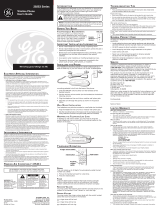Page is loading ...

2.4 GHz Extra Handset and
Recharge Cradle
with Call-Waiting Caller ID
for Use with Model 23200
User’s Guide
Please read this manual
before operating product
for the first time.
Model 23210

2
Equipment Approval Information
Your telephone equipment is approved for connection to the Public Switched Telephone Network and
is in compliance with parts 15 and 68, FCC Rules and Regulations and the Technical Requirements for
Telephone Terminal Equipment published by ACTA.
1 Notification to the Local Telephone Company
On the bottom of this equipment is a label indicating, among other information, the US number and Ringer
Equivalence Number (REN) for the equipment. You must, upon request, provide this information to your
telephone company.
The REN is useful in determining the number of devices you may connect to your telephone line and still
have all of these devices ring when your telephone number is called. In most (but not all) areas, the sum of
the RENs of all devices connected to one line should not exceed 5. To be certain of the number of devices
you may connect to your line as determined by the REN, you should contact your local telephone company.
A plug and jack used to connect this equipment to the premises wiring and telephone network must comply
with the applicable FCC Part 68 rules and requirements adopted by the ACTA. A compliant telephone cord
and modular plug is provided with this product. It is designed to be connected to a compatible modular jack
that is also compliant. See installation instructions for details.
Notes
• This equipment may not be used on coin service provided by the telephone company.
• Party lines are subject to state tariffs, and therefore, you may not be able to use your own telephone
equipment if you are on a party line. Check with your local telephone company.
• Notice must be given to the telephone company upon permanent disconnection of your telephone from
your line.
• If your home has specially wired alarm equipment connected to the telephone line, ensure the installation
of this product does not disable your alarm equipment. If you have questions about what will disable alarm
equipment, consult your telephone company or a qualified installer.
2 Rights of the Telephone Company
Should your equipment cause trouble on your line which may harm the telephone network, the telephone
company shall, where practicable, notify you that temporary discontinuance of service may be required.
Where prior notice is not practicable and the circumstances warrant such action, the telephone company
may temporarily discontinue service immediately. In case of such temporary discontinuance, the telephone
company must: (1) promptly notify you of such temporary discontinuance; (2) afford you the opportunity
to correct the situation; and (3) inform you of your right to bring a complaint to the Commission pursuant
to procedures set forth in Subpart E of Part 68, FCC Rules and Regulations.
The telephone company may make changes in its communications facilities, equipment, operations or
procedures where such action is required in the operation of its business and not inconsistent with FCC
Rules and Regulations. If these changes are expected to affect the use or performance of your telephone
equipment, the telephone company must give you adequate notice, in writing, to allow you to maintain
uninterrupted service.
Important Information

3
Interference Information
This device complies with Part 15 of the FCC Rules. Operation is subject to the following two conditions: (1) This
device may not cause harmful interference; and (2) This device must accept any interference received, including
interference that may cause undesired operation.
This equipment has been tested and found to comply with the limits for a Class B digital device, pursuant to Part
15 of the FCC Rules. These limits are designed to provide reasonable protection against harmful interference in a
residential installation.
This equipment generates, uses, and can radiate radio frequency energy and, if not installed and used in
accordance with the instructions, may cause harmful interference to radio communications. However, there is
no guarantee that interference will not occur in a particular installation.
If this equipment does cause harmful interference to radio or television reception, which can be determined by
turning the equipment off and on, the user is encouraged to try to correct the interference by one or more of the
following measures:
• Reorient or relocate the receiving antenna (that is, the antenna for radio or television that is “receiving”
the interference).
• Reorient or relocate and increase the separation between the telecommunications equipment and receiving
antenna.
• Connect the telecommunications equipment into an outlet on a circuit different from that to which the
receiving antenna is connected.
If these measures do not eliminate the interference, please consult your dealer or an experienced radio/television
technician for additional suggestions. Also, the Federal Communications Commission has prepared a helpful booklet,
“How To Identify and Resolve Radio/TV Interference Problems.” This booklet is available from the U.S. Government
Printing Office, Washington, D.C. 20402. Please specify stock number 004-000-00345-4 when ordering copies.
Licensing
Licensed under US Patent 6,427,009
Hearing Aid Compatibility (HAC)
This telephone system meets FCC standards for Hearing Aid Compatibility.
US NUMBER IS LOCATED ON THE CABINET BOTTOM
REN NUMBER IS LOCATED ON THE CABINET BOTTOM
FCC RF Radiation Exposure Statement
This equipment complies with FCC RF radiation exposure limits set forth for an uncontrolled
environment. This equipment should be installed and operated with a minimum distance of 20
centimeters between the radiator and your body. This transmitter must not be co-located or operated
in conjunction with any other antenna or transmitter.
For body worn operation, this phone has been tested and meets the FCC RF exposure guidelines
when used with the belt clip supplied with this product. Use of other accessories may not ensure
compliance with FCC RF exposure guidelines.
Important Information

4
Table of Contents
SEE MARKING ON BOTTOM / BACK OF PRODUCT
RISK OF ELECTRIC SHOCK
DO NOT OPEN
WARNING: TO
PREVENT FIRE OR
ELECTRICAL SHOCK
HAZARD, DO NOT
EXPOSE THIS
PRODUCT TO RAIN
OR MOISTURE.
THE LIGHTNING
FLASH AND ARROW
HEAD WITHIN THE
TRIANGLE IS A
WARNING SIGN
ALERTING YOU OF
“DANGEROUS
VOLTAGE” INSIDE
THE PRODUCT.
CAUTION: TO REDUCE THE
RISK OF ELECTRIC SHOCK, DO
NOT REMOVE COVER (OR
BACK). NO USER
SERVICEABLE
PARTS INSIDE.
REFER SERVICING TO
QUALIFIED SERVICE
PERSONNEL.
THE EXCLAMATION
POINT WITHIN THE
TRIANGLE IS
A
WARNING SIGN
ALERTING YOU OF
IMPORTANT
INSTRUCTIONS
ACCOMPANYING
THE PRODUCT
.
CAUTION:
Equipment Approval Information ............ 2
Interference Information .......................... 3
Licensing .................................................... 3
Hearing Aid Compatibility (HAC) ............ 3
FCC RF Radiation Exposure Statement .... 3
Introduction ............................................... 5
Parts Checklist ...........................................
6
Installation ................................................. 6
Installation Guidelines ................................6
Installing the Recharge Cradle .................7
Installing the Handset Battery .................7
Handset Layout ......................................... 8
Recharge Cradle Layout ............................ 8
Programming the Handset ....................... 9
Handset Registration ..................................9
Standby Screen .............................................
9
Programming Functions .............................
9
Room Monitor ...............................................9
Handset Setup .............................................10
Set Language ................................................... 10
Handset Name ................................................ 11
Ringer Tone ...................................................... 11
Ringer Volume ................................................12
Cell Ring Tone .................................................
12
Cell Ring Vol ....................................................13
Set Voicemail ...................................................13
VIP Melody .......................................................14
Key Tone ............................................................15
Area Code .........................................................16
De-Registration ..............................................16
Default Setting ...............................................17
Changing the Battery .............................. 18
Battery Safety Precautions ....................
18
Belt Clip and Optional Headset ..............19
Connecting the Belt Clip ........................ 19
Connecting an Optional Headset to
the Handset .............................................. 19
Battery .....................................................20
General Product Care ..............................20
Causes of Poor Reception .......................
20
Index ........................................................ 21
Service ......................................................22
Accessory Information ............................ 22
Limited Warranty ....................................
23

5
Introduction
Introduction
CAUTION: When using telephone equipment, there are basic safety instructions that should
always be followed. Refer to the IMPORTANT SAFETY INSTRUCTIONS provided with this product
and save them for future reference.
Congratulations on purchasing this extra RCA cordless handset with Call-Waiting Caller ID. This
telephone has been designed to be simple to use. However, you can reach the handset’s full potential
more quickly by taking a few minutes to read this instruction book. This telephone is a multifunction
product for use with Call Waiting and Caller ID services available from your local telephone company.
Features:
• 2.4 GHz digital spread spectrum technology
• Handset to Handset Intercom
• 3-way Conference/Call Transfer
• Call Waiting and Caller ID Compatible
• VIP Melody (different ring tones available for cell and home calls)
• Up to 50 Name and Number Memory Dialing
• Room Monitor Between Handset and Handset
Your Caller ID Call Waiting phone allows you to:
• View the name and telephone number of a caller (Call Waiting Caller ID) while you are on the phone.
• Identify callers before you answer the phone.
• View the time and date of each incoming call.
• Record up to 40 Caller ID messages sequentially.
• Know who called while you are on the other line or when you were away.
• Screen unwanted calls, eliminate harassment from annoying calls, or to get prepared before
answering a call.
IMPORTANT: Because cordless phones operate on electricity, you should have at least one
phone in your home that isn’t cordless, in case the power in your home goes out.
IMPORTANT: In order to use all of the features of this telephone, you must subscribe to two
separate services available from your local telephone company: the standard Name/Number
Caller ID Service to know who is calling when the phone rings and Call Waiting Caller ID Service
to know who is calling while you are on the phone. Not all cell phones support the transfer of
this feature to the Cellular Phone Docking System.

6
Connections & Setup
Parts Checklist
Make sure your package includes the items shown here.
Handset
Belt clip
(5-2661)
Recharge cradle
(5-2671)
Handset Battery
(5-2670)
Battery compartment
cover
Installation
INSTALLATION NOTE: Some cordless telephones operate at frequencies that may cause or receive
interference with nearby TVs, microwave ovens, and VCRs. To minimize or prevent such interference, the
base of the cordless telephone should not be placed near or on top of a TV, microwave ovens, or VCR. If such
interference continues, move the cordless telephone farther away from these appliances. Certain other
communications devices may also use the 2.4 GHz frequency for communication, and, if not properly set,
these devices may interfere with each other and/or your new telephone. Typical devices that may use the 2.4
GHz frequency for communication include wireless audio/video senders, wireless computer networks, multi-
handset cordless telephone systems, and some long-range cordless telephone systems.
• Never install telephone wiring during a lightning storm.
• Never install telephone jacks in wet locations unless the jack is specifically designed for wet locations.
• Never touch non-insulated telephone wires or terminals, unless the telephone line has been
disconnected at the network interface.
• Use caution when installing or modifying telephone lines.
• Temporarily disconnect any equipment connected to the phone such as faxes, other phones,
or modems.
Installation Guidelines
• Install telephone near both a telephone (modular) jack and an electrical power outlet.
• Avoid sources of noise, such as a window by a busy street, and electrical noise, such as motors,
microwave ovens, and fluorescent lighting.
• Avoid heat sources, such as heating air ducts, heating appliances, radiators, and direct sunlight.
• Avoid areas of excessive moisture or extremely low temperature.
• Avoid dusty locations.
• Avoid other cordless telephones or personal computers.

7
Connections & Setup
Installing the Recharge Cradle
Choose the best location to install the recharge cradle, it should be placed on a level surface such as
a desk or table top.
Installing the Handset Battery
NOTE: You must connect the handset battery before use.
1. Push down on the top of the battery compartment cover (located on the back of each handset)
and remove the cover.
2. Plug the battery pack cord into the jack inside the battery compartment.
NOTE: It is important to maintain the polarity (black and red wires) to the jack inside the
compartment. To ensure proper battery installation, the connector is keyed and can be inserted
only one way.
3. Insert the battery pack.
4. Close the battery compartment by pushing the door up until it snaps into place.
5. Place the handset in the charging cradle.
Allow handset to charge for 16 hours prior to first use. If you don’t properly charge the
handset, battery performance is compromised.
NOTE: If the battery is not properly installed in the handset, or if the battery pack is not properly
connected to the jack inside the battery compartment. “NO BATTERY” shows in the display when
the handset is placed in the charging cradle.
IMPORTANT: After you place the handset in the cradle the display shows “CHARGING...”, then,
“SEARCHING...”, then “HANDSET NEEDS REGISTRATION” alternately. Wait until the handset
charges properly, then register the handset to the base. During the registration process, keep
your handset near the base.
NOTE: This extra handset is only compatible with the RCA model 23200.
CAUTION: The extra handset must be registered before use.
BLACK WIRE
RED WIRE
BATTERY
PRESS DOWN
FIRMLY

8
format/conference
(button)
delete
(button)
intercom
(button)
redial
(button)
home
(button)
hold
(button)
CID/vol
(button)
cell
(button)
voicemail
(button)
CID/vol
(button)
memory
(button)
speaker
(button)
#pause/ringer on-off
(button)
flash/exit
(button)
display
Connections & Setup
charge
(indicator)
Handset Layout
Recharge Cradle Layout
home in-use
indicator
cell in-use
indicator
prog/mute
(program/mute button)

9
USER NAME
HANDSET X
Programming the Handset
Handset Registration
1. Make sure the cordless handset is OFF (not in talk mode).
2. Press the prog/mute button to go to the main menu.
3. Press CID/vol orbuttons to scroll to HANDSET SETUP.
4. Press prog/mute button to confirm.
5. Press the CID/vol or buttons to scroll to the REGISTRATION menu.
6. Press prog/mute button to enter the menu. REGISTRATION 1YES 2NO shows in the display.
7. Use the touch tone pad on the handset to select 1 or 2, or use the CID/vol or buttons to
scroll to your selection. 2NO is the default setting.
8. Press the prog/mute button to confirm your selection. If you choose to register, HOLD BASE PAGE
WAIT FOR BEEP shows in the display.
9. Press and hold the page button on the base unit until you hear a long beep at the handset and
HANDSET X REGISTERED shows in the handset display, where X is the handset number. You will
hear a confirmation tone.
Standby Screen
The handset displays the user name (if entered) and handset number.
Programming the Handset
Programming Functions
The system uses a menu structure to give you access to all of the built-in features. You may program
the following items in main menu: Room Monitor, Handset Setup.
Room Monitor
1. Make sure the cordless handset is OFF (not in talk mode).
2. Press the prog/mute button to go to the main menu.
3. Press the CID/vol
orbuttons to scroll to ROOM MONITOR.
�
ROOM MONITOR
HANDSET SETUP

10
Programming the Handset
4. Press prog/mute button to enter ROOM MONITOR menu, ROOM MONITOR EXTENSION ? shows in
the display.
5. Use the touch tone pad to enter the handset number to be monitored, either 1, 2, or 3.
6. The receiving handset will turn on the microphone and the originating handset will turn on the
earpiece to monitor sound from the receiving handset.
NOTE: For room monitoring mode to work, the originating handset must NOT be on the cradle.
NOTE: While in room monitoring mode, the handsets will emit an alert tone approximately every
5 seconds if there is an incoming call. You may press the home button to quit room monitor and
answer the call.
NOTE: While in room monitoring mode, the originating handset can be switched to monitor by
speaker mode by pressing the speaker button once. Switch back to earpiece by pressing the home
button once.
NOTE: Press the flash/exit button on the handset to exit room monitor mode.
Handset Setup
You may program the following items:
Set Language, Handset Name, Ringer Tone, Ringer Volume, Cell Ring Tone, Cell Ring Vol,
Set Voicemail, VIP Melody, Key Tone, Area Code, Registration, Deregistration and Default Setting.
NOTE: During programming, you may press the flash/exit button at any time to exit the menu
and return to the sub-menu.
Set Language
1. Make sure the cordless handset is OFF (not in talk mode).
2. Press the prog/mute button to go to the main menu.
3. Press CID/vol orbuttons to scroll to HANDSET SETUP.
4. Press prog/mute button to confirm.
5. Press the CID/vol orbuttons to scroll to the SET LANGUAGE menu.
6. Press prog/mute button to enter the menu. SET LANGUAGE 1ENG 2FRA 3ESP shows in
the display.
7. Use the touch tone pad on the handset to select
1ENG, 2FRA, 3ESP, or use the CID/vol
orbuttons to scroll to the desired language. “1ENG” is the default setting.
8. Press the prog/mute button to save your selection. You will hear a confirmation tone and the
selected language shows in the display.

11
Programming the Handset
Handset Name
1. Make sure the cordless handset is OFF (not in talk mode).
2. Press the prog/mute button to go to the main menu.
3. Press CID/vol
orbuttons to scroll to HANDSET SETUP.
4. Press prog/mute button to confirm.
5. Press the CID/vol orbuttons button to scroll to the HANDSET NAME menu.
6. Press prog/mute button to enter the menu. HANDSET NAME shows in the display.
7. Use the touch-tone pad to enter a name (up to 15 characters). More than one letter is stored in
each of the number keys. For example, to enter Bill Smith, press the 2 key twice for the letter
B. Press the 4 key 3 times for the letter I. Press the 5 key 3 times for the letter L. Press the 5 key
3 times for the second letter L, and press the 1 key to insert a space between the first and last
name. Press the 7 key 4 times for the letter S; press the 6 key once for the letter M; press the 4
key 3 times for the letter I; press the 8 key for the letter T; press the 4 key twice for the letter H.
NOTE: If you make a mistake, use the delete button to backspace and delete one character
at a time.
8. Press the prog/mute button to save your name. You will hear a confirmation tone and the
handset name shows in the display.
Ringer Tone
You may choose from ten different ringer tones and ten different melodies.
1. Make sure the cordless handset is OFF (not in talk mode).
2. Press the prog/mute button to go to the main menu.
3. Press CID/vol
orbuttons to scroll to HANDSET SETUP.
4. Press prog/mute button to confirm.
5. Make sure the ringer is turned on. See Ringer Volume section.
6. Press the CID/vol
orbuttons to scroll to the RINGER TONE menu.
7. Press prog/mute button to enter the menu. SET RINGER TONE 01 shows in the display. 01
is
default setting.
8. Use the CID/vol
orbuttons to scroll to the desired setting (1 through 20). You will hear a
sample of the ringer tone/melody you select.
9. Press the prog/mute button to save your selection. You will hear a confirmation tone and the
selected ringer tone shows in the display.

12
Programming the Handset
Ringer Volume
There are two ways to adjust the ringer volume.
Method 1:
1. Make sure the cordless handset is OFF (not in talk mode).
2. Press the #pause/ringer on-off button to display SET RINGER 1HI 2LOW 3OFF.
3. Use the touch tone pad on the handset to select 1, 2 or 3, or use the
CID/vol orbuttons to
scroll to your selection. 1HI is the default setting.
4. Press #pause/ringer on-off button again to save and display the new selection for a few seconds.
Method 2:
1. Make sure the cordless handset is OFF (not in talk mode).
2. Press the prog/mute button to go to the main menu.
3. Press CID/vol orbuttons to scroll to HANDSET SETUP.
4. Press prog/mute button to confirm.
5. Press the CID/vol
orbuttons to scroll to the RINGER VOLUME menu.
6. Press prog/mute button to enter the menu. SET RINGER 1HI 2LOW 3OFF shows in the display.
7. Use the touch tone pad on the handset to select 1, 2 or 3, or use the CID/vol
orbuttons
button to scroll to your selection. 1HI is the default setting.
8. Press the prog/mute button to save your selection. You will hear a confirmation tone and the
new volume setting shows in the display.
NOTE: If you turn the ringer OFF, the ringer off icon
shows in the display.
Cell Ring Tone
You may choose from ten different ringer tones and ten different melodies.
1. Make sure the cordless handset is OFF (not in talk mode).
2. Press the prog/mute button to go to the main menu.
3. Press CID/vol orbuttons to scroll to HANDSET SETUP.
4. Press prog/mute button to confirm.
5. Press the CID/vol
orbuttons to scroll to the CELL RING TONE menu.
6. Press prog/mute button to enter the menu. SET CELL TONE 11 shows in the display. 11 is default
setting.
SET CELL TONE
11

13
Programming the Handset
SET CELL VOLUME
�1HI 2LOW 3OFF
7. Use the CID/vol orbuttons to scroll to the desired setting (1 through 20). You will hear a
sample of the ringer tone/melody you select.
8. Press the prog/mute button to save your selection. You will hear a confirmation tone and the
selected ringer tone shows in the display.
Cell Ring Vol
1. Make sure the cordless handset is OFF (not in talk mode).
2. Press the prog/mute button to go to the main menu.
3. Press CID/vol orbuttons to scroll to HANDSET SETUP.
4. Press prog/mute button to confirm.
5. Press the CID/vol orbuttons to scroll to the CELL RING VOL menu.
6. Press prog/mute button to enter the menu. SET CELL VOLUME 1HI 2LOW 3OFF shows in the display.
7. Use the touch tone pad on the handset to select 1, 2 or 3, or use the CID/volorbuttons
button to scroll to your selection. 1HI is the default setting.
8. Press the prog/mute button to save your selection. You will hear a confirmation tone and the
new volume setting shows in the display.
Set Voicemail
This feature enables you to access your cell phone voicemail service with the touch of a button using
the cordless handset.
1. Make sure the cordless handset is OFF (not in talk mode).
2. Press the prog/mute button to go to the main menu.
3. Press CID/vol
orbuttons to scroll to HANDSET SETUP.
4. Press prog/mute button to confirm.
5. Press the CID/vol
orbuttons to scroll to the SET VOICEMAIL menu.
6. Press prog/mute button to enter the menu. ENTER TEL NUMBER shows in the display.
7. Use the touch tone pad on the handset to enter the number you would normally dial to reach
your cell phone voicemail service provider.
8. Press the prog/mute button to save your number. You will hear a confirmation tone and it
returns to Handset Setting menu.
After programming is complete simply press the Voicemail button on the handset. The number you
entered will automatically be dialed using the cell line.

14
Programming the Handset
VIP Melody
This feature allows you to assign a specific melody to someone you want to get your attention
when the person calls. When a VIP melody is assigned and that person calls, the unit rings the
normal ring for the first ring and then follows with VIP melody ring. You may choose from ten
different polyphonic melodies and may store up to 10 VIP records.
NOTE: This feature ONLY works when the following conditions are met.
1. You have subscribed to Caller ID.
2. You have your Caller ID record transferred to the memory. (Refer to Storing CID Records in Internal
Memory). NO USER MEMORY will show in display to remind the user to do CID transfer first.
Storing VIP Melody
1. Make sure the cordless handset is OFF (not in talk mode).
2. Press the prog/mute button to go to the main menu.
3. Press CID/vol orbuttons to scroll to HANDSET SETUP.
4. Press prog/mute button to confirm.
5. Press the CID/vol or buttons to scroll to VIP MELODY menu.
6. Press prog/mute button to enter menu.
VIP 1 **EMPTY** shows in the display.
NOTE: If the memory location is occupied, the memory location and stored melody and number
appear in the display. If the memory location is not being used, then “EMPTY” shows in the display.
7. Press CID/vol
or buttons to select a VIP melody memory location (10 VIP locations) that does
not currently contain a record.
8. Press prog/mute button to display
SELECT MEMORY.
NOTE: If the memory location does not contain any CID memory records and you are trying to
mark a specific record as VIP MELODY, then “NO USER MEMORY” will be displayed to alert the
user to do CID transfer first.
9. Press CID/vol
or buttons to view the records from memory to be selected as VIP entry.
10. Press prog/mute button to display VIP MELODY 01
.
11. Press CID/vol
or buttons to select from melody 01 to melody 10 (a testing tone is
generated while making melody selection)
12. Press prog/mute button to confirm.
NOTE: If the desired number/record was previously stored in any one of the ten VIP melody
records, “DUPLICATE NUMBER” shows in the display.

15
Programming the Handset
Changing a Stored VIP Melody Record
Use the Storing VIP Melody procedure to change the number of a selected record and replace the old
phone number with new phone number.
When REPLACE VIP# ? shows in the display, you must press prog/mute button on the handset to
confirm replacement.
Reviewing And Deleting Stored VIP Melody Record
1. Make sure the cordless handset is OFF (not in talk mode).
2. Press the prog/mute button to go to the main menu.
3. Press CID/vol
orbuttons to scroll to HANDSET SETUP.
4. Press prog/mute button to confirm.
5. Press the CID/vol or buttons to scroll to VIP MELODY menu.
6. Press the prog/mute button to confirm.
7. Use the CID/vol
orbuttons to scroll to the desired VIP Melody Record.
8. If you want to delete the information, press the delete button on the handset while the entry
displays. The display show DELETE VIP# ?.
9. Press the delete button again to confirm. You will hear a confirmation tone and VIP# DELETED
shows in the display.
Key Tone
1. Make sure the cordless handset is OFF (not in talk mode).
2. Press the prog/mute button to go to the main menu.
3. Press CID/vol orbuttons to scroll to HANDSET SETUP.
4. Press prog/mute button to confirm.
5. Press the CID/vol or buttons to scroll to the KEY TONE menu.
6. Press prog/mute button to enter the menu. SET KEY TONE 1ON 2 OFF shows in the display.
7. Use the touch tone pad on the handset to select 1 or 2, or use the CID/vol or buttons to
scroll to your selection. 1ON is the default setting.
8. Press the prog/mute button to confirm and the key tone setting shows in the display.

16
Programming the Handset
Area Code
1. Make sure the cordless handset is OFF (not in talk mode).
2. Press the prog/mute button to go to the main menu.
3. Press CID/vol orbuttons to scroll to HANDSET SETUP.
4. Press prog/mute button to confirm.
5. Press the CID/vol
or buttons to scroll to the AREA CODE menu.
6. Press prog/mute button to enter the menu.
SET AREA CODE - - - shows in the display.
7. Use the touch-tone pad to enter your 3-digit area code.
8. Press the prog/mute button to confirm. You will hear a confirmation tone and the new area code
shows in the display.
NOTE: To restore the default setting to - - -, press and release the delete button when “SET AREA
CODE” shows in the display.
De-Registration
De-registration cancels registration. During the de-registration process, keep the handset near the
base.
1. Make sure the cordless handset is OFF (not in talk mode).
2. Press the prog/mute button to go to the main menu.
3. Press CID/vol
orbuttons to scroll to HANDSET SETUP.
4. Press prog/mute button to confirm.
5. Press the CID/vol
or buttons to scroll to the DEREGISTRATION menu.
6. Press prog/mute button to enter the menu. REGISTRATION 1YES 2NO shows in the display.
7. Use the touch tone pad on the handset to select 1 or 2, or use the CID/vol
or buttons to
scroll to your selection. 2NO is the default setting.
WARNING: It is not recommended that a handset be de-registered unless absolutely necessary
because once a handset is de-registered, that handset’s telephone features cannot be used until
the handset is re-registered.
8. Press the prog/mute button to confirm your selection. If you choose to 1YES to de-register,
MOVE NEAR TO BASE
shows in the display for two seconds, then CONFIRM? 1YES 2NO appears
in the display.
9. Use the touch tone pad on the handset to select 1 or 2, or use the CID/vol
or buttons to
scroll to your selection. 1YES is the default setting.

17
10. Press the prog/mute button to confirm. You will hear a confirmation tone. Then HANDSET X
DEREGISTERED shows in the display to confirm the handset is deregistered.
NOTE: When you complete the de-registration process, HANDSET NEEDS REGISTRATION shows
in the display. To use the handset, you must register the handset.
Global De-Registration
If one or more handsets becomes lost, you should de-register all handsets to ensure proper system
operation. Follow the steps below to de-register all remaining handsets at the same time.
WARNING: It is not recommended that a handset be de-registered unless absolutely necessary
because once a handset is de-registered, that handset’s telephone features cannot be used until
the handset is re-registered.
1. Press and hold the page button on the base until the home indicator on the base flashes.
2. Press and hold the page button on the base again until the home indicator on the base flashes
rapidly.
3. Press and release the page button on the base once. All handsets and the docking station are de-
registered. HANDSET NEEDS REGISTRATION shows in the handset display, and
DOCKING NEEDS
REGISTRATION shows in the docking station display.
Default Setting
As you become familiar with this system, you may prefer to use the system’s original settings. Follow
the steps below to return to the factory default settings.
1. Make sure the cordless handset is OFF (not in talk mode).
2. Press the prog/mute button to go to the main menu.
3. Press CID/vol
orbuttons to scroll to HANDSET SETUP.
4. Press prog/mute button to confirm.
5. Press the CID/vol or buttons to scroll to the DEFAULT SETTING menu.
6. Press the prog/mute button to enter the menu. DEFAULT SETTING 1YES 2NO shows in the display.
7. Use the touch-tone pad on the handset to select 1 or 2, or use the CID/vol or buttons to
scroll to your selection. 2NO is the default setting.
NOTE: If you choose “YES” all the settings in the programmable menu are returned to factory
default setting.
8. Press the prog/mute button to save your selection. You will hear a confirmation tone.
Programming the Handset

18
Basic Information
Changing the Battery
CAUTION: To reduce the risk of fire or personal injury, use only the battery 5-2670 that is
compatible with this unit.
CAUTION: To ensure the phone/battery performance, use ONLY RCA model 23210 charging
cradle and 23200 base for battery charging.
1. Make sure the telephone is
OFF (not in talk mode) before
you replace battery.
2. Remove the battery compartment cover.
3. Disconnect the cord attached to the battery pack from
the jack inside the battery compartment and remove the
battery pack from the handset.
4. Insert the new battery pack and reconnect the battery plug.
5. Put the battery compartment cover back on.
6. Place handset in the base or handset charge cradle to
charge. If you don’t charge the handset battery properly
(for 16 hours) when you first set up the phone and/or when
you install a new battery pack, the battery ’s long-term
performance will be compromised.
NOTE: If the battery is not properly installed in the handset,
or if the battery pack is not properly connected to the jack
inside the battery compartment. “NO BATTERY” shows in the
display when the handset is placed in the charging cradle.
Battery Safety Precautions
• Do not burn, disassemble, mutilate or puncture. Like other batteries of this type, toxic materials
could be released which can cause injury.
• Keep batteries out of the reach of children.
• Remove batteries if storing over 30 days.
Battery
pack plug
Battery
compartment
NOTE: The RBRC seal on the battery used in your
AT
LINKS USA, Inc. product indicates that we are
participating in a program to collect and recycle
Nickel Cadmium batteries throughout the
United States. Please call 1-800-8-BATTERY for
information or contact your local recycling center.

19
Belt Clip and Optional Headset
Connecting the Belt Clip
1. To attach the belt clip, insert the sides of the belt clip into the slots on each
side of the handset.
2. Snap the ends of the belt clip into place.
Basic Information
Connecting an Optional Headset to the Handset
Each handset can be used with an optional headset hands free operation.
1. Connect the headset to the headset jack on the side of the handset
The handset receiver and microphone are disabled when the headset
is connected.
2. Adjust the headset to rest comfortably on top of your head and over
your ear. Move the microphone to approximately two to three inches
from your mouth.
3. Press the home button or cell button to answer a call or make calls
using the headset.
4. To return to normal operation, unplug the headset from the jack.
Headset jack
Headset plug
Slot for belt clip

20
Troubleshooting
Battery
If you experience any of the following problems, even after recharging the battery, you may need to
replace the battery pack:
• Short talk time
• Poor sound quality
• Limited range
• Charge indicator fails to turn on
General Product Care
To keep your unit working and looking good, follow these guidelines:
• Avoid dropping the handset, as well as other rough treatment to the phone.
• Clean the phone with a soft cloth.
• Never use strong cleaning agents, paint thinner, abrasive powder, alcohol, or other chemical
products to clean the unit. Doing so will damage the finish.
• Retain the original packaging in case you need to ship the phone at a later date.
• Periodically clean the charge contacts on the handset and base with a clean pencil eraser.
Causes of Poor Reception
• Aluminum siding.
• Foil backing on insulation.
• Heating ducts and other metal construction that can shield radio signals.
• You’re too close to appliances such as microwaves, stoves, computers, etc.
• Atmospheric conditions, such as strong storms.
• Base is installed in the basement or lower floor of the house.
• Base is plugged into AC outlet with other electronic devices.
• Baby monitor is using the same frequency.
• Handset battery is low.
• You’re out of range of the base.
/