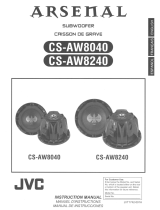Page is loading ...

ENGLISHESPAÑOL
For canceling the display demonstration, see page 4.
Para cancelar la demonstración en pantalla, consulte la página 4.
KW-AVX838/KW-AVX830
KW-ADV793/KW-AVX738
For installation and connections, refer to the separate manual.
Para la instalación y las conexiones, refiérase al manual separado.
INSTRUCTIONS
MANUAL DE INSTRUCCIONES
LVT2086-001A
[J/JW]
DVD RECEIVER WITH MONITOR
RECEPTOR DVD CON MONITOR
• Only for KW-AVX838/KW-AVX830: To use the Bluetooth function, insert the Bluetooth adapter (KS-UBT1). (See page 37.)
• Sólo para KW-AVX838/KW-AVX830: Para utilizar la función Bluetooth, inserte el adaptador Bluetooth (KS-UBT1). (Consulte la
página 37)
For customer Use:
Enter below the Model
No. and Serial No. which
are located on the top or
bottom of the cabinet.
Retain this information
for future reference.
Model No.
Serial No.
Only for KW-AVX830/KW-ADV793
Sólo para KW-AVX830/KW-ADV793

2
ENGLISH
Cautions on the monitor:
• The monitor built in this unit has been produced with
high precision, but it may have some ineffective dots.
This is inevitable and is not malfunction.
• Do not expose the monitor to direct sunlight.
• Do not operate the touch panel using
a ball-point pen
or similar tool with the sharp tip.
Touch the buttons on the touch panel with your finger
directly (if you are wearing a glove, take it off).
• When the temperature is very cold or very hot...
– Chemical changes occur inside,
causing
malfunction.
– Pictures may not appear clearly or may move
slowly. Pictures may not be synchronized with
the sound or picture quality may decline in such
environments.
• Afterimage may occur if displaying a certain image on
the monitor for a l
ong time. This is not malfunction.
Turn off the unit or display another image.
Thank you for purchasing a JVC product.
Please read all instructions carefully before operation, to ensure your complete understanding and to obtain the best
possible performance from the unit.
IMPORTANT FOR LASER PRODUCTS
1. CLASS 1 LASER PRODUCT
2. CAUTION: Do not open the
top cover. There are no user
serviceable parts inside the unit;
leave all servicing to qualified
service personnel.
3. CAUTION: (For U.S.A.) Visible and/or
invisible class II laser radiation when open. Do not stare into beam.
(For Canada) Visible and/or invisible class 1M laser radiation when open. Do not view directly with
optical instruments.
4. REPRODUCTION OF LABEL: CAUTION LABEL, PLAC
ED OUTSIDE THE UNIT.
INFORMATION (For U.S.A.)
This equipment has been tested and found to comply with the limits for a Class B digital device, pursuant to Part
15 of the FCC Rules. These limits are designed to provide reasonable protection against harmful interference in
a residential installation. This
equipment generates, uses, and can radiate radio frequency energy and, if not
installed and used in accordance with the instructions, may cause harmful interference to radio communications.
However, there is no guarantee that interference will not occur in a particular installation. If this eq
uipment does
cause harmful interference to radio or television reception, which can be determined by turning the equipment off
and on, the user is encouraged to try to correct the interference by one or more of the following measures:
– Reorient or relocate the receiving antenna.
– Increase the separation between the equipment and receiver.
– Connect the equipment into an outlet on a circuit different from that to which the receiver is connected.
– Consult the dealer or an experienced radio/TV technician for help.
[European Union only]
Caution:
Changes or modifications not approved by JVC could
void the user’s authority to operate the equipment.
WARNINGS:
(To prevent accidents and damage)
• DO NOT install any unit or wire any cable in a location
where;
– it may obstruct the steering wheel and gearshift
lever operations.
– it may obstruct the operation of safety devices such
as air bags.
– it may obstruct visibility.
• DO NOT operate the unit
while driving.
If you need to operate the unit while driving, be sure
to look around carefully.
• The driver must not watch the monitor while driving.
• The driver must not put on the headphones while
driving.
• Only
for KW-AVX838/KW-AVX830: Excessive sound
pressure from earphones or headphones can cause
hearing loss when you listen through earphones or
headphones with using Dual Zone.
EN_KW-AVX838[J]6.indb 2 10.1.18 5:42:25 PM

3
ENGLISH
How to reset your unit
• Your preset adjustments will also be erased (except the
registered Bluetooth devices).
For safety...
• Do not raise the volume level too much, as this will
make driving dangerous by blocking outside sounds,
and may cause hearing loss.
• Stop the car before performing any complicated
operations.
Temperature inside the car...
If you have parked the car for a long time in hot or cold
weather, wait until the temperature in the car becomes
normal before operating the unit.
Caution
This product has a fluorescent lamp that
contains mercury. Disposal of these materials
may be regulated in your community due to
environmental considerations. For disposal or
recycling information, please contact your local
authorities or for USA, the Electronic Industries
Alliance: <http://www.eiae.org.>
How to read this manual:
• Illustrations of KW-AVX838/KW-AVX830 are
mainly used for explanation.
• This manual mainly explains operations using
the buttons on the monitor panel and touch
panel. For operations using the remote controller
(RM-RK252: supplied only for KW-AVX838/KW-
AVX738),
53.
• < > indicates the variable screens/menus/
operations/settings that appear on the touch
panel.
• [ ] indicates the buttons on the touch panel.
CONTENTS
How to reset your unit ............................................ 3
INTRODUCTIONS
Canceling the display demonstration and setting the
clock ....................................................................4
Basic operations ......................................................5
• Detaching/attaching the monitor panel ...................... 5
• Basic operations on the monitor panel ......................... 6
• Basic operations on the touch panel ........................... 7
AV SOURCE OPERATIONS
Listening to the radio ............................................11
Disc/USB operations .............................................. 13
Listening to the iPod/iPhone device ...................... 19
Listening to the satellite radio
(Only for KW-AVX830/KW-ADV793) ..................22
Listening to the HD Radio
TM
broadcast
(Only for KW-AVX830/KW-ADV793) ..................24
Using other external components ......................... 26
• AV-INPUT ................................................................. 26
• EXT-INPUT ................................................................. 27
Dual Zone operations
(Only for KW-AVX838/KW-AVX830) .................. 28
Sound equalization ............................................... 29
Using a rear view camera ...................................... 29
AV Setup/Sound/Equalizer menu items ................ 30
BLUETOOTH OPERATIONS (Only for
KW-AVX838/KW-AVX830/KW-ADV793)
Information for using Bluetooth® devices ............. 36
Bluetooth operations
for KW-AVX838/KW-AVX830 ............................. 36
• Connecting Bluetooth devices ................................... 37
• Using the Bluetooth mobile phone/audio player ....... 39
• Bluetooth device settings .......................................... 44
Bluetooth operations for KW-ADV793 ...................45
• Connecting Bluetooth devices ................................... 45
• Using the Bluetooth mobile phone ........................... 48
• Using the Bluetooth audio player .............................. 51
• Bluetooth device settings .......................................... 52
REFERENCE
Using the remote controller
(Only for KW-AVX838/KW-AVX738) .................. 53
Maintenance ......................................................... 58
More about this unit ............................................. 59
Troubleshooting .................................................... 63
Specifications ........................................................ 69
To forcibly eject a disc,
13.
EN_KW-AVX838[J]6.indb 3 10.1.18 5:42:28 PM

4
ENGLISH
Setting the clock
1 Display <AV Menu> screen.
2 Display <Setup> screen.
3
4
Adjust the hour (1), then the minute
(2).
5 Finish the procedure.
Canceling the display
demonstration
1 Display <AV Menu> screen.
2 Display <Setup> screen.
3 Select <Off>.
4 Finish the procedure.
AV Menu
Exit
AV Setup
Equalizer
Sound
Mode
List
Bluetooth
Back
Setup
Demonstration
Wall Paper
Color
Scroll
Dimmer
Dimmer Time Set
Blue
Auto
AutoOnce
7
AMPM6
Ambient
Off On
Off
Exit
INTRODUCTIONS
Ambient
Setup
Demonstration
Wall Pa
p
er
Off On
1 : 00
12Hours 24Hours
Auto
On
Off
Off
AM
Setup
Time Set
Time Format
OSD Clock
Clock Adjust
Back
Setup
Exit
Time Set
Time Format
OSD Clock
Clock Adjust
3 : 45
PM
Time Zone
DST
Back
Exit
AV Menu
Exit
AV Setup
Equalizer
Sound
Mode
List
Bluetooth
Back
Exit
3:45
PM
or
3:45
PM
or
Canceling the display demonstration and setting the clock
EN_KW-AVX838[J]6.indb 4 10.1.18 5:42:29 PM

5
ENGLISH
Ÿ
• The attaching plate closes automatically about
10 seconds after the monitor panel is unlocked.
!
Detaching
~ While the unit is turned on:
The monitor panel opens by about 50°.
• It closes automatically when no operation is
done for about a minute.
Remove the monitor panel before this happens.
Attaching plate
The monitor panel is
unlocked.
Basic operations
Soft case (supplied)
• Hold the monitor panel securely so as not to drop it accidentally.
• Fit the monitor panel onto the attaching plate until it is firmly locked.
Caution:
Exit
Detach
Close
Yes
No
Detach?
Detaching/attaching the monitor panel
Attaching
EN_KW-AVX838[J]6.indb 5 10.1.18 5:42:30 PM

6
ENGLISH
5 Remote sensor
6 Prox./Motion sensor ( 8)
7 • Displays <AV MENU> screen. ( 7)
8 • Selects the source.
• Turns on the power.
9 • Change the source to “
USB
” or “
iPod
.”
• Selects the iPod control mode. (Hold) (
19)
p • Displays <Open/Tilt> screen. ( See below.)
• Ejects the disc and display <Open/Tilt>
screen. (Hold)
• Closes the monitor panel if pressed when the
panel is open.
1 Resets the unit. ( 3)
2 • Turns on the power.
• Attenuates the sound.
• Turns off the power. (Hold)
3 • Changes the display information.
– Each time you press DISP, the display changes
to show the various information.
• Available display information varies among
the playback sources.
– The following screens are displayed only when
they are ready:
• Dual
play screen (only for KW-AVX838/KW-
AVX830) (
28)
• Navigation screen (
27)
4 • Adjusts the audio volume.
– You can also adjust the volume by moving
your finger on the touch panel as illustrated.
Basic operations on the monitor panel
Screen (touch panel) Monitor panel
Caution on volume setting:
Digital devices (CD/USB) produce very little
noise compared with other sources. Lower
the volume before playing these digital
sources to avoid damaging the speakers by
sudden increase of the output level.
<Open/Tilt> screen
[Open] Opens the monitor panel.
[Eject] Ejects the disc.
[Close] Closes the monitor panel.
[Tilt +/–] Tilts the monitor panel.
[Detach] To detach the monitor panel.
(
5)
[Exit] Goes back to the current source
screen.
Open
Eject
Close
Tilt +
Tilt –
Exit
Open/Tilt
Detach
EN_KW-AVX838[J]6.indb 6 10.1.18 5:42:30 PM

3:45
SOURCE
TUNER
PM
XYZ Radio
7
ENGLISH
<Source Menu> ( 10)
Current source
Exit
Source Menu
TUNER DISCSAT
AV-IN
USB
Bluetooth
EXT-IN
Short cut menu
Displays <Lighting Sensor> menu in
<Setup>. (
8)
Changes the sound mode. ( 29)
• Turns on or off Track/Chapter Repeat
during disc/file playback. (
18)
• Changes the repeat mode during
iPod/iPhone playback. (
21)
Displays <Aspect> menu in
<Setup>. (
31)
Displays <Sirius ID> screen. ( 33)
Changes the HD Radio reception mode.
(
25)
Activates <Voice Dialing> function.
(KW-AVX838/KW-AVX830:
41 /
KW-ADV793:
49)
Displays <Redial> menu.
(KW-AVX838/KW-AVX830:
41 /
KW-ADV793:
49)
• To erase the short cut menu, perform the
same procedure.
Short Cut icons
<AV Menu>
[
AV Setup]
Changes various settings of the
system, sources, etc. (
30)
[
Equalizer]
Adjusts equalizer. (
29)
[ Sound]
Adjusts the sound. (
35)
[
Mode]
Changes various mode settings
for playback source.
[
List]
Displays the lists.
[
Bluetooth]*
2
Displays the <Bluetooth>
menu.(KW-AVX838/
KW-AVX830:
44 /
KW-ADV793:
52)
[Exit] Goes back to the current
source screen.
AV Menu
Exit
AV Setup
Equalizer
Sound
Mode
List
Bluetooth
Only for KW-AVX838/KW-AVX830
Basic operations on the touch panel
*
1
Appears only when the Bluetooth adapter is attached.
(KW-AVX838/KW-AVX830:
37 / KW-ADV793:
45)
• The items shown on the screen differ depending
on the selected source and connected device.
• Non-available items will be shaded.
*
1
*
2
*
1
*
2
3:45
PM
SOURCE
TUNER
SOURCE
TUNER
Only for KW-AVX830/KW-ADV793
*
2
*
2
*
2
Only for KW-AVX838/KW-AVX830/KW-ADV793
*
3
Only for KW-AVX830/KW-ADV793
*
3
*
3
EN_KW-AVX838[J]6.indb 7 10.1.18 5:42:31 PM

8
ENGLISH
Prox./
Motion-LED
Monitor panel buttons are turned
off. They light up when your
finger touches the touch panel
or your hand moves closer to the
Prox./Motion sensor.
Touch
Panel-LED
Monitor panel buttons are turned
off. They light up when your
finger presses any button on the
touch panel.
Prox./
Motion-LCD
The screen and the lights of the
monitor panel buttons are turned
off. They turn on when your
finger touches the touch panel
or your hand moves closer to the
Prox./Motion sensor.
Touch
Panel-LCD
The screen and the lights of the
monitor panel buttons are turned
off. They turn on when your finger
touches the touch panel.
Off The screen and the lights of the
monitor panel buttons are always
turned on while the power is
turned on.
• Pressing any button on the monitor panel also
turns
on the screen and/or the lights of the
buttons.
• In the following cases, the screen and/or the lights of
the monitor panel buttons are turned on regardless
of the <Lighting Sensor> setting:
– The buttons are lit up when <AV Menu>,
<Source Menu>, or <
Open/Tilt> is displayed.
– The screen is turned on when a call/Text message
comes in (for Bluetooth mobile phone).
– The screen is turned on when the signal from the
rear view camera comes in.
To change the sensitivity of the sensor, see
“Motion Sensitiv.” (
34)
You can change the condition for turning off/on the
screen and the lights of the monitor panel buttons.
1
2
3
When any setting other than <Off> is selected,
the screen and/or lights of the buttons (except
) are turned off when no operation is done
for about 10 seconds.
The screen and/or the lights of the buttons are
turned off/on as follows.
AV Setup
Setup
Demonstration
Wall Paper
Off On
Ambient
Setup
Beep
Telephone Muting
Lighting Sensor
Motion Sensitiv.
Initialize
Prox./Motion-LED
Enter
Muting2Muting1
Off On
Mid High
Off
Off
Prox./Motion-LED
Touch Panel-LED
Prox./Motion-LCD
Touch Panel-LCD
Back
Setup
Beep
Telephone Muting
Lighting Sensor
Motion Sensitiv.
Initialize
Exit
Setting the lighting sensor
EN_KW-AVX838[J]6.indb 8 10.1.18 5:42:32 PM

Back
Setup
Beep
Telephone Muting
Lighting Sensor
Motion Sensitiv.
Initialize
Prox./Motion-LED
Enter
Muting2Muting1
Off On
Mid High
Off
Exit
9
ENGLISH
Changing the settings on the
menu
Assigning the titles to the
sources
You can assign titles (up to 16 characters) to
“
TUNER
”, “
AV-IN
” and “
EXT-IN
”.
1
When the source is “
TUNER
”:
When the source is “
AV-IN
” or “
EXT-IN
”:
2 Assign a title.
[Store] Confirm the entry.
[
2/3] Move the cursor.
[BS] Erase the character before the
cursor.
[Del] Erase the character on the
cursor.
[Cap] Change the letter case (upper/
lower).
[A
= 0 = Ä] Change the character set.
[Space] Enter a space.
[Back] Returns to the previous screen.
[Exit] Goes back to the current source
screen.
• For available characters,
60.
Playback control on the touch
panel
When you drag your finger on the touch panel,
it functions in the same way as touching
[
5 / ∞ / 4 / ¢].
• Returns to the previous screen
• Closes the sub-setting screen
Moves to the succeeding
menu page
Moves to the preceding
menu page
Indicates the next hierarchy
level/setting item exists
Indicates to hold
for activating the
function
/
;
@
Back
Title Entry
ExitSpace
Store
Mode
Title Entry
Enter
Off
On
Start
Mode
Mono
SSM
Enter
Title Entry
Mode
EN_KW-AVX838[J]6.indb 9 10.1.18 5:42:33 PM

10
ENGLISH
KW-AVX838/KW-AVX830 KW-ADV793/KW-AVX738
DISCSAT USB
Exit
Source Menu
TUNER
AV-INEXT-IN
BT Phone
BT Audio
Selecting the playback source
Exit
Source Menu
TUNER DISCSAT
AV-IN
USB
Bluetooth
EXT-IN
TUNER
( 11)
Switches to the conventional radio broadcast.
HD Radio
*
1
*
2
( 24)
Switches to the HD Radio broadcast.
SAT
*
1
( 22)
Switches to the satellite radio broadcast.
DISC
( 16)
Plays a disc.
USB
( 16)
Plays files on a USB device.
iPod
*
3
( 19)
Plays an iPod/iPhone.
EXT-IN
*
4
( 27)
Switches to an external component connected to expansion port on the rear panel.
Bluetooth
*
5
( 39)
• Displays information about the connected device.
• Plays a Bluetooth audio player.
BT Phone
*
6
( 48)
• Makes the pairing between a mobile phone and the unit.
• Selects the registered device.
BT Audio
*
6
( 51)
Plays a Bluetooth audio player.
AV-IN
*
7
( 26)
Switches to an external component connected to LINE IN/VIDEO IN jacks on the rear
panel.
*
1
Only for KW-AVX830/KW-ADV793.
*
2
"
HD Radio
" is shown as the source instead of "
TUNER
" when the HD Radio tuner box is connected.
*
3
"
iPod
" is shown as the source instead of "
USB
" when an iPod/iPhone is connected.
*
4
Select an appropriate input setting on <External Input>.( 34)
*
5
Only for KW-AVX838/KW-AVX830.
*
6
Only for KW-ADV793.
*
7
Select an appropriate input setting on <AV Input>.( 34)
*
1
*
1
*
6
EN_KW-AVX838[J]6.indb 10 10.1.18 5:42:33 PM

11
ENGLISH
Preset list operations
• You can also display the preset list by pressing [
List] on <AV Menu> screen (
7).
Listening to the radio
Preset number*
Band
Sound mode
(
29)
• The ST indicator lights up when receiving an FM stereo broadcast with sufficient signal strength.
* Touching the preset number also displays the preset list (see below).
SOURCE
TUNER
XYZ Radio
3:45
PM
Assigned station name
(
9)
• If no name is assigned,
“No Name” appears.
ST indicator
AV SOURCE OPERATIONS
[ ] Searches for a station.
– Auto search (Press)
– Manual search (Hold)
[
5 ∞] • Selects a preset station.
• Displays the preset list. (Hold)
[BAND] Selects the band.
[SOURCE] Displays <Source Menu> screen.
[
]
Displays <AV Menu> screen.
Back
Exit
List
FM1
FM2
FM3
87.5
89.9
97.9
105.9
107.9
87.5
1
2
3
4
5
6
• Selects a preset station (Press)
• Stores the station currently received into memory (Hold)
Selects the band
When an FM stereo broadcast is hard to
receive...
Activate monaural mode for better reception.
1
2
On Activate monaural mode to improve
FM reception, but stereo effect will be
lost. The MONO indicator lights up.
Off Restore the stereo effect.
Mode
Off
On
Start
Enter
Mode
Mono
SSM
Title Entry
EN_KW-AVX838[J]6.indb 11 10.1.18 5:42:34 PM

12
ENGLISH
Automatic presetting — SSM
(Storing-station Sequential
Memory) (for FM only)
You can automatically preset 6 stations for each FM
band.
1
2
Local FM stations with the strongest signals are
searched and stored automatically in the FM band.
When the FM reception is interfered...
1
2
Auto Increases the tuner selectivity to
reduce interference noises between
adjacent stations. (Stereo effect may
be lost.)
Wide Subject to the interference from
adjacent stations, but sound quality
will not be degraded and the stereo
effect will remain.
Off
On
Start
Mode
Mono
SSM
Enter
Title Entry
(Hold)
AV Setup
Ambient
Setup
Demonstration
Wall Paper
Off On
Setup
IF Band Width
Area Setting
Sirius ID
SA
112233445566
Back
Auto
US
Wide
Exit
Europe
Mode
EN_KW-AVX838[J]6.indb 12 10.1.18 5:42:35 PM

13
ENGLISH
Disc/USB operations
Playing a disc
• If a disc does not have any disc menu, all tracks on it will be played repeatedly until you change the source or eject
the disc.
~ Open the monitor panel.
• You can also open the monitor panel from the
<Open/Tilt> screen. (
6)
Ÿ Inser t a disc.
Monitor panel closes automatically.
To ejec t a disc
The monitor panel opens and the disc is ejec ted.
• If the ejected disc is not removed within 15 seconds,
the disc is automatically inserted again into the
loading slot.
Label side
Caution:
Do not place your finger behind the monitor panel.
• If “ ” appears on the screen, the unit cannot accept the operation you have tried to do.
– In some cases, without showing “
,” operations will not be accepted.
• When playing back a multi-channel encoded disc, the multi-channel signals are downmixed.
(Hold)
(Hold)
How to forcibly eject a disc
• Be careful not to drop the disc when it ejects.
• If this does not work, reset your unit. (
3)
Prohibiting disc ejection
You can lock a disc in the loading slot.
To cancel the prohibition, repeat the same procedure
to select <EJECT OK?>.
(Hold)(Hold)
Exit
ENTER
Back
NO EJECT?
EMERGENCY EJECT?
(Hold)(Hold)
ENTER
NO EJECT?
EMERGENCY EJECT?
EN_KW-AVX838[J]6.indb 13 10.1.18 5:42:35 PM

14
ENGLISH
Playable disc type
Disc type Recording format, file type, etc Playable
DVD
• DTS sound cannot be
reproduced or emitted from
this unit.
DVD-Video *
1
Region Code:
KW-AVX838/KW-AVX738: 4
Ex.:
DVD-Audio/DVD-ROM
DVD Recordable/Rewritable
(DVD-R/-RW *
2
, +R/+RW *
3
)
• DVD Video: UDF bridge
• DVD-VR
• MPEG1/MPEG2/JPEG/MP3/
WMA/WAV: ISO 9660 level 1,
level 2, Romeo, Joliet
DVD-Video
DVD-VR
MPEG1/MPEG2
JPEG
MP3/WMA/WAV
DivX/MPEG4/AAC/DVD+VR/DVD-RAM
Dual Disc DVD side
Non-DVD side
CD/VCD Audio CD/CD Text (CD-DA)
VCD (Video CD)
DTS-CD/SVCD (Super Video CD)/CD-ROM/CD-I (CD-I Ready)
CD Recordable/Rewritable
(CD-R/-RW)
• ISO 9660 level 1, level 2,
Romeo, Joliet
CD-DA
VCD (Video CD)
MPEG1/MPEG2
JPEG
MP3/WMA/WAV
DivX/MPEG4/AAC
*
1
If you insert a DVD Video disc of an incorrect Region Code, “Region code error” appears on the screen.
*
2
DVD-R recorded in multi-border format is also playable (except for dual layer discs). DVD-RW dual layer discs are not
playable.
*
3
It is possible to play back finalized +R/+RW (Video format only) discs. “DVD” is selected as its disc type when a
+R/+RW disc is loaded. +RW double layer discs are not playable.
Caution for DualDisc playback
The Non-DVD side of a “DualDisc” does not comply with the “Compact Disc Digital Audio” standard. Therefore, the use
of Non-DVD side of a DualDisc on this product may not be recommended.
KW-AVX830/KW-ADV793: 1
Ex.:
EN_KW-AVX838[J]6.indb 14 10.1.18 5:42:35 PM

15
ENGLISH
Cautions:
• Avoid using the USB device if it might hinder your
safety driving.
• Do not pull out and attach the USB device repeatedly
while “Now Reading” is shown on the screen.
• Do not start the car engine if a USB device is
connected.
• Stop playback before disconnecting a USB device.
• Electrostatic shock at connecting a USB device may
cause abnormal playback of the device. In this case,
disconnect the USB device then reset this unit and the
USB device.
• This unit may not be
able to play the files depending
on the type of USB device.
• Operation and power supply may not work as
intended for some USB devices.
• Do not leave a USB device in the car, expose to direct
sunlight, or high temperature
to avoid deformation or
cause damages to the device.
• Some USB devices may not work immediately after
you turn on the power.
• For more details about USB operations,
59.
USB cable from the rear of
the unit
Playing a USB device
• This unit can play JPEG/MPEG1/MPEG2 */MP3/WMA/WAV files stored in USB mass storage class device.
• All tracks in the USB device will be played repeatedly until you change the source.
• Make sure all important data has been back
ed up to avoid losing the data.
* Except for MPEG2 files recorded by JVC Everio camcorder (extension code <.mod>).
You can connec t a USB mass storage class device such as a USB memory, Digital Audio Player etc. to the unit.
• You cannot connect a computer or portable HDD to the USB cable from the rear
of the unit.
The source changes to “
USB
” and playback starts.
EN_KW-AVX838[J]6.indb 15 10.1.18 5:42:36 PM

FLAT
CHAP. RPT
SOURCE
VI
D
E
O
DIGITAL
DVD
48kHz
01 01
0
:
01
:
2
0
24Bit 3/2.1
3:45
PM
16
ENGLISH
Disc/file playback operations
Media type
Audio format
Sound mode
(
29)
Only for discs: Video format/playback mode—VIDEO,
MPEG, JPEG, VR-PRG (program), VR-PLAY (playlist), PBC
Playback mode
(
18)
• DVD Video: Title no./Chapter
no.
• DVD-VR: Program no. (or
Playlist no.)/Chapter no.
• MPEG1/MPEG2/MP3/WMA/
WAV: Folder no./Track no.*
1
• JPEG: Folder no./File no.*
1
• VCD/CD: Track no.
Playback status — 3: play/8: pause/7: stop
Disc/track information (For CD Text/MP3/WMA/WAV, the track/file information)
• Touching an information bar scrolls the text if all the text is not shown. (See “Scroll,”
30.)
– For DVD Video/DVD-VR/MPEG1/MPEG2/JPEG/conventional CD, the information bar does not appear.
• “No Name” appears for conventional CDs or if not recorded.
• The buttons on the touch panel also work when they are not shown on the screen.
*
1
Touching the folder no. or track/file no. also displays the Folder/Track List ( 18, step 2)
*
2
To display the Original Program/Playlist screen, 17.
*
3
Search speed varies depending on the type of disc or file.
[
3 / 8] Starts playback/pauses.
[
5 ∞] • DVD Video/DVD-VR: Selects title/
program/playlist*
2
.
• MPEG1/MPEG2/JPEG/MP3/WMA/
WAV:
– Selects folder.
– Displays Folder/Track List.*
1
(Hold) (
18, step 2)
[
4 ¢] • Selects chapter/track.
• Reverse/forward search.*
3
(Hold)
[
7] Stops playback.
[SOURCE] Displays <Source Menu> screen.
[
]
Displays <AV Menu> screen.
Playing time
When watching a playback picture, press DISP or touch the screen to display the operation buttons ( 6).
EN_KW-AVX838[J]6.indb 16 10.1.18 5:42:36 PM

17
ENGLISH
FLAT
01
15:45
01
0
:
01
:
2
0
KEY
KEYENTER
KEY
KEY
ENTER
123
456
7
0
Direct/CLR
89
RETURN
M
ENU
T
O
P
MEN
U
M
ENU
T
O
P
MEN
U
SOURCE
DIGITAL
VI
D
E
O
DVD
SOURCE
VI
D
E
O
DVD
Operation buttons on the screen
You can display the following operation buttons while watching the playback pictures on the screen.
• If no operation is done for about 15 seconds, the operation buttons disappear (except when a disc menu is
displayed).
A
For DVD/VCD menu operation playback
[
5 ∞ 2 3] Selects the menu items
[ENTER] Confirms the selection
[TOP MENU] Displays the disc menu
[MENU] Displays the disc menu
[RETURN] Returns to the previous menu or
displays the menu (only for VCD with
PBC)
For DVD-VR menu operation playback
[
5 ∞ 2 3] Selects the menu items
[ENTER] Returns to the DVD-VR playback
[TOP MENU] Displays the Original Program
[MENU] Displays the Playlist
B
For entering the numbers
[Direct/CLR]
=
[0]–[9]=[ENTER] Enters numbers
[Direct/CLR] • Switches between chapter/
track entry and title/folder
entry
• Erases the last entry when you
enter a wrong number
C
For advanced operations
[
] Selec ts audio language
[
] Selects subtitle language
[
] Selects view angle
[
1 ¡] • Reverse/forward search
• Plays back in slow motion (while
playback is paused)*
* For DVD-VR/VCD, reverse slow motion does not work.
To end the operations, touch the screen again.
Touch the screen (center portion).
EN_KW-AVX838[J]6.indb 17 10.1.18 5:42:37 PM

18
ENGLISH
Selecting folder/track on the
list
1
2
Select a folder (1), then a track (2).
Selecting playback modes
1
2
Select the playback mode.
For DVD/DVD-VR
For CD/VCD/MPEG1/MPEG2/MP3/WMA/WAV
• When one of the playback mode is selec ted, the
corresponding indicator lights up on the source
information screen.
To cancel, select <Off>.
<Repeat>
Mode Indicator Setting
Chapter
CHAP.RPT
Repeats current chapter.
Title
TITLE RPT
Repeats current title.
Program
PR-REPEAT
Repeats current program.
(For DVD-VR, not available
during Playlist playback.)
Folder
REPEAT
Repeats all tracks of the
current folder.
Track
REPEAT
Repeats current track. (For
VCD: When PBC is not in
use.)
<Random>
Mode Indicator Setting
Folder
RANDOM
Randomly plays all
tracks of the current
folder, then tracks of the
next folders.
Disc
RANDOM
Randomly plays all
tracks. (For VCD: When
PBC is not in use.)
USB
USB RANDOM
Randomly plays all
tracks in the USB device.
• You cannot activate the repeat mode and the random
mode at a time.
• Available items depend on the types of loaded disc
and playback file.
Mode
Mode
Repeat
TitleChapter
Off
DiscOnce
Mode
Repeat
Random
FolderTrack
FolderOff
Off
Disc
Press/drag to browse the list.
• You can also browse the list by dragging your finger
up and down on the list.
Current folder number/ total
folder number
Current track number/
total track number
List
Back
Exit
Folder 01
Folder 02
Folder 03
Folder 04
Folder 05
Folder 06
Track001.mp3
Track002.mp3
Track003.mp3
Track004.mp3
Track005.mp3
Track006.mp3
0003/00990005/0035
List
EN_KW-AVX838[J]6.indb 18 10.1.18 5:42:38 PM

19
ENGLISH
Listening to the iPod/iPhone device
Preparation
Connecting iPod/iPhone
• You can control the following iPod/iPhone models:
– iPod with video (5th Generation) *
– iPod classic *
– iPod nano (1st Generation)
– iPod nano (2nd Generation)
– iPod nano (3rd Generation) *
– iPod nano (4th Generation) *
– iPod nano (5th Generation) *
– iPod touch (1st Generation) *
– iPod touch (
2nd Generation) *
– iPhone*
– iPhone 3G *
– iPhone 3GS *
• Use the following cables:
– To listen to the music: USB 2.0 cable (accessory
of the iPod/iPhone)
– To watch the video: USB Audio and Video cable
for iPod/iPhone—KS-U30 (not supplied) (See the
Installation/Connection Manual.)
* To watch the video with its audio, connect the iPod/
iPhone using USB Audio and Video cable (KS-U30, not
supplied).
Setting the iPod control mode
When the source is “
iPod
”...
Select the unit controlling playback of the iPod/iPhone.
HEAD
MODE
Controls playback from this unit.
iPod MODE Controls playback from the iPod/
iPhone.
• Not available when using iPod nano
(1st Generation) or iPod with video
(5th Generation).
• Track information is not
displayed on
the external monitor.
• The operations explained in this manual are under
<HEAD MODE>.
Setting for watching video
1
2
To iPod/iPhone
For some iPod/iPhone models, the performance
may be abnormal or unstable during operation. In
this case, disconnect the iPod/iPhone device, then
check its condition.
If the performance is not improved or slow, reset
your iPod/iPhone.
USB cable from the rear
of the unit
(Hold)
AV Setup
Setup
Demonstration
Wall Paper
Cl
Bl
Off On
Ambient
Setup
AV Input
Audio&Video
External Input
Off On
Setup
Off
iPod Video
Audio&Video
Audio
Navigation
AV Input
External Input
EN11-29_AV_AVX838[J].indd 19 10.1.19 3:51:55 PM

20
ENGLISH
iPod control mode
iPod/iPhone playback operations
Current Track Title
Artist Name
Album Title
FLAT
REPEAT
SOURCE
HEAD MODE
01
0
:
01
:
2
0
3:45
PM
Sound mode ( 29)
Playback mode (
21)
[3 / 8] Starts playback/pauses.
[
5 ∞]Enters <Search Mode> menu.
(
21)
[
4 ¢] • Selects a track/video.*
3
• Reverse/forward search. (Hold)
[SOURCE] Displays <Source Menu> screen.
[
]
Displays <AV Menu> screen.
*
1
For changing the Artwork display setting, 33.
No Artwork is shown when the iPod control mode is set to <iPod MODE>.
*
2
This unit can display up to 128 characters.
*
3
You cannot resume playback for video sources.
If the iPod/iPhone does not play correctly, update your iPod/iPhone software to the latest version. For details
about updating your iPod/iPhone, visit <http://www.apple.com>.
• When you turn on this unit, the iPod/iPhone is
charged through the unit.
• The text information may not be displayed
correctly.
Notice:
When operating an iPod/iPhone, some operations
may not be performed correctly or as intended.
In this case, visit the following JVC web site:
<http://www.jvc.co .jp/english/car/> (English
website only)
Track information bars
• Touching an information bar scrolls the text if all the text is
not shown.*
2
(See “Scroll,” 30)
While playing, Artwork (the picture displayed on the screen of
iPod/iPhone) is shown if the song contains the Artwork*
1
Playback status — 3: play/8: pause
EN11-29_AV_AVX838[J].indd 20 10.1.19 3:51:56 PM
/