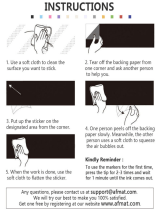4
After activating the Printable Sticker function, click in the upper-right corner of the screen and select Help for Printable Sticker
function for details on using the Printable Sticker function. Download the template image (PDF file) from CanvasWorkspace, and
after printing out the sticker, follow the instructions below to cut it out using the “Direct Cut” mode of the cutting machine.
a Download Printable Sticker data from CanvasWorkspace.
b Print on the printable sticker using your inkjet printer.
• When printing on the printable sticker, leave margins of at
least 6 mm (1/4") on the sides of the design.
• The white side is the print side.
• After printing, allow the ink to dry.
• Print with the A4 paper size (8.3 × 11.7 in. or 210 × 297 mm).
• The recommended printer settings are listed below. These are
for a Brother printer, as an example.
- Media Type: Inkjet Paper
- Print Quality: Photo
- Color Mode: Vivid
• Since the printer driver settings for specifying the print
mode and paper differ depending on the printer
manufacturer and model, refer to the manual included with
your printer.
• Do not use with a printer model incompatible with label
sheets.
• Feed the printable sticker, one at a time, into the printer
from the manual feed tray or from the back.
• If the printable sticker gets wet before the laminate sheet is
affixed, the ink may run.
c Peel the cutoff section of the backing from the laminate
sheet.
d Align the laminate sheet with the printable sticker.
• Position the laminate sheet with the peeled-off edge toward
you, align the corner from the inside, and then gradually place
the laminate sheet on the printable sticker.
Finally, affix the part where the backing was peeled off,
making sure that dust does not get trapped.
e With the scraper holding down the affixed edge, peel off a
small amount of the backing.
f While pushing the scraper away from you, carefully affix
the laminate sheet, making sure that no bubbles remain.
• Wrapping fabric around the scraper will prevent it from
scratching the laminate sheet.
• If the laminate sheet extends past the printable sticker, it
may adhere to the cutting mat and damage it.
Using the Printable Sticker Function