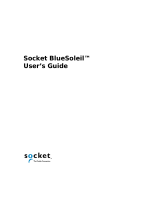Page is loading ...

Bluetooth
™
CompactFlash Card
User Manual (GBC201)

Thank you for purchasing IOGEAR Bluetooth CompactFlash card for PDAs!
The IOGEAR Bluetooth Compact Flash Card for PDAs fits into both Type I and Type II CF slots on your PDA,
and makes your PDA Bluetooth enabled. Connect your Bluetooth ready PDA and other Bluetooth devices and
enjoy the freedom and flexibility of wireless information sharing. You can print, transfer files, synchronize data,
and share Internet access, without cables.
This unit complies with Bluetooth 1.1 specifications and provides you with a 723 Kbps date rate at ranges up
to 66 feet. The low power consumption design maximizes your PDA's battery life. It is easy to install and use,
and it is compatible with all PDAs that have Microsoft Pocket PC.
We hope you enjoy using your IOGEAR Bluetooth CompactFlash card for PDAs, another connectivity solution
from IOGEAR.
©2002 IOGEAR. All Rights Reserved. PKG-M0036
IOGEAR, the IOGEAR logo, MiniView, VSE are trademarks or registered trademarks of IOGEAR, Inc. Microsoft and Windows
are registered trademarks of Microsoft Corporation. IBM is a registered trademark of International Business Machines, Inc.
Macintosh, G3/G4 and iMac are registered trademarks of Apple Computer, Inc. IOGEAR makes no warranty of any kind with
regards to the information presented in this document. All information furnished here is for informational purposes only and is
subject to change without notice. IOGEAR, Inc. assumes no responsibility for any inaccuracies or errors that may appear in
this document.

Table of Contents
Package Contents....................................................................................................................
Overview...................................................................................................................................
Features...................................................................................................................................
System Requirements..............................................................................................................
Installation................................................................................................................................
Configure and Setting Your Bluetooth™ Compact Flash Card..............................................
Connecting Your Bluetooth™ Compact Flash Card To Other Bluetooth Devices.................
How to Connect to a Printer.....................................................................................................
How to use PrintPocketCE.......................................................................................................
Network Access/Internet Sharing Through Bluetooth™ Enabled Computers.......................
How to Connect to a Cellular Phone.........................................................................................
Frequently Asked Questions....................................................................................................
What is Pairing?.......................................................................................................................
1
03
04
06
07
08
14
20
20
26
28
33
36
36

Table of Contents
What is a Pass Key?...............................................................................................................
Pairing Devices........................................................................................................................
Unpairing Devices...................................................................................................................
Specifications..........................................................................................................................
Technical Support...................................................................................................................
Radio & TV Interference Statement.......................................................................................
Limited Warranty.....................................................................................................................
2
36
36
37
37
38
40
41
42
What does “Pairing” Mean in Terms of Security?..................................................................

Package Contents
3
The complete Bluetooth™ CompactFlash Card package consists of:
1. GBC201 Bluetooth™CompactFlash Card
2. Installation CD
3. User manual
4. Warranty registration card
If any of these items are missing or damaged please contact your dealer
immediately.

Overview
4
Bluetooth™ is a low-power wireless networking standard which uses short radio links that allow
electronic devices to communicate with each other without using cables.
The following services are supported by Bluetooth technology:
• Dial up to the Internet on your computer over your Bluetooth cellular phone.
Send a fax from your computer over your Bluetooth™ cellular phone.
• Synchronize your Bluetooth™ PDA with your computer.
• Send your business card to anyone who has a Bluetooth™ device.
• Send or receive files to or from anyone who has a Bluetooth™ enabled device.
• Chat with anyone who has a Bluetooth™ enabled computer.
• Play a one-on-one serial game without a cable.
• Send an e-mail without being wired to the network.

Overview
5
The IOGEAR Bluetooth Compact Flash Card for PDAs fits into both Type I and Type II CF
slots on your PDA, and makes your PDA Bluetooth enabled. Connect your Bluetooth ready
PDA and other Bluetooth devices and enjoy the freedom and flexibility of wireless information
sharing. You can print, transfer files, synchronize data, and share Internet access, without
cables.
This unit complies with Bluetooth 1.1 specifications and provides you with a 723 Kbps data
rate at ranges up to 66 feet. The low power consumption design maximizes your PDA's
battery life. It is easy to install and use, and it is compatible with all PDAs that have Microsoft
Pocket PC.

• Enable a PDA with Bluetooth capability
• Type I CompactFlash card, fits both Type I and II CompactFlash slots
• Allows wireless working distances of up to 66 feet (20 meters)
• Connects with computers, printers, cell phones and other devices on your Bluetooth
Personal Area Network
• Features user-friendly software
• Low power consumption maximizes your PDA’s battery life
• Built-in encryption and authentication for safe, secure wireless communication
• Supports data transfer rates of up to 723 Kbps
Features
6

System Requirements:
• PDAs with either Type I or Type II CompactFlash slot
• Operating System: Microsoft® Pocket PC 2000 or Pocket PC 2002
• IOGEAR has a full line of KVM, FireWire, USB, USB 2.0, and Bluetooth™ products. Please visit our website at
[email protected] for further information.
Requirements
7

8
Installation
NOTE:
Before installing the IOGEAR Bluetooth™ CompactFlash Card software, make sure
that Microsoft® ActiveSync has been properly setup on the PC, and that the PDA
and the PC are connected via the USB data transfer cable.
1. Insert the IOGEAR Bluetooth
CompactFlash Card Installation CD
into the CD-ROM drive.
2. The Installation CD will auto-play and
the InstallShield Wizard will pop up.
In case Auto-Play has been disabled,
manually start the Setup file on the
Installation CD.

Installation
9
3. Read and agree to the License
Agreement by clicking on
Yes.
4. Select the desired Setup type and
click on
OK.

Installation
10
6. After the installation process, the
InstallShield Wizard will install the
Windows CE software onto the PDA.
Click
Yes
to install the software into the
default directory on the PDA
5. The Installation may take a few
minutes.

Installation
11
7. Copying the necessary files onto
the PDA may take a few minutes.
8. Click on
OK.
9. Click on
Finish
to complete the
installation on your PC.

12
Installation
10. If the PDA is connected to your
computer, the software will be
immediately installed and configured.
Otherwise, the software will be
installed the next time, the PDA
synchronizes with the computer using
MS ActiveSync
.
11. After the installation has been completed,
a dialogue box will appear and confirm
that the installation was successful. Read
the instructions on the screen and make
sure to check
Add a shortcut in the Start
menu
. Tap on
OK
in the upper-right
corner.

Installation
13
12. Unplug and reset the PDA.
Note: Please refer to the PDA manufacturer’s manual regarding the “factory reset” of the
PDA. Turning the PDA “On” and “Off” does not reset the PDA.
13. Insert the Bluetooth™ Compact Flash Card into the compact flash slot on your PDA
Congratulations! The IOGEAR Bluetooth Manager has been successfully installed on your PDA.

Before using your newly installed IOGEAR Bluetooth™ CompactFlash Card, make sure that
your Bluetooth™ CompactFlash Card is configured properly.
NOTE: The default settings should work with your current Bluetooth™ setup and only
need to be changed if there is a conflict between Bluetooth™ devices.
14
Configuring and Setting Your IOGEAR Bluetooth™ CompactFlash Card

1. Double-tap on the Bluetooth™ icon in the
lower-left corner to access the configura-
tions and settings menus.
The General Bluetooth™ tab shows the
current profile and status of your
Bluetooth™ CompactFlash card. Double-
tapping the Bluetooth™ Manager link will
allow you to set the connections (refer to
next topic: Connecting Your IOGEAR
Bluetooth™ CompactFlash Card To Other
Bluetooth Devices).
2.
15
Configuration

3. The Accessibility tab allows you to
change the device’s name and allow other
Bluetooth™ devices to connect to your
Bluetooth™ -enabled PDA. Checking the
option of Other devices can discover me
allows other Bluetooth™ devices to see
and pair to this PDA.
Configuration
The File Transfer tab allows you to set the
security level of file transfer service and
specify the folder for sharing. In the following
sample, “My Document\Business” folder is
shared and allow access by other devices.
You are able to set various security levels
such as requiring authorization and requiring
authorization with passkey.
4.
16

Configuration
5. The Information Exchange tab allows
you to set the security level of the
information exchange service and you can
also specify the vCard (If a vCard
business card has already been setup) to
be used.
The Serial Port tab allows you to set the
security level of the serial port service. You
can also check which COM ports are being
used for incoming and outbound data.
6.
17

7. The Bluetooth™ Dial-Up Networking
tab allows you to set the security level of
the Dial-Up Networking service and to
configure the modem options.
Configuration
The About tab displays the Bluetooth™
driver information.
8.
18
/