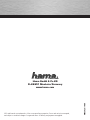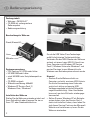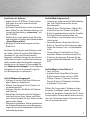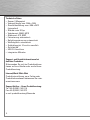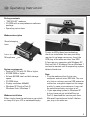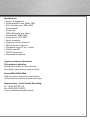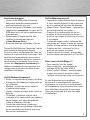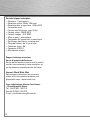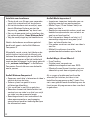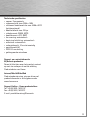0 0053925/10.09
All listed brands are trademarks of the corresponding companies. Errors and omissions excepted,
and subject to technical changes. Our general terms of delivery and payment are applied.
Hama GmbH & Co KG
D-86651 Monheim/Germany
www.hama.com

PC-WEBCAM
00053925
Webcam
»CM-3010 AF«
Page is loading ...
Page is loading ...
Page is loading ...

5
Package contents:
• “CM-3010 AF” webcam
• CD-ROM with a comprehensive software
package
• Operating instructions
Webcam description
System requirements:
• Pentium IV CPU with 2.4 GHz or higher
• 512 MB RAM or higher
• At least 500 MB free hard disk storage
space
• CD-ROM drive
• Display resolution: 800x600
• Windows XP Service Pack 2 /
Windows Vista / Windows 7
Webcam installation
Either simply place the webcam on your desk
or clamp it to your LCD or notebook display.
Thanks to USB video class technology,
the driver installation that was previously
required is no longer necessary. Insert the
USB plug of the webcam into a free USB
2.0 port on your computer with Windows XP
Service Pack 2, Windows Vista or Windows 7
and wait a moment until the operating system
detects the device.
Note:
• Plug the webcam directly into your
computer and not into a USB hub. The use
of a hub or active or passive USB extension
cables has a negative impact on the image
quality. In some circumstances, it may not
be possible to display a picture at all.
• If your operating system is Windows XP
but you have not yet installed Service
Pack 2, download the service pack from
Microsoft’s website and install it before
you plug in the webcam.
g Operating Instruction
Lens
Microphone
Stand/clamping
base

6
Software installation
• Insert the CD-ROM. The start screen
automatically appears after a few seconds.
• If the start screen does not appear, open
Windows Explorer and run the “autorun.exe”
application from the CD-ROM.
• Select the desired language and then
install the “Hama Webcam Suite” software
package.
• Follow the instructions on the screen.
After installing the hardware and software,
open ArcSoft Webcam Companion 3.
Depending on the location, time of day and
lighting, the colours may not be refl ected
realistically or the brightness may need to be
adjusted. If this is the case, use the webcam
settings in Webcam Companion 3 to adjust
the colour settings for your conditions.
ArcSoft Webcam Companion 3
• Capture: create photos, photo series or
videos at the touch of a button
• Masque: transfer your face onto any photo
• Frame: create photos with frames and
galleries
• Edit: adjust the brightness and contrast of
your photos and videos and cut your videos
to the desired length
• Surveillance camera: video recording starts
and ends automatically when a movement
is registered
ArcSoft Media Impression 2
• Import: import media fi les from your digital
camera or a storage device
• Media player/photo viewer: take a look at
your videos and photos
• Create a screen slide show: create an
on-screen slide show with your photos and
use your favourite song as background
music
• Edit photos: Edit your photos in 7 simple
steps or add frames, colouring effects and
photo effects
• Films: Make fi lms from your individual
photos and videos
• Simple archiving: burn selected media fi les
to a CD or DVD
ArcSoft Magic-i Visual Effects 2
• Face tracking
• Digital zoom: enlarge a screen shot by
up to 200%
• Effects/frames/themes/avatars: spice up
your video chat with these original plug-ins
If you have questions or problems with the
individual functions, simply press the F1 key
in the respective program. You can then view
detailed instructions about the functions of
the program and how to apply them.

7
Specifi cations:
• Sensor: 3 megapixels
• Video resolution: max. 2048 x 1536
• Still resolution: max. 4096 x 3072
(interpolated)
• Frame rate:
1280 x 960 pixels: max. 30 fps
• Video format: WMA, MPG
• Image format: JPG, BMP
• Focus: automatic
• Exposure control: automatic
• White balance: automatic
• Sharpness range: 10 cm ~ infi nity
• Field of view: 66°
• USB 2.0 connection
• Integrated microphone
Support and contact information
If the product is defective:
Contact your retailer or Hama Product
Consulting if you have any product claims.
Internet/World Wide Web
Product support, new drivers and product
information are available at www.hama.com.
Support hotline – Hama Product Consulting:
Tel. +49 (0) 9091 502 115
Fax +49 (0) 9091 / 502-272
E-mail: [email protected]
Page is loading ...
Page is loading ...
Page is loading ...
Page is loading ...
Page is loading ...
Page is loading ...
-
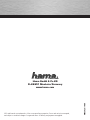 1
1
-
 2
2
-
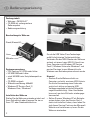 3
3
-
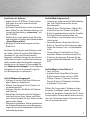 4
4
-
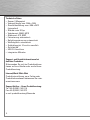 5
5
-
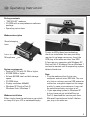 6
6
-
 7
7
-
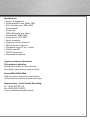 8
8
-
 9
9
-
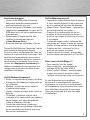 10
10
-
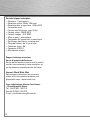 11
11
-
 12
12
-
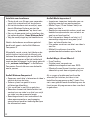 13
13
-
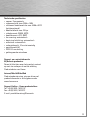 14
14
Hama CM-3010 AF Owner's manual
- Type
- Owner's manual
- This manual is also suitable for
Ask a question and I''ll find the answer in the document
Finding information in a document is now easier with AI
in other languages
- français: Hama CM-3010 AF Le manuel du propriétaire
- Deutsch: Hama CM-3010 AF Bedienungsanleitung
- Nederlands: Hama CM-3010 AF de handleiding