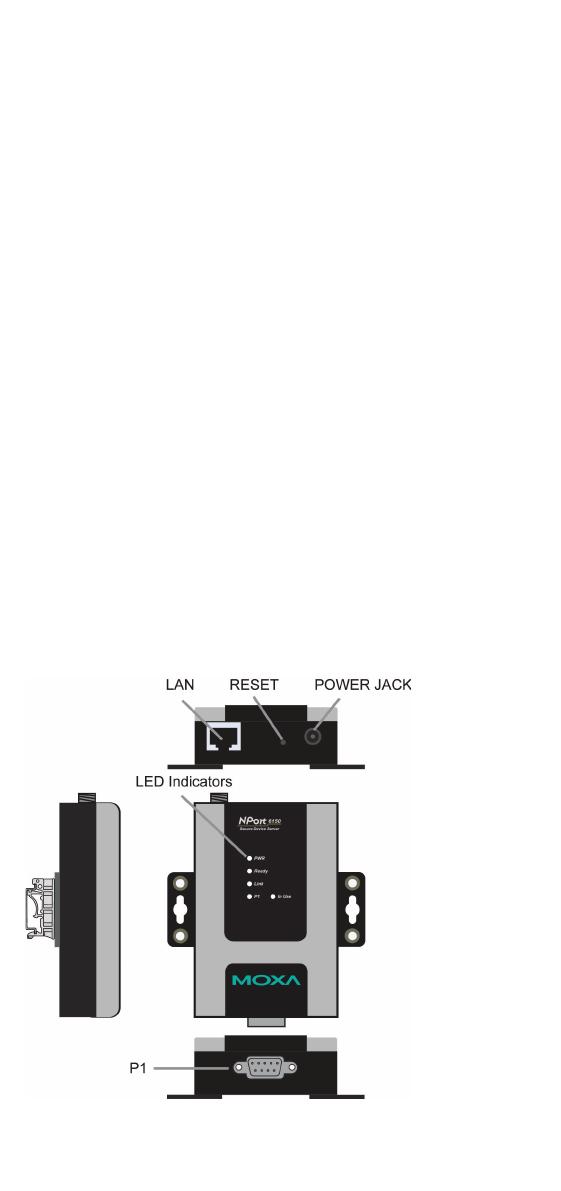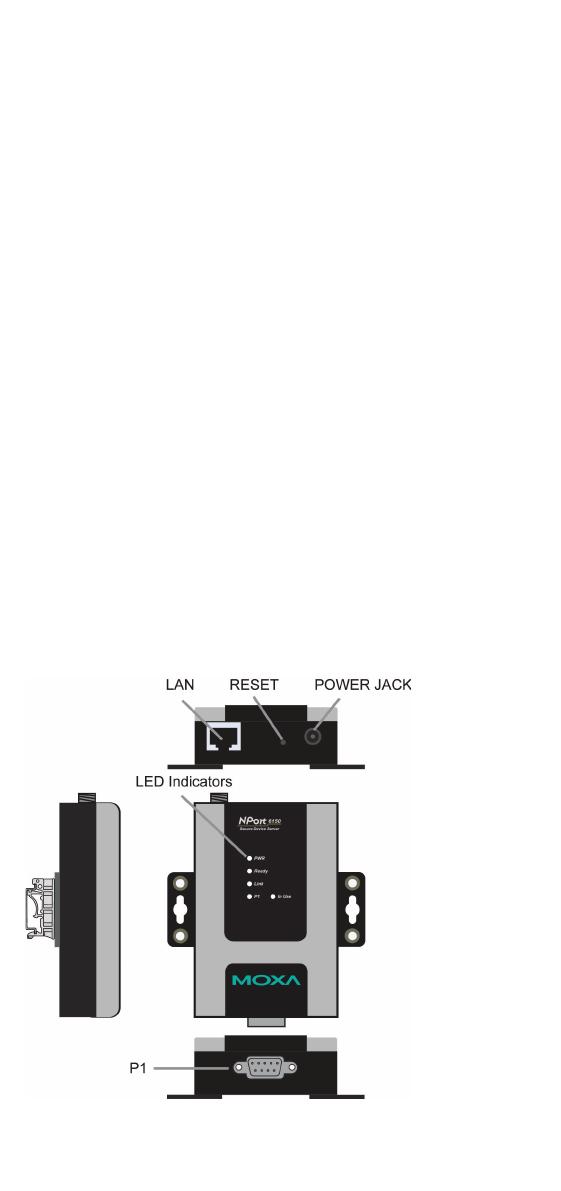
- 2 -
Overview
The NPort 6150/6250 series secure serial device servers provide reliable
serial-to-Ethernet connectivity for a wide range of serial devices. The
NPort 6150/6250 support TCP Server, TCP Client, UDP, and
Pair-Connection operation modes to ensure the compatibility of network
software. In addition, the NPort 6150/6250 also support Secure TCP
Server, Secure TCP Client, Secure Pair-Connection, and Secure Real COM
modes for security critical applications such as banking, telecom, access
control, and remote site management.
Package Checklist
Before installing a NPort 6150/6250 secure device server, verify that the
package contains the following items:
• NPort 6150 or NPort 6250
• Power adapter (does not apply to -T models)
• 2 wallmount ears
• Documentation and software CD
• Quick installation guide (this guide)
• Warranty card
Optional Accessories
• DK-35A: DIN-rail mounting kit (35 mm)
• DIN-rail power supply
• CBL-RJ45M9-150: 8-pin RJ45 to male DB9 cable
• CBL-RJ45M25-150: 8-pin RJ45 to male DB25 cable
NOTE: Please notify your sales representative if any of the above items
are missing or damaged.
Hardware Introduction
NPort 6150