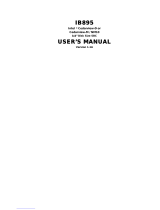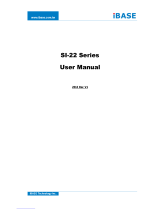Page is loading ...

1
CD952 Series
Embedded SBC 3.5”
User’s Manual
A25870453

2
Copyright
This publication contains information that is protected by copyright. No part of it may be re-
produced in any form or by any means or used to make any transformation/adaptation without
the prior written permission from the copyright holders.
This publication is provided for informational purposes only. The manufacturer makes no
representations or warranties with respect to the contents or use of this manual and specifi-
cally disclaims any express or implied warranties of merchantability or fitness for any particular
purpose. The user will assume the entire risk of the use or the results of the use of this docu-
ment. Further, the manufacturer reserves the right to revise this publication and make changes
to its contents at any time, without obligation to notify any person or entity of such revisions
or changes.
Changes after the publication’s first release will be based on the product’s revision. The website
will always provide the most updated information.
© 2014. All Rights Reserved.
Trademarks
Product names or trademarks appearing in this manual are for identification purpose only and
are the properties of the respective owners.
FCC and DOC Statement on Class B
This equipment has been tested and found to comply with the limits for a Class B digital
device, pursuant to Part 15 of the FCC rules. These limits are designed to provide reason-
able protection against harmful interference when the equipment is operated in a residential
installation. This equipment generates, uses and can radiate radio frequency energy and, if not
installed and used in accordance with the instruction manual, may cause harmful interference
to radio communications. However, there is no guarantee that interference will not occur in a
particular installation. If this equipment does cause harmful interference to radio or television
reception, which can be determined by turning the equipment off and on, the user is encour-
aged to try to correct the interference by one or more of the following measures:
• Reorient or relocate the receiving antenna.
• Increase the separation between the equipment and the receiver.
• Connect the equipment into an outlet on a circuit different from that to which the receiver
is connected.
• Consult the dealer or an experienced radio TV technician for help.
Notice:
1. The changes or modifications not expressly approved by the party responsible for compli-
ance could void the user’s authority to operate the equipment.
2. Shielded interface cables must be used in order to comply with the emission limits.

3
Copyright .............................................................................................................2
Trademarks ........................................................................................................2
FCC and DOC Statement on Class B ..................................................... 2
About this Manual ..........................................................................................4
Warranty ............................................................................................................4
Static Electricity Precautions ......................................................................4
Safety Measures ..............................................................................................4
About the Package .........................................................................................5
Chapter 1 - Introduction .............................................................................6
Specifications ................................................................................................6
Features ........................................................................................................7
Chapter 2 - Hardware Installation ................................................8
Board Layout ................................................................................................. 8
Block Diagram ............................................................................................... 9
Mechanical Diagram ....................................................................................9
System Memory .......................................................................................... 10
Jumper Settings ......................................................................................... 10
Power-on/Clear CMOS ................................................................................ 10
USB Power Select ....................................................................................... 11
COM2/DIO Select ....................................................................................... 11
Front Panel I/O Ports ................................................................................ 12
USB Ports ................................................................................................... 12
COM1 (Serial) Port ...................................................................................... 13
Mic-in jack.................................................................................................. 14
RJ45 LAN Ports ........................................................................................... 14
Rear Panel I/O Ports ................................................................................. 15
DVI-I Port .................................................................................................. 15
VGA Port .................................................................................................... 16
micro HDMI ................................................................................................ 16
DC-in ......................................................................................................... 17
Line-out jack .............................................................................................. 17
COM2 (Serial) Port/Isolated 4-bit DIO .......................................................... 18
I/O Connectors ........................................................................................... 19
Digital I/O Connector (optional)................................................................... 19
Expansion slots ........................................................................................... 19
Chassis Intrusion Connector ........................................................................ 20
Cooling Fan Connectors............................................................................... 20
LEDs .......................................................................................................... 21
Battery ....................................................................................................... 21
CompactFlash Socket .................................................................................. 22
Chapter 3 - BIOS Setup ............................................................... 23
Overview ..................................................................................................... 23
AMI BIOS Setup Utility ............................................................................. 24
Main .......................................................................................................... 24
Advanced ................................................................................................... 24
Chipset ...................................................................................................... 30
Boot........................................................................................................... 32
Security ...................................................................................................... 33
Save & Exit ................................................................................................ 33
Updating the BIOS .................................................................................... 34
Chapter 4 - Supported Software ........................................................... 35
Appendix A - nLite and AHCI Installation Guide ........................... 49
nLite ............................................................................................................... 49
AHCI .............................................................................................................. 53
Appendix B - Watchdog Sample Code ................................................ 55
Appendix C - Troubleshooting ................................................................ 56
Appendix D - Troubleshooting ................................................................ 57
Appendix E - Digital I/O User Guide ................................................... 59
Table of Contents

4
About this Manual
An electronic file of this manual is included in the CD. To view the user’s manual in the CD,
insert the CD into a CD-ROM drive. The autorun screen (Main Board Utility CD) will appear.
Click “User’s Manual” on the main menu.
Warranty
1. Warranty does not cover damages or failures that arised from misuse of the product,
inability to use the product, unauthorized replacement or alteration of components and
product specifications.
2. The warranty is void if the product has been subjected to physical abuse, improper instal-
lation, modification, accidents or unauthorized repair of the product.
3. Unless otherwise instructed in this user’s manual, the user may not, under any circum-
stances, attempt to perform service, adjustments or repairs on the product, whether in or
out of warranty. It must be returned to the purchase point, factory or authorized service
agency for all such work.
4. We will not be liable for any indirect, special, incidental or consequencial damages to the
product that has been modified or altered.
Static Electricity Precautions
It is quite easy to inadvertently damage your PC, system board, components or devices even
before installing them in your system unit. Static electrical discharge can damage computer
components without causing any signs of physical damage. You must take extra care in han-
dling them to ensure against electrostatic build-up.
1. To prevent electrostatic build-up, leave the system board in its anti-static bag until you are
ready to install it.
2. Wear an antistatic wrist strap.
3. Do all preparation work on a static-free surface.
4. Hold the device only by its edges. Be careful not to touch any of the components, contacts
or connections.
5. Avoid touching the pins or contacts on all modules and connectors. Hold modules or con-
nectors by their ends.
Safety Measures
To avoid damage to the system:
• Use the correct AC input voltage range.
To reduce the risk of electric shock:
• Unplug the power cord before removing the system chassis cover for installa-
tion or servicing. After installation or servicing, cover the system chassis before
plugging the power cord.
Important:
Electrostatic discharge (ESD) can damage your processor, disk drive and other com-
ponents. Perform the upgrade instruction procedures described at an ESD worksta-
tion only. If such a station is not available, you can provide some ESD protection by
wearing an antistatic wrist strap and attaching it to a metal part of the system chas-
sis. If a wrist strap is unavailable, establish and maintain contact with the system
chassis throughout any procedures requiring ESD protection.

5
About the Package
The package contains the following items. If any of these items are missing or damaged,
please contact your dealer or sales representative for assistance.
• One CD952 board
• One DVD
• One QR (Quick Reference)
Optional Items
• USB port cable
• Power adapter (120W, 19V)
The board and accessories in the package may not come similar to the information listed
above. This may differ in accordance to the sales region or models in which it was sold. For
more information about the standard package in your region, please contact your dealer or
sales representative.
Before Using the System Board
Before using the system board, prepare basic system components.
If you are installing the system board in a new system, you will need at least the following
internal components.
• Storage devices such as hard disk drive, CD-ROM, etc.
You will also need external system peripherals you intend to use which will normally include at
least a keyboard, a mouse and a video display monitor.

6
I/O Connectors
• 1 connector for 2 external USB 2.0/1.1 ports
• 1 8-bit DIO connector* (optional)
• 1 chassis intrusion connector
• 1 fan connector
BIOS
• AMI BIOS
- 16Mbit SPI BIOS
Watchdog
Timer
• Software programmable from 1 to 255 seconds
Power
• 9~24V DC power input voltage
Energy Effi cient
Design
• Supports ACPI
• System Power Management
• Wake-On-Events include:
- Wake-On-USB KB/Mouse
- Wake-On-LAN
- RTC timer to power-on the system
• CPU stopped clock control
• AC power failure recovery
Damage Free
Intelligence
• Monitors CPU/system temperature and overheat alarm
• Monitors VCORE/5V/3.3V/V_DIMM/12V/5VSB voltages and failure alarm
• Monitors system fan speed and failure alarm
• Read back capability that displays temperature, voltage and fan speed
Power
Consumption
• 13.41W with N2800 at 1.86GHz and 1x 2GB DDR3 onboard
OS Support • Windows XP Professional x86 & SP3 (32-bit)
• Windows 7 Ultimate x86 & SP1 (32-bit)
Temperature • Operating
- Standard: 0
o
C to 60
o
C
- Option: -20
o
C to 70
o
C
• Storage: -20
o
C to 85
o
C
Humidity
• 10% to 90%
PCB
• 146mm (5.75") x 102mm (4.02")
Chapter 1 - Introduction
Specifications
Processor
• Intel
®
Atom
TM
D2550, 1.86GHz, 2x 512K L2, 10W TDP, dual-core
• Intel
®
Atom
TM
N2800, 1.86GHz, 2x 512K L2, 6.5W TDP, dual-core
• Intel
®
Atom
TM
N2600, 1.6GHz, 2x 512K L2, 3.5W TDP, dual-core
Chipset
• Intel
®
NM10 Express chipset
System Memory
• 2GB DDR3 onboard (standard)
- Intel
®
Atom
TM
D2550/N2800 supports up to 4GB (option)
Expansion
Slots
• 3 Mini PCIe slots
- 2 slots for communication
: One slot supports PCIe x1, USB, and LPC signals for Wi-Fi/LPC
: One slot supports PCIe x1, USB, and 3G signals for 3G/GPRS
- 1 slot for storage
: Supports mSATA module
• 1 SIM card socket
• 1 CFast socket
Graphics
• Intel
®
GMA 3650 (Intel
®
Atom
TM
D2550/N2800)
Intel
®
GMA 3600 (Intel
®
Atom
TM
N2600)
• VGA: resolution up to 1920x1600 @60Hz
• HDMI, DVI: resolution up to 1920x1200 @60Hz
• Smooth Video Playback
- Supports hardware decoders (H.264, VC-1, MPEG-4) with Full HD 1080p
video playback capability
Audio
• Realtek
®
ALC886 7.1-channel High Defi nition Audio
• 1 line-out and 1 mic-in
LAN
• 2 Intel
®
WG82574L Gigabit Ethernet Controllers
• Integrated 10/100/1000 transceiver
• Fully compliant with IEEE 802.3, IEEE 802.3u, IEEE 802.3ab
COM
• 2 DB-9 ports
- 1 DB-9 port supports RS232/422/485 COM port
- 1 DB-9 port supports RS232/422/485 COM or isolated 2-bit In and 2-bit Out
DIO
• Supports RS485 auto direction control
Storage
• 1 mSATA module via a Mini PCIe slot
• 1 CFast socket
DIO
•
1 isolated 4-bit DIO via the DB-9 port (signal+power) or 1 8-bit DIO
connector* (optional)
Front I/O Ports
• 1 DB-9 RS232/422/485 COM
• 1 mic-in
• 2 LAN
• 4 USB 2.0 (Type A)
• 1 CFast socket
• 1 reset switch connector
• 1 power button with LED connector
Chapter 1
Chapter 1 Introduction www.dfi .com
Note:
*Optional and is not supported in standard model. Please contact your sales represen-
tative for more information.

7
Features
• Watchdog Timer
The Watchdog Timer function allows your application to regularly “clear” the system at the set
time interval. If the system hangs or fails to function, it will reset at the set time interval so
that your system will continue to operate.
• DDR3
DDR3 delivers increased system bandwidth and improved performance. The advantages of
DDR3 are its higher bandwidth and its increase in performance at a lower power than DDR2.
• Graphics
The integrated Intel
®
GMA graphics engine delivers an excellent blend of graphics performance
and features to meet business needs. It provides excellent video and 3D graphics with out-
standing graphics responsiveness. These enhancements deliver the performance and compat-
ibility needed for today’s and tomorrow’s business applications. Supports DVI and VGA for up
to 2 independent displays.
• Gigabit LAN
The Intel
®
WG82574L Gigabit LAN controller supports up to 1Gbps data transmission.
• Audio
The Realtek ALC886 audio codec provides 7.1-channel High Definition audio output.
• Wake-On-LAN
This feature allows the network to remotely wake up a Soft Power Down (Soft-Off) PC. It
is supported via the onboard LAN port or via a PCI LAN card that uses the PCI PME (Power
Management Event) signal. However, if your system is in the Suspend mode, you can power-
on the system only through an IRQ or DMA interrupt.
Chapter 1
Important:
The 5V_standby power source of your power supply must support ≥720mA.
Chapter 1 Introduction www.dfi .com
• Wake-On-USB
This function allows you to use a USB keyboard or USB mouse to wake up a system from the
S3 (STR - Suspend To RAM) state.
Important:
If you are using the Wake-On-USB Keyboard/Mouse function for 2 USB ports, the
5V_standby power source of your power supply must support ≥1.5A. For 3 or more
USB ports, the 5V_standby power source of your power supply must support ≥2A.

www.dfi .com
8
Chapter 2 Hardware Installation
Chapter 2
Chapter 2 - Hardware Installation
Board Layout
Top View
Bottom View
DDR3
1
1
Intel Atom
D2550/ N2800/
N2600
Intel
NM10
Fintek
F81866
VGA
Buzzer
Standby_LED
3
1
LAN 1
LAN 2
USB 1
USB 3
System fan
Battery
DDR3 DDR3 DDR3
10
13
3
10
1
VGA
/
DVI-I
HDD_LED
DVI-I/VGA
COM 1
21
20
DIO
USB 4-5
10
12
USB 0
USB 2
Line-out
COM 2/ DIO Select (JP10)
12
COM 2/ DIO Select (JP9)
USB 0-3/ 4-5
Power Select (JP8)
5
6
1
2
12
Intel
WG82574L
Intel
WG82574L
19
SIM Card slot
Mic-in
Reset
Power
DC-IN
1
Chassis Intrusion
COM 2/
Isolated 4-bit DIO
HDMI
1
DDR3 DDR3
Mini PCIe 2
Realtek
ALC886
DDR3
DDR3
ICS
9VRS4339
Asmedia
ASM1442
Intersil
ISL95831
Mini PCIe 1 mSATA
SPI Flash BIOS
CFast
Power-on/ CMOS
Select (JP5)
2
56

www.dfi .com
9
Chapter 2 Hardware Installation
Chapter 2
Block Diagram
Mechanical Diagram
NM10
PCIe
3G with SIM
(Mini PCIe)
PCIe
Intel GLAN
2x
DDR3 Onboard
SATA
CFAST
USB 6x
CK505
DC-IN
Codec
USB 2.0
DDR3
VGA/DVI
DMI
HDA
L/R out
LINE-OUT
MIC-IN
L/R in
SATA
mSATA
(Mini PCIe)
USB
PCIe
Wi-Fi/BT with
LPC Bus
(Mini PCIe)
USB
SUPER IO
COM 2x
DIO
RS232/422/485
Atom D2550
Atom N2800
Atom N2600
DVI-I
0.00
8.90
27.76
62.50
79.00
43.53
101.53
93.35
100.27
108.77
117.27
126.04
134.80
142.90
146.00
0.00
3.20
44.21
60.54
37.32
79.32
98.40
102.00
27.72
48.89
48.89
60.90
85.16
132.80
58.47

www.dfi .com
10
Chapter 2 Hardware Installation
Chapter 2
System Memory
DDR3
Features
• 2GB DDR3 onboard (standard)
- Intel
®
Atom
TM
D2550/N2800 supports up to 4G (optional)
Important:
Electrostatic discharge (ESD) can damage your board, processor, disk drives, add-in
boards, and other components. Perform installation procedures at an ESD workstation
only. If such a station is not available, you can provide some ESD protection by wear-
ing an antistatic wrist strap and attaching it to a metal part of the system chassis. If
a wrist strap is unavailable, establish and maintain contact with the system chassis
throughout any procedures requiring ESD protection.
Important:
When the Standby Power LED lit red, it indicates that there is power on the system
board. Power-off the PC then unplug the power cord prior to installing any devices.
Failure to do so will cause severe damage to the motherboard and components.
Standby
Power LED
VGA
1
VGA
/
DVI-I
Jumper Settings
Power-on/Clear CMOS
JP5
1-3 On: Power-on via
power button (default)
6
4
2
5
3
1
6
4
2
5
3
1
3-5 On: Auto Power-on
Power-on
JP5 is used to select the method of powering on the system. If you want the system to pow-
er-on whenever AC power comes in, set JP5 pins 3 and 5 to On. If you want to use the power
button, set pins 1 and 3 to On.
When using the JP5 “Power On” feature to power the system back on after a power failure
occurs, the system may not power on if the power lost is resumed within 5 seconds (power
flicker).
Note:
In order to ensure that power is resumed after a power failure that re covers within a
5 second period, JP5 must be set to pins 3-5 and the “AC Power Lose” in CMOS is set
to “On”.
2-4 On: Normal
(default)
6
4
2
5
3
1
6
4
2
5
3
1
4-6 On: Clear CMOS

www.dfi .com
11
Chapter 2 Hardware Installation
Chapter 2
Clear CMOS
If you encounter the following,
a) CMOS data becomes corrupted.
b) You forgot the supervisor or user password.
you can reconfigure the system with the default values stored in the ROM BIOS.
To load the default values stored in the ROM BIOS, please follow the steps below.
1. Power-off the system and unplug the power cord.
2. Set JP5 pins 4 and 6 to On. Wait for a few seconds and set JP5 back to its default setting,
pins 2 and 4 On.
3. Now plug the power cord and power-on the system.
USB Power Select
VGA
1
VGA
/
DVI-I
These jumpers are used to select the power of the USB ports. Selecting +5V_standby will
allow you to use a USB device to wake up the system.
USB 0-3
Important:
If you are using the Wake-On-USB Keyboard/Mouse function for 2 USB ports, the
+5V_standby power source of your power supply must support ≥1.5A. For 3 or more
USB ports, the +5V_standby power source of your power supply must support ≥2A.
2-4 On: +5V
642
531
4-6 On: +5V_standby
(default)
1-3 On: +5V
3-5 On: +5V_standby
(default)
JP8
USB 4-5
642
531
642
531
642
531
COM2/DIO Select
VGA
1
VGA
/
DVI-I
1-4-7-10, 2-5-8-11
On: COM2 (default)
JP9 and JP10
64
31
12 10
97
64
31
12 10
97
2-5-8-11, 3-6-9-12
On: DIO
The system board uses JP9 and JP10 to select between RS232/422/485 COM2 or isolated 4-bit
DIO at the rear panel.
Note:
You cannot use COM2 and DIO at the same time. Please set up JP9 and JP10 at the
same time.

www.dfi .com
12
Chapter 2 Hardware Installation
Chapter 2
Front Panel I/O Ports
The front panel I/O port consists of the following:
• 4 USB ports
• 1 COM port
• 2 LAN ports
• 1 Mic-in jack
Mic-in
LAN 2
USBLAN 1
COM
VGA
1
VGA
/
DVI-I
USB Ports
USB allows data exchange between your computer and a wide range of simultaneously acces-
sible external Plug and Play peripherals.
The system board is equipped with 4 USB 2.0/1.1 ports (USB 0-3). The 10-pin connector allow
you to connect 2 additional USB 2.0/1.1 ports (USB 4-5).
BIOS Setting
Configure the onboard USB in the Advanced menu (“USB Configuration” submenu) of the
BIOS. Refer to chapter 3 for more information.
Driver Installation
You may need to install the proper drivers in your operating system to use the USB device.
Refer to chapter 4 for more information.
USB 0-3
USB 2.0
USB 2.0
USB 4-5
1
2
109
VCC
-Data
+Data
GND
Key
VCC
-Data
+Data
GND
N. C.

www.dfi .com
13
Chapter 2 Hardware Installation
Chapter 2
Important:
If you are using the Wake-On-USB Keyboard/Mouse function for 2 USB ports, the
+5V_standby power source of your power supply must support ≥1.5A. For 3 or more
USB ports, the +5V_standby power source of your power supply must support ≥2A.
Wake-On-USB Keyboard/Mouse
The Wake-On-USB Keyboard/Mouse function allows you to use a USB keyboard or USB mouse
to wake up a system from the S3 (STR - Suspend To RAM) state. To use this function:
Jumper Setting
JP8 must be set to “4-6 On: +5V_standby”. Refer to “USB Power Select” in this chapter for
more information.
COM1 (Serial) Port
COM1:
RS232/422/485
VGA
1
VGA
/
DVI-I
The serial ports are asynchronous communication ports with 16C550A-compatible UARTs that
can be used with modems, serial printers, remote display terminals, and other serial devices.
BIOS Setting
Configure the serial ports in the Integrated Peripherals submenu (“Onboard I/O Chip Setup”
section) of the BIOS. Refer to chapter 3 for more information.
COM 1
RS232
RS422
Full Duplex
RS485
DCD-
TXD
RXD
DTR-
GND
1
2345
RTS-
RI-
DSR-
CTS-
6789
RX+
TX+
RX-
TX-
GND
12345
6789
N.C.
N.C.
N.C.
N.C.
DATA+
DATA-
N.C.
N.C.
N.C.
N.C.
6789
12345
GND
N.C.
N.C.

www.dfi .com
14
Chapter 2 Hardware Installation
Chapter 2
Mic-in jack
This jack is used to connect an external microphone.
BIOS Setting
Configure the onboard audio in the Chipset menu (“South Bridge” submenu) of the BIOS.
Refer to chapter 3 for more information.
Driver Installation
Install the audio driver. Refer to chapter 4 for more information.
VGA
1
VGA
/
DVI-I
Mic-in
VGA
1
VGA
/
DVI-I
RJ45 LAN Ports
LAN 1 LAN 2
Features
• 2 Intel
®
WG82574L Gigabit Ethernet LAN controllers
The LAN ports allow the system board to connect to a local area network by means of a
network hub.
BIOS Setting
Configure the onboard LAN in the Chipset menu (“South Bridge Configuration” submenu) of
the BIOS. Refer to chapter 3 for more information.
Driver Installation
Install the LAN drivers. Refer to chapter 4 for more information.

www.dfi .com
15
Chapter 2 Hardware Installation
Chapter 2
Rear Panel I/O Ports
The rear panel I/O ports consist of the following:
• 1 DVI port
• 1 DC-in
• 1 RS232/422/485 COM port or Isolated 4-bit DIO
• 1 Line-out jack
DVI-I9~24V DC-in COM
Line-out
VGA9~24V DC-in COM 2
Line-out
micro HDMI
The rear panel I/O ports consist of the following:
• 1 micro HDMI port
• 1 VGA port
• 1 DC-in
• 1 RS232/422/485 COM port
• 1 Line-out jack
VGA
1
VGA
/
DVI-I
DVI-I Port
The DVI-I port is used to connect an LCD monitor.
Connect the display device’s cable connector to the DVI-I port. After you plug the cable
connector into the port, gently tighten the cable screws to hold the connector in place.
BIOS Setting
Configure the display device in the Chipset menu (“North Bridge Configuration” submenu) of
the BIOS. Refer to chapter 3 for more information.
Driver Installation
Install the graphics driver. Refer to chapter 4 for more information.
DVI-I

www.dfi .com
16
Chapter 2 Hardware Installation
Chapter 2
VGA Port
VGA
1
VGA
/
DVI-I
The VGA port is used for connecting a VGA monitor. Connect the monitor’s 15-pin D-shell cable
connector to the VGA port
. After you plug the monitor’s cable connector into the VGA port,
gently tighten the cable screws to hold the connector in place.
BIOS Setting
Configure VGA in the Chipset menu (“North Bridge Configuration” submenu) of the BIOS. Refer
to chapter 3 for more information.
Driver Installation
Install the graphics driver. Refer to chapter 4 for more information.
VGA
VGA
1
VGA
/
DVI-I
micro HDMI
micro HDMI
The HDMI port which carries both digital audio and video signals is used to connect a LCD
monitor or digital TV that has the HDMI port.

www.dfi .com
17
Chapter 2 Hardware Installation
Chapter 2
VGA
1
VGA
/
DVI-I
This jack provides maximum of 120W power and is considered a low power solution. Connect
a DC power cord to this jack. Use a power adapter within 9~24V DC output voltage. (We only
provide 19V DC output in the package contents.) Using a voltage out of the range 9~24V may
fail to boot the system or cause damage to the system board.
DC-in
DC-in
This jack is used to connect a headphone or external speakers.
Line-out jack
Line-out
VGA
1
VGA
/
DVI-I

www.dfi .com
18
Chapter 2 Hardware Installation
Chapter 2
VGA
1
VGA
/
DVI-I
COM2 (Serial) Port/ Isolated 4-bit DIO
RS232/422/485 COM2
or Isolated 4-bit DIO
This DB-9 port can be used as an RS232/422/485 COM port or as an isolated 4-bit DIO. Refer
to the jumper setting in this section for its respective configuration.
COM2 (Serial) Port
The serial port is an asynchronous communication ports with 16C550A-compatible UARTs that
can be used with modems, serial printers, remote display terminals, and other serial devices.
Isolated 4-bit DIO (2-bit in and 2-bit out)
The isolated 4-bit Digital I/O connector provides powering-on function to external devices that
are connected to these connectors.
COM 2
RS232
RS422
Full Duplex
RS485
DCD-
TXD
RXD
DTR-
GND
1
2345
RTS-
RI-
DSR-
CTS-
6789
RX+
TX+
RX-
TX-
GND
12345
6789
N.C.
N.C.
N.C.
N.C.
DATA+
DATA-
N.C.
N.C.
N.C.
N.C.
6789
12345
GND
N.C.
N.C.
Pins
COM2 Function
DIO Function
RS232 RS422 RS485
1
DCD RX+ DATA+ DIN0A
2
RX RX- DATA- DIN0B
3
TX TX+ NC DIN1A
4
DTR TX- NC DIN1B
5
GND GND GND GND
6
DSR NC NC
DOUT0A
7
RTS NC NC
DOUT0B
8
CTS NC NC DOUT1A
9
RI NC NC DOUT1B

www.dfi .com
19
Chapter 2 Hardware Installation
Chapter 2
I/O Connectors
The 8-bit Digital I/O connector provides powering-on function to external devices that are con-
nected to these connectors.
Digital I/O Connector (optional)
Digital I/O Connector
VGA
1
VGA
/
DVI-I
12
1920
4-bit in and 4-bit out
DIO with power
Pins Function Pins Function
1
DIN0A
2
DOUT0A
3
DIN0B
4
DOUT0B
5
DIN1A
6
DOUT1A
7
DIN1B
8
DOUT1B
9
DIN2A
10
DOUT2A
11
DIN2B
12
DOUT2B
13
DIN3A
14
DOUT3A
15
DIN3B
16
DOUT3B
17
+5V
18
+5V_standby
19
GND
20
GND
Expansion Slots
SIM Slot
The SIM slot on the system board is used to insert a SIM card.
Mini PCI Express Slot
The Mini PCI Express slot on the system board is used to install a half and/or full size Mini
PCIe card such as network cards or other cards that comply to the mini PCI Express specifica-
tions into the mini PCI Express slot.
VGA
1
VGA
/
DVI-I
SIM slot
Mini PCIe for
mSATA
Mini PCIe slot for
PCIe x1, USB, and 3G
signals
Mini PCIe slot for
PCIe x1, USB, and Wi-Fi
signals

www.dfi .com
20
Chapter 2 Hardware Installation
Chapter 2
VGA
1
VGA
/
DVI-I
Chassis Intrusion Connector
The board supports the chassis intrusion detection function. Connect the chassis intrusion
sensor cable from the chassis to this connector. When the system’s power is on and a chassis
intrusion occurred, an alarm will sound. When the system’s power is off and a chassis intrusion
occurred, the alarm will sound only when the system restarts.
MyGuard Hardware Monitor
Install the “MyGuard Hardware Monitor” utility. By default, the chassis intrusion detection func-
tion is disabled. When enabled, a warning message will appear when the chassis is open. The
utility can also be configured so that a beeping alarm will sound when the chassis is open.
Refer to the “MyGuard Hardware Monitor” section in chapter 4 for more information.
12
Ground
Signal
VGA
1
VGA
/
DVI-I
Cooling Fan Connectors
The fan connectors are used to connect cooling fans. The cooling fans will provide adequate
airflow throughout the chassis to prevent overheating the CPU and system board components.
BIOS Setting
The Advanced menu (“Hardware Health Configuration” submenu) of the BIOS will display the
current speed of the cooling fans. Refer to chapter 3 for more information.
System fan
1
Ground
Power
Sense
/