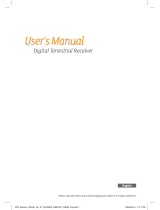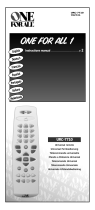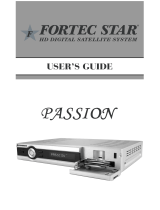Page is loading ...

User guide for the mobile App
1
SANELA
Control
Basic information
Application for setting parameters of SANELA products with built-in Bluetooth (BT) module
Using this application, it is possible to quickly and efficiently set individual parameters for SANELA devices that include a
BT communication module. This application replaces the SLD remote controls.
Starting the application will automatically search for all SANELA devices with a BT module that are located nearby. You can
then select one of the offered devices and start communicating, changing parameters, etc.
Advantages of the application:
- quick access to a complete set of device information
- saving presets and transferring new values to the device
- password protection
- possibility to change the device name
- reset to factory settings
- addition of a siphon at the urinal
- switching on the valve to check the function
- switching the device off/on
Compatibility: Android 6.0 or later versions required
GET IT ON
You can download the app in Google Play for Android
Explanation of terms:
Mobile device - a mobile phone with the Sanela control app installed.
Sanela device - a product with a BT module (flusher, basin mixer, coin machine).
EN

Starting the application
1. Once the app is successfully installed, turn on your
Bluetooth connection on your mobile device.
2. Turn the power off and back on to your Sanela device.
NOTE: The device will be in setup mode for 10
minutes, then return to user mode. If the password is
changed by the user, it will be possible to connect to
the Sanela device at any time without turning the
power on and off.
3. Then launch the Sanela control app on the mobile
device and it will automatically start searching for
available devices.
4. You will see the name of the devices found on the
screen, e.g. "SANELA SENSOR".
5. Press on the name of the searched device to confirm
its selection, then the Main Parameter Menu will
appear (Fig. 6).
- Press to display a menu with more options
(Fig.3.)
Settings
- Factory password
Used to set the default password under which the application
will automatically log in to the Sanela device. Note: The
password must match the password on the Sanela device.
- Search timeout
Defines the time to search for devices in the surrounding area.
- Color differentiation of values
Colors to distinguish the set parameters from the factory values.
- Activation code
Activates the service version of the application (for service).
- App variant
Indicates the application variant (Administrator, User, Service).
- Application language
Change the application language.
- I agree with the conditions
You agree to the privacy policy.
https://www.sanela.cz/obchodni-podminky
- App version
Version number of the installed application
- Device information
Displays a list and information about nearby devices.
- Update device Database
Update the latest Sanela device parameter database Sanela.
- Settings
Displays the settings menu (Fig. 4)
Fig. 1 Fig. 2
Fig. 4
Fig. 3
2

- Select the desired device in the "Found devices" menu
(see Fig. 2).
- Enter the password to log in to the Sanela device. If the pass-
word was not changed when the device was first started, enter
the factory password.
- Factory password: 0123456789
- To remember the password, select "Remember". Activating this
option will save the device to the "Saved" tab (see Fig. 12).
- To log in, select "Confirm".
- To cancel, select “Close".
- The first time you connect to the device, you will be prompted to
enter a new password. We recommend changing your pass-
word!
- Fill in the "Password" and "Password again" fields, press
"Please confirm changes" will change the password
- To continue without changing the password, press "Close“.
- After logging in, the "Main Parameters Menu" will be displayed.
(Fig. 7)
Connecting to the device.
Fig. 5
Fig. 6
3

(1) - Device options (see Fig. 8)
(2) - Device version
(3) - Electronics "Special Functions" menu (Fig. 9)
(4) - Find the required parameter
(5) - Factory value
(6) - Adjusted value
- This menu is used to set the parameters of the connected
device.
- Pressing on the desired parameter opens the menu for chan-
ging value. After making the change, the message "MC011:
Saved" is displayed at the bottom of the application (Fig. 8).
- Sensitivity
Defines the sensitivity of the device.
Values: 0 - 30
- Flushing time
Defines the length of the flush.
Values: 0.5 s - 1200 s.
- Sanitation interval
Defines the time since the last use after which a sanitary flush
will occur if no reuse has occurred by then.
Values: 6h, 24h, 48h, 72h
- Activation time
Defines the duration of sanitization.
Values: 0,5 s. - 15,5 s.
- Switch valve remotely - duration
Defines how long the valve will be closed when the "Remote
valve closure" is activated (Fig. 9).
Values: 5 s. - 1200 s.
- Turn device on/off
Switch the device on/off.
- Remote control disabled
Switch off/on the setting with the remote control SLD 04.
- Siphon refill
Values: without / with siphon refill.
- Disable password change
Lock password change
On: disables password change.
Off: Password change is allowed.
NOTE: If the user blocks the password change, only the service
department can unblock the password again. technician.
- Password change timeout
Defines the time period for which the factory password can be
changed to the user password. If the defined time expires, the
Sanela device will have to be reset.
Values: 5 s. - 1200 s.
Main parameter menu (radar flusher)
Fig. 7
Fig. 9
Fig. 8
1
- Device options (Fig.10)
Press to display the device options menu.
Rename device - change the name of the connected device
Change Password - changes the access password for
logging in to the device.
Set Group - option to assign multiple devices to a group. This is
used to better navigate between devices (for example WC,
Women, WC Men)
1
4
4
5
2
6
1
3

(1) - Device options (see Fig. 8)
(2) - Device version
(3) - Electronics "Special Functions" menu (Fig. 9)
(4) - Find the required parameter
(5) - Factory value
(6) - Adjusted value
- This menu is used to set the parameters of the connected
device.
- Pressing on the desired parameter opens the menu for chan-
ging value. After making the change, the message "MC011:
Saved" is displayed at the bottom of the application (Fig. 8).
- Sensitivity
Defines the sensitivity of the device.
Values: 0 - 30
- Flushing time
Defines the length of the flush.
Values: 0.5 s - 1200 s.
- Sanitation interval
Defines the time since the last use after which a sanitary flush
will occur if no reuse has occurred by then.
Values: 6h, 24h, 48h, 72h
- Activation time
Defines the duration of sanitization.
Values: 0,5 s. - 15,5 s.
- Switch valve remotely - duration
Defines how long the valve will be closed when the "Remote
valve closure" is activated (Fig. 9).
Values: 5 s. - 1200 s.
- Turn device on/off
Switch the device on/off.
- Remote control disabled
Switch off/on the setting with the remote control SLD 04.
- Siphon refill
Values: without / with siphon refill.
- Disable password change
Lock password change
On: disables password change.
Off: Password change is allowed.
NOTE: If the user blocks the password change, only the service
department can unblock the password again. technician.
- Password change timeout
Defines the time period for which the factory password can be
changed to the user password. If the defined time expires, the
Sanela device will have to be reset.
Values: 5 s. - 1200 s.
Fig. 12
Fig. 10 Special functions (Fig 10)
Main Parameter Menu > Special Function
- Identify
Identification of the connected Sanela device by an acoustic/op
tical signal (according to the type of Sanela electronics), after
which the solenoid valve is switched on.
- Factory settings
Resets the connected device to factory settings. After successful
setup, the message "Reconnecting" is displayed (Fig. 11).
- Switch valve ON remotely
Switches on the solenoid valve on the connected Sanela device.
- Select the "Saved" tab to display a list of saved devices. Press
the checkbox to select the devices you want to to delete or add
to the group.
The “Device information“
Share device(s)
Creates a QR code for sharing between mobile devices.
Load a shared device
Loads the shared QR code. The device will be saved among the
saved devices.
Delete device
Deletes the tagged devices from memory.
Group settings
Places the tagged device into a group. Used for better
orientation between devices (e.g. Women's WC, Men's WC)..
- The "Search" field is used for faster search in the device list.
Saved devices
5
09/2023
Fig. 11
/