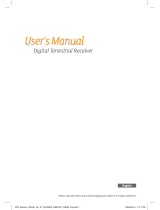Page is loading ...

User Guide
HDS-600RS


1
IMPORTANT SAFETY INFORMATION!
Read these instructions carefully before using the product.
Install Safely
Place the unit on its feet on a firm, stable, horizontal surface.
Unplug the equipment from the power socket during installation and follow
all connection instructions.
The mains plug must remain easy to unplug from the power socket once
the equipment is installed.
DO NOT place heavy objects on the equipment.
Keep plastic packaging away from babies and children.
Protect from water
DO NOT expose the equipment to rain, moisture, dripping or splashing.
DO NOT place objects filled with liquids, such as vases or drinks, on or
near the equipment.
Prevent overheating
Locate the equipment in an open, well ventilated area away from heat
sources such as heaters, other electrical equipment or direct sunlight.
DO NOT block any of the ventilation openings, for example with
magazines, curtains or tablecloths.
General Precautions
DO NOT place naked flames such as lighted candles on or near the
equipment.
Whenever it is plugged into a live power socket, this equipment is still
connected to the mains even if the equipment is turned off.
DO NOT remove the cover due to risk of electric shock from live parts
inside.
DO NOT allow objects to drop or be pushed inside the equipment, for
example by children.
DO NOT expose the remote control batteries to excessive heat such as fire
or sunshine.

2
Equipment Care
Unplug the equipment from the power socket before cleaning. Clean with a
dry or slightly damp cloth.
If the equipment is damaged, unplug it from the power socket and have it
checked by qualified personnel before operating it any further.
Hard Drive
DO NOT move the receiver whilst the power is on.
DO NOT expose to receiver to intense vibration or magnetic objects, such
as loud speakers, transformers etc.
Disposal
The crossed-out wheeled bin symbol indicates that the
equipment should not be disposed of with other household
waste at the end of its working life and should be dealt with
separately - contact the place of purchase or local
authorities for details.
Uncontrolled disposal of such waste can harm the environment and human
health due to the presence of hazardous substances, so your role in
preventing this is important.

3
Contents
IMPORTANT SAFETY INFORMATION! ......................................... 1
1. Introduction....................................................................6
Unpacking the Box........................................................................ 7
Controls and Connectors ............................................................. 8
Front View.................................................................................... 8
Back View .................................................................................... 8
Remote Control ............................................................................ 9
2. Putting It All Together..................................................10
Satellite Inputs ............................................................................ 10
Connecting to the Internet.......................................................... 10
Remote Control ........................................................................... 11
HDMI-TV Connections................................................................. 12
SCART-based Connections........................................................ 13
Audio Connections ..................................................................... 14
3. Getting Started.............................................................15
Switching on for the First Time.................................................. 15
STEP 1: Enter your Postcode ..................................................... 16
STEP 2: Set the PIN (optional) ................................................... 17
STEP 3: Search for Services ...................................................... 18
STEP 4: Watching TV................................................................. 19
Tuner Issues................................................................................ 20
Single Tuner Mode ..................................................................... 21
Checking the Signals.................................................................. 22
Controlling your TV..................................................................... 23
Viewing........................................................................................ 24
Changing Channel...................................................................... 24
Sound Controls........................................................................... 24

4
The Information Bar.................................................................... 25
Subtitles ..................................................................................... 26
Text and Interactive Services...................................................... 26
Watching freesat On Demand TV ............................................... 27
Pause, Rewind and Fast Forward .............................................. 28
Recording Programmes.............................................................. 29
Stopping a Recording ................................................................. 30
Series Linking............................................................................. 30
4. Moving On ....................................................................31
The Main Menu............................................................................ 31
Using the Guide .......................................................................... 32
Setting Reminders...................................................................... 32
The Guide’s Genres ................................................................... 33
Using Programme Information .................................................... 34
Creating a Favourites List .......................................................... 35
Renaming a Favourites List ........................................................ 35
Editing a Favourites List ............................................................. 36
Using the Library ........................................................................ 38
Managing Scheduled Recordings ............................................... 40
Using Apps.................................................................................. 42
Internet Connection Information.................................................. 42
5. Using TV anywhere......................................................43
Creating A Sling Account ........................................................... 43
Using SlingPlayer ....................................................................... 43
Your HDS-600RS Sling Settings................................................. 44
Sling ID ...................................................................................... 44
Sling Client Connections............................................................. 45
Rename your HDS-600RS ......................................................... 45
Change Password ...................................................................... 45
Sling ‘Activity Light’ Settings ....................................................... 46

5
6. Settings ........................................................................47
Languages................................................................................... 47
TV, Audio & Library Setup.......................................................... 48
Sling ............................................................................................ 50
Parental Control .......................................................................... 50
Menu Preferences ....................................................................... 51
Network Setup............................................................................. 51
Power Options ............................................................................ 51
Technical Information................................................................. 52
Tuning Preferences..................................................................... 52
Factory Reset .............................................................................. 52
7. Getting Help .................................................................53
Updates ....................................................................................... 53
Over the Air Updates .................................................................. 53
Automatic Software Updates ...................................................... 53
Manual Software Update ............................................................ 53
FAQs............................................................................................ 54
Contacting Customer Support ................................................... 56
8. Remote Control TV Codes ..........................................57
Programming the Remote with Control Codes.......................... 57
Scanning through Control Codes .............................................. 57
TV Manufacturers’ Control Codes.............................................. 58
9. Symbols and Icons......................................................67
Symbols on HDS-600RS ............................................................. 67
Information Icons........................................................................ 68

6
1. Introduction
Thank you for purchasing your EchoStar Sling-Loaded HDS-600RS freesat+
set-top box.
The HDS-600RS is a state-of-the-art high definition digital video recorder
(DVR) combining dual channel freesat satellite television reception with the
flexibility of personal video recording.
Slingloaded™ – watch TV anywhere and control the HDS-600RS
from a PC or suitable mobile device over the internet.
Receives over 140 subscription-free freesat channels.
HDMI-enabled – watch high definition TV (when connected to a HDTV
via HDMI).
Pause and rewind live TV.
Record two channels simultaneously or watch one channel while
recording another.
Integrated 500GB hard disk drive.
Optical digital audio output for high quality audio, e.g. Dolby„ Digital.

7
HDMI cable
Network cable
2 x AAA
batteries
Mains power lead
Remote control
HDS
-
600RS unit
Unpacking the Box
Carefully unpack the box and familiarise yourself with each item:
The HDS-600RS unit
1 Power cable
1 HDMI cable
1 Network cable
1 Remote control
2 AAA size batteries
User manual and Quick Start Guide

8
Controls and Connectors
This section shows the main features of your HDS-600RS unit.
Front View
Back View
Sling Activity Light
LEDs flash to indicate
remote access to unit via
SlingPlayer.
Menu and navigation controls
Satellite
Signal inputs
LNB1 | LNB2
USB socket
SCART socket
VCR
Ste
reo
Audio Out
L/R channels
Digital Audio Out
Optical S/PDIF
Status Display
Shows current channel and other information.
Power button
HDMI output
TV
Ethernet
SCART socket
TV
USB
230VAC
Mains power
connection

9
Remote Control
TV control
-
see page
23
(left to right)
TV : TV On/standby
TV AV : scroll TV inputs
: HDS-600RS On/
Standby
Record and Playback
Controls (see page 28)
Main Menu
Programme Guide
(see page 32)
Back
Subtitles on/off
(see page 26)
Coloured keys
Volume up/down
(see page 24)
Page up/page down
(in Programme Guide)
Mute (see page 24)
Audio
Display Audio menu
(see page 24)
Library
(see page
38
)
Exit
Menu navigation buttons
Text services
Info bar on/off
Change channel up/down
View either TV or Radio
channels in Programme
Guide
Keypad for direct channel
selection or SMS-style
text entry
AD
Enable Audio Description
for programme (if available)

10
2. Putting It All Together
This section describes the basic connections you need to operate your set-top
box. Your HDS-600RS rear panel has connections for many types of audio
and video equipment as well as two dish inputs. In particular, there are
connections for two types of video output:
TVs with HDMI input
TVs and videos with SCART connectors
There are also connections for two types of audio output and USB ports for
connecting memory sticks.
Satellite Inputs
The HDS-600RS is designed to use two satellite LNB inputs. It will operate
with a single input but many of the advanced functions will not be available. If
you intend to use a single input ensure that is connected to LNB1 (see
page 8). We strongly advise that two feeds are connected.
Your satellite dish should be aligned to the Astra 2 satellite at 28.2…E.
Connecting to the Internet
The HDS-600RS is designed to work with a wired Ethernet connection. If your
router is not in the same room as your HDS600RS you can used a pair of
‘Power-line’ devices (for example: Sling Link, see www.myechostar.com for
details) which use the home electrical wiring to carry the Ethernet signal.
Before connecting an Ethernet cable to the HDS600RS, unplug the HDS-
600RS from the mains. With the connection to your router in place, reconnect
your HDS-600RS to the mains. It may take the HDS-600RS a few minutes to
start up the first time once connected to a router – thereafter it should start up
quickly.
To check your internet connection, see page 42.

11
Remote Control
1. Remove the wrapping from the two AAA batteries supplied with the unit.
2. Turn the remote control over. Open the battery cover by pressing down on
the symbol and pushing the cover (as shown below).
3. Slide the two AAA size batteries into the compartment so that ‘+’ and ’-‘
marks on the batteries and inside the remote control match up.
4. Replace the battery cover.
The unit displays a warning message on screen when the batteries need
replacing. Also, the LED on the remote will make an additional flash after a
button has been released.
Tip. When changing the batteries, remove the cover and gently tap the remote
into the palm of you hand and the batteries should drop out.

12
HDMI-TV Connections
You could also connect a VCR or DVD Player using the upper SCART socket.
Satellite dish
If you intend to use a
single input ensure that it
is connected to LNB1 (the
left-hand connector).
HDMI
-
enabled TV
Ethernet
Connect to broadband
router.
Power
Use
supplied
cable.
LNB1 LNB2

13
SCART-based Connections
Tip. If you have the choice, you should use a HDMI connection for your TV.
Only use good quality, screened cables.
Satellite dish
If you intend to use a
single input ensure that it
is connected to LNB1 (the
left-hand connector).
SCART
-
enabled TV
Connect to lower SCART
socket.
Ethernet
Connect to broadband
router.
Power
Use
supplied
cable.
VCR/DVD Player
Connect to upper SCART
socket.
LNB1 LNB2

14
Audio Connections
Your TV is equipped with basic speakers and audio is transmitted on the HDMI
and SCART connections. However, for the best performance, you could
connect external audio equipment such as a music centre or home theatre
system using one of the two available audio outputs:
RCA/phono sockets for stereo audio (white and red jacks).
Digital audio output for Dolby Digital or DTS-capable receivers (Optical
S/PDIF).
Tip. Cables not supplied for audio output.
Digital audio output
(optical S/PDIF)
Dolby Digital or DTS-
capable receivers, home
theatre systems.
Stereo Audio
White: Left channel /mono
Red: Right channel

15
3. Getting Started
Before you switch on the power to your HDS-600RS, check the following:
Have you put batteries in the remote control (see page 11)?
Is the unit connected correctly (see page 10)?
Is the TV switched on?
Switching on for the First Time
Press (On/Standby button) either on the remote or on the front of the unit.
Please be patient - the HDS-600RS may take up to a minute to initialise.
When you switch on your HDS-600RS for the first time, the Setup Wizard is
displayed. This will guide you through the process of setting up your satellite
signal and detecting freesat channels.
During this procedure, use the arrow keys (either on the remote or the front of
the unit) to highlight the option you want and press the OK button to select it.
Press OK to start the installation process.

16
STEP 1: Enter your Postcode
1. Using the numbered buttons on the remote*, enter your postcode. The
HDS-600RS needs your postcode to be able to download programme
information relevant to your area.
2. If you make a mistake, press the RED button to delete the last character
you entered.
3. When you’ve entered a valid postcode, you’ll be prompted to press the
BLUE button to continue. Check that the postcode is correct before you do
so.
*This method of text input is called SMS (Short Message Service): the same
system used to enter text messages on mobile phones. Each key represents 3
or 4 characters. For example, the “2” key represents a, b, c and 2. To enter a
b character, you would press the “2” key twice. To enter a number 2, you
would press the key four times. If you need two successive characters that are
on the same key, enter the first one, then pause for a few seconds before
entering the second one. So, to type b2, you would press the “2” key twice,
pause, and then press the “2” key a further four times.

17
STEP 2: Set the PIN (optional)
The unit now gives you the option to set a PIN code to restrict the viewing of
any programmes broadcast or recorded with parental guidance advice. Before
a user can view these programmes, they will need to enter the PIN code.
Tip. You don’t have to worry about setting the PIN now, you can change it or
turn this feature off at any time through the Settings menu (see page 50). If
you prefer to Set Pin Protection later, just press the BLUE button to continue
to Step 3.
1. Use the ▲ and ▼ keys to choose the required option:
No PIN Protection
Set PIN Protection
2. Press OK to accept.
3. If you select Set PIN Protection, use the numbered buttons on the remote
to enter a PIN number.
4. Press the BLUE button to save the PIN.
Tip. If you don’t enter a PIN, the unit will use the default code “0000”. If you
have forgotten your PIN, see page 50.

18
STEP 3: Search for Services
The HDS-600RS starts a search for channels and compiles a list of the TV and
radio services it has found. A bar at the bottom of the screen shows the
progress of the tuning process.
About freesat
freesat offers over 140 digital satellite TV and radio channels including BBC
and ITV HD channels. It is a subscription-free service with channels and
services being added all the time. If you have a broadband connection, you
can also access BBC iPlayer.
For more information, and a complete list of channels, visit:
http://www.freesat.co.uk/
/