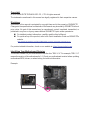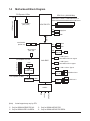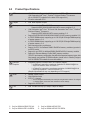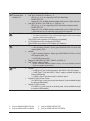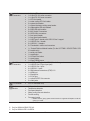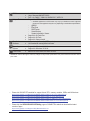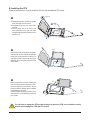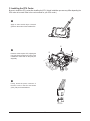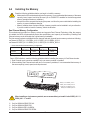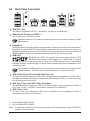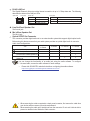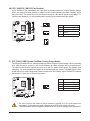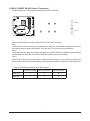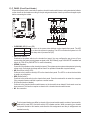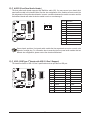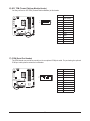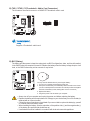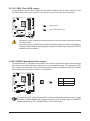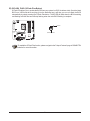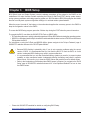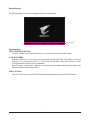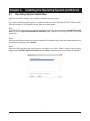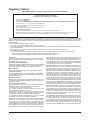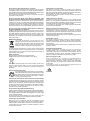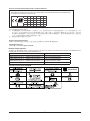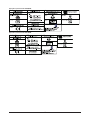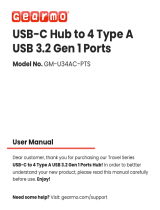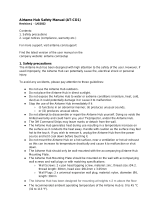B660M AORUS PRO AX
B660M AORUS PRO
B660M A PRO AX DDR4
(B660M AORUS PRO AX DDR4)
B660M AORUS PRO DDR4
User's Manual
Rev. 1301
For more product details, please visit GIGABYTE's website.
https://www.gigabyte.com/Motherboard/B660M-AORUS-PRO-AX-rev-10?m=ma#kf
https://www.gigabyte.com/Motherboard/B660M-AORUS-PRO-rev-10?m=ma#kf
https://www.gigabyte.com/Motherboard/B660M-AORUS-PRO-AX-DDR4-rev-10?m=ma#kf
https://www.gigabyte.com/Motherboard/B660M-AORUS-PRO-DDR4-rev-10?m=ma#kf
GIGABYTE will reduce paper use in order to fulll the responsibilities of a global citizen.
Also, to reduce the impacts on global warming, the packaging materials of this product
are recyclable and reusable. GIGABYTE works with you to protect the environment.

Copyright
© 2023 GIGA-BYTE TECHNOLOGY CO., LTD. All rights reserved.
The trademarks mentioned in this manual are legally registered to their respective owners.
Disclaimer
Information in this manual is protected by copyright laws and is the property of GIGABYTE.
Changes to the specications and features in this manual may be made by GIGABYTE without
prior notice. No part of this manual may be reproduced, copied, translated, transmitted, or
published in any form or by any means without GIGABYTE's prior written permission.
For detailed product information, carefully read the User's Manual.
For quick set-up of the product, refer to the Quick Installation Guide on GIGABYTE's
website.
https://download.gigabyte.com/FileList/Manual/mb_manual_quick-guide_am5.pdf?m=sw
For product-related information, check on our website at: https://www.gigabyte.com
Identifying Your Motherboard Revision
The revision number on your motherboard looks like this: "REV: X.X." For example, "REV: 1.0"
means the revision of the motherboard is 1.0. Check your motherboard revision before updating
motherboard BIOS, drivers, or when looking for technical information.
Example:

- 3 -
Table of Contents
Chapter 1 Product Introduction .......................................................................................4
1-1 Motherboard Layout ......................................................................................... 4
1-2 Motherboard Block Diagram ............................................................................ 6
Chapter 2 Hardware Installation .....................................................................................7
2-1 Installation Precautions .................................................................................... 7
2-2 Product Specications ...................................................................................... 8
2-3 Installing the CPU and CPU Cooler ............................................................... 12
2-4 Installing the Memory ..................................................................................... 15
2-5 Installing an Expansion Card ......................................................................... 16
2-6 Back Panel Connectors .................................................................................. 17
2-7 Internal Connectors ........................................................................................ 19
Chapter 3 BIOS Setup ..................................................................................................32
Chapter 4 Installing the Operating System and Drivers ................................................ 34
4-1 Operating System Installation ........................................................................ 34
4-2 Drivers Installation .......................................................................................... 35
Chapter 5 Appendix ......................................................................................................36
5-1 Conguring a RAID Set .................................................................................. 36
Regulatory Notices .................................................................................................... 37
Contact Us ................................................................................................................ 41

- 4 -
1-1 Motherboard Layout
Chapter 1 Product Introduction
Temperature sensor
j Only for B660M AORUS PRO AX.
SYS_FAN1
DP_HDMI20
U320G
U32G2
U32_LAN
LGA1700
ATX
AUDIO
DDR5_A1
DDR5_A2
DDR5_B1
DDR5_B2
BAT
Intel® B660
CLR_CMOS
M_BIOS
THB_C1
THB_C2
CODEC
PCIEX16
PCIEX4
F_U32
F_U32C
SYS_FAN3
U32
6080
M2A_CPU
B660M AORUS PRO AX
B660M AORUS PRO
F_AUDIO
SPI_TPM
F_PANEL
CPU_FAN
CPU_OPT
iTE®
Super I/O
D_LED2
LED_C2
ATX_12V_2X4ATX_12V_2X2
USB 3.2 Gen 1 Hub
USB 2.0 Hub
USB 3.2
Gen 1 Hub
SATA3 5 7
4 6
R_USB20
Intel®
2.5GbE LAN
RST_SW
RST
6080110
M2P_SB
F_USB2
D_LED1
F_USB1LED_C1
SYS_FAN4_PUMP
SYS_FAN2
QFLED
QFLASH_PLUS
COM
M2_WIFIj
USB 2.0 Hub

- 5 -
SYS_FAN1
DP_HDMI20
U320G
U32G2
U32_LAN
LGA1700
ATX
AUDIO
DDR4_A1
DDR4_A2
DDR4_B1
DDR4_B2
BAT
Intel® B660
CLR_CMOS
M_BIOS
THB_C1
THB_C2
CODEC
PCIEX16
PCIEX4
F_U32
F_U32C
SYS_FAN3
U32
6080
M2A_CPU
B660M A PRO AX DDR4
B660M AORUS PRO DDR4
F_AUDIO
SPI_TPM
F_PANEL
CPU_FAN
CPU_OPT
iTE®
Super I/O
D_LED2
LED_C2
ATX_12V_2X4ATX_12V_2X2
USB 3.2 Gen 1 Hub
USB 2.0 Hub
USB 3.2
Gen 1 Hub
R_USB20
Intel®
2.5GbE LAN
RST_SW
RST
6080110
M2P_SB
F_USB2
D_LED1
F_USB1LED_C1
SYS_FAN4_PUMP
SYS_FAN2
QFLED
QFLASH_PLUS
COM
M2_WIFIl
USB 2.0 Hub
SATA3 5 7
4 6
Temperature sensor
l Only for B660M A PRO AX DDR4.

- 6 -
1-2 Motherboard Block Diagram
CPU CLK+/- (80~800 MHz)
DMI 4.0
DDI DisplayPort
LGA1700 CPU
DDI HDMI
DDR5 5600 (Note)/5200 (Note)/4800/4400 MT/sjk
DDR4 3200/3000/2933/2666/2400/2133 MT/slm
PCI Express 4.0 Bus
1 PCI Express x16
x16
1 M.2 Socket 3
(M2A_CPU)
j Only for B660M AORUS PRO AX. k Only for B660M AORUS PRO.
l Only for B660M A PRO AX DDR4. m Only for B660M AORUS PRO DDR4.
4 SATA 6Gb/s
(SATA3 4~7)
eSPI
Bus
SPI
Bus
iTE®
Super I/O
6 USB 3.2 Gen 1
8 USB 2.0/1.1
1 USB 3.2 Gen 2 Type-A
USB 3.2
Gen 1 Hub
BIOS
TPM
USB 2.0
Hub
PCI Express 4.0 Bus
LAN
RJ45
PCI Express 3.0 Bus
x4 x1
PCI Express x4
Intel®
2.5GbE LAN
1 M.2 Socket 3
(M2P_SB)
1 USB Type-C®,
with USB 3.2 Gen 2x2 support
1 USB Type-C®,
with USB 3.2 Gen 2 support
COM
x1
CNVi
M.2 WIFIjl
Line Out
MIC
S/PDIF Out
CODEC
Intel® B660
(Note) Actual support may vary by CPU.

- 7 -
2-1 Installation Precautions
The motherboard contains numerous delicate electronic circuits and components which can become
damaged as a result of electrostatic discharge (ESD). Prior to installation, carefully read the user's
manual and follow these procedures:
•Prior to installation, make sure the chassis is suitable for the motherboard.
•Prior to installation, do not remove or break motherboard S/N (Serial Number) sticker or
warranty sticker provided by your dealer. These stickers are required for warranty validation.
•Always remove the AC power by unplugging the power cord from the power outlet before
installing or removing the motherboard or other hardware components.
•When connecting hardware components to the internal connectors on the motherboard, make
sure they are connected tightly and securely.
•When handling the motherboard, avoid touching any metal leads or connectors.
•It is best to wear an electrostatic discharge (ESD) wrist strap when handling electronic
components such as a motherboard, CPU or memory. If you do not have an ESD wrist strap,
keep your hands dry and rst touch a metal object to eliminate static electricity.
•Prior to installing the motherboard, please have it on top of an antistatic pad or within an
electrostatic shielding container.
•Before connecting or unplugging the power supply cable from the motherboard, make sure
the power supply has been turned off.
•Before turning on the power, make sure the power supply voltage has been set according to
the local voltage standard.
•Before using the product, please verify that all cables and power connectors of your hardware
components are connected.
•To prevent damage to the motherboard, do not allow screws to come in contact with the
motherboard circuit or its components.
•Make sure there are no leftover screws or metal components placed on the motherboard or
within the computer casing.
•Do not place the computer system on an uneven surface.
•Do not place the computer system in a high-temperature or wet environment.
•Turning on the computer power during the installation process can lead to damage to system
components as well as physical harm to the user.
•If you are uncertain about any installation steps or have a problem related to the use of the
product, please consult a certied computer technician.
•If you use an adapter, extension power cable, or power strip, ensure to consult with its
installation and/or grounding instructions.
Chapter 2 Hardware Installation

- 8 -
2-2 ProductSpecications
CPU LGA1700 socket: Support for 13th Generation Intel® Core™ Processors and
12th Generation Intel® Core™, Pentium® Gold and Celeron® Processors
(Go to GIGABYTE's website for the latest CPU support list.)
L3 cache varies with CPU
Chipset Intel® B660 Express Chipset
Memory 13th Generation Intel® Core™ i9/i7 Pocessors:
-
Support for DDR5 5600/5200/4800/4400 MT/s memory modules
jk
13th Generation Intel® Core™ i5/i3 and 12th Generation Intel® Core™, Pentium®
Gold and Celeron® Processors:
-
Support for DDR5 4800/4400 MT/s memory modules
jk
Support for DDR4 3200/3000/2933/2666/2400/2133 MT/s memory modules lm
4 x DDR5 DIMM sockets supporting up to 192 GB (48 GB single DIMM capacity)
of system memory
jk
4 x DDR4 DIMM sockets supporting up to 128 GB (32 GB single DIMM capacity)
of system memory lm
Dual channel memory architecture
Support for ECC Un-buffered DIMM 1Rx8/2Rx8 memory modules (operate in
non-ECC mode)
Support for non-ECC Un-buffered DIMM 1Rx8/2Rx8/1Rx16 memory modules
Support for Extreme Memory Prole (XMP) memory modules
(The CPU and memory conguration may affect the supported memory types, data
rate (speed), and number of DRAM modules, please refer to "Memory Support
List" on GIGABYTE's website for more information.)
Onboard
Graphics
Integrated Graphics Processor-Intel® HD Graphics support:
- 1 x HDMI port, supporting a maximum resolution of 4096x2160@60 Hz
* Support for HDMI 2.0 version and HDCP 2.3.
- 1 x DisplayPort, supporting a maximum resolution of 4096x2304@60 Hz
* Support for DisplayPort 1.2 version and HDCP 2.3
(Graphics specications may vary depending on CPU support.)
Audio Realtek® Audio CODEC
High Denition Audio
2/4/5.1/7.1-channel
* You can change the functionality of an audio jack using the audio software. To congure
7.1-channel audio, access the audio software for audio settings.
Support for S/PDIF Out
LAN Intel® 2.5GbE LAN chip (2.5 Gbps/1 Gbps/100 Mbps)
j Only for B660M AORUS PRO AX. k Only for B660M AORUS PRO.
l Only for B660M A PRO AX DDR4. m Only for B660M AORUS PRO DDR4.

- 9 -
Wireless
Communication
Modulejl
Intel® Wi-Fi 6 AX201 (For PCB rev. 1.0)
Intel® Wi-Fi 6 AX200 (For PCB rev. 1.1)
- WIFI a, b, g, n, ac, ax, supporting 2.4/5 GHz Dual-Band
- BLUETOOTH 5.2
- Support for 11ax 160MHz wireless standard and up to 2.4 Gbps data rate
Intel® Wi-Fi 6E AX211 (For PCB rev. 1.2, PCB rev. 1.3)
- WIFI a, b, g, n, ac, ax, supporting 2.4/5/6 GHz carrier frequency bands
- BLUETOOTH 5.2
- Support for 11ax 160MHz wireless standard and up to 2.4 Gbps data rate
* Actual data rate may vary depending on environment and equipment.
Expansion Slots 1 x PCI Express x16 slot, running at x16 (PCIEX16)
* For optimum performance, if only one PCI Express graphics card is to be installed,
be sure to install it in the PCIEX16 slot.
(The PCIEX16 slot conforms to PCI Express 4.0 standard.)
1 x PCI Express x16 slot, running at x4 (PCIEX4)
(The PCIEX4 slot conforms to PCI Express 3.0 standard.)
Storage Interface CPU:
- 1 x M.2 connector (Socket 3, M key, type 2260/2280 PCIe 4.0 x4/x2 SSD
support) (M2A_CPU)
Chipset:
- 1 x M.2 connector (Socket 3, M key, type 2260/2280/22110 PCIe 4.0 x4/x2
SSD support) (M2P_SB)
- 4 x SATA 6Gb/s connectors
Support for SATA RAID 0, RAID 1, RAID 5, and RAID 10
Intel® Optane™ Memory Ready
* System acceleration with Intel® Optane™ Memory can only be enabled on the M.2
connector supported by the Chipset.
USB Chipset:
- 1 x USB Type-C® port on the back panel, with USB 3.2 Gen 2x2 support
- 1 x USB Type-C® port with USB 3.2 Gen 2 support, available through the
internal USB header
- 1 x USB 3.2 Gen 2 Type-A port (red) on the back panel
Chipset+2 USB 3.2 Gen 1 Hubs:
- 6 x USB 3.2 Gen 1 ports (4 ports on the back panel, 2 ports available through
the internal USB header)
Chipset+2 USB 2.0 Hubs:
- 8 x USB 2.0/1.1 ports (4 ports on the back panel, 4 ports available through
the internal USB headers)
j Only for B660M AORUS PRO AX. k Only for B660M AORUS PRO.
l Only for B660M A PRO AX DDR4. m Only for B660M AORUS PRO DDR4.

- 10 -
Internal
Connectors
1 x 24-pin ATX main power connector
1 x 8-pin ATX 12V power connector
1 x 4-pin ATX 12V power connector
1 x CPU fan header
1 x water cooling CPU fan header
3 x system fan headers
1 x system fan/water cooling pump header
2 x addressable LED strip headers
2 x RGB LED strip headers
2 x M.2 Socket 3 connectors
4 x SATA 6Gb/s connectors
1 x front panel header
1 x front panel audio header
1 x USB Type-C® header, with USB 3.2 Gen 2 support
1 x USB 3.2 Gen 1 header
2 x USB 2.0/1.1 headers
2 x Thunderbolt™ add-in card connectors
1 x Trusted Platform Module header (For the GC-TPM2.0 SPI/GC-TPM2.0 SPI
2.0 module only)
1 x serial port header
1 x reset button
1 x Q-Flash Plus button
1 x reset jumper
1 x Clear CMOS jumper
Back Panel
Connectors
1 x USB Type-C® port, with USB 3.2 Gen 2x2 support
1 x USB 3.2 Gen 2 Type-A port (red)
4 x USB 3.2 Gen 1 ports
4 x USB 2.0/1.1 ports
2 x SMA antenna connectors (2T2R)jl
1 x HDMI port
1 x DisplayPort
1 x RJ-45 port
1 x optical S/PDIF Out connector
2 x audio jacks
I/O Controller iTE® I/O Controller Chip
Hardware
Monitor
Voltage detection
Temperature detection
Fan speed detection
Water cooling ow rate detection
Fan fail warning
Fan speed control
* Whether the fan (pump) speed control function is supported will depend on the fan
(pump) you install.
j Only for B660M AORUS PRO AX.
l Only for B660M A PRO AX DDR4.

- 11 -
BIOS 1 x 256 Mbit ash
Use of licensed AMI UEFI BIOS
PnP 1.0a, DMI 2.7, WfM 2.0, SM BIOS 2.7, ACPI 5.0
Unique Features Support for APP Center
* Available applications in APP Center may vary by motherboard model. Supported
functions of each application may also vary depending on motherboard specications.
- @BIOS
- EasyTune
- RGB Fusion
- Smart Backup
- System Information Viewer
Support for Q-Flash Plus
Support for Q-Flash
Support for Xpress Install
Bundled
Software
Norton® Internet Security (OEM version)
LAN bandwidth management software
Operating
System
Support for Windows 11 64-bit
Support for Windows 10 64-bit
Form Factor Micro ATX Form Factor; 24.4cm x 24.4cm
* GIGABYTE reserves the right to make any changes to the product specications and product-related information without
prior notice.
&Please visit GIGABYTE's website for support lists of CPU, memory modules, SSDs, and M.2 devices.
https://www.gigabyte.com/Motherboard/B660M-AORUS-PRO-AX-rev-10?m=dl#support-dl
https://www.gigabyte.com/Motherboard/B660M-AORUS-PRO-rev-10?m=dl#support-dl
https://www.gigabyte.com/Motherboard/B660M-AORUS-PRO-AX-DDR4-rev-10?m=dl#support-dl
https://www.gigabyte.com/Motherboard/B660M-AORUS-PRO-DDR4-rev-10?m=dl#support-dl
&Please visit the SERVICE/SUPPORT\Utility page on GIGABYTE's website to download the latest
version of apps.
https://www.gigabyte.com/Support/Utility/Motherboard?m=ut

- 12 -
2-3 Installing the CPU and CPU Cooler
Read the following guidelines before you begin to install the CPU:
•Make sure that the motherboard supports the CPU.
(Go to GIGABYTE's website for the latest CPU support list.)
•Always turn off the computer and unplug the power cord from the power outlet before installing the
CPU to prevent hardware damage.
•Locate the pin one of the CPU. The CPU cannot be inserted if oriented incorrectly. (Or you may
locate the notches on both sides of the CPU and alignment keys on the CPU socket.)
•Apply an even and thin layer of thermal grease on the surface of the CPU.
•Do not turn on the computer if the CPU cooler is not installed, otherwise overheating and damage
of the CPU may occur.
•Set the CPU host frequency in accordance with the CPU specications. It is not recommended
that the system bus frequency be set beyond hardware specications since it does not meet the
standard requirements for the peripherals. If you wish to set the frequency beyond the standard
specications, please do so according to your hardware specications including the CPU, graphics
card, memory, hard drive, etc.
A. Note the CPU Orientation
Note the alignment keys on the motherboard CPU socket and the notches on the CPU.
Do not remove the CPU socket cover before inserting the CPU. It may pop off from the load
plate automatically after you insert the CPU and close the load plate.
Notch
Notch
LGA1700 CPU
Triangle Pin One Marking
on the CPU
Alignment Key
LGA1700 CPU Socket
Triangle Pin One Marking
of the CPU Socket
Alignment Key
&Please visit GIGABYTE's website for details on hardware installation.
http://www.gigabyte.com/WebPage/210/quick-guide.html?m=sw

- 13 -
Do not force to engage the CPU socket locking lever when the CPU is not installed correctly
as this would damage the CPU and CPU socket.
B. Installing the CPU
Follow the steps below to correctly install the CPU into the motherboard CPU socket.
w
u
v
jGently press the CPU socket lever handle
down and away from the socket.
kCompletely lift up the CPU socket lock-
ing lever.
lUse the finger tab on the side of the
metal load plate to lift open the metal
load plate with the plastic protective cover
attached to it.
Hold the CPU with your ngers by the edges.
Align the CPU pin one marking (triangle) with
the pin one corner of the CPU socket (or you
may align the CPU notches with the socket
alignment keys) and gently insert the CPU
into position.
Make sure the CPU is properly installed and
then close the load plate. The plastic protec-
tive cover will pop off, just remove it. Secure
the lever under its retention tab to complete
the installation of the CPU.
* Always replace the plastic protective cover
when the CPU is not installed to protect the
CPU socket.
j
k
l
Finger Tab
Pin One
j
k
l

- 14 -
C. Installing the CPU Cooler
Be sure to install the CPU cooler after installing the CPU. (Actual installation process may differ depending the
CPU cooler to be used. Refer to the user's manual for your CPU cooler.)
u
v
Apply an even and thin layer of thermal
grease on the surface of the installed CPU.
Place the cooler atop the CPU, aligning the
four push pins through the pin holes on the
motherboard. Push down on the push pins
diagonally.
j
j
k
k
w
Finally, attach the power connector of
the CPU cooler to the CPU fan header
(CPU_FAN) on the motherboard.
CPU_FAN

- 15 -
2-4 Installing the Memory
Read the following guidelines before you begin to install the memory:
•Make sure that the motherboard supports the memory. It is recommended that memory of the same
capacity, brand, speed, and chips be used. (Go to GIGABYTE's website for the latest supported
memory speeds and memory modules.)
•Always turn off the computer and unplug the power cord from the power outlet before installing the
memory to prevent hardware damage.
•Memory modules have a foolproof design. A memory module can be installed in only one direction.
If you are unable to insert the memory, switch the direction.
DualChannelMemoryConguration
This motherboard provides four memory sockets and supports Dual Channel Technology. After the memory
is installed, the BIOS will automatically detect the specications and capacity of the memory. Enabling Dual
Channel memory mode will double the original memory bandwidth.
The four memory sockets are divided into two channels and each channel has two memory sockets as following:
Channel A: DDR5_A1jk/DDR4_A1lm, DDR5_A2jk/DDR4_A2lm
Channel B: DDR5_B1jk/DDR4_B1lm, DDR5_B2jk/DDR4_B2lm
* Recommended Dual Channel Memory Conguration:
DDR5_A1jk
DDR4_A1lm
DDR5_A2jk
DDR4_A2lm
DDR5_B1jk
DDR4_B1lm
DDR5_B2jk
DDR4_B2lm
2 Modules - - DS/SS - - DS/SS
4 Modules DS/SS DS/SS DS/SS DS/SS
(SS=Single-Sided, DS=Double-Sided, "- -"=No Memory)
Due to CPU limitations, read the following guidelines before installing the memory in Dual Channel mode.
1. Dual Channel mode cannot be enabled if only one memory module is installed.
2. When enabling Dual Channel mode with two or four memory modules, it is recommended that memory of
the same capacity, brand, speed, and chips be used.
When installing a single memory module, we recommend that you install it in the DDR5_A2jk/
DDR4_A2lm socket.
DDR5_ A1jk/DDR4_A1lm
DDR5_A2jk/DDR4_A2lm
DDR5_B1jk/DDR4_B1lm
DDR5_B2jk/DDR4_B2lm
j Only for B660M AORUS PRO AX.
k Only for B660M AORUS PRO.
l Only for B660M A PRO AX DDR4.
m Only for B660M AORUS PRO DDR4.

- 16 -
2-5 Installing an Expansion Card
Read the following guidelines before you begin to install an expansion card:
•Make sure the motherboard supports the expansion card. Carefully read the manual that came
with your expansion card.
•Always turn off the computer and unplug the power cord from the power outlet before installing an
expansion card to prevent hardware damage.
Follow the steps below to correctly install your expansion card in the expansion slot.
1. Locate an expansion slot that supports your card. Remove the metal slot cover from the chassis back panel.
2. Align the card with the slot, and press down on the card until it is fully seated in the slot.
3. Make sure the metal contacts on the card are completely inserted into the slot.
4. Secure the card's metal bracket to the chassis back panel with a screw.
5. After installing all expansion cards, replace the chassis cover(s).
6. Turn on your computer. If necessary, go to BIOS Setup to make any required BIOS changes for your
expansion card(s).
7. Install the driver provided with the expansion card in your operating system.
PCIEX16 Slot

- 17 -
2-6 Back Panel Connectors
USB 2.0/1.1 Port
The USB port supports the USB 2.0/1.1 specication. Use this port for USB devices.
SMA Antenna Connectors (2T2R)jl
Use this connector to connect an antenna.
DisplayPort
DisplayPort delivers high quality digital imaging and audio, supporting bi-directional audio transmission.
DisplayPort can support HDCP 2.3 content protection mechanisms. You can use this port to connect your
DisplayPort-supported monitor. Note: The DisplayPort Technology can support a maximum resolution of
4096x2304@60 Hz but the actual resolutions supported depend on the monitor being used.
HDMI Port
The HDMI port is HDCP 2.3 compliant and supports Dolby TrueHD and DTS
HD Master Audio formats. It also supports up to 192KHz/24bit 7.1-channel
LPCM audio output. You can use this port to connect your HDMI-supported monitor. The maximum
supported resolution is 4096x2160@60 Hz, but the actual resolutions supported are dependent on the
monitor being used.
After installing the HDMI/DisplayPort device, make sure to set the default sound playback device
to HDMI/DisplayPort. (The item name may differ depending on your operating system.)
(Note) To enable the Q-Flash Plus function, please navigate to the "Unique Features" page of GIGABYTE's
website for more information.
Tighten the antennas to the antenna connectors and then aim the antennas correctly for better
signal reception.
USB 3.2 Gen 2 Type-A Port (red) (Q-Flash Plus Port)
The USB 3.2 Gen 2 port supports the USB 3.2 Gen 2 specication and is compatible to the USB 3.2 Gen 1
and USB 2.0 specication. Use this port for USB devices. Before using Q-Flash Plus (Note), make sure to insert
the USB ash drive into this port rst.
USB Type-C® Port, with USB 3.2 Gen 2x2 support
The reversible USB port supports the USB 3.2 Gen 2x2 specication and is compatible to the USB 3.2
Gen 2, USB 3.2 Gen 1, and USB 2.0 specications. Use this port for USB devices.
USB 3.2 Gen 1 Port
The USB 3.2 Gen 1 port supports the USB 3.2 Gen 1 specication and is compatible to the USB 2.0
specication. Use this port for USB devices.
j Only for B660M AORUS PRO AX.
l Only for B660M A PRO AX DDR4.
jl

- 18 -
•When removing the cable connected to a back panel connector, rst remove the cable from
your device and then remove it from the motherboard.
•When removing the cable, pull it straight out from the connector. Do not rock it side to side to
prevent an electrical short inside the cable connector.
Audio Jack Congurations:
Jack Headphone/
2-channel 4-channel 5.1-channel 7.1-channel
Line Out/Front Speaker Out a a a a
Mic In/Rear Speaker Out aaa
Front Panel Line Out/Side Speaker Out a
Front Panel Mic In/Center/Subwoofer
Speaker Out a a
Activity LEDSpeed LED
LAN Port
Speed LED:
State Description
Green 2.5 Gbps data rate
Orange 1 Gbps data rate
Off 100 Mbps data rate
Activity LED:
State Description
Blinking Data transmission or receiving is occurring
On No data transmission or receiving is occurring
RJ-45 LAN Port
The Gigabit Ethernet LAN port provides Internet connection at up to 2.5 Gbps data rate. The following
describes the states of the LAN port LEDs.
Line Out/Front Speaker Out
The line out jack.
Mic In/Rear Speaker Out
The Mic in jack.
Optical S/PDIF Out Connector
This connector provides digital audio out to an external audio system that supports digital optical audio.
Before using this feature, ensure that your audio system provides an optical digital audio in connector.
You can change the functionality of an audio jack using the audio software. To congure
7.1-channel audio, access the audio software for audio settings.
&Please visit GIGABYTE's website for details on conguring the audio software.
https://www.gigabyte.com/WebPage/697/realtek897-audio.html

- 19 -
2-7 Internal Connectors
Read the following guidelines before connecting external devices:
•First make sure your devices are compliant with the connectors you wish to connect.
•Before installing the devices, be sure to turn off the devices and your computer. Unplug the power
cord from the power outlet to prevent damage to the devices.
•After installing the device and before turning on the computer, make sure the device cable has
been securely attached to the connector on the motherboard.
11
14
13
2
8
18
9
15412 16
71
87 20
36
10
10
5
4
4
17
19
21
22
1) ATX_12V_2X2/ATX_12V_2X4
2) ATX
3) CPU_FAN
4) SYS_FAN1/2/3
5) SYS_FAN4_PUMP
6) CPU_OPT
7) LED_C1/LED_C2
8) D_LED1/D_LED2
9) SATA3 4/5/6/7
10) M2A_CPU/M2P_SB
11) F_PANEL
12) F_AUDIO
13) F_U32C
14) F_U32
15) F_USB1/F_USB2
16) SPI_TPM
17) COM
18) THB_C1/THB_C2
19) BAT
20) CLR_CMOS
21) RST_SW/RST
22) QFLASH_PLUS

- 20 -
1/2) ATX_12V_2X2/ATX_12V_2X4/ATX (2x2, 2x4, 12V Power Connectors and 2x12 Main
Power Connector)
With the use of the power connector, the power supply can supply enough stable power to all the components
on the motherboard. Before connecting the power connector, rst make sure the power supply is turned
off and all devices are properly installed. The power connector possesses a foolproof design. Connect the
power supply cable to the power connector in the correct orientation.
The 12V power connector mainly supplies power to the CPU. If the 12V power connector is not connected,
the computer will not start.
To meet expansion requirements, it is recommended that a power supply that can withstand high
power consumption be used (500W or greater). If a power supply is used that does not provide the
required power, the result can lead to an unstable or unbootable system.
ATX_12V_2X4
ATX:
Pin No. Denition Pin No. Denition
1 3.3V 13 3.3V
2 3.3V 14 -12V
3 GND 15 GND
4 +5V 16 PS_ON (soft On/Off)
5 GND 17 GND
6 +5V 18 GND
7 GND 19 GND
8 Power Good 20 NC
95VSB (stand by +5V) 21 +5V
10 +12V 22 +5V
11 +12V (Only for 2x12-pin
ATX)
23 +5V (Only for 2x12-pin ATX)
12 3.3V (Only for 2x12-pin
ATX)
24 GND (Only for 2x12-pin ATX)
DEBUG
PORT
G.QBOFM
41
85
DEBUG
PORT
G.QBOFM
131
2412
ATX
ATX_12V_2X2
21
3 4
ATX_12V_2X4:
Pin No. Denition Pin No. Denition
1GND (Only for 2x4-pin 12V) 5+12V (Only for 2x4-pin 12V)
2GND (Only for 2x4-pin 12V) 6+12V (Only for 2x4-pin 12V)
3 GND 7 +12V
4 GND 8 +12V
ATX_12V_2X2:
Pin No. Denition
1 GND
2 GND
3 +12V
4 +12V
Page is loading ...
Page is loading ...
Page is loading ...
Page is loading ...
Page is loading ...
Page is loading ...
Page is loading ...
Page is loading ...
Page is loading ...
Page is loading ...
Page is loading ...
Page is loading ...
Page is loading ...
Page is loading ...
Page is loading ...
Page is loading ...
Page is loading ...
Page is loading ...
Page is loading ...
Page is loading ...
Page is loading ...
-
 1
1
-
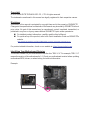 2
2
-
 3
3
-
 4
4
-
 5
5
-
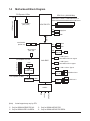 6
6
-
 7
7
-
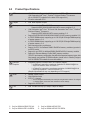 8
8
-
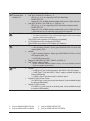 9
9
-
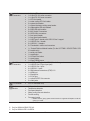 10
10
-
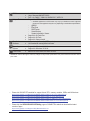 11
11
-
 12
12
-
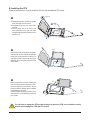 13
13
-
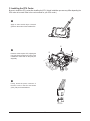 14
14
-
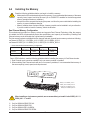 15
15
-
 16
16
-
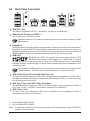 17
17
-
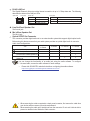 18
18
-
 19
19
-
 20
20
-
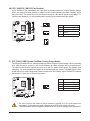 21
21
-
 22
22
-
 23
23
-
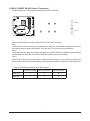 24
24
-
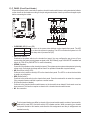 25
25
-
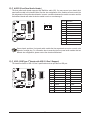 26
26
-
 27
27
-
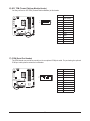 28
28
-
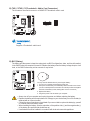 29
29
-
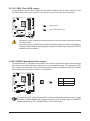 30
30
-
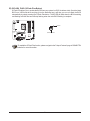 31
31
-
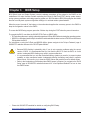 32
32
-
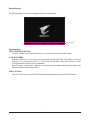 33
33
-
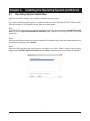 34
34
-
 35
35
-
 36
36
-
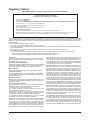 37
37
-
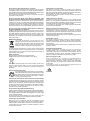 38
38
-
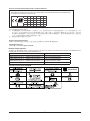 39
39
-
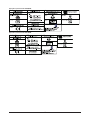 40
40
-
 41
41
Gigabyte B660M AORUS PRO AX Owner's manual
- Type
- Owner's manual
- This manual is also suitable for
Ask a question and I''ll find the answer in the document
Finding information in a document is now easier with AI
Related papers
-
Gigabyte H610M K DDR4 Owner's manual
-
Gigabyte B760M H Owner's manual
-
Gigabyte B760M D Owner's manual
-
Gigabyte B760M E Owner's manual
-
Gigabyte B660I AORUS PRO DDR4 Owner's manual
-
Gigabyte B660M POWER DDR4 Owner's manual
-
Gigabyte Z590I AORUS ULTRA Owner's manual
-
Gigabyte B660M GAMING AC DDR4 Owner's manual
-
Gigabyte H610M K V2 Owner's manual
-
Gigabyte B660M GAMING AC DDR4 Owner's manual
Other documents
-
GELID Solutions CPU Protector Frame User guide
-
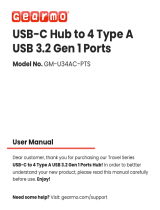 GearMo GM-U34AC-PTS User manual
GearMo GM-U34AC-PTS User manual
-
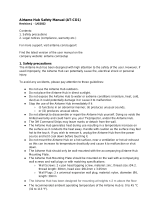 AIRTAME AT-CD1 Hub User manual
AIRTAME AT-CD1 Hub User manual
-
 Hypertec ORION HF X210R-G6 Owner's manual
Hypertec ORION HF X210R-G6 Owner's manual
-
Blackmagic DaVinci Resolve 15 Configuration Guide
-
Asus PRIME B660M-A WIFI D4-CSM User manual
-
Asus R680EA-IM-A User manual
-
IEI Integration IMB-ADL-H610 User manual
-
Asus ProArt B760-CREATOR User manual
-
Asus PRIME H770-PLUS User manual