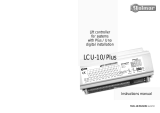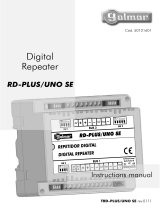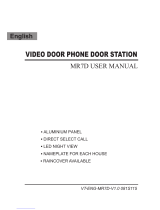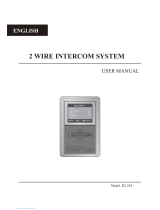Page is loading ...

TEKNA PLUS SE MONITOR
USER MANUAL
TECHNOLOGY

INTRODUCTION
First of all, we thank and congratulate you for purchasing this product manufactured by Golmar.
Our commitment to achieving the satisfaction of customers like you is manifested through our ISO-9001 certification
and the manufacture of products like the one you have just purchased.
Its advanced technology and strict quality control will ensure that customers and users enjoy the numerous features
that this device offers. To get the most out of them and ensure proper operation from day one, we recommend that you
read this instruction manual.
CONTENTS
2
SAFETY PRECAUTIONS
- .Avoid overtightening the screws of the monitor's wall mount connection block
-Always disconnect the power supply before making modifications to the device.
-.The fitting and handling of these devices must be carried out by authorised personnel
-.All of the wiring must run at least 40cm away from any other wiring
-Install the monitor in a dry protected location free from the risk of dripping or splashing water.
- .Do not place in humid, dusty or smoky locations, or near sources of heat
-Before connecting the system to the mains, check the connections between the door panel, power supply, distributors
and monitors.
- .
Always follow the instructions contained in this manual
Introduc n....................................................................................................................................................................2tio
Contents........................................................................................................................................................................2.
Safety precautions.........................................................................................................................................................2.
Characteristics...............................................................................................................................................................3
System operation...........................................................................................................................................................3.
Description of the monitor..................................................................................................................................................
D ..................................................................................................................................................................4
escription
..................................................................................................................................................................4.Status LED
................................................................................................................................................. 5.Function push buttons
...........................................................................................................................................................5.SW2 DIP switch
..............................................................................................................6.RJ-45 connector (installation with UTP cable)
............................................................................................................................................................6.EL-562 module
...................................................................................................................7.RCTK-PLUS wall mount connection block
...............................................................................................................................................................8.Monitor fixing
Monitor programming............................................................................................................................................... 9-10.
Quick monitor programming.........................................................................................................................................10
Advanced programming (monitor functions).....................................................................................................................
Men 1...................................................................................................................................................................... 11u .
- ..........................................................................................................................................11
Adjusting the call volume
- ................................................................................................................................. 11.Changing the ringtone melody
- .................................................................................................... 11.Activating / deactivating the doctor mode function
Men 2...................................................................................................................................................................... 12u .
- ............................................................................................................................ 12..
Changing the button function
- ............................................................................................................................. 12..Changing the button function
- ...........................................................................................................................12.Intercom with Tekna Plus monitors
Men 3...................................................................................................................................................................... 13u .
- ...........................................................................................................................................13
Repeating the ringtones
- ........................................................................................................13”“Adjusting the door panel communication time
- ...........................................................................................................................13”Adjusting the door panel call time“
- ........................................................................................................................................13Activating the in-call video
Men 4...................................................................................................................................................................... 14u .
-"Default setting" advanced programming (monitor functions)...................................................................................14
Optional connections........................................................................................................................................................
- ......................................................................................................................................15
Activating auxiliary devices
- ....................................................................... 15.Auxiliary push button input for activating the door panel door release
- ........................................................................................................................ 16.Intercom within the same apartment
- ................................................................................... 16.Connection of the Tekna Plus monitor to a television or video
- ....................................................................................17.Push button for receiving calls from the apartment front door
- ................................................................................................................................................17Cleaning the monitor
Wiring diagrams......................................................................................................................................................18-19
TEKNA PLUS SE MONITOR

CHARACTERISTICS
-Monitor for Plus / Uno installation.
- .3.5”TFT colour screen
- .Monitor with 3 common wires plus coaxial cable
-Monitor with 4 common wires plus twisted pair.
-Monitor with UTP cabling plus RJ-45 connector.
-Function and advanced programming buttons (to customise the monitor's functions).
-Completely private conversation and image.
- .Auto switch-on function
- .Auto spy function without occupying a channel
-“Doctor mode function ( automatic door opening , see p. 11).” “ ”
- I .ntercom between two devices in the same apartment
- .Input for calls from the apartment front door
-Call volume control (minimum, medium and maximum).
-Input for outside door release push button.
-Output to auxiliary call repeater.
-Call to and s .master lave porter's exchange
- .Panic call to porter's exchange
- .Different ringtones to identify call origin: Door panel, , intercom and interior door of the apartmentporter's exchange
-Activation of two auxiliary functions: second camera, courtesy lights, etc.
- .Adjustment of brightness and colour
- .DIP switches for setting the monitor address, call code and master/slave (quick programming mode)“ ”
- .Door release push button
- .Monitor status LED
- .Programming LED
SYSTEM OPERATION
3
-To make a call, the visitor presses the button for the apartment, a number of audible tones indicate that the call is being
made and LED on the door panel illuminates.At this moment, the apartment's monitor (telephone) receives the call.
If the visitor presses the button for another apartment by mistake, the call can be cancelled by pressing the button for
the correct apartment.
-In systems with several access doors, the other door panel(s) automatically disconnect. If another visitor attempts to
call, a number of telephone tones will indicate that the channel is busy and LED on the door panel will illuminate.
-General entrance door panels (EL501 mode): If the call is being made from the general entrance door panel, the
interior door panel of the building being called and other possible general entrance door panels automatically
disconnect. If another visitor attempts to call from either a busy interior door panel, a number of telephone tones will
indicate that the channel is busy and LED of the door panel will illuminate, or from another general entrance door
panel, a number of telephone tones will indicate that the channel is busy and LED of the general entrance door panel
will blink for 3 seconds. The door panels of the other interior buildings will remain free to be used.
-General entrance door panels (EL501 mode): If the call is made from an interior door panel, the other interior door
panels will remain free to be used. It is only possible to make calls to interior buildings from the general entrance door
panels when their door panels are not in use. If an attempt is made to make a call to a busy interior door panel, a
number of telephone tones will indicate that the channel is busy and LED of the general entrance door panel will
blink for 3 seconds.
-The call lasts for 45 seconds, during which time an image appears on the apartment's monitors for 2 seconds after the
call is received without the visitor knowing, and the status LED on the master monitor will illuminate (green). If the call
is not answered within 45 seconds, the master monitor's status LED will illuminate (red), LED on the door panel will
turn off and the channel will be free.
-To establish communication, lift the handset of the monitor (telephone), and the monitor's status LED (green) and the
door panel's LED will illuminate.
-The communication will last for one and a half minutes or until the handset is replaced. After the communication, the
monitor's status LED will illuminate (red), the door panel's LED will turn off and the channel will be free.
-To open the door, press the door release push button during the call or communication processes: one press will
activate the door release for 3 seconds and LED will also illuminate for 3 seconds.
-Descriptions of the function buttons can be found on page 5.
TEKNA PLUS SE MONITOR

DESCRIPTION OF THE MONITOR
4
TEKNA PLUS SE MONITOR
a.
b.
c.
d.
e.
f .
g.
h.
i .
j .
k.
l .
m.
n.
o.
Handset.
.
Colour screen
.Advanced programming LED
Monitor status LED (bicoloured):
- .Standby: LED illuminated red
-Call: LED illuminated green (master monitor).
-Communication: LED illuminated green.
-"Video-spy" if busy bus: LED fast blinking red.
(With monitor V03 or later).
-Night mode: LED blinking red.
-Doctor mode: LED blinking green
Function / programming push buttons.
.Telephone cord
Attachment holes.
Identification label.
Connect points.ing
DIP switches.
RJ-45 connector (installation with UTP cable).
CN4 connector.
.Cord connector
.Contrast control
.Brightness control
ag
b
no
d
k
h
f
e
To facilitate repair, replacement or the addition of monitors to
the existing installation, fill in the label with the relevant
information.
MASTER: .
main monitor
SLAVE: .secondary monitor
INTER: .secondary monitor with intercom function
A1: .monitor connected to an auxiliary device
CODE: .call button code
STAIRWAY: code of the channel (building).
00000000000
.xx
MASTERINTER A1 SLAVE CODE
ESCALERA
STAIR
PISO
FLOOR
PUERTA
DOOR
ATENCIÓN
Alta tensión. No abrir la tapa.
Manipular sólo por personal
del servicio técnico.
WARNING
High voltage. Don't open cover.
Handle only by technical service.
SN
REF.
TEKNA PLUS SE
CODE
11742105
00000000000
.xx
MASTERINTER A1 SLAVE CODE
ESCALERA
STAIR
PISO
FLOOR
PUERTA
DOOR
ATENCIÓN
Alta tensión. No abrir la tapa.
Manipular sólo por personal
del servicio técnico.
WARNING
High voltage. Don't open cover.
Handle only by technical service.
SN
REF.
TEKNA PLUS SE
CODE
11742105
1 2 3 4 5 6 7 8 9 10
I
j
m
c
l
Description of the identification label:
Description of the Tekna Plus SE monitor:

5
DESCRIPTION OF THE MONITOR
Function push buttons:
TEKNA PLUS SE MONITOR
(*) In advanced programming mode, the default functions of function push buttons and can be changed with one
of the following functions at the same time and per button: “ ” “ ” “intercom , auxiliary device activation , second camera
activation or call to” “ ”s (see page 12).lave porter's exchange
One short press for 1 second, with the monitor in standby and the handset on or off the hook, activates
night mode on the monitor, confirmed by the status LED blinking red. During a call, the monitor does
not emit a ringtone unless it is an apartment front door call .“ ”
One long press for 3 seconds, with the monitor in standby and the handset on or off the hook, turns the
monitor on or off.After any resetting of the monitor and for the following 45 seconds, no operation with it
can be performed.
One long press for 3 seconds during a call cancels the call on the monitor. If there are more monitors in
the apartment, they will continue with the ringtones of the door panel. During communication with the
door panel, the communication in progress will end.
With the handset lifted, the intercom (in the same apartment) is activated. One long press until a
confirmation tone can be heard will call all of the monitors in the apartment. To call individual devices,
press the button once to call the master monitor, twice to call slave 1 , 3 times to call slave 2 ,“ ” “ "“"
“"“"4 times to call slave 3 and 5 times to call slave 4 . This selective intercom call mode is only available
with the Tekna Plus SE monitor. This only functions if no call or communication is in progress.
Regardless of the position of the handset, the auxiliary device is activated.
With the handset hung up, the image from the door panel configured as master can be viewed (if busy
bus, m fast blinking red. ).the onitor status LED will indicate with With theWith monitor V03 or later
handset lifted, audio and video communication can be established with the door panel if it has its auto
switch-on function activated. This only functions if no communication is in progress.
With the handset hung up, a panic call to the guard units configured to receive such calls is made. With
the handset lifted, a normal call can be made to the main guard unit. During call reception and
communication processes, the door release can be activated.
( )
*
( )
*
1 2 3 4 5 6 7 8 9 10
*Factory setting
DIP3 to DIP10: To set the monitor address (addresses 1 to 255). The switches set to OFF
have a zero value.
The values of the switches set to ON are shown in the table below.
The monitor code is the sum of the values of the switches set to ON.
DIP1 and DIP2: To set the monitor as master / slave. DIP1 and DIP2 to OFF, master, DIP1 to
ON and DIP2 to OFF, slave 1, DIP1 to OFF and DIP2 to ON, slave 2, DIP1 and DIP2 to ON
slave 3.
Example: 64+0+16+0+4+2+1=870+
Switch number:
ON:Value when
4
64
5
32
6
16
7
8
8
4
9
2
10
1
3
128
Description of the SW2 DIP switch:
The SW2 DIP switch is located on the left-hand side of the back of the monitor.
It enables the monitor to be configured as master / slave and an address to be
assigned.
Important: This type of programming cannot be performed on a general
entrance door panel.

6
TEKNA PLUS SE MONITOR
The monitor features an RJ-45 connector for installation with a UTP
cable. It is located on the left-hand side of the back of the monitor.
It enables connection of the system's main communication wires
(+, -, A, D, Vp y Mp) .in twisted-pair installations
RJ-45 connector (cable type: T568B)
Male connector Female connector
PA R 2I PA R 1I PA R 4I
PA R 3I
1 2 3 4 5 6 7 8
1 2 3 4 5 6 7 8
Ethernet cable Golmar connection
White + Orange GND (Audio)
Audio
GND (Dat )a
+18V
+18V
Data
Vp
White + Brown
Mp
RJ-45 equivalence table
Description of the RJ-45 connector (installation with UTP cable):
Pin
1
2
3
4
5
6
7
8
Orange
White + Green
Blue
White + Blue
Green
Brown
Locate the CN4 connector at the back of the monitor.
To insert the EL562 module, remove the jumper that is in the connector.
NOTE: In this type of installation, set the SW1-3 DIP switches on the sound module of the
door panel to ON, see instruction manual (page 13), or the SW1-3 DIPT632/Plus ML
switches on the EL500SE microprocessor to ON, see manual (page 7). TheT5000 ML
door panel of the SV801SE GRF kit does not require modification.
Use the specific wiring diagram.
The end of line jumper is located on the CN4 connector at the back of the monitor.
In the case of twisted pair installations, the end of line jumper is located in the EL562
module (see next section).
Do not remove the jumper if the video cable ends in the monitor. Remove the jumper if the
video cable continues after the monitor.
DESCRIPTION OF THE MONITOR
MONITOR ADJUSTMENTS
Handling of the end of line jumper:
EL562 module for video door entry system installations with twisted pair cable:

DESCRIPTION OF THE WALL MOUNT CONNECTION BLOCK
7
TEKNA PLUS SE MONITOR
Description of the RCTK-PLUS wall mount connection block:
a
a
b
b
f
e
d
c
8 429898 011851
90
50mm.
50mm.
Colocar la parte superior de la regleta a 1,60m. del suelo.
Place the top part of the monitor connector at 1,60m.
from the floor.
Distancia mínima entre los laterales de la regleta y
cualquier objeto debe ser de 5cm.
Presionar para abrir.
Press to open.
CO D E 11742080
RE F
RCTK- P L US
LO T E
IMP903012
Max.
5mm
CABLE
Max. pelado del cable.
Max. peeled cable.
Max. câble dénudé.
Max. aanstrip lengte.
Vin
Vout
Malla
Shield
MP
Malla
Shield
CETK590
A
D
INT
SA
CTO
OA1
VP
OA1
( )
*
( )
*
( )
*
18
17
16
15
14
13
12
11
10
9
8
7
6
5
4
3
2
1
Vin
Vout
Malla
Shield
HZ-
INT
SA
AP+
2C
VP
MP
Malla
Shield
A1
PLUS
A
D
Vin
Vout
Malla
Shield
HZ-
SA
2C
A1
VP
MP
MP
Malla
Shield
VP
a. (x6).Holes for fixing to wall
b. (x2).Monitor fixing clips
c. Vertical wiring entry.
d. Fixing clip.
e. Central wiring entry.
f. Connection terminals:
positive, negative.
video signal input through coaxial cable.
.coaxial cable mesh
video signal output through coaxial cable.
.audio communication
.digital communication
.door bell push button input
intercom.
.auxiliary call repeater output
.auxiliary door opening push button input
.2nd camera activation output
auxiliary device activation output.
balanced video signal (through twisted pair).
+, –:
Vin :
M :esh
Vout :
A :
D :
HZ- :
INT :
SA :
:AP+
2C :
A1 :
Vp, Mp :
The +, and mesh terminals are duplicated to facilitate the cascade connection of other monitors or telephones. If the-
monitor is not positioned on the wall mount connection block, the cascade connected monitors or telephones will not
receive power.

INSTALLATION OF THE MONITOR
Fixing the monitor's wall mount connection block to the wall:
8
Avoid dusty or smoky environments or locations near sources of heat.
To fix the monitor directly to the wall, drill four Ø6mm holes and use the
plugs and screws supplied.
The top of the wall mount connection block must be positioned at a
height of 1.60m. The minimum distance between the sides of the
wall mount connection block and the closest object must be 5cm.
Place the monitor at right angles to the wall mount connection block
and align the holes on its base with the fixing clips of the
connection block, as shown in the drawing.
Close the monitor like a book, applying pressure to the right-hand
side until the click of the connection block's fixing clips can be
heard.
To remove the monitor from the connection block after installation,
use a flat screwdriver to release the fixing clips. Once the monitor
has been released, open it like a book and remove it from the
connection block, making sure that it does not fall.
Fixing the monitor's wall mount connection block to the wall:
TEKNA PLUS SE MONITOR

PROGRAMMING THE MONITORS
9
TEKNA PLUS SE MONITOR
To programme the monitor as 1, press button once, and the status LEDSlave
will blink green once. Continue successively to Slave 4, pressing button four
times, with the status LED blinking green four times.
To programme the monitor as , press button and the statusSlave with intercom
LED will blink green once.
Locate the SW2 DIP switch on the EL632 Plus sound module or the EL500SE
microprocessor and set to ON.
In systems with more than one door panel, only perform this procedure on the main door
panel of each building.
Important: To perform this programming, the monitor's SW2 DIP switches should be
set to OFF.
Switch off the monitor to be programmed.
Once switched off, press the door release push button.
While keeping the door release push button pressed, switch on the
monitor.
To show that the system is ready for programming, the door panel will
emit a number of tones and an image will appear on the monitor, at
which point the door release push button can be released. To
establish audio communication with the door panel, lift the handset.
Press the door panel push button.
At this moment, the door panel will emit a number
of tones and the monitor's LED will blink red.
To programme the monitor as , press button for 3 secondsMaster .
Programming the TEKNA PLUS SE monitor:
M
S
SI
Continued overleaf

Continued from the previous page.
10
TEKNA PLUS SE MONITOR
PROGRAMMING THE MONITORS
To programme the monitor as , press button and the status LED willSlave without video
blink green once. If button is pressed again, the monitor will return to being programmed
as , and the status LED will blink green twice. The door panel video will beSlave with video
displayed during a call depending on whether the monitor has been programmed as: Slave
with video or Slave without video.
SV
Each apartment must only have one master unit; if there are parallel units, either monitors or telephones, they must be
configured as slaves.
Make a call to check that the monitor has been successfully programmed. Programme the
other telephones in the same way.
Once the programming has finished, set the programming switch to OFF. If this is not done, the
door panel will emit tones to indicate that the system is still in programming mode.
1 2 3 4 5 6 7 8 9 10
*Factory setting
DIP3 to DIP10: To set the monitor address (addresses 1 to 255). The switches set
to OFF have a zero value.
The values of the switches set to ON are shown in the table below.
The monitor code is the sum of the values of the switches set to ON.
DIP1 and DIP2: To set the monitor as master / slave. DIP1 and DIP2 to OFF, master, DIP1
to ON and DIP2 to OFF, slave 1, DIP1 to OFF and DIP2 to ON, slave 2, DIP1 and DIP2 to
ON slave 3.
Example: 64+0+16+0+4+2+1=870+
Switch number:
ON:
Value when
4
64
5
32
6
16
7
8
8
4
9
2
10
1
3
128
Quick programming of the Tekna Plus SE monitors:
The SW2 DIP switch is located on the left-hand side of the back of the monitor.
It enables the monitor to be configured as master / slave and an address to be
assigned.
Important: This type of programming cannot be performed on a general
entrance door panel.

11
ADVANCED PROGRAMMING (MONITOR FUNCTIONS)
To activate doctor mode: Press button , and the programming LED will indicate with 2
blinks that the function is activated or with 1 blink that the function is deactivated.
Advanced programming enables the monitor's default settings to be changed:
Switch off the monitor to be programmed.
Once switched off, press button for 3 seconds to enter of" "Menu 1
advanced programming, and the programming LED will illuminate.
Adjusting the call volume: Press button to select the required volume. (Options:
minimum, medium and maximum). Regardless of the volume set, the apartment“
front door call ringtone will always sound at the highest level.”
Then adjust the settings as required:
-Adjusting the call volume: High volume (default setting).
Select the ringtone to be changed: Each press on button selects a ringtone which is
indicated with blinks (1 to 4 blinks) of the programming LED and in the following order: door
panel, guard unit, intercom call and HZ apartment front door call. When the final selection“ ”
is reached, the following press returns the user to the first selection and 1 blink of the
programming LED (carousel mode).
- :Changing the ringtone melody
Then select the melody for the ringtone (selected in the previous step) by pressing
“ ”button until the required carousel mode melody is heard.
The monitor has different ringtones to identify the origin of the call. The melodies assigned by default to the
ringtones can be selected from among others available on the monitor.
-.Activating / deactivating the doctor mode function: Doctor mode not activated (default setting)
The doctor mode function enables the door release to be activated automatically 6 seconds after making a call“ ”
from the door panel without having to establish communication or press door release button . The call ends
after 20 seconds and the channel is freed.
(Only the master monitor should be configured with doctor mode ).“ ”
Men 1:u
Advanced programming of the functions of the Tekna Plus SE monitor:
TEKNA PLUS SE MONITOR
Continued overleaf
-Accessing Menu 2 or exiting programming mode:" "
To access , press button , and the programming LED will blink twice." "Menu 2
To exit programming mode, press button for 3 seconds, and the programming LED will turn
off (see page 14).

12
Continued overleaf
ADVANCED PROGRAMMING (MONITOR FUNCTIONS)
TEKNA PLUS SE MONITOR
Continued from the previous page.
No function.
Men 2:u
Then adjust the settings as required:
- .Button has no function
- :Changing the function of button Intercom function (default setting).
Select the function to assign to button : Each press on button selects a different function
which is indicated with blinks (1 to 4 blinks) of the programming LED and in the following
order: auxiliary device activation A1 , call to s , second camera" " lave porter's exchange
activation 2C and intercom. When the final selection is reached, the following press" "
returns the user to the first selection and 1 blink of the programming LED (carousel mode).
- :Changing the function of button Auxiliary device activation function. A1 (default setting)." "
Select the function to assign to button : Each press on button selects a different function
which is indicated with blinks (1 to 4 blinks) of the programming LED and in the following
order: auxiliary device activation A1 , call to s , second camera" " lave porter's exchange
activation 2C and intercom. When the final selection is reached, the following press" "
returns the user to the first selection and 1 blink of the programming LED (carousel mode).
If an apartment has Tekna Plus and Tekna Plus SE monitors, the Tekna Plus SE monitors should be configured with
“ ”Intercom with Tekna Plus monitors mode, as Tekna Plus monitors do not allow an intercom call to a particular
monitor in the apartment to be made (selective intercom call). So when an intercom call is made, all of the
monitors in the apartment will receive the call.
-Intercom with Tekna Plus monitors: Intercom with Tekna Plus SE monitors (default setting).
To activate the Intercom with Tekna Plus monitors mode: Press button , and the
programming LED will indicate with 1 blink that the function is in Intercom with Tekna Plus“
monitors mode or with 2 blinks that the function is in Intercom with Tekna Plus SE” “
monitors mode.”
-Accessing Menu 3 or exiting programming mode" " :
To access , press button , and the programming LED will blink 3 times." "Menu 3
To exit programming mode, press button for 3 seconds, and the programming LED will turn
off (see page 14).

13
Continued overleaf
ADVANCED PROGRAMMING (MONITOR FUNCTIONS)
TEKNA PLUS SE MONITOR
Continued from the previous page.
Men 3:u
Then adjust the settings as required:
-Repeating the ringtones: One repeat (default setting).
To repeat the ringtone on the monitor: Each press on button selects a repeat of the“ ”
ringtones which is indicated with blinks (1 to 3 blinks) of the programming LED and in the
following order: 1, 2 or 3 repeats. When the final selection is reached, the following press
returns the user to the first selection and 1 blink of the programming LED (carousel mode).
-Adjusting the door panel communication time :“ ” 90 seconds (default setting).
Activating the in-call video: Press button , and the programming LED will indicate with 2
blinks that the video will appear on the monitor when a call is received or with 1 blink that the
video will appear at the end of the ringtone.
-Activating the in-call video: The video appears when a call is received (default setting).
To adjust the door panel communication time : Each press on button selects a“ ”
communication time which is indicated with blinks (1 to 4 blinks) of the programming LED
and in the following order: 60, 90, 120 and 150 seconds. When the final selection is reached,
the following press returns the user to the first selection and 1 blink of the programming LED
(carousel mode).
Not :e This adjustment can be performed on Nexa door panels with EL632 Plus sound module.
(Please consult our technical service department for information about other models of door panel).
-Adjusting the door panel call time :“ ” 45 seconds (default setting).
T“ ”o adjust the door panel call time : Each press on button selects a call time which is
indicated with blinks (1 to 4 blinks) of the programming LED and in the following order: 30,
45, 60 and 90 seconds. When the final selection is reached, the following press returns the
user to the first selection and 1 blink of the programming LED (carousel mode).
Not :e This adjustment can be performed on Nexa door panels with EL632 Plus sound module.
(Please consult our technical service department for information about other models of door panel).
-Accessing Menu 4 or exiting programming mode:" "
To access Menu 4 , press button , and the programming LED will blink 4 times." "
To exit programming mode, press button for 3 seconds, and the programming LED will turn
off (see page 14).

14
ADVANCED PROGRAMMING (MONITOR FUNCTIONS)
TEKNA PLUS SE MONITOR
Continued from the previous page.
Men 4:u
Then adjust the settings as required:
No function.
- .Button has no function
No function.
- .Button has no function
No function.
- .Button has no function
-Accessing Menu 1 or exiting programming mode" " :
To access Menu 1 , press button , and the programming LED will blink once (see page 11)." "
To exit programming mode, press button for 3 seconds, and the programming LED will
turn off.
When exiting advanced programming mode, the monitor will turn off: Press button for 3
seconds to turn the monitor back on. After any resetting of the monitor and for the following
45 seconds, no operation with it can be performed.
-Turning on the monitor when exiting programming:
- D setting ," efault " a :ll the advanced monitor programming options
Set to "default setting": Press button , the will indicate with acoustic tones that alland monitor 2
the options of the advanced programming of the monitor are with its default(pag. 11-14) setting.
(With monitor V03 and later).

OPTIONAL CONNECTIONS
15
Auxiliary device activation with Tekna Plus SE monitors:
Continued overleaf
TEKNA PLUS SE MONITOR
To activate a second door release, a TF-104 transformer is required.
Auxiliary device activation requires the use of an SAR-12/24 relay unit. If the feature is shared by all monitors,
connect their A1 terminals; if, however, each monitor has its own feature, use an SAR-12/24 relay for each one
and do not connect theirA1 terminals.
This function is activated when button is pressed on the monitor at any time and regardless of the position of the
handset.
The most common applications are activating the stairway lights and opening a second door.
A
_
+D
Mesh
Vin Vout
CN4
220 V /ac
1.8A max.
SAR-12/24
F
N
IN IN
NC NA C
( )
*
The neutral of the lighting power supply is arranged serially through the contacts of the SAR-12/24 relay and the
maximum consumption of the element to be connected does not exceed 1.8A.
( )
*
To the distributor/
door panel.
To the stairway light
activation push button
~~ ~~
Vac
lock release
T 104F-
Mains
PRI SEC
SAR-12/24
IN IN
NC NA C
A1
A
_
+D
Mesh
Vin Vout
CN4
To the distributor/
door panel.
A1
Tekna Plus SE
Tekna Plus SE
Important: Place the varistor supplied with the sound module directly onto the terminals
of the lock release.
*
*
Exterior push button input for activating the door panel door release:
_
+AP+
Tekna Plus SE
AP
This enables the door panel door release to be activated during a call or communication with the door panel.
With the monitor in standby, it makes a panic call to the configured to receive this type of call.porter's exchanges

OPTIONAL CONNECTIONS
16
TEKNA PLUS SE MONITOR
A
_
+D
Mesh
Vin Vout
CN4
If the television or video has a SCART socket, an image of the caller can be displayed on the television screen via
the auxiliary channel.
Remove the 75-ohm end-of-line jumper resistor located on the CN4 connector on the back of the monitor. Connect
the coaxial cable to terminals 17 (mesh) and 20 (live) of the SCARTconnector.
Intercom between two points in the same apartment:
A
_
+D INT
Mesh
Vin Vout
CN4
The Tekna Plus SE monitor features as standard an intercom function between two points in the same apartment.
To enable this feature, the following is necessary:
-One of the monitors needs to be configured as master and the other as slave with intercom, as described on
page 9. In the case of intercom between a monitor and a telephone, it is recommended to configure the
monitor as the master.
-The INT terminal of the intercom devices need to be connected (see diagram attached).
To use the intercom function to call all of the monitors in the apartment, lift the handset and press the button until a
confirmation tone can be heard. To call individual devices, press the button once to call the master monitor," "
twice to call slave 1 , 3 times to call slave 2 , 4 times to call slave 3 and 5 times to call slave 4 . This selective" " " " " " " "
intercom call mode is only available with the Tekna Plus SE monitor. This only functions if no call or
communication is in progress.A number of audible tones emitted by the handset will confirm that the call is being
made or that the unit being called is in communication with the door panel. To establish communication, lift the
handset of the unit being called. If a call is received from the door panel during an intercom process, the handset
of the master unit will emit a number of audible tones and an image will appear. To establish communication with
the door panel, press button on the unit configured as master or press the door release push button to simply
open the door.
The ringtones vary depending on where the call is made from to enable the user to identify its origin.
Note: If the apartment also has Tekna Plus monitors, the Tekna Plus SE monitors must be configured as Intercom"
with Tekna Plus monitors (see page 12). This configuration mode does not allow selective intercom calls to"
different monitors in the apartment; when the intercom button is pressed, all of the monitors in the apartment will
receive the call.
Tekna Plus SE
A
_
+D INT
Mesh
Vin Vout
CN4
Tekna Plus SE
Connection of the Tekna Plus monitor to a television or video:
Tekna Plus SE
Continued overleaf
Continued from the previous page.

CLEANING THE MONITOR
-Do not use solvents, detergents or cleaning products that contain acids, vinegar or abrasive components.
-Use a soft damp cloth (not wet) that sheds no fibres.
-Always wipe the monitor in the same direction, from top to bottom.
-After cleaning the monitor, remove any moisture with a soft dry cloth that sheds no fibres.
OPTIONAL CONNECTIONS
17
TEKNA PLUS SE MONITOR
Button for receiving calls from the apartment front door:
HZ-
-
The Tekna Plus SE monitor features as standard the ability to receive calls from the apartment front door. This
feature precludes the need to use the bell by positioning a switch between terminals HZ—and —of the monitor“ ” “ ”
The ringtones vary depending on where the call is made from to enable the user to identify its origin. If a call is made
from the apartment front door during a conversation with the door panel, the handset will emit a number of tones
to indicate so.
Not :e Regardless of the volume set for the monitor's ringtones (see page 11) and the night mode function, the“ ”
“ ”apartment front door call ringtone will always sound at the highest level.
Tekna Plus SE
Continued from the previous page.

WIRING DIAGRAMS
18
TEKNA PLUS SE MONITOR
FA-Plus/C or FA-Plus
SEC
PRI
~~
Mains
+ +
--
Place this power supply
as close as possible
to the first distributor.
Remove the JP1 jumper
from all of the distributors
except the last.
A
A
_
_
+
+
D
D
Mesh
Mesh
Vin
Vin
Vout
Vout
CN4
CN4
A
_
+D
Mesh
Vin Vout
CN4
A
_
+D
Mesh
Vin Vout
CN4
E
E
D1
D1
D2
D2
+
+
D4L-PLUS
D4L-PLUS
JP1
JP1
S
S
SW1
SW2
M =Master.
M
DMesh
Vin-AinAout Vin+ Vout-Vout+
CN1
+
-
+CV1CV2
-
10
1
9
2
8
3
7
4
6
5
CN3
DC
lock release
Video door entry system with coaxial cable:
Important:
For further information about the door panel, sections, distances, other wiring diagrams, etc., see the T632 PLUS ML User Manual .“ ”
https://doc.golmar.es/search/manual/50121859

19
TEKNA PLUS SE MONITOR
WIRING DIAGRAMS
Video door entry system without coaxial cable:
FA-Plus/C or FA-Plus
SEC
PRI
~~
Mains
+ +
--
*Place this power supply
as close as possible
to the first distributor.
*Remove the JP1 jumper
from all of the distributors
.except the last
JP1
A
A
D
D
CT +
+
Vpi
Vd1
Mpi
Md1
_
_
A
D
CT
+
Vd6
Md6
_
A D+ Vpo Mpo
_
D6L-Plus/2H
VpMp
A D
_
+
EL562
JP1
VpMp
A D
_
+
EL562
JP1
JP1
A
A
D
D
CT +
+
Vpi
Vd1
Mpi
Md1
_
_
A
D
CT
+
Vd6
Md6
_
A D+ Vpo Mpo
_
D6L-Plus/2H
VpMp
A D
_
+
EL562
JP1
VpMp
A D
_
+
EL562
JP1
M =Master.
DMesh
Vin-AinAout Vin+ Vout-Vout+
CN1
+
-
+CV1CV2
-
10
1
9
2
8
3
7
4
6
5
CN3
DC
lock release
SW1
SW2
M
Important:
For further information about the door panel, sections, distances, other wiring diagrams, etc., see the T632 PLUS ML User Manual .“ ”
https://doc.golmar.es/search/manual/50121859

/