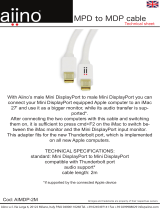Page is loading ...

DT0001, DT0002, DT0007, DT0008, DT0009
Troubleshootings
DT0001: 3 in 1 DT0002: 4 in 1
DT0007: 6 in 1 DT0008: 5 in 1 DT0009: 7 in 1
1. I could not get 4K@60Hz resolution.
1.1 Confirm your host supports DP1.4 Alt Mode.
The USB C Hub supports max 4K@60Hz resolution. But please note that 4K@60Hz is
only available for laptop DP1.4 Alt Mode enabled. If your host just supports DP1.2 Alt
Mode, it will only output max 4K@30Hz.
Here are some exact model of laptops that supports DP1.4 Alt Mode for your reference:
Apple Devices
Mac Pro (2019) with MPX Module GPUs
MacBook Pro 15” (2018 and later)

MacBook Pro 16” (2019)
iMac 21.5” (2019)
iMac 27” (2019)
iPad Pro 2020 / 2018
Any Mac model with Thunderbolt 3 ports paired with Blackmagic eGPU or Blackmagic eGPU pro
Windows Devices
Acer Predator Triton 500 15.6”/ Triton 900 17.3”/ Helios 700 17.3”
ASUS ROG G703 17.3”/ Zephyrus S GX701 17.3”/ Zephyrus S GX531 15.6”/ Mothership 17.3”
Razer Blade 15 Advanced 15.6”/ Blade Pro 17 17.3”
Alienware m15 15.6”/ m17 17.3”/ Area-51m 17.3”
MSI GE63 Raider 15.6”/ GE75 Raider 17.3”/ GS65 Stealth 15.6”/ GS75 Stealth 17.3”/ GT63 Titan 15.6”/
GT75 Titan 17.3”/ GT76 Titan 17.3”
Gigabyte Aero 15 Classic 15.6”
Dell G5 15 & G5 15 SE 15”/ G7 15 15”/ G7 17 17”
Lenovo Legion Y740 17.3”
Origin EVO16-S 16.1”/ EVO17-S 17.3”/ EON17-X 17.3”
HP Omen X 2S 15 15.6”/ Omen 17 17.3”
And more newer laptops with Nvidia GeForce RTX 2080 graphics card...
If you are not sure, we suggest you to confirm with your computer manufacturer or contact us before
purchasing.
1.2 Use an HDMI 2.0 or up cable.

2. My HDMI monitor could not work. You can check the
following steps to make it.
2.1 Confirm your laptops or smart phones support Type-C DP alt mode function.
Here is a list about the Type-C hosts supporting Type-C DP alt mode for your reference.
https://en.wikipedia.org/wiki/USB-C#Video_output (This link was just for your reference, it may
be changed by Wikipedia or other unknown reasons. Dec 4, 2019)
2.2 Set the correct input source.
Most HDMI monitors or TVs have different input ports, you should choose the correct
input source. For example, your TV has three HDMI ports 1, 2, 3, when you connected
HDMI 1, you should choose HDMI 1 as the input source with the remote control.
When you were connecting your projector, please be more patient, since projector’s
respond speed is lower than monitor, you can also use a HDMI monitor to make a
comparison test.
2.3 Make the connection stable, secure, and tighten.
You had better not move your laptop or phone when the HDMI monitor has worked. If
you had to move your laptop and phone, and your HDMI monitor did not work then,
just feel free to disconnect the adapter, and replug it and have a try, then keep the
connection stable.
2.4 Choose a quality HDMI cable and set the correct resolution settings.
You had better choose a reputable branded HDMI cable. In most conditions, if the HDMI
cable’s quality is not good, the HDMI monitor would not show fluent and could not get
the performance it should. If you could not find a better cable immediately, you can

reduce your external monitor or TV’s resolution to 1080P or lower resolution to check if
it works or not.
3. It does not work for Nintendo Switch.
Yes, our USB-C hub is NOT compatible with Nintendo Switch and does NOT support
Samsung Dex.
4. How to extend or mirror?
Windows 10 laptop
Press “Windows” key +”P” key on your keyboard, you would see different options as
follows. You can choose the function you like.
You can also click Start icon on the
left-bottom
Settings
System
Display

, then if the adapter can work, you would see different Options
about Extend or Duplicate function.
Notes: If your Windows 10 laptop could not detect your external monitor, just feel free
to visit your laptop’s official website, try to update BIOS, graphics, Thunderbolt 3 driver,
if you also could not make it, just contact support@cablecreation.com
Smart Phones
Some phones like Samsung S10, Samsung S8, LG G5, because of the limitation of
Samsung’s own issues and the adapter/adapter cable, you can just use the mirror
function.
However for some other phones like Huawei Mate 10, Huawei P20, you can use mirror
or extend function.
MacBook, iMac series, iPad Pro with Type-C port
For macOS laptop like 12-inch MacBook, 13-inch MacBook Air with Thunderbolt 3 port,
13-inch & 15-inch & 16-inch MacBook Pro, iMac, iMac Pro, Mac Mini
You can go to Apple icon
System Preferences
Displays—Arrangement
mirror
displays. This is the way how to mirror your Display. If you did not choose mirror
Displays, your HDMI monitor would just be as another monitor of your Mac.
The following screenshot was about Mirror Displays options.

For iPad 11-inch & 12.9-inch
You can hook this adapter and your HDMI monitor.
Your HDMI monitor would mirror your iPad Pro.
Chrome OS
You can refer the following links about how to set.
https://support.google.com/pixelbook/answer/9134069?hl=en
https://support.google.com/chromebook/answer/1060909?hl=en
5. Sound issues
macOS

You can go to Apple icon
System Preferences
Sound
Output, choose your TV as the
sound output. Or you can choose your built-in speaker as the sound output per your
requirements.
SONY TV
Launchpad
Other
Audio MIDI Setup
DisplayPort
Output
please choose 2 ch
16-bit Integer, then your TV would have sound.
Windows 10 laptop
You can right-click the audio icon on the right-bottom
Open Sound
Settings
Sound
Output Choose your corresponding TV as the sound output.
(Windows 10 Pro 1903 just for your reference)
iPad Pro with USB-C port
When you were watching online video, sound would pass through from your iPad Pro to
your TV automatically.
6. My laptop could not charging over the hub.
The hub supports max 100W PD charging, 7.5W is dedicated to the functioning of this
product, the rest power (max 92.5W) will be passed to charge for the host. We suggest
you to use a a more powerful USB-C power adapter like 61W, 87W for sufficient power
supply.
7. My Ethernet could not work.
7.1 Update the driver firstly.

https://www.realtek.com/en/component/zoo/category/network-interface-controllers-1
0-100-1000m-gigabit-ethernet-usb-3-0-software
7.2 macOS.
Go to Apple Menu-->System Preferences-->Network.
If you can see USB 10/100/1000LAN icon with green color, it showed that the Ethernet
can work. However in this case, you also could not surf the Internet, you can contact
with your router manufacture or network carrier to the more details about DHCP server,
IP address, Subnet Mask, Router, DNS server, etc.
Note: If you just updated the macOS to the newer version, and found that the Ethernet
could not work, you can start your Mac, wait for about ten minutes, then replug the
adapter to have a try.
7.3 Windows 10.
You can check on the right bottom of your Desktop as follows. If you can see any one of
the following icons, that showed that the Ethernet’s function is good. However you also
could not surf the Internet at that time, just feel free to contact with your network
carrier, or router manufacture to get more details about DHCP settings, IP address,
Subnet mask, Default gateway, DNS server, etc.
Note: Sometimes, If you updated your Windows 10 to the newer version, and found the
Ethernet could not work, you can go to This PC-->Device Manager-->Network adapters,
find the corresponding Realtek icon, uninstall device, and reinstall the driver to have a
try.
(Connected to Internet, should work) (With Exclamation icon)

8. My PC or Mac could not work when I closed the lid.
Note that when you closed the lid of your Windows 10 laptop, your laptop would go to
sleep, then your TV or monitor would not show anything.
For macOS laptop, if you want to close your lid, and also want your external monitor
work, please hook your wall charger of your laptop.
More details refer the following link.
https://support.apple.com/en-us/HT201834
9. It will disconnect when I connect two HDD.
Kindly note that just one USB 3.0 port supports BC 1.2 with max 7.5W(5V@1.5A) output,
so please connect only one portable hard drive at a time!
10. Does the USB 3.0 port support charging?
Yes, you can use the USB A port to charge your cellphone, but it will be slowly. The USB
port is mainly intended for data transfer and does not support high charging power
(especially you should not charge your tablet).
Any additional questions, contact support@cablecreation.com
Dockteck Support Team
/