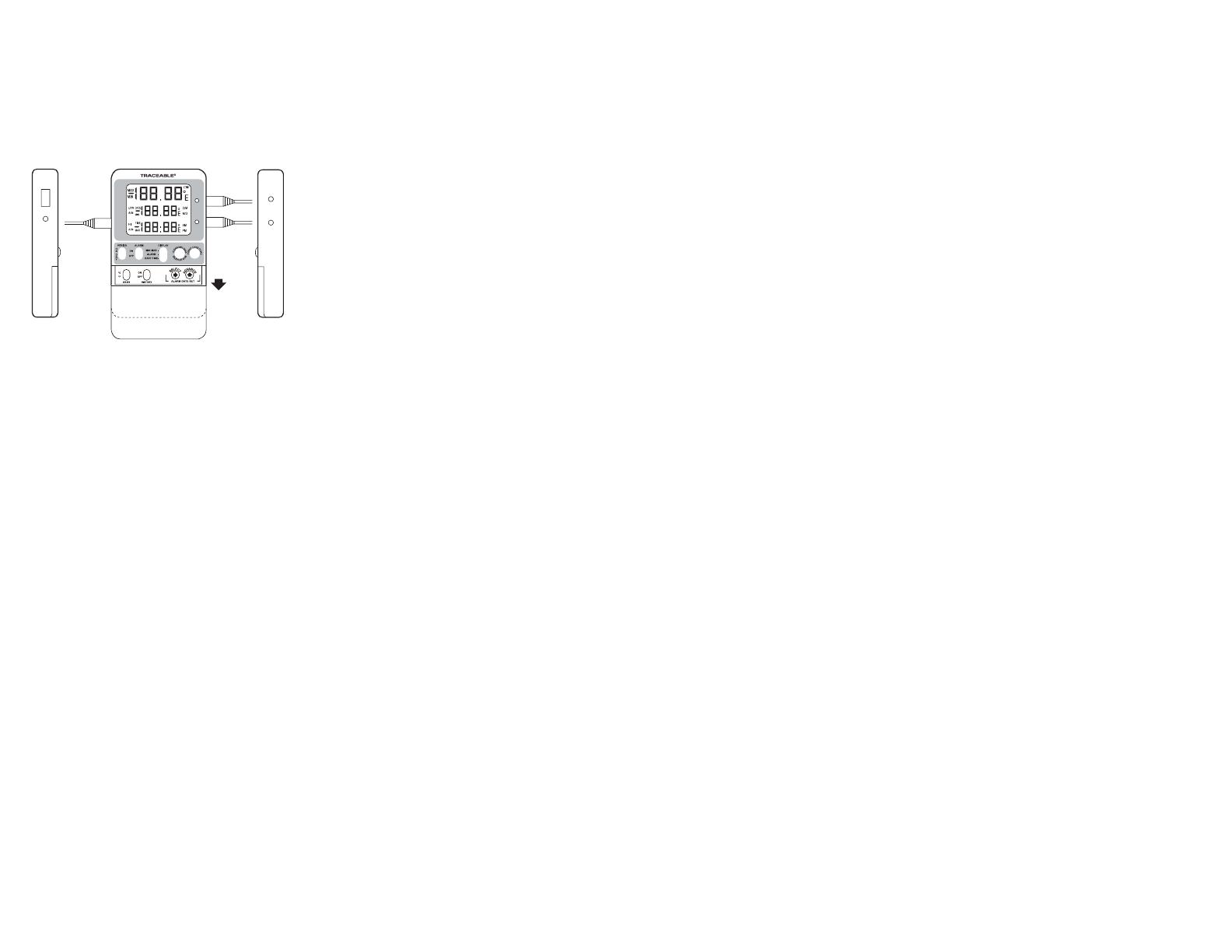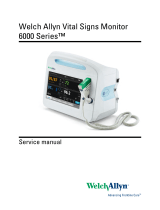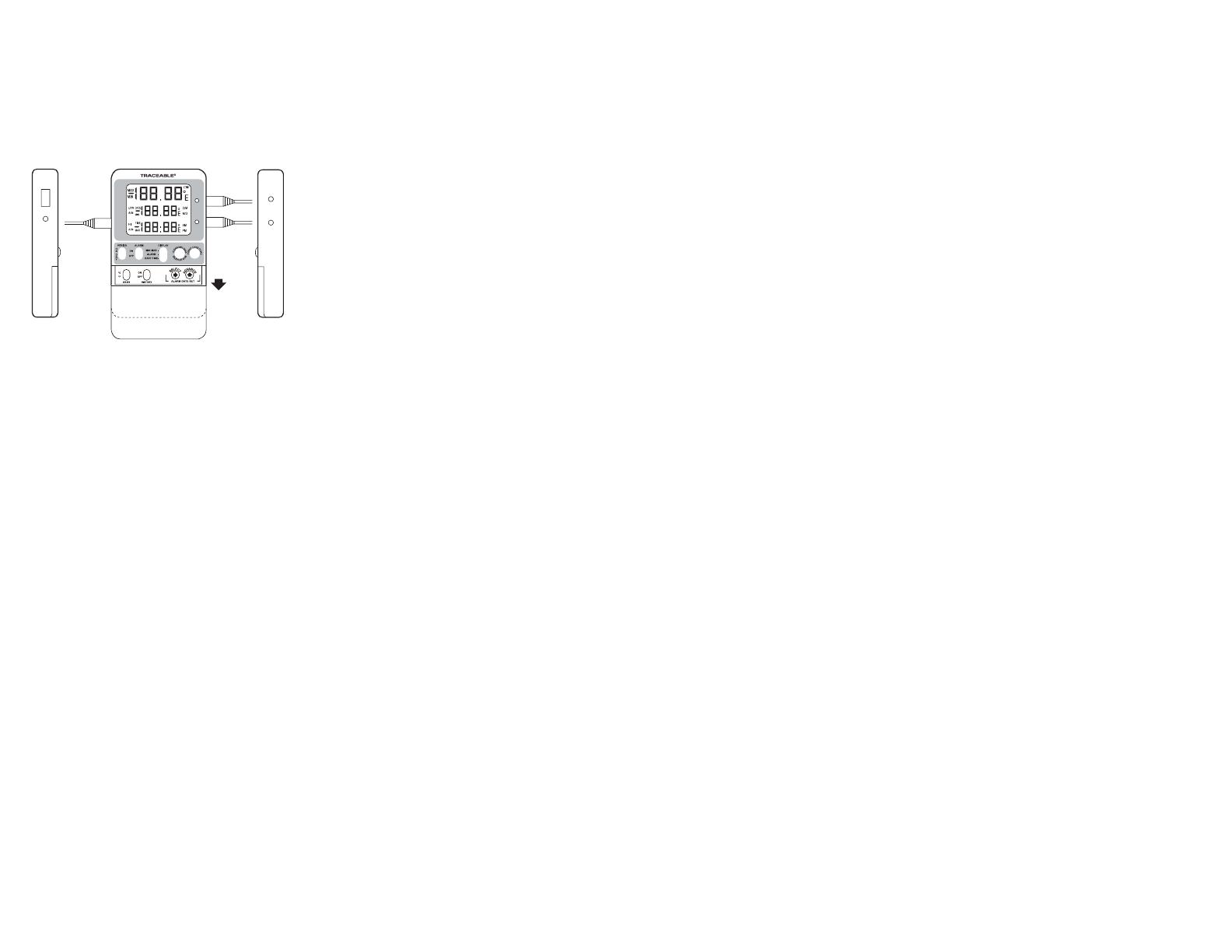
SPECIFICATIONS
Range: –200 to 105.00°C
Accuracy: ±0.25°C
Resolution: 0.01°C (0.1°F)
Temperature
Sampling Rate: 10 seconds
Memory Capacity: 1,048,576 points
USB Download Rate: 180 readings per second
Battery: 2 AAA (1.5V)
SETTING THE TIME/DATE
1. Slide the DISPLAY switch to the DATE/TIME position,
the thermometer will display the time-of-day and date.
Adjustable parameters are Year->Month->Day->Hour-
>Minute->12/24 hour time.
2. Press the SELECT button to enter the setting mode.
3. Subsequently press the SELECT button to select
which parameter to adjust. The selected parameter will
ash once selected.
4. Press the ADVANCE button to increment the selected
parameter.
5. Hold the ADVANCE button to continuously “roll” the
selected parameter.
6. Press the EVENT DISPLAY button to toggle between
Month/Day (M/D) and Day/Month (D/M) display
modes.
If no button is pressed for 15 seconds while in the setting
mode, the thermometer will exit the setting mode.
Changing the position of the DISPLAY switch while in the
setting mode will save the current settings.
VIEWING THE TIME-OF-DAY/DATE
To view the time-of-day/date, slide the DISPLAY switch to
the DATE/TIME position.
SELECTING THE UNIT OF MEASURE
To select the desired unit of temperature measure (°C or
°F), slide the UNITS switch to the corresponding position.
SELECTING THE TEMPERATURE PROBE CHANNEL
Slide the PROBE switch to either position ‘1’ or position ‘2’
to select the corresponding probe channel P1 or P2.
All temperature readings displayed will correspond with
the selected probe channel.
Note: Both probe channels are sampled and monitored
continuously regardless of the selected probe channel.
MINIMUM AND MAXIMUM MEMORY
The minimum temperature stored in memory is the
minimum temperature measured since the last clear of
min/max memory. The maximum temperature stored in
memory is the maximum temperature measured since the
last clear of min/max memory.
MINIMUM AND MAXIMUM TEMPERATURE
VALUES ARE NOT PROGRAMMABLE.
Minimum and maximum temperature values are stored
individually for each probe channel P1 and P2. Both
channels are monitored continuously regardless of the
selected probe channel.
VIEWING MIN/MAX MEMORY
1. Slide the PROBE switch to select temperature probe
channel to be displayed.
2. Slide the DISPLAY switch to the MIN/MAX position.
3. The thermometer will display the current, minimum,
and maximum temperatures for the selected probe
channel.
4. Press the EVENT DISPLAY button to display the
minimum temperature with the corresponding date and
time of occurrence.
5. Press the EVENT DISPLAY button a second time to
display the maximum temperature with the corre-
sponding date and time of occurrence.
6. Press the EVENT DISPLAY button to return to the
current temperature display.
No button press for 15 seconds while viewing the mini-
mum or maximum event data will trigger the thermometer
to return to the current temperature display.
CLEARING THE MIN/MAX MEMORY
1. Slide the PROBE switch to select the temperature
probe channel to be cleared.
2. Slide the DISPLAY switch to the MIN/MAX position.
3. Press the CLEAR SILENCE ALM button to clear the
current minimum and maximum temperature readings.
Alarms
Alarm high and low limits can be set individually for each
probe channel (P1 and P2).
SETTING ALARM LIMITS
1. Slide the switch to the ALARM position. Then slide the
PROBE switch to select the probe channel for which
alarms will be set.
Each digit of the alarm value is set individually:
Low Alarm Sign (Positive/Negative) -> Low Alarm
Hundreds/Tens -> Low Alarm Ones -> Low Alarm Tenths
-> High Alarm Sign (Positive/Negative) -> High Alarm
Hundreds/Tens -> High Alarm Ones -> High Alarm Tenths.
2. Press the SELECT button to enter the setting mode.
The LOW ALM symbol will ash.
3. Press the SELECT button to select the digit to adjust.
Each subsequent press of the SELECT button will
move to the next digit. Digit will ash while selected.
4. Press ADVANCE button to increment the selected
digit.
Note: The negative sign will ash if the sign is negative;
no symbol will ash if the sign is positive. Press the
ADVANCE button to toggle the sign while it is selected.
If no button is pressed for 15 seconds while in the setting
mode, the thermometer will exit the setting mode.
Changing the position of the DISPLAY switch while in the
setting mode will save the current settings.
VIEWING THE ALARM LIMITS
1. Slide the PROBE switch to select the probe channel
alarm limits to be displayed.
2. Slide the DISPLAY switch to the ALARM position.
ENABLING/DISABLING ALARMS
1. Slide the ALARM switch to the ON or OFF position to
enable or disable the alarms.
2. Alarms are enabled for both probe channels P1 and
P2 while the switch is set to ON. Alarms are disabled
for both probe channels P1 and P2 while the switch is
set to OFF.
3. The alarms cannot be congured to enable individual
channels P1 or P2 only.
ALARM EVENT HANDLING
An alarm event will trigger if the alarm is enabled and a
temperature reading is recorded below the low alarm set
point or above the high alarm set point.
When an alarm event triggers, the thermometer buzzer
will sound, and the LED for the alarming temperature
channel will ash (P1 or P2). If the alarming probe chan-
nel is selected, the LCD symbol will ash signaling which
set point was breached (HI ALM or LO ALM).
An active alarm may be cleared by either pressing the
CLEAR SILENCE ALM button or disabling the alarm func-
tionality by sliding the ALARM switch to the OFF position.
Once an alarm is cleared, it will not re-trigger until after
the temperature returns to within the alarm limits.
Note: If an alarm event is triggered and returns to within
the alarm limits before being cleared, the alarm event will
remain active until it is cleared.
VIEWING ALARM EVENT MEMORY
1. Slide the PROBE switch to select the probe channel
alarm data to be displayed.
2. Slide the DISPLAY switch to the ALARM position. The
current temperature, low alarm limit, and high alarm
limit will display.
3. Press the EVENT DISPLAY button. The thermometer
will display the alarm limit, date, and time of the most
recent alarm out of range condition. The symbol ALM
OUT will display to signal the date and time displayed
indicate when the temperature when out of tolerance.
4. Press the EVENT DISPLAY button a second time.
The thermometer will display the alarm limit, date, and
time of the most recent alarm event returning to within
the alarm limits. The symbol ALM IN will display to
signal the date and time displayed indicate when the
temperature returned to within tolerance.
5. Press the EVENT DISPLAY button to return to the
current temperature display.
No button press for 15 seconds while viewing the alarm
events will trigger the thermometer to return to the current
temperature display.
Note: If no alarm event has occurred for the selected
probe channel, the thermometer will display “LLL.LL” on
each line.
DATA LOGGING OPERATION
Thermometer will continuously log temperature readings
for both probe channels into permanent memory at
one-minute intervals. The total memory capacity is
1,048,576 data points. Each data point contains the
temperature reading for P1, the temperature reading for
P2, and the date and time of occurrence.
Note: All data stored in Celsius (°C) and date format is
MM/DD/YYYY.
The thermometer will also store the most recent 10 alarm
events. Each alarm event data point contains the probe
channel which alarmed, the alarm set point that was
triggered, the date and time the channel reading went
out of range, and the date and time the channel reading
returned to within range.
VIEWING THE MEMORY CAPACITY
Slide the MEM VIEW switch to the ON position.
The rst line will display the current percentage of mem-
ory full. The second line will display the number of days
remaining before memory is full. The third line will display
the logging interval (one minute).
Note: The MEM symbol will become active on the display
when the memory is 95% full.
SETTING THE LOGGING INTERVAL
1. Slide the MEM VIEW switch to the ON position. The
rst line will display the current percentage of memory
full. The second line will display the number of days
remaining before memory is full at the current logging
interval. The third line will display the current logging
interval.
2. To increment the logging interval, press the ADVANCE
button. The minimum logging interval is one minute
(0:01). The maximum logging rate is 24 hours (24:00).
Once 24 hours is selected, the next subsequent press
of the ADVANCE button will return to one minute.
VIEWING UNIQUE DEVICE ID NUMBER
1. Slide the MEM VIEW switch to the ON position.
2. Press EVENT DISPLAY button. The second and third
lines will display the rst eight digits of the ID number.
3. Press the EVENT DISPLAY button a second time. The
second and third lines will display the last eight digits
of the ID number.
4. Press the EVENT DISPLAY button to return to the
default display.
AC Adaptor
Jack
Supplied
Probe
P2
P1
P1
Probe
Jack
P2
Probe
Jack
AC
Adaptor
Jack
SLIDE
DOWN
USB