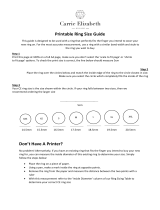[] Depth-of-Field Preview
To preview the effects of aperture, press and hold the
depth-of-field preview button. The lens will be
stopped down to the aperture value selected by the
camera (modes Pand S)or the value chosen by the user
(modes Aand M), allowing depth of field to be
previewed in the viewfinder.
[] Custom Setting e4--Modeling Flash
Depth-of-field preview button
This setting controls whether the built-in flash and optional flash units that support the
Creative Lighting System (CLS; see page 276) will emit a modeling flash when the depth-of-
field preview button is pressed. See page 228 for more information.
[] AF Micro NIKKOR Lenses
Provided thatan external exposure meter is used, the exposure ratio need only be taken into
account when the lens aperture ring is used to set aperture.
[] The Exposure Indicator
If a shutter speed other than "bulb" or "time" is selected, the exposure indicator in the
viewfinder shows whether the photograph would be under- or over-exposed at current
settings (ifLo or Hi is displayed, the indicators show the amount of under- or over-exposure).
Depending on the option chosen for Custom Setting b2 (EV steps for exposure cntrl.,
211 ), the amount of under- or over-exposure is shown in increments of 1/3EV or 1/2 EV(the
illustrations below show the display in the viewfinder when 113 step is selected for Custom
Setting b2). If the limits of the exposure metering system are exceeded, the displays will
flash.
Optimalexposure _-=:==`°U-i1c_-e_°x°p_sec_-_y_x/_°Ev`°:_I_::"_]e_rexp_sed°b°y_Ver_2=Ev_:
" " I," " _=;==h=l" "
[] Reverse Indicators
If ........
÷_H.HIm._=- (+0--) is selected for Custom Setting f9 (Reverse indicators, _ 234), the
exposure indicators in the viewfinder and information display are displayed with positive
u..o..u _
values on the left and negative values on the right. Select _=...i...=_+ (o+) to d=splay
negative values on the left and positive values on the right.
72