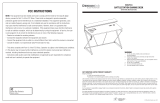Page is loading ...

ENVOY EXPRESS
Thunderbolt 3 Certied Bus-Powered DIY Enclosure
DIY Ready
Easily add any 2280 M.2 NMVe SSD
Bus Powered for Portable Use
Compact, lightweight, and no
power adapter needed
Silent
No moving parts for cool,
distraction-free operation
Complete
Thunderbolt 3 cable and assembly
tool included

TABLE OF CONTENTS
INTRODUCTION
1.1 Minimum System Requirements ....................................................................3
- Mac Requirements
- PC Requirements
1.2 Package Contents............................................................................................3
1.3 About This Manual ...........................................................................................3
INSTALLATION
2.1 M.2 Drive Installation .......................................................................................4
2.2 Using the Enclosure Bracket (optional) ..........................................................5
2.3 Usage Notes and Limitations ..........................................................................5
SUPPORT RESOURCES
3.1 Troubleshooting ...............................................................................................6
3.2 About Data Backup ..........................................................................................6
3.3 Contacting Technical Support ........................................................................6
TABLE OF CONTENTS

03INTRODUCTION
1.1 SYSTEM REQUIREMENTS
Operating System:
- Mac: macOS 10.13 or later
- PC: Windows 10 or later
Hardware:
- Mac or PC with Thunderbolt 3
Supported Drives:
- (1) NVMe M.2 SSD
- Requires 2280 form factor with M-key connector
1.2 PACKAGE CONTENTS
INTRODUCTION
OWC Envoy Express enclosure Surface-safe removable drive
slide mount (Not pictured)
Quick start guide
1.3 ABOUT THIS MANUAL
The images and descriptions may vary slightly between this manual and the unit shipped. Functions and features
may change depending on the rmware version. The latest product details and warranty information can be found
on the product web page. OWC’s Limited Warranty is not transferable and subject to limitations.

04INSTALLATION
INSTALLATION
2.1 M.2 DRIVE INSTALLATION
Unlike other M.2 enclosures, the Envoy Express ships in a 0GB
conguration, allowing you to install your preferred NVMe M.2
SSD, for use with your Mac or PC. Follow the steps below to
install the drive into the enclosure.
1. Remove the enclosure from the box and place it top-side
down on static-free surface.
2. Remove the two Phillips screws (highlighted) on each
side of the integrated cable, then set them aside.
3. Lift the bottom cover off the chassis and set it aside.
4. Remove the Phillips drive mount screw at the top
of the PCBA (highlighted).
5. Take the NMVe M.2 SSD, align the M-key contacts with
the M.2 slot on the PCBA (highlighted), then carefully seat
the drive in place. Minimal force is required. If the drive
will not seat, do not apply more force. Remove it, re-align
the contacts and M.2 slot then try again.
6. Hold the opposite side of the M.2 drive down so that the
notch on the top of the drive aligns over the drive post, then
re-affix the screw you removed in Step 4 to hold the drive
in place.
7. Set the bottom cover back on the chassis, aligning the
two screw holes at the top with the corresponding holes
in the chassis, then re-affix the two screws you removed
in Step 2.
7
3
4
5
6

05INSTALLATION
2.2 USING THE ENCLOSURE BRACKET (OPTIONAL)
If you would like to have the Envoy Express attached to the
back of your laptop cover (for example to conserve space
on your desk or while using the device on an airplane), you
can use the included surface-safe removable drive slide
mount to accomplish this.
1. Make sure the area on the laptop cover where you will
attach the drive mount, is clean and dry.
2. Remove the plastic backing from the adhesive strip
on the drive mount.
3. With the laptop cover closed, align the drive mount over
the area you would like it to be, then carefully press it down
against the back of the display. Minimal force is required.
4. Note the bottom of the Envoy Express has beveled edges;
these act as grooves when used with the drive mount. Align
the edge of the enclosure with the inner edges of the drive
mount, and slide the enclosure until it is fully in place.
2.3 USAGE NOTES AND LIMITATIONS
- SATA-based M.2 drives will not work in this enclosure.
- Note that the initial shipping version of this device does not
include a drive activity LED.

06SUPPORT RESOURCES
3.1 TROUBLESHOOTING
Begin troubleshooting by verifying that the Thunderbolt 3 cable is properly plugged into the host
computer. If the device is still not working properly, try connecting the cable to a different Thunderbolt 3
port. If problems persist, please contact our support team for assistance (see Section 3.3 below).
3.2 ABOUT DATA BACKUP
To ensure that your les are protected and to prevent data loss, we strongly suggest that you keep two
copies of your data: one copy on your OWC Envoy Express and a second copy on your internal drive
or another storage medium, such as an optical backup, or on a second external storage unit. Any data
loss or corruption while using the Envoy Express is the sole responsibility of the user, and under no
circumstances may OWC, its parent, partners, afliates, ofcers, employees, or agents be held liable for
loss of the use of data including compensation of any kind or recovery of the data.
3.3 CONTACTING TECHNICAL SUPPORT
SUPPORT RESOURCES
Phone: M–F, 8am–8pm CT
1.866.692.7100 (N. America) | +1.815.338.4751 (Int’l)
Chat: M–F, 8am–8pm, Sat 9am–5pm CT
www.owc.com/support
Email: Answered within 48 hours
www.owc.com/support

CHANGES:
The material in this document is for information purposes only and subject to change without notice. While
reasonable efforts have been made in the preparation of this document to assure its accuracy, OWC, its
parent, partners, afliates, ofcers, employees, and agents assume no liability resulting from errors or
omissions in this document, or from the use of the information contained herein. OWC reserves the right
to make changes or revisions in the product design or the product manual without reservation and without
obligation to notify any person of such revisions and changes.
FCC STATEMENT:
Warning! Modications not authorized by the manufacturer may void the user’s authority to operate this
device. NOTE: This equipment has been tested and found to comply with the limits for a Class B digital
device, pursuant to Part 15 of the FCC Rules. These limits are designed to provide reasonable protection
against harmful interference in a residential installation. This equipment generates, uses and can radiate
radio frequency energy and, if not installed and used in accordance with the instructions, may cause harmful
interference to radio communications. However, there is no guarantee that interference will not occur in a
particular installation. If this equipment does cause harmful interference with radio or television reception,
which can be determined by turning the equipment off and on, the user is encouraged to try to correct the
interference by one or more of the following measures:
- Reorient or relocate the receiving antenna.
- Increase the separation between the equipment and receiver.
- Connect the equipment to an outlet on a circuit different from that to which the receiver is connected.
WARRANTY:
The Envoy Express has a 2 Year OWC Limited Warranty.
For up-to-date product and warranty information, please visit the product web page.
COPYRIGHTS AND TRADEMARKS:
No part of this publication may be reproduced, stored in a retrieval system, or transmitted in any form or by
any means, electronic, mechanical, photocopying, recording or otherwise, without the prior written consent
of OWC.
© 2020 Other World Computing, Inc. All rights reserved. OWC, OWC Envoy, and the OWC logo are trademarks
of New Concepts Development Corporation, registered in the U.S. and/or other countries. Mac and macOS are
trademarks of Apple Inc., registered in the U.S. and other countries. Intel, Thunderbolt, and the Thunderbolt
logo are trademarks of Intel Corporation in the U.S. and/or other countries. Other marks may be the trademark
or registered trademark property of their owners.
OWCMANENVEXPS – 09.01.2020
/