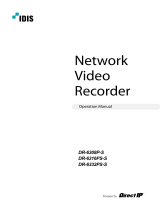Page is loading ...

Powered by
IDIS
Solution
Suite
Software Manual
Federation Service

2
Before reading this manual
This Operation Manual provides instructions for using IDIS Solution Suite, a network integration solution enabling
remote control of network cameras and video servers.
References to IDIS Solution Suite system throughout this Operation Manual mean the computer system on which the
IDIS Solution Suite program is running. References to device mean a network camera or a network video server.
Following program is provided in addition to IDIS Solution Suite:
Start > IDIS Solution Suite > Utility > ProblemReporter (contact your IDIS Solution Suite distributor for the
SecretKey.)
Copyright
© 2017 IDIS Co., Ltd.
IDIS Co., Ltd. reserves all rights concerning this operation manual.
Use or duplication of this operation manual in part or whole without the prior consent of IDIS Co., Ltd. is strictly
prohibited.
Contents of this operation manual are subject to change without prior notice for reasons such as functionality
enhancements.
Registered Trademarks
IDIS is a registered trademark of IDIS Co., Ltd.
Other company and product names are registered trademarks of their respective owners.
In-Text
Symbol Type Description
Caution Important information concerning a specic function.
Note Useful information concerning a specic function.
WEEE (Waste Electrical & Electronic Equipment)
Correct Disposal of This Product
(Applicable in the European Union and other European countries with separate collection systems)
This marking shown on the product or its literature, indicates that it should not be disposed with other household
wastes at the end of its working life. To prevent possible harm to the environment or human health from
uncontrolled waste disposal, please separate this from other types of wastes and recycle it responsibly to promote
the sustainable reuse of material resources.
Household users should contact either the retailer where they purchased this product, or their local government
oce, for details of where and how they can take this item for environmentally safe recycling.
Business users should contact their supplier and check the terms and conditions of the purchase contract. This
product should not be mixed with other commercial wastes for disposal.

3
1
2
3
4
Part 1 – Introduction .........................................6
System Diagram .................................................................6
Monitoring Service Registered on Federation Service .......................................6
Backup Service Registered on Administration Service ......................................7
Backup Service Registered on Federation Service ...........................................8
Part 2 - Installation ..........................................9
Product Information .............................................................9
Package Contents .........................................................................9
System Requirements .....................................................................9
Installation .....................................................................11
Server System ............................................................................11
Client System ............................................................................16
Automatic Upgrade ............................................................19
Update Service Setup ....................................................................19
Upgrade .................................................................................19
Uninstall .......................................................................21
Part 3 - Getting Started .....................................22
Running Services ...............................................................22
Log In ..........................................................................22
System Setting .................................................................23
Registering Services ............................................................25
Service Database Backup/Restore ...............................................26
Live Video Monitoring ..........................................................28
Playing Recorded Video. . . . . . . . . . . . . . . . . . . . . . . . . . . . . . . . . . . . . . . . . . . . . . . . . . . . . . . . .28
Part 4 - System Overview ....................................30
License .........................................................................30
WIBU-Key License ........................................................................30
Software License .........................................................................30
Table of Contents

Before reading this manual
4
Service Manager ...............................................................34
Setup ..........................................................................34
Client ..........................................................................35
Site List ..................................................................................36
Part 5 - Video Wall Service ...................................37
Running Services ...............................................................37
Registering Video Wall Service ..................................................38
Registering on Federation Service ........................................................39
Registering Video Wall Agent System ............................................40
Registering Agent System ................................................................40
Setting up Video Wall Agent Setup ..............................................43
Connecting to Agent System ...................................................44
Monitoring Video and Playing Back Recorded Video .......................................44
Part 6 – Backup Service .....................................46
Running Services ...............................................................46
Registering Backup Service .....................................................47
Registering on Federation Service ........................................................47
Adding Backup Sites ............................................................49
Adding to Federation Service .............................................................49
Setting up Backup Schedule ....................................................50
Backup Coverage Time ...................................................................50
Target ...................................................................................52
Allocating Storage ..............................................................53
Managing Storage .......................................................................54
Backed-up Video Playback & Exportation ........................................55
Playing back Backed-up Video ............................................................55
Exporting Backed-up Video ...............................................................56
Part 7 - Failover Service .....................................57
Installation .....................................................................57
5
6
7

Before reading this manual
5
Uninstall .......................................................................61
Running Services ...............................................................62
Log In ..........................................................................63
Registering Services ............................................................64
Service Conguration ..........................................................65
Video Wall Failover Service. . . . . . . . . . . . . . . . . . . . . . . . . . . . . . . . . . . . . . . . . . . . . . . . . . . . . . . . . . . . . . . .65

6
Part 1 – Introduction
This document describes installation and operation of IDIS Solution Suite Federation software, which is designed to be
used with IDIS Solution Suite Standard software.
The federation service allows you to monitor live video from devices registered on the administration services and
to play back recorded video saved in the recording servers that are registered on the administration services. If a
backup service is registered on a federation service, the IDIS Solution Suite system backs up video that is saved in
the recording servers and DVRs registered on the administration services. If monitoring services are registered on a
federation service, the IDIS Solution Suite system allows you to monitor events, which are notied from monitoring
services registered on the administration services, in the Client system of the federation service.
• This product includes software developed by the OpenSSL Project for use in the OpenSSL Toolkit
(http://www.openssl.org/).
• The software included in this product contains some Open Sources. You may obtain the complete corresponding source
code depending on whether or not the source is publicly available under a license policy. Go to Client Menu - About
page for more information. This product includes software developed by the University of California, Berkeley and its
contributors, and software developed by the OpenSSL Project for use in the OpenSSL Toolkit (http://www.oepnssl.org/).
Also, this product includes cryptographic software written by Eric Young ([email protected]), and software written by
Tim Hudson ([email protected]).
System Diagram
Monitoring Service Registered on Federation Service
IDIS
IDIS
IDIS
IDIS
IDIS
IDIS
IDIS
IDIS
IDIS
Network
Network
Network
Administration Failover,
Monitoring Failover
Backup
Streaming
Network
Cameras
Transmitters
Recording Failover
Video Analytics
Recording
Update
Client
Network Keyboard
Administration,
Monitoring
DVRs
Analog
Cameras
Recording
Redundant

Part 1 – Introduction
7
Backup Service Registered on Administration Service
IDIS
IDIS
IDIS
IDIS
IDIS
IDIS
IDIS
IDIS
IDIS
IDIS
IDIS
IDIS
IDIS
IDIS
IDIS
IDIS
IDIS
IDIS
Network
Network
Network
Network
Network
Administration Failover,
Monitoring Failover
Administration Failover,
Monitoring Failover
Video Analytics
Video Analytics
Streaming
Streaming
Network
Cameras
Network
Cameras
Transmitters
Transmitters
Recording Failover
Recording
Failover
Recording
Recording
Update
Backup
Backup
Client
Network Keyboard
Federation,
Monitoring
DVRs
DVRs
Analog
Cameras
Analog
Cameras
Administration,
Monitoring
Administration,
Monitoring
Monitoring Failover
Recording
Redundant
Network
Video Wall
Recording
Redundant

Part 1 – Introduction
8
Backup Service Registered on Federation Service
IDIS
IDIS
IDIS
IDIS
IDIS
IDIS
IDIS
IDIS
IDIS
IDIS
IDIS
IDIS
IDIS
IDIS
IDIS
IDIS
IDIS
IDIS
Network
Network
Network
Network
Network
Administration Failover,
Monitoring Failover
Administration Failover,
Monitoring Failover
Video Analytics
Video Analytics
Streaming
Streaming
Network
Cameras
Network
Cameras
Transmitters
Transmitters
Recording Failover
Recording Failover
Recording
Recording
Update
Backup
Client
Network Keyboard
Federation,
Monitoring
DVRs
DVRs
Analog
Cameras
Analog
Cameras
Administration,
Monitoring
Administration,
Monitoring
Monitoring Failover
Network
Recording
Redundant
Recording
Redundant
Video Wall

9
Product Information
Package Contents
• Installation CD
• User’s Manual
• License Key (WIBU-Key or Product Serial Number)
• If a WIBU-Key is disconnected from an administration server, the IDIS Solution Suite program will not
operate properly.
• Stop running all services before connecting or disconnecting a WIBU-Key.
System Requirements
Server System
Recommended
OS Microsoft
®
Windows
®
XP 32-bit/Vista (Home Standard, Business, Ultimate, Enterprise),
Microsoft
®
Windows
®
7 (Home Premium, Professional, Ultimate), Microsoft
®
Windows
®
8 (Pro,
Enterprise), Microsoft
®
Windows
®
8.1 (Pro, Enterprise), Microsoft
®
Windows
®
10 (Home, Pro),
Microsoft
®
Windows
®
Server 2003/2008/2012/2016
CPU Intel Core i5-3570 3.30GHz/Intel Xeon E3 or faster (4cores or more)
RAM
2 GB or more
VGA AMD Radeon™ HD 2400 or NVIDIA GeForce FX5500 (AMD recommended) (1280x1024,
32bpp or higher)
HDD
2 GB or more free space
LAN Gigabit Ethernet or faster
Part 2 - Installation

Part 2 - Installation
10
Client System
Recommended Minimum Fisheye Dewarping
OS Microsoft
®
Windows
®
7 64-bit
(Home Premium, Professional,
Ultimate) (Microsoft
®
Windows
®
8 (Pro, Enterprise), Microsoft
®
Windows
®
8.1 (Pro, Enterprise)
compatible), Microsoft
®
Windows
®
10 (Home, Pro)
Microsoft
®
Windows
®
XP Home
SP 3
Microsoft
®
Windows
®
7 64-bit
(Home Premium, Professional,
Ultimate)
CPU Intel Core i5-3570 3.30GHz or
faster
Intel Core 2 Duo E7200 2.53 GHz
or faster
Intel Core™ i7-3770 3.40 GHz or
faster
RAM
4 GB or more
2 GB or more 8 GB or more
VGA AMD Radeon™ HD 3650 or
NVIDIA GeForce GTX650 (AMD
recommended) (1280x1024,
32bpp or higher)
AMD
Radeon™ HD 2400 or
NVIDIA GeForce FX5500 (
AMD
recommended) (1024x768, 24bpp
or higher)
AMD
Radeon™ HD 7700 or
NVIDIA GeForce GTX650 or higher
(1024x768, 24bpp or higher), multi
monitor
HDD
6 GB or more free space
1 GB or more free space 6 GB or more free space
LAN Gigabit Ethernet or faster
10/100 Mbps Ethernet or faster Gigabit Ethernet or faster
• The IDIS Solution Suite service is installed and operates in 32-bit or 64-bit compatibility mode.
• Using 6 monitors on Videowall Agent with products under VGA 1GB may result in problems due to memory shortage. Ask
you dealer or distributor for details about it.

Part 2 - Installation
11
Installation
Disable your PC’s Windows power saving function:
Start menu → Power Options → set both Turn
o the display and Put the computer to sleep
to Never (Power Options → Power Schemes
tab → set both Turn o monitor and Turn o
hard disks to Never when using the Microsoft
®
Windows
®
XP operating system).
If an older version of IDIS Solution Suite software is
installed on your computer, a screen appears asking
you to upgrade the software. In this case, you are
required to upgrade the software according to the
instructions in the screen.
Server System
1
Insert the software CD in the federation server.
2
Run the setupFED.exe le of the software CD.
The User Account Control window might appear
when using the Microsoft
®
Windows
®
Vista or later
operating system. Click Allow and install the
software following the instructions.
3
Select the language in which to run the program
and then click OK.
• To properly display the selected language, your
PC’s operating system should be set to support
the selected language.
• To change the IDIS Solution Suite program’s
language after the software has been installed,
select Language Selector in the IDIS Solution
Suite → Utility folder of the Start menu before
running the IDIS Solution Suite program.
4
When the following screen appears, select Install
and click Next.
5
Select the services to install and click Next.

Part 2 - Installation
12
6
Designate the folder path to install the services.
Clicking the Disk Usage… button shows the
available and required disk space for each hard disk
drive for the installation. Then click Next.
7
If you use the update service, it is required to enter
the IP address and port number of the update server
when installing the administration service. You can
change the settings in the Service Manager program
after completing installation.
8
Select a license mode and click Next. You can
change the settings in the Service Manager program
after completing installation.
9
Select Demo License and click Next to use the
demo license authentication. Demo license
authentication requires no further license related
process.
10
Disconnect the WIBU-Key from the server if a WIBU-
Key is connected. Then install the WIBU-Key device
driver following the instructions.

Part 2 - Installation
13
11
Select a software license authentication mode
and click Next. If the network connection to
the authentication server is not available, select
OFFLINE.
The software license authentication is not
supported in the virtualized system. Ask your
dealer or distributor for details about it.
12
Enter the product serial number and click Next.
The serial number is either attached to the product
box or enclosed in the product box. If you cannot
nd the product serial number, please contact your
dealer.

Part 2 - Installation
14
13
Online authentication requests license
authentication from the remote authentication
server through a network connection. If the
network connection is not available due to network
failure, select Skip and go on to the next step.
You can authenticate with a license tool after
completing installation.
14
The oine authentication is available by registering
the license le transmitted from the dealer in the
exchange with the product information le.
15
Current license information is displayed after the
authentication is completed.
16
If the service is installed on separate PCs, it is
required to enter the IP address and port number
of the federation service when installing the
monitoring service. You can change the settings
in the Service Manager program after completing
installation if necessary. When the installation is
complete, the monitoring service is connected to
the federation service via the network if both the
services are operating.

Part 2 - Installation
15
17
When the following screens appear, click Next.
• The following screen appears when using
Microsoft
®
Windows
®
Vista or later operating
systems. It is recommended that you check
the Disable WS-Discovery Windows Service
(fdPHost, FDResPub) box. If you do not check
the box, the IDIS Solution Suite program cannot
auto-scan devices using ONVIF™ Conformance
protocol when scanning devices for device
registration.
• The following screen appears when the
port number of the service being installed
is already in use, and the screen displays
the port number that will be changed.
The changed port number will be applied
when the service starts operating after
installation.
• .NET Framework and the Visual
C++ Runtime Libraries are installed
automatically, and it may take some time.
This installation step will be skipped if the
programs are already installed on your
computer.

Part 2 - Installation
16
18
When the following screen appears, click the Close
button to complete the installation.
After successfully installing WIBU-Key device
driver, the PC restarts automatically.
19
Connect WIBU-Keys to the federation server.
Client System
1
Insert the software CD in the Client PC.
2
Run the setupFED.exe le of the software CD.
The User Account Control window might appear
when using the Microsoft
®
Windows
®
Vista or later
operating system. Click Allow and install the
software following the instructions.
3
Select the language in which to run the program
and then click OK.
• To properly display the selected language, your
PC’s operating system should be set to support
the selected language.
• To change the IDIS Solution Suite program’s
language after the software has been installed,
select Language Selector in the IDIS Solution
Suite → Utility folder of the Start menu before
running the IDIS Solution Suite program.

Part 2 - Installation
17
4
When the following screen appears, select Install
and click Next.
5
Select Client and click Next.
6
Designate the folder path to install the Client
program. Clicking the Disk Usage… button shows
the available and required disk space for each hard
disk drive for the installation. Then click Next.
7
When the following screens appear, click Next.

Part 2 - Installation
18
• The following screen appears when
using Microsoft
®
Windows
®
Vista or later
operating systems. It is recommended
that you check the Disable WS-Discovery
Windows Service (fdPHost, FDResPub)
box. If you do not check the box, the IDIS
Solution Suite program cannot auto-scan
devices using ONVIF™ Conformance
protocol when scanning devices for device
registration.
• .NET Framework and the Visual
C++ Runtime Libraries are installed
automatically, and it may take some time.
This installation step will be skipped if the
programs are already installed on your
computer.
8
When the following screen appears, click the Close
button to complete the installation.

Part 2 - Installation
19
Automatic Upgrade
You can upgrade all services automatically by running
the update service and designating the installation le
of the software version to upgrade.
Update Service Setup
1
Run the Service Manager program in the federation
server.
2
Select Federation Service and click Option menu.
Then select Update Package and select Update
Service tab. Check the Use box and enter the IP
address and port number of the update server. Refer
to the IDIS Solution Suite Standard User’s Manual for
details about the installation of the update service.
Upgrade
1
Go to the Start Menu in the update server → Click
IDIS Solution Suite → Run the Update Manager
program.
• Option: Designates the upgrade le or sets up the
port number of the update server.
– Update Package: Designates the folder path
of the upgrade installation le.
– Port Setup: Sets the port number of the
update server.
• Log: Selecting Show Log allows you to check and
search the system log.

Part 2 - Installation
20
Setting up the time range of the log and clicking
the Search button displays the log information.
Selecting First displays from the oldest log entries
regardless of date. Selecting Last displays to the
newest log entries regardless of date.
2
Click the Option menu and select Update Package.
Click the button and designate the folder path of
the upgrade installation le. Click the OK button.
3
Click the Update button at the bottom of the Update
Manager screen. For a Client system with no IDIS
Solution Suite service program installed, clicking the
Update button upgrades the Client program. For
server systems, each service connects to the update
service periodically and automatically upgrades if
necessary.
/