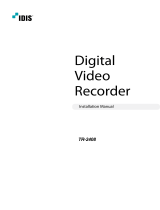Page is loading ...

Powered by
IDIS
Solution
Suite
Software Manual

2
Before reading this manual
This Operation Manual provides instructions for using IDIS Solution Suite, a network integration solution enabling
remote control of network cameras and video servers.
References to IDIS Solution Suite system throughout this Operation Manual mean the computer system on which the
IDIS Solution Suite program is running. References to device mean a network camera or a network video server.
Following program is provided in addition to IDIS Solution Suite:
Start > IDIS Solution Suite > Utility > ProblemReporter (contact your IDIS Solution Suite distributor for the
SecretKey.)
Copyright
© 2017 IDIS Co., Ltd.
IDIS Co., Ltd. reserves all rights concerning this operation manual.
Use or duplication of this operation manual in part or whole without the prior consent of IDIS Co., Ltd. is strictly
prohibited.
The information in this manual is believed to be accurate as of the date of publication even though explanations of
some functions may not be included. We are not responsible for any problems resulting from the use thereof. The
information contained herein is subject to change without notice. Revisions or new editions to this publication may be
issued to incorporate such changes.
Registered Trademarks
IDIS is a registered trademark of IDIS Co., Ltd.
Other company and product names are registered trademarks of their respective owners.
In-Text
Symbol Type Description
Caution Important information concerning a specic function.
Note Useful information concerning a specic function.
WEEE (Waste Electrical & Electronic Equipment)
Correct Disposal of This Product
(Applicable in the European Union and other European countries with separate collection systems)
This marking shown on the product or its literature, indicates that it should not be disposed with other household
wastes at the end of its working life. To prevent possible harm to the environment or human health from
uncontrolled waste disposal, please separate this from other types of wastes and recycle it responsibly to promote
the sustainable reuse of material resources.
Household users should contact either the retailer where they purchased this product, or their local government
oce, for details of where and how they can take this item for environmentally safe recycling.
Business users should contact their supplier and check the terms and conditions of the purchase contract. This
product should not be mixed with other commercial wastes for disposal.

3
1
2
3
Part 1 – Introduction ........................................10
Product Features ...............................................................10
System Diagram ................................................................12
Multi-Server ..............................................................................12
Single-Server ............................................................................13
Part 2 - Installation .........................................14
Package Contents ..............................................................14
System Requirements ..........................................................14
Server System ............................................................................14
Client System ............................................................................15
Installation .....................................................................16
Server System ............................................................................16
Client System ............................................................................25
Automatic Upgrade ............................................................27
Update Service Setup ....................................................................27
Update Service Installation ...............................................................27
Upgrade .................................................................................29
Uninstall .......................................................................30
Part 3 - Getting Started .....................................32
Running Services ...............................................................32
Log In ..........................................................................33
Registering Services ............................................................34
Registering Devices ............................................................35
Live Video Monitoring ..........................................................40
Recording ......................................................................40
Allocating Cameras and Storage ..........................................................40
Setting up Recording Schedule ...........................................................42
Playing Recorded Video. . . . . . . . . . . . . . . . . . . . . . . . . . . . . . . . . . . . . . . . . . . . . . . . . . . . . . . . .43
Table of Contents

Before reading this manual
4
Part 4 - System Overview ....................................44
License .........................................................................44
WIBU-Key License ........................................................................44
Software License .........................................................................44
Service Manager ...............................................................47
Menu ....................................................................................48
Status Display ............................................................................50
Service Database Backup/Restore .........................................................51
Setup ..........................................................................53
Service ...................................................................................54
Device ...................................................................................59
User .....................................................................................61
Recording Schedule ......................................................................62
Event Management ......................................................................63
Client ..........................................................................63
Site List ..................................................................................66
Panel ....................................................................................67
Menu – Preference Settings ...............................................................69
Part 5 - Live Video Monitoring ...............................79
Monitoring Video ...............................................................79
Panel Toolbar ............................................................................80
Layout Monitoring .......................................................................83
Layout Sequence Monitoring .............................................................84
Camera Sequence Monitoring ............................................................86
Map Monitoring ................................................................88
Launching Browser .............................................................90
Controlling Cameras ............................................................91
PTZ Control ..............................................................................93
Fisheye Dewarping .......................................................................96
Zoom Control ............................................................................96
Image Eect .............................................................................97
Instant Playback ..........................................................................97
Video Analysis. . . . . . . . . . . . . . . . . . . . . . . . . . . . . . . . . . . . . . . . . . . . . . . . . . . . . . . . . . . . . . . . . . . . . . . . . . . . 98
Text-In Viewer ............................................................................99
Controlling Maps ...............................................................99
4
5

Before reading this manual
5
Part 6 - Recording .........................................102
Setting up Recording Storage ................................................. 102
Registering Recording Service ...........................................................103
Allocating Storage ......................................................................103
Setting up Scheduled Recording .............................................. 105
Setting up Time-Lapse Recording ........................................................107
Setting up Event-Based Recording .......................................................110
Managing Schedule .....................................................................114
Setting up Instant Recording ............................................................115
Setting up Panic Recording ..............................................................117
Part 7 - Recorded Video Playback & Exportation .............118
Playing back Recorded Video ................................................. 118
Bookmark ...............................................................................125
Snapshot on Motion Event ..............................................................126
Object/Motion Search ...................................................................126
Zoom Control ...........................................................................127
Image Eect ............................................................................127
Smart Image Filter .......................................................................127
Exporting Recorded Video .................................................... 128
Exporting as a Self-Player File ............................................................129
Exporting as an AVI File ..................................................................132
Part 8 - Event Handling ....................................134
Handling a Monitoring Event ................................................. 134
Monitoring Video .......................................................................135
Playing Video ...........................................................................136
Handling Event Recorded Video ............................................... 137
Part 9 - Device Status Monitoring ...........................139
Health Monitoring ............................................................ 139
Device Check ................................................................. 140
Status Monitoring ............................................................ 141
6
7
8
9

Before reading this manual
6
10
11
12
13
14
15
16
Part 10 - Log Search. . . . . . . . . . . . . . . . . . . . . . . . . . . . . . . . . . . . . . . .143
Part 11 - Streaming ........................................145
Part 12 – Video Analytics ...................................147
Registering Service ........................................................... 147
Conguring Video Analytics Detection Events ................................. 149
Part 13 – Device Management ..............................152
Registering Devices .......................................................... 155
Managing Devices ............................................................ 159
Editing Device Information ..............................................................160
Changing Device’s Setting Remotely .....................................................167
Multiple Upgrading Device’s Software ...................................................167
Upgrading Device’s Software ............................................................168
Editing Input/Output Device Information ................................................168
Remote Setup of ONVIF
TM
Conformance Protocol .............................. 171
Part 14 – User Management ................................177
Part 15 – Storage Management .............................181
Allocating Storage ......................................................................181
Managing Storage ......................................................................185
Part 16 – Event Management ...............................187
Setting up Event Management Schedule ...................................... 187
Managing Schedule .....................................................................193
Managing Events ............................................................. 194
Live Popup ..............................................................................195
Event Acknowledgement ................................................................196

Before reading this manual
7
Part 17 – Map Editor .......................................198
Registering Map .............................................................. 198
Setting up Map ............................................................... 199
Part 18 – Video Wall Service ................................204
Running Services ............................................................. 205
Registering Video Wall Service ................................................ 205
Registering on Administration Service ...................................................206
Registering Video Wall Agent System .......................................... 208
Registering Agent System ...............................................................208
Setting up Video Wall Agent Setup ............................................ 211
Connecting to Agent System ................................................. 212
Monitoring Video and Playing Back Recorded Video ......................................212
Part 19 – Recorded Video Backup ...........................214
Running Services ............................................................. 214
Registering Backup Service ................................................... 214
Registering on Administration Service ...................................................215
Adding Backup Sites .......................................................... 216
Adding to Administration Service ........................................................216
Setting up Backup Schedule .................................................. 218
Backup Coverage Time ..................................................................218
Target ..................................................................................219
Allocating Storage ............................................................ 220
Managing Storage ......................................................................222
Backed-up Video Playback & Exportation ...................................... 223
Playing back Backed-up Video ...........................................................223
Exporting Backed-up Video ..............................................................224
Playing back Backed-up Video with HDP Player ...........................................224
17
18
19

Before reading this manual
8
20
21
22
23
Part 20 – Failover Service ...................................225
Installation ................................................................... 225
Uninstall ..................................................................... 229
Running Services ............................................................. 230
Log In ........................................................................ 231
Registering Services .......................................................... 232
Service Conguration ........................................................ 233
Recording Failover Service ...............................................................234
Video Wall Failover Service. . . . . . . . . . . . . . . . . . . . . . . . . . . . . . . . . . . . . . . . . . . . . . . . . . . . . . . . . . . . . . .236
Part 21 – Recording Redundant Service .....................237
Running Services ............................................................. 237
Log In ........................................................................ 238
Registering Services .......................................................... 238
Service Conguration ........................................................ 239
Part 22 – Video Analysis Report (VA Box) ....................241
Connection and Search ..................................................................241
People Counting ........................................................................243
Queue Management ....................................................................244
Heat Map ...............................................................................245
Part 23 – Controlling With a Network Keyboard ..............246
Registering ................................................................... 246
Connecting .................................................................. 248
Operating .................................................................... 248
Monitoring Video .......................................................................248
Playing Back Recorded Video ............................................................249
Network Keyboard Buttons ................................................... 251
Buttons for Operation Commands .......................................................251
Buttons for Client System Control ............................................. 252

Before reading this manual
9
Part 24 – Appendix ........................................254
Schedule Setup Examples of Event Recording ................................. 254
Example I ...............................................................................254
Example II ...............................................................................255
Example of Event Recording Period ........................................... 257
OSD Information ............................................................. 258
Hard Disk Status Display ...................................................... 258
Network Disconnection Log .................................................. 259
Camera Installation Guide for Video Analytics Detection ....................... 259
Troubleshooting ............................................................. 261
Index ........................................................................ 262
24

10
Part 1 – Introduction
Product Features
IDIS Solution Suite has been developed for recording, searching, and monitoring images from network video devices
and oers the following features:
• Remote monitoring of live images
• Remote monitoring of live images in multiple Client systems through a streaming service (the number of channels
that can be streamed equals the number of channels that can be recorded unless streaming WIBU-Keys have been
added)
• Stable streaming by using the load balancing function in installation with more than one streaming server
• Video analytics of live images through a video analytics service
• Up to 64 simultaneous connections to the IDIS Solution Suite system
• Software upgrades and multiple systems setup remotely (supported only for devices which provide the functions)
• Display of system log information (supported only for devices which use the IDIS Solution Suite protocol)
• Map monitoring of live images
• Centralized system operation and management and event handling
• Decompression algorithm for H.264, H.265, MPEG-4 and M-JPEG
• Enhanced security using the SSL function
• Two-way audio communication and audio broadcasting
• Enhanced security by setting up dierent authorities for each user group
• Controllable with a network keyboard
• Text-in and alarm function via TCP networking
• Intuitive GUI
• The following are supported only for network cameras and network video transmitters:
- Recording of video and playback of the recorded video
- Multiple recording servers for advanced recording performance
- Instant Recording/Panic Recording of monitored images
- Audio recording
- Stable recording using proprietary video database le system
• The following are supported only for DVRs:
- Playback of video recorded in DVRs
- Remote control of panic recording

Part 1 – Introduction
11
• Number of services and devices that can be registered and channels that recording, streaming, video analytics and
video wall are available for:
- Service Registration: One monitoring service, one to four streaming services, 32 video analytics services, 64
recording services, 64 recording redundant services, 64 backup services, 4 video wall services, the same number
of failover services as administration, monitoring, recording and video wall services. The number of streaming
services that can be registered diers depending on the type and number of WIBU-Keys purchased. Backup, video
wall, recording redundant, and failover services are sold separately.
- Device Registration: Maximum of 1,024 devices including devices which do not use the IDIS Solution Suite
protocol (The devices which do not use the IDIS Solution Suite protocol can be registered as the maximum
number between available recording channels and available streaming channels. For example, if your IDIS
Solution Suite software supports four-channel recording and eight-channel streaming, up to eight devices that do
not use the IDIS Solution Suite protocol can be registered.)
- Recording (not supported for DVRs): Maximum of four to 256 channels depending on the type and number of the
WIBU-Keys (up to 256 channels per recording server with up to 64 recording servers)
- Streaming: The number of channels that can be streamed equals the number of channels that can be recorded
unless streaming WIBU-Keys have been added (maximum of 512 to 2,048 channels depending on the type and
number of the WIBU-Keys when WIBU-Keys have been added).
- Video Analytics: Up to 8 channels per video analytics service are available.
• Ask your dealer or distributor about the number of channels that can be recorded or streamed using your IDIS Solution
Suite software. If the device is a four-channel network video transmitter which uses the IDIS Solution Suite protocol, all
four cameras are counted even if some of the four cameras are disabled, and four channels per network video transmitter
are deducted from the number of channels available for recording, streaming and video analytics.
• Several types of WIBU-Keys are available and support dierent numbers of channels for streaming, recording or backup.
You can increase the number of channels by buying additional WIBU-Keys.
• The IDIS Solution Suite Backup software is supported to allow you to build better surveillance systems. The IDIS Solution
Suite Recording Redundant and IDIS Solution Suite Failover software are supported to enhance system stability. Ask your
dealer or distributor about purchasing the software and details about it.
• This product includes software developed by the OpenSSL Project for use in the OpenSSL Toolkit (http://www.openssl.
org/).
• The software included in this product contains some Open Sources. You may obtain the complete corresponding source
code depending on whether or not the source is publicly available under a license policy. Go to Client Menu - About
page for more information. This product includes software developed by the University of California, Berkeley and its
contributors, and software developed by the OpenSSL Project for use in the OpenSSL Toolkit (http://www.oepnssl.org/).
Also, this product includes cryptographic software written by Eric Young ([email protected]), and software written by
Tim Hudson ([email protected]).

Part 1 – Introduction
12
System Diagram
Multi-Server
IDIS
IDIS
IDIS
IDIS
IDIS
IDIS
IDIS
IDIS
IDIS
NVRs
Network
Network
Network
Network
keyboard
Recording
Update
Administration,
Monitoring
Streaming
Video Analytics
Network Cameras
Analog Cameras
Transmitters
Client
• The administration service and monitoring service can run on separate PCs.
• The update service can run on a client PC or a PC with other IDIS Solution Suite service programs installed.
Network
Video Wall
Recording
Failover
Administration Failover,
Monitoring Failover

Part 1 – Introduction
13
Single-Server
IDIS
IDIS
IDIS
IDIS
IDIS
IDIS
IDIS
IDIS
IDIS
NVRs
Network
Network
Network
keyboard
Update
Administration,
Streaming,
Monitoring,
Video Analytics,
Recording
Network Cameras
Analog Cameras
Transmitters
Client
• When 256 or more devices are registered, it might take several minutes or longer to change the settings of the Setup
program.
• It is suggested that you run the recording, streaming and video analytics services on separate PCs.
• The update service can run on a client PC or a PC with other IDIS Solution Suite service programs installed.

14
Package Contents
• Installation CD
• User’s Manual
• License Key (WIBU-Key or Product Serial Number)
• In case that WIBU-Key (USB Dongle) is used for License Key, up to eight WIBU-Keys can be recognized by one
administration server.
• If a WIBU-Key is disconnected from an administration server, the IDIS Solution Suite program will not operate
properly.
• Stop running all services before connecting or disconnecting a WIBU-Key.
System Requirements
Server System
Recommended
OS Microsoft
®
Windows
®
XP 32-bit/Vista (Home Standard, Business, Ultimate, Enterprise),
Microsoft
®
Windows
®
7 (Home Premium, Professional, Ultimate), Microsoft
®
Windows
®
8 (Pro,
Enterprise), Microsoft
®
Windows
®
8.1 (Pro, Enterprise), Microsoft
®
Windows
®
10 (Home, Pro),
Microsoft
®
Windows
®
Server 2003/2008/2012/2016
CPU Intel Core i5-3570 3.30GHz/Intel Xeon E3 or faster (4cores or more)
RAM
2 GB or more
VGA AMD Radeon™ HD 2400 or NVIDIA GeForce FX5500 (AMD recommended) (1280x1024,
32bpp or higher)
HDD
2 GB or more free space for each service (for example, 4 GB or more free space when installing
administration and monitoring services)
LAN Gigabit Ethernet or faster
Part 2 - Installation

Part 2 - Installation
15
Client System
Recommended Minimum Fisheye Dewarping
OS Microsoft
®
Windows
®
7 64-bit
(Home Premium, Professional,
Ultimate) (Microsoft
®
Windows
®
8 (Pro, Enterprise), Microsoft
®
Windows
®
8.1 (Pro, Enterprise)
compatible), Microsoft
®
Windows
®
10 (Home, Pro)
Microsoft
®
Windows
®
XP Home
SP 3
Microsoft
®
Windows
®
7 64-bit
(Home Premium, Professional,
Ultimate)
CPU Intel Core i5-3570 3.30GHz or
faster
Intel Core 2 Duo E7200 2.53 GHz
or faster
Intel Core™ i7-3770 3.40 GHz or
faster
RAM
4 GB or more
2 GB or more 8 GB or more
VGA AMD Radeon™ HD 3650 or
NVIDIA GeForce GTX650 (AMD
recommended) (1280x1024,
32bpp or higher)
AMD
Radeon™ HD 2400 or
NVIDIA GeForce FX5500 (
AMD
recommended) (1024x768, 24bpp
or higher)
AMD
Radeon™ HD 7700 or
NVIDIA GeForce GTX650 or higher
(1024x768, 24bpp or higher), multi
monitor
HDD
6 GB or more free space
1 GB or more free space 6 GB or more free space
LAN Gigabit Ethernet or faster
10/100 Mbps Ethernet or faster Gigabit Ethernet or faster
• In this document, the Server or Server System refers to a PC on which a IDIS Solution Suite service is running. The Client
System refers to a PC running the Client program.
• The IDIS Solution Suite service is installed and operates in 32-bit or 64-bit compatibility mode.
• It is recommended to add a new unformatted hard disk drive to ensure stable recording. If you are setting up a hard disk
drive which contains data, however, you are to delete partition(s) and the le system in advance after formatting. Refer
to the PC/server’s user manual or consult with the PC/server manufacturer for details about how to format or delete the
partition(s) and le system.
• Using 6 monitors on Videowall Agent with products under VGA 1GB may result in problems due to memory shortage. Ask
your dealer or distributor for details about it.

Part 2 - Installation
16
Installation
• It is recommended to install the recording,
streaming and video analytics services on separate
PCs for better performance of video recording,
monitoring and playback.
• Disable your PC’s Windows power saving function:
Start menu → Power Options → set both Turn
o the display and Put the computer to sleep to
Never (Power Options → Power Schemes tab →
set both Turn o monitor and Turn o hard disks
to Never when using the Microsoft
®
Windows
®
XP
operating system).
If an older version of IDIS Solution Suite software is
installed on your computer, a screen appears asking
you to upgrade the software. In this case, you are
required to upgrade the software according to the
instructions in the screen.
Server System
Administration Server
1
Insert the software CD in the administration server.
2
Run the Setup.exe le in the Setup folder of the
software CD.
The User Account Control window might appear
when using the Microsoft
®
Windows
®
Vista or later
operating system. Click Allow and install the software
following the instructions.
3
Select the language in which to run the program
and then click OK.
• To properly display the selected language, your
PC’s operating system should be set to support
the selected language.
• To change the IDIS Solution Suite program’s
language after the software has been installed,
select Language Selector in the IDIS Solution
Suite → Utility folder of the Start menu before
running the IDIS Solution Suite program.
4
When the following screen appears, select Install
and click Next.

Part 2 - Installation
17
5
Select the services to install and click Next.
6
Designate the folder path to install the services.
Clicking the Disk Usage… button shows the
available and required disk space for each hard disk
drive for the installation. Then click Next.
7
If you use the update service, it is required to enter
the IP address and port number of the update server
when installing the administration service. You can
change the settings in the Service Manager program
after completing installation. Refer to Automatic
Upgrade, Update Service Setup (27 page) for
details.
8
Select a license mode and click Next. You can
change the settings in the Service Manager program
after completing installation.
9
Disconnect the WIBU-Key from the server if a WIBU-
Key is connected. Then install the WIBU-Key device
driver following the instructions.

Part 2 - Installation
18
10
Select a software license authentication mode
and click Next. If the network connection to the
authentication server is not available, select
OFFLINE.
The software license authentication is not supported
in the virtualized system. Ask your dealer for details.
11
Enter the product serial number and click Next.
The serial number is either attached to the product
box or enclosed in the product box. If you cannot
nd the product serial number, please contact your
dealer.

Part 2 - Installation
19
12
Online authentication requests authentication le
from the remote authentication server through a
network connection. If the network connection is
not available due to network failure, select Skip
and go on to the next step. You can authenticate
with a license tool after completing installation.
13
The oine authentication is available by registering
the license le transmitted from the dealer in the
exchange with the product information le.
14
Current license information is displayed after the
authentication is completed.

Part 2 - Installation
20
15
If the service is installed on separate PCs, it is
required to enter the IP address and port number
of the administration server when installing the
monitoring service. You can change the settings
in the Service Manager program after completing
installation if necessary. When the installation is
complete, the monitoring service is connected to
the administration service via the network if both
the services are operating.
16
When the following screens appear, click Next.
/