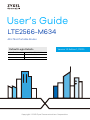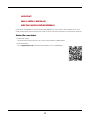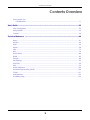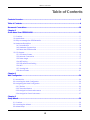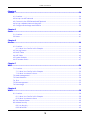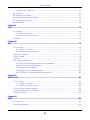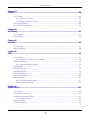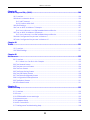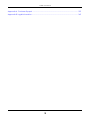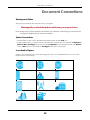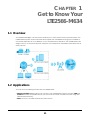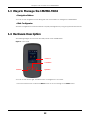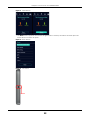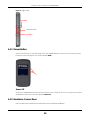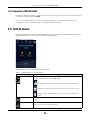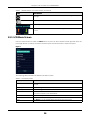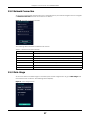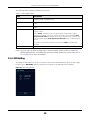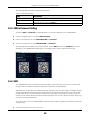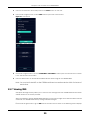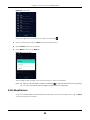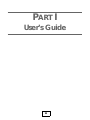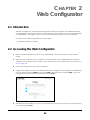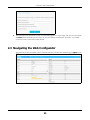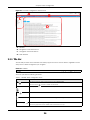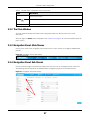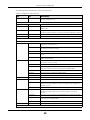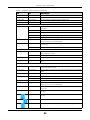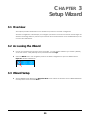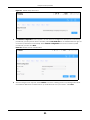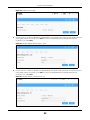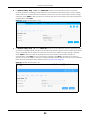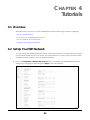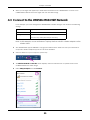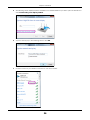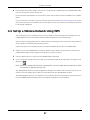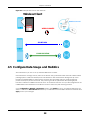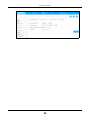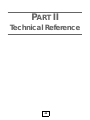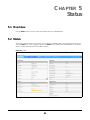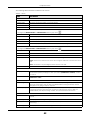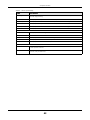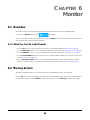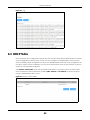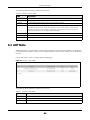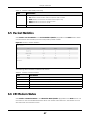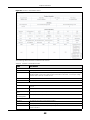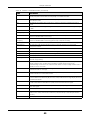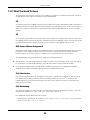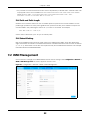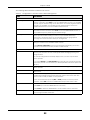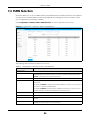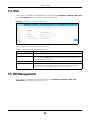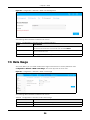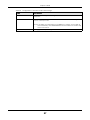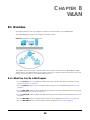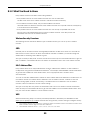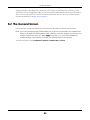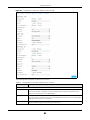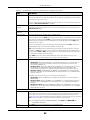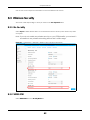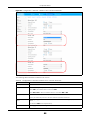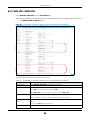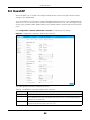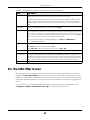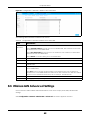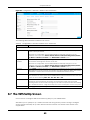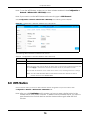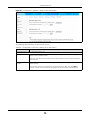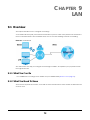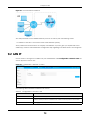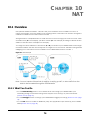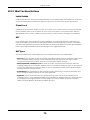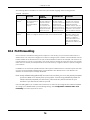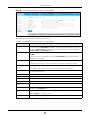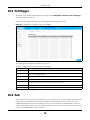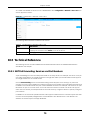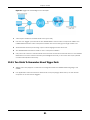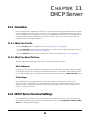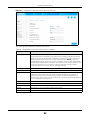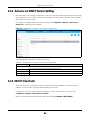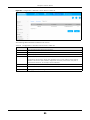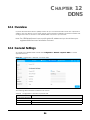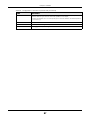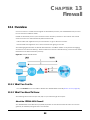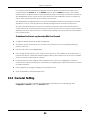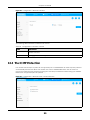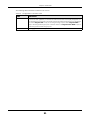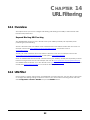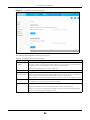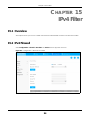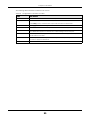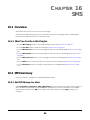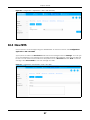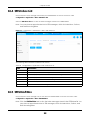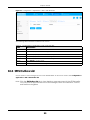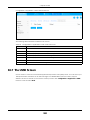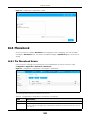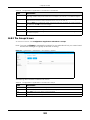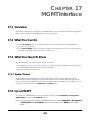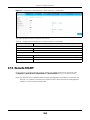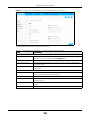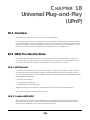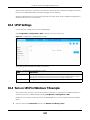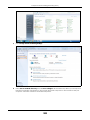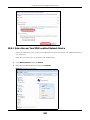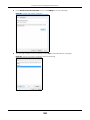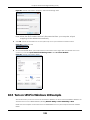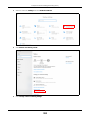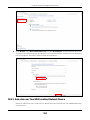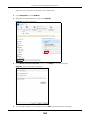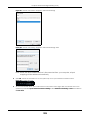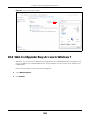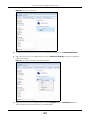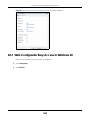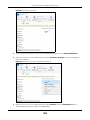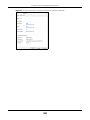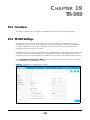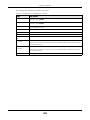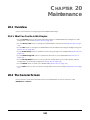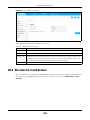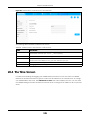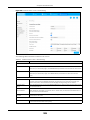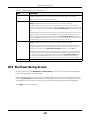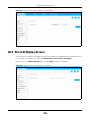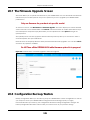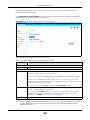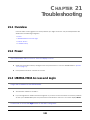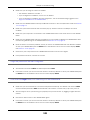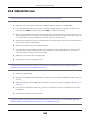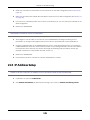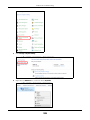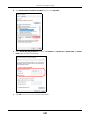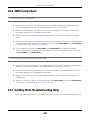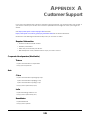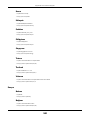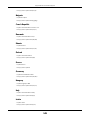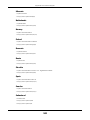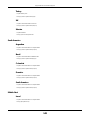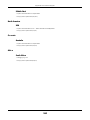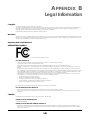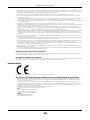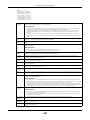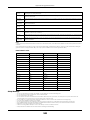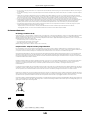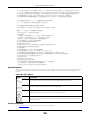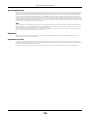ZyXEL LTE2566-M634 User guide
- Category
- WLAN access points
- Type
- User guide

Default Login Details
User’s Guide
LTE2566-M634
4G LTE-A Portable Router
Copyright © 2020 Zyxel Communications Corporation
LAN IP Address http: //192.168.1.1
Username admin
Password 1234
Version 1.0 Edition 1, 1/2020

LTE2566-M634 User’s Guide
2
IMPORTANT!
READ CAREFULLY BEFORE USE.
KEEP THIS GUIDE FOR FUTURE REFERENCE.
Screenshots and graphics in this book may differ slightly from your product due to differences in your
product firmware. Every effort has been made to ensure that the information in this manual is accurate.
Related Documentation
•Quick Start Guide
The Quick Start Guide shows how to connect and install the LTE2566-M634.
•More Information
Go to support.zyxel.com to find other information on the LTE2566-M634
.

Contents Overview
LTE2566-M634 User’s Guide
3
Contents Overview
Get to Know Your
LTE2566-M634 .................................................................................................................................. 11
User’s Guide ......................................................................................................................................23
Web Configurator ................................................................................................................................. 24
Setup Wizard ......................................................................................................................................... 30
Tutorials .................................................................................................................................................. 34
Technical Reference ........................................................................................................................40
Status ...................................................................................................................................................... 41
Monitor ................................................................................................................................................... 44
WAN ....................................................................................................................................................... 50
WLAN ...................................................................................................................................................... 58
LAN ......................................................................................................................................................... 72
NAT ......................................................................................................................................................... 74
DHCP Server .......................................................................................................................................... 82
DDNS ...................................................................................................................................................... 86
Firewall ................................................................................................................................................... 88
URL Filtering ............................................................................................................................................ 92
IPv4 Filter ................................................................................................................................................ 94
SMS ......................................................................................................................................................... 96
MGMT Interface .................................................................................................................................. 103
Universal Plug-and-Play (UPnP) ......................................................................................................... 106
TR-069 ................................................................................................................................................... 121
Maintenance ...................................................................................................................................... 123
Troubleshooting .................................................................................................................................. 132

Table of Contents
LTE2566-M634 User’s Guide
4
Table of Contents
Contents Overview..............................................................................................................................3
Table of Contents.................................................................................................................................4
Document Conventions ....................................................................................................................10
Chapter 1
Get to Know Your LTE2566-M634 ......................................................................................................11
1.1 Overview ......................................................................................................................................... 11
1.2 Applications .................................................................................................................................... 11
1.3 Ways to Manage the LTE2566-M634 ............................................................................................12
1.4 Hardware Description .................................................................................................................... 12
1.4.1 Power Button ......................................................................................................................... 14
1.4.2 Hardware Connections ........................................................................................................ 14
1.4.3 Reset the LTE2566-M634 ........................................................................................................ 15
1.5 LCD Screens .................................................................................................................................... 15
1.5.1 LCD Menu Screen ................................................................................................................. 16
1.5.2 Network Connection ............................................................................................................ 17
1.5.3 Data Usage ............................................................................................................................ 17
1.5.4 WiFi Setting ............................................................................................................................. 18
1.5.5 SSID & Password Setting ....................................................................................................... 19
1.5.6 WPS ......................................................................................................................................... 19
1.5.7 Viewing SMS ........................................................................................................................... 20
1.5.8 About Screen ........................................................................................................................ 21
Chapter 2
Web Configurator...............................................................................................................................24
2.1 Introduction ..................................................................................................................................... 24
2.2 Accessing the Web Configurator ................................................................................................. 24
2.3 Navigating the Web Configurator ............................................................................................... 25
2.3.1 Title Bar ................................................................................................................................... 26
2.3.2 The Main Window ................................................................................................................. 27
2.3.3 Navigation Panel: Main Menus ........................................................................................... 27
2.3.4 Navigation Panel: Sub-Menus ............................................................................................. 27
Chapter 3
Setup Wizard.......................................................................................................................................30
3.1 Overview ......................................................................................................................................... 30
3.2 Accessing the Wizard ..................................................................................................................... 30
3.3 Wizard Setup ................................................................................................................................... 30

Table of Contents
LTE2566-M634 User’s Guide
5
Chapter 4
Tutorials...............................................................................................................................................34
4.1 Overview ......................................................................................................................................... 34
4.2 Set Up Your WiFi Network ............................................................................................................... 34
4.3 Connect to the LTE2566-M634 WiFi Network ............................................................................... 35
4.4 Set Up a Wireless Network Using WPS ........................................................................................... 37
4.5 Configure Data Usage and Statistics ........................................................................................... 38
Chapter 5
Status...................................................................................................................................................41
5.1 Overview ......................................................................................................................................... 41
5.2 Status ................................................................................................................................................ 41
Chapter 6
Monitor................................................................................................................................................44
6.1 Overview ......................................................................................................................................... 44
6.1.1 What You Can Do in this Chapter ....................................................................................... 44
6.2 The Log Screen ............................................................................................................................... 44
6.3 DHCP Table ..................................................................................................................................... 45
6.4 ARP Table ........................................................................................................................................ 46
6.5 Packet Statistics .............................................................................................................................. 47
6.6 LTE Modem Status ........................................................................................................................... 47
Chapter 7
WAN ....................................................................................................................................................50
7.1 Overview ......................................................................................................................................... 50
7.1.1 What You Can Do in this Chapter ....................................................................................... 50
7.1.2 What You Need To Know ..................................................................................................... 51
7.2 WAN Management ........................................................................................................................ 52
7.3 PLMN Selection ............................................................................................................................... 54
7.4 .IPv6 .................................................................................................................................................. 55
7.5 PIN Management ........................................................................................................................... 55
7.6 Data Usage ..................................................................................................................................... 56
Chapter 8
WLAN...................................................................................................................................................58
8.1 Overview ......................................................................................................................................... 58
8.1.1 What You Can Do in this Chapter ....................................................................................... 58
8.1.2 What You Need to Know ..................................................................................................... 59
8.2 The General Screen ....................................................................................................................... 60
8.3 Wireless Security .............................................................................................................................. 63
8.3.1 No Security ............................................................................................................................. 63
8.3.2 WPA2-PSK ............................................................................................................................... 63

Table of Contents
LTE2566-M634 User’s Guide
6
8.3.3 WPA-PSK / WPA2-PSK ............................................................................................................ 65
8.4 Guest AP .......................................................................................................................................... 66
8.5 The MAC Filter Screen .................................................................................................................... 67
8.6 Wireless LAN Advanced Settings .................................................................................................. 68
8.7 The WPS SetUp Screen ................................................................................................................... 69
8.8 WPS Station ...................................................................................................................................... 70
Chapter 9
LAN......................................................................................................................................................72
9.1 Overview ......................................................................................................................................... 72
9.1.1 What You Can Do ................................................................................................................. 72
9.1.2 What You Need To Know ..................................................................................................... 72
9.2 LAN IP ............................................................................................................................................... 73
Chapter 10
NAT......................................................................................................................................................74
10.1 Overview ....................................................................................................................................... 74
10.1.1 What You Can Do ............................................................................................................... 74
10.1.2 What You Need to Know ...................................................................................................75
10.2 Port Forwarding ............................................................................................................................. 76
10.3 Port Trigger ..................................................................................................................................... 78
10.4 ALG ................................................................................................................................................. 78
10.5 Technical Reference .................................................................................................................... 79
10.5.1 NAT Port Forwarding: Services and Port Numbers ........................................................... 79
10.5.2 NAT Port Forwarding Example ........................................................................................... 80
10.5.3 Trigger Port Forwarding ...................................................................................................... 80
10.5.4 Trigger Port Forwarding Example ...................................................................................... 80
10.5.5 Two Points To Remember About Trigger Ports ................................................................. 81
Chapter 11
DHCP Server........................................................................................................................................82
11.1 Overview ....................................................................................................................................... 82
11.1.1 What You Can Do ............................................................................................................... 82
11.1.2 What You Need To Know ...................................................................................................82
11.2 DHCP Server General Settings .................................................................................................... 82
11.3 Advanced DHCP Server Setting ................................................................................................. 84
11.4 DHCP Client List ............................................................................................................................. 84
Chapter 12
DDNS ...................................................................................................................................................86
12.1 Overview ....................................................................................................................................... 86
12.2 General Settings ........................................................................................................................... 86

Table of Contents
LTE2566-M634 User’s Guide
7
Chapter 13
Firewall................................................................................................................................................88
13.1 Overview ....................................................................................................................................... 88
13.1.1 What You Can Do ............................................................................................................... 88
13.1.2 What You Need To Know ...................................................................................................88
13.2 General Setting ............................................................................................................................. 89
13.3 The ICMP Protection ..................................................................................................................... 90
Chapter 14
URL Filtering.........................................................................................................................................92
14.1 Overview ....................................................................................................................................... 92
14.2 URL Filter ......................................................................................................................................... 92
Chapter 15
IPv4 Filter.............................................................................................................................................94
15.1 Overview ....................................................................................................................................... 94
15.2 IPv4 Firewall ................................................................................................................................... 94
Chapter 16
SMS......................................................................................................................................................96
16.1 Overview ....................................................................................................................................... 96
16.1.1 What You Can Do in this Chapter ..................................................................................... 96
16.2 SMS Summary ................................................................................................................................ 96
16.2.1 Set SMS Storage Location .................................................................................................. 96
16.3 New SMS ........................................................................................................................................ 97
16.4 SMS Inbox List ................................................................................................................................ 98
16.5 SMS Draft Box ................................................................................................................................ 98
16.6 SMS Outbox List ............................................................................................................................. 99
16.7 The USSD Screen ......................................................................................................................... 100
16.8 Phonebook .................................................................................................................................. 101
16.8.1 The Phonebook Screen ....................................................................................................101
16.8.2 The Groups Screen ............................................................................................................ 102
Chapter 17
MGMT Interface ...............................................................................................................................103
17.1 Overview ..................................................................................................................................... 103
17.2 What You Can Do ...................................................................................................................... 103
17.3 What You Need To Know .......................................................................................................... 103
17.3.1 System Timeout .................................................................................................................. 103
17.4 Local MGMT ................................................................................................................................ 103
17.5 Remote MGMT ............................................................................................................................ 104

Table of Contents
LTE2566-M634 User’s Guide
8
Chapter 18
Universal Plug-and-Play (UPnP)......................................................................................................106
18.1 Overview ..................................................................................................................................... 106
18.2 What You Need to Know ........................................................................................................... 106
18.2.1 NAT Traversal ..................................................................................................................... 106
18.2.2 Cautions With UPnP ........................................................................................................... 106
18.3 UPnP Settings ............................................................................................................................... 107
18.4 Turn on UPnP in Windows 7 Example ........................................................................................ 107
18.4.1 Auto-discover Your UPnP-enabled Network Device .................................................... 109
18.5 Turn on UPnP in Windows 10 Example ...................................................................................... 111
18.5.1 Auto-discover Your UPnP-enabled Network Device .................................................... 113
18.6 Web Configurator Easy Access in Windows 7 ......................................................................... 116
18.7 Web Configurator Easy Access in Windows 10 ....................................................................... 118
Chapter 19
TR-069................................................................................................................................................121
19.1 Overview ..................................................................................................................................... 121
19.2 TR-069 Settings ............................................................................................................................. 121
Chapter 20
Maintenance....................................................................................................................................123
20.1 Overview ..................................................................................................................................... 123
20.1.1 What You Can Do in this Chapter ................................................................................... 123
20.2 The General Screen ................................................................................................................... 123
20.3 The User Account Screen .......................................................................................................... 124
20.4 The Time Screen .......................................................................................................................... 125
20.5 The Power Saving Screen .......................................................................................................... 127
20.6 The LCD Display Screen ............................................................................................................. 128
20.7 The Firmware Upgrade Screen ................................................................................................. 129
20.8 Configuration Backup/Restore ................................................................................................. 129
20.9 The Reboot Screen ..................................................................................................................... 131
20.10 The Reset Screen ...................................................................................................................... 131
Chapter 21
Troubleshooting................................................................................................................................132
21.1 Overview ..................................................................................................................................... 132
21.2 Power ........................................................................................................................................... 132
21.3 LTE2566-M634 Access and Login .............................................................................................. 132
21.4 Internet Access ........................................................................................................................... 134
21.5 IP Address Setup ......................................................................................................................... 135
21.6 WiFi Connections ........................................................................................................................ 138
21.7 Getting More Troubleshooting Help .........................................................................................138

Table of Contents
LTE2566-M634 User’s Guide
9
Appendix A Customer Support ..................................................................................................... 139
Appendix B Legal Information....................................................................................................... 145

Document Conventions
LTE2566-M634 User’s Guide
10
Document Conventions
Warnings and Notes
These are how warnings and notes are shown in this guide.
Warnings tell you about things that could harm you or your device.
Note: Notes tell you other important information (for example, other things you may need to
configure or helpful tips) or recommendations.
Syntax Conventions
• Product labels, screen names, field labels and field choices are all in bold font.
• A right angle bracket ( > ) within a screen name denotes a mouse click. For example, Configuration >
Network > NAT > Port Trigger means you first click Configuration in the navigation panel, then Network,
then the NAT sub menu and finally the Port Trigger tab to get to that screen.
Icons Used in Figures
Figures in this user guide may use the following generic icons. The LTE2566-M634 icon is not an exact
representation of your device.
LTE2566-M634 Generic Router Switch
Server Firewall Smartphone
Tablet Antenna Tower Home
Outdoors Printer

LTE2566-M634 User’s Guide
11
CHAPTER 1
Get to Know Your
LTE2566-M634
1.1 Overview
Your LTE2566-M634 (A) is a 4G LTE router that allows you to share Internet Access via WiFi anytime. The
LTE2566-M634 supports 4G/3G multi-mode and complies with the IEEE 802.11a/b/g/n/ac standards. It
can provide data rates of up to 300Mbps to up to 32 simultaneous WiFi clients. The LTE2566-M634’s slim
design is easy to use anywhere anytime and leaves your smartphone’s bandwidth and battery free for
other purposes.
1.2 Applications
You can have the following networks with the LTE2566-M634:
• Wireless LAN (WiFi): Wireless clients can connect to the LTE2566-M634 using the network’s SSID and
Password. For WPS-compatible devices you can create an instant network connection using WPS
(WiFi Protected Security).
• WAN: Connect to a mobile network for Internet access.
A

Chapter 1 Get to Know Your LTE2566-M634
LTE2566-M634 User’s Guide
12
1.3 Ways to Manage the LTE2566-M634
• Navigation Buttons
You can use the navigation buttons along with the LCD interface to manage the LTE2566-M634.
• Web Configurator
The Web Configurator is recommended for everyday management by using a supported web browser.
1.4 Hardware Description
The following images show the front and side panels of the LTE2566-M634.
Figure 1 Front Panel
You can use the center, right, and left buttons to navigate the LCD screen.
• Press the center button to select the Menu button on the LCD and go to the Menu screen.
LCD Screen
Center Button
Right Button
Left Button

Chapter 1 Get to Know Your LTE2566-M634
LTE2566-M634 User’s Guide
13
Figure 2 Menu Button
• The Menu screen appears. Press the left or right button to scroll up and down and then press the
center button to select an option.
Figure 3 Menu Screen
Figure 4 Left Panel
USB Port

Chapter 1 Get to Know Your LTE2566-M634
LTE2566-M634 User’s Guide
14
Figure 5 Right Panel
1.4.1 Power Button
Use the power button on the side panel to turn the LTE2566-M634 on or off. To turn on, press the power
button for 3 seconds until the LCD screen displays ZYXEL.
Power Off
To turn the LTE2566-M634 off, press the power button once to wake up the LCD, then press for 3 seconds
and release it when the LCD screen displays Shut down.
1.4.2 Hardware Connections
See your Quick Start Guide for more information about hardware installation.
Power Button
Reset Button
Micro SIM Card Slot

Chapter 1 Get to Know Your LTE2566-M634
LTE2566-M634 User’s Guide
15
1.4.3 Reset the LTE2566-M634
Remove the SIM card cover. Use a SIM ejector pin or a paper clip to press the reset button and release
it when the LCD screen displays Reset.
This resets the LTE2566-M634 to the factory default configuration. This means that you will lose all
configurations that you had previously, such as WiFi SSID and password.
1.5 LCD Screens
This section describes the labels or icons displayed on the LCD screen of your LTE2566-M634. When the
LTE2566-M634 first turns on the following example screen displays.
Figure 6 LCD Home Screen
The following table describes the labels in this screen.
Table 1 LTE2566-M634’s LCD Home Screen
LABEL DESCRIPTION
This displays the type of network your LTE2566-M634 is connected to and its signal
strength. Your network can be either 3G or 4G.
This displays if the SIM card could not be detected by the LTE2566-M634.
This displays if the SIM card’s data plan cannot be used in another country.
This displays when the LTE2566-M634 cannot access the SIM card because it is
locked.
This displays when the LTE2566-M634 is receiving/transmitting data to/from the
Internet.
This displays the
WiFi network status. The number indicates how many clients are
currently connected to the LTE2566-M634.

Chapter 1 Get to Know Your LTE2566-M634
LTE2566-M634 User’s Guide
16
1.5.1 LCD Menu Screen
Press the center button to select the Menu button on the LCD. The LCD Menu screen appears. Press the
left or right button to scroll up and down and then press the center button to select an option.
Figure 7
The following table describes the labels in the Menu screen.
This displays when the LTE2566-M634 receives an SMS (Short Message Service)
message.
This icon shows the LTE2566-M634 battery life.
This shows your LTE2566-M634’s Internet Service Provider.
This displays the LTE2566-M634’s speed when receiving/transmitting data to/from the
Internet.
Table 1 LTE2566-M634’s LCD Home Screen (continued)
LABEL DESCRIPTION
Table 2 LCD Menu Screen
LABEL DESCRIPTION
Network Connection Use Network Connection to see your network status and to connect to a 3G/4G
network.
Data Usage Use Data Usage to activate data control on the LTE2566-M634.
WiFi Setting Use WiFi Setting to enable 2.4GHz / 5GHz WiFi.
SSID & Password Use SSID & Password to allow a client device to find this SSID and enter the Password
to connect wirelessly to the LTE2566-M634.
WPS If your client supports WPS, use WPS to connect wirelessly to the LTE2566-M634.
SMS Use SMS to check SMS messages.
About Use About to see the LTE2566-M634 hardware/firmware information.

Chapter 1 Get to Know Your LTE2566-M634
LTE2566-M634 User’s Guide
17
1.5.2 Network Connection
To show the network status and connect to the network service, press the left or right button to navigate
to Network Connection and the center button to select it.
Figure 8 Network Connection Screen
The following table describes the labels in this screen.
1.5.3 Data Usage
To show the amount of data usage on the WAN, press the left or right button to go to Data Usage and
the center button to select it. The following screen displays.
Figure 9 Data Usage Screen
Table 3 Network Connection Screen
LABEL DESCRIPTION
Status This displays the network status of the LTE2566-M634.
Operator This displays the service provider’s name of your 3G/4G network (WAN).
Mode This displays the current mode of your LTE2566-M634 (4G or 3G).
Wan IP This displays the current IP address of the LTE2566-M634 in the WAN.
DNS IP This displays the DNS server address assigned to the LTE2566-M634.
Connect/Disconnect Click this button to enable/disable WAN network services.
Menu Click this button to return to the Menu list.

Chapter 1 Get to Know Your LTE2566-M634
LTE2566-M634 User’s Guide
18
The following table describes the labels in this screen.
Note: You can only use Web Configurator to select the date of the month on which the
LTE2566-M634 restarts calculating the amount of data used every month. See Section
7.6 on page 56 for more information.
1.5.4 WiFi Setting
To enable the WiFi clients (up to 32) to connect to the 2.4GHz / 5GHz WiFi band, press the left or right
button to go to WiFi Setting and the center button to select it. The following screen displays.
Figure 10 WiFi Setting Screen
Table 4 Data Usage Screen
LABEL DESCRIPTION
Usage This displays the mobile data used in total by your LTE2566-M634 in Kilobytes (KB),
Megabytes (MB), or Gigabytes (GB).
UL This displays the amount of data in KB/MB/GB currently uploaded by the LTE2566-
M634.
DL This displays the amount of data in KB/MB/GB currently downloaded by the LTE2566-
M634.
Data Limitation Use the Web Configurator to set a data cap which prevents you from using a certain
amount of data.
Click to Enable notification on the LCD when 80% and 100% of data usage is
reached. For example, you can set the limit at 100 MB. The LCD will display Data
Usage Reach 80% Limit when 80% of data usage is reached. Once you reach that
limit, the LCD will display ! Data Usage Reach 100% Limit and your cellular data will
turn off.
To continue using data after the limit is reached, click Enable to disable data
limitation.
Menu Click this button to return to the Menu list.

Chapter 1 Get to Know Your LTE2566-M634
LTE2566-M634 User’s Guide
19
The following table describes the labels in this screen.
1.5.5 SSID & Password Setting
To find the SSID and Password to enable WiFi clients to connect wirelessly to the LTE2566-M634:
1 Press the navigation buttons to go to SSID & Password.
2 Press the center button to show 2.4GHz Wi-Fi SSID and Password.
3 Press the center button to show 5GHz Wi-Fi SSID and Password.
The following screens display. From another device, find this SSID and enter the Password to connect
wirelessly to the LTE2566-M634. Alternatively, use the QR code to scan the SSID and Password.
Figure 11 2.4GHz/5GHz Wi-Fi SSID & Password Screens
1.5.6 WPS
Your LTE2566-M634 supports WiFi Protected Setup (WPS), which is an easy way to set up a secure WiFi
network. WPS is an industry standard specification, defined by the WiFi Alliance.
WPS allows you to quickly set up a WiFi network with strong security, without having to configure security
settings manually. Each WPS connection works between two devices. Both devices must support WPS
(check each device’s documentation to make sure). When WPS is activated on a device, it has two
minutes to find another device that also has WPS activated. Then, the two devices connect and set up
a secure network by themselves.
You can use the LCD of the LTE2566-M634 to activate WPS in order to quickly set up a WiFi network with
strong security.
1 Press the power button to turn on the LCD.
Table 5 WiFi Setting Screen
LABEL DESCRIPTION
2.4GHz WiFi Click 2.4GHz WiFi to enable WiFi clients to connect to the 2.4GHz WiFi band.
5GHz WiFi Click 5GHz WiFi to enable WiFi clients to connect to the 5GHz WiFi band.
Menu Click this button to return to the Menu list.

Chapter 1 Get to Know Your LTE2566-M634
LTE2566-M634 User’s Guide
20
2 Press the center button that corresponds to the Menu button on the LCD.
3 Press the left or right button to select WPS and then press the center button.
Figure 12 WPS Screen
Figure 13 2.4GHz / 5GHz WPS
4 Use the left or right button to choose 2.4GHz WPS or 5GHz WPS and then press the center button to select
it. The 120-second counter starts.
5 Press the WPS button on another WPS-enabled device within range of the LTE2566-M634.
Note: You must activate WPS on the LTE2566-M634 and on another device within 2 minutes of
each other.
1.5.7 Viewing SMS
SMS (Short Message Service) allows you to view the text messages that the LTE2566-M634 received from
mobile devices or the service provider.
When the SMS box is full the LTE2566-M634 will begin to store text messages in the SIM card. When the SIM
card is full, the LTE2566-M634 will stop storing new SMS messages.
Press the left or right button to go to SMS and the center button to select it. The following screen displays.
Page is loading ...
Page is loading ...
Page is loading ...
Page is loading ...
Page is loading ...
Page is loading ...
Page is loading ...
Page is loading ...
Page is loading ...
Page is loading ...
Page is loading ...
Page is loading ...
Page is loading ...
Page is loading ...
Page is loading ...
Page is loading ...
Page is loading ...
Page is loading ...
Page is loading ...
Page is loading ...
Page is loading ...
Page is loading ...
Page is loading ...
Page is loading ...
Page is loading ...
Page is loading ...
Page is loading ...
Page is loading ...
Page is loading ...
Page is loading ...
Page is loading ...
Page is loading ...
Page is loading ...
Page is loading ...
Page is loading ...
Page is loading ...
Page is loading ...
Page is loading ...
Page is loading ...
Page is loading ...
Page is loading ...
Page is loading ...
Page is loading ...
Page is loading ...
Page is loading ...
Page is loading ...
Page is loading ...
Page is loading ...
Page is loading ...
Page is loading ...
Page is loading ...
Page is loading ...
Page is loading ...
Page is loading ...
Page is loading ...
Page is loading ...
Page is loading ...
Page is loading ...
Page is loading ...
Page is loading ...
Page is loading ...
Page is loading ...
Page is loading ...
Page is loading ...
Page is loading ...
Page is loading ...
Page is loading ...
Page is loading ...
Page is loading ...
Page is loading ...
Page is loading ...
Page is loading ...
Page is loading ...
Page is loading ...
Page is loading ...
Page is loading ...
Page is loading ...
Page is loading ...
Page is loading ...
Page is loading ...
Page is loading ...
Page is loading ...
Page is loading ...
Page is loading ...
Page is loading ...
Page is loading ...
Page is loading ...
Page is loading ...
Page is loading ...
Page is loading ...
Page is loading ...
Page is loading ...
Page is loading ...
Page is loading ...
Page is loading ...
Page is loading ...
Page is loading ...
Page is loading ...
Page is loading ...
Page is loading ...
Page is loading ...
Page is loading ...
Page is loading ...
Page is loading ...
Page is loading ...
Page is loading ...
Page is loading ...
Page is loading ...
Page is loading ...
Page is loading ...
Page is loading ...
Page is loading ...
Page is loading ...
Page is loading ...
Page is loading ...
Page is loading ...
Page is loading ...
Page is loading ...
Page is loading ...
Page is loading ...
Page is loading ...
Page is loading ...
Page is loading ...
Page is loading ...
Page is loading ...
Page is loading ...
Page is loading ...
Page is loading ...
Page is loading ...
Page is loading ...
Page is loading ...
-
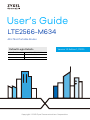 1
1
-
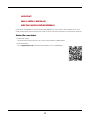 2
2
-
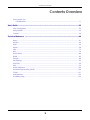 3
3
-
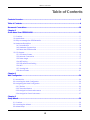 4
4
-
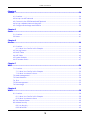 5
5
-
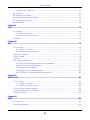 6
6
-
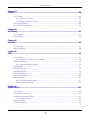 7
7
-
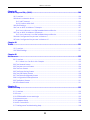 8
8
-
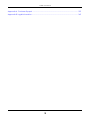 9
9
-
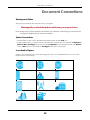 10
10
-
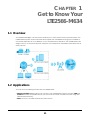 11
11
-
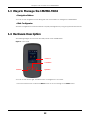 12
12
-
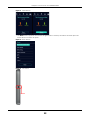 13
13
-
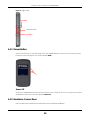 14
14
-
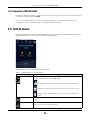 15
15
-
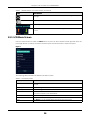 16
16
-
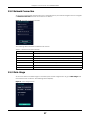 17
17
-
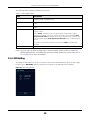 18
18
-
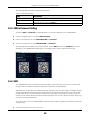 19
19
-
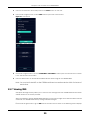 20
20
-
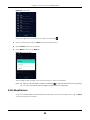 21
21
-
 22
22
-
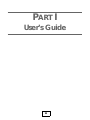 23
23
-
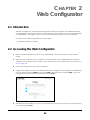 24
24
-
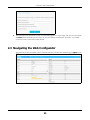 25
25
-
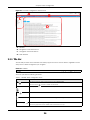 26
26
-
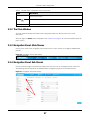 27
27
-
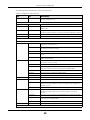 28
28
-
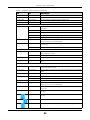 29
29
-
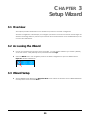 30
30
-
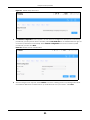 31
31
-
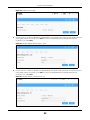 32
32
-
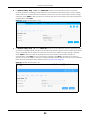 33
33
-
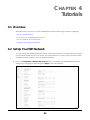 34
34
-
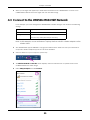 35
35
-
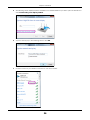 36
36
-
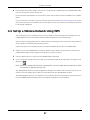 37
37
-
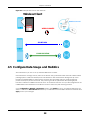 38
38
-
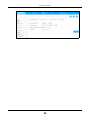 39
39
-
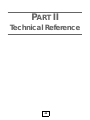 40
40
-
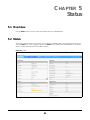 41
41
-
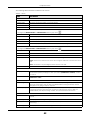 42
42
-
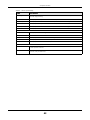 43
43
-
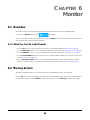 44
44
-
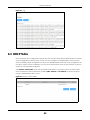 45
45
-
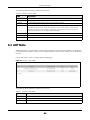 46
46
-
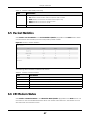 47
47
-
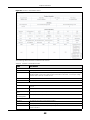 48
48
-
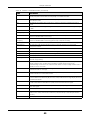 49
49
-
 50
50
-
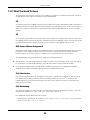 51
51
-
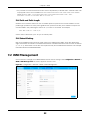 52
52
-
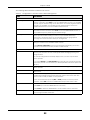 53
53
-
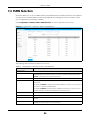 54
54
-
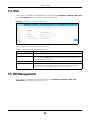 55
55
-
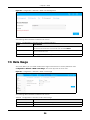 56
56
-
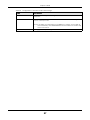 57
57
-
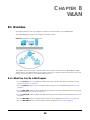 58
58
-
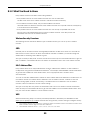 59
59
-
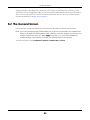 60
60
-
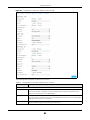 61
61
-
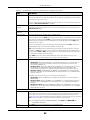 62
62
-
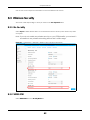 63
63
-
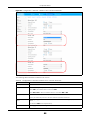 64
64
-
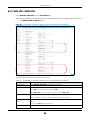 65
65
-
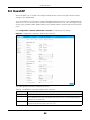 66
66
-
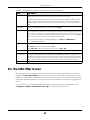 67
67
-
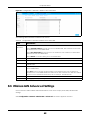 68
68
-
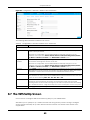 69
69
-
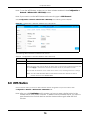 70
70
-
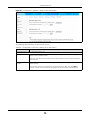 71
71
-
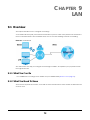 72
72
-
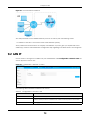 73
73
-
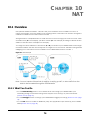 74
74
-
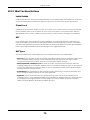 75
75
-
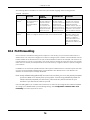 76
76
-
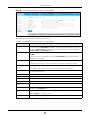 77
77
-
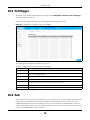 78
78
-
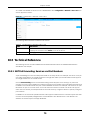 79
79
-
 80
80
-
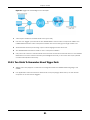 81
81
-
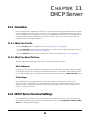 82
82
-
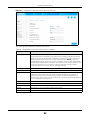 83
83
-
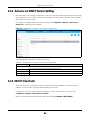 84
84
-
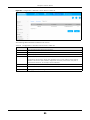 85
85
-
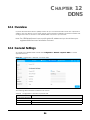 86
86
-
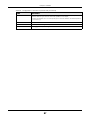 87
87
-
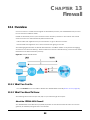 88
88
-
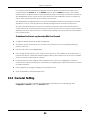 89
89
-
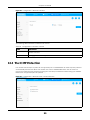 90
90
-
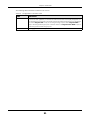 91
91
-
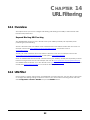 92
92
-
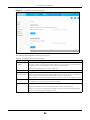 93
93
-
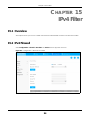 94
94
-
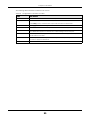 95
95
-
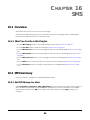 96
96
-
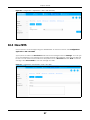 97
97
-
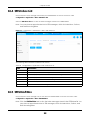 98
98
-
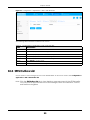 99
99
-
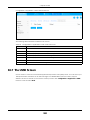 100
100
-
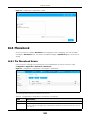 101
101
-
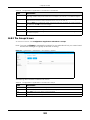 102
102
-
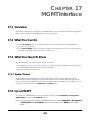 103
103
-
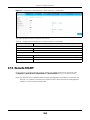 104
104
-
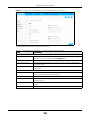 105
105
-
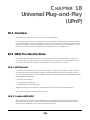 106
106
-
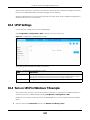 107
107
-
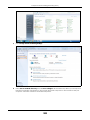 108
108
-
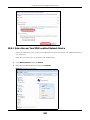 109
109
-
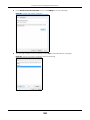 110
110
-
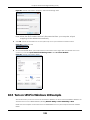 111
111
-
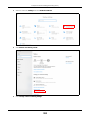 112
112
-
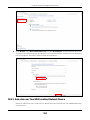 113
113
-
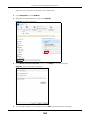 114
114
-
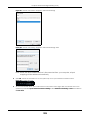 115
115
-
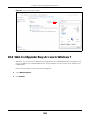 116
116
-
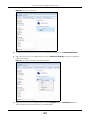 117
117
-
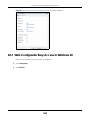 118
118
-
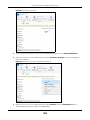 119
119
-
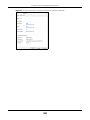 120
120
-
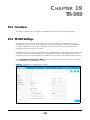 121
121
-
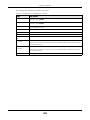 122
122
-
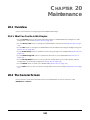 123
123
-
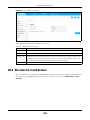 124
124
-
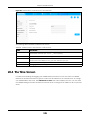 125
125
-
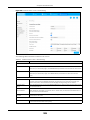 126
126
-
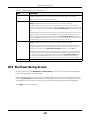 127
127
-
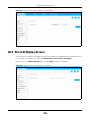 128
128
-
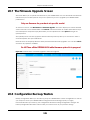 129
129
-
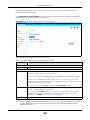 130
130
-
 131
131
-
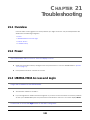 132
132
-
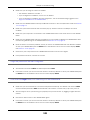 133
133
-
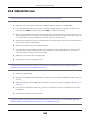 134
134
-
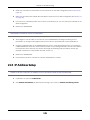 135
135
-
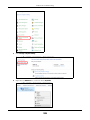 136
136
-
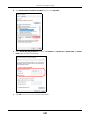 137
137
-
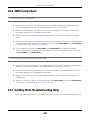 138
138
-
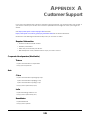 139
139
-
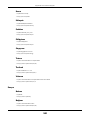 140
140
-
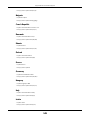 141
141
-
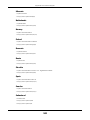 142
142
-
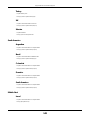 143
143
-
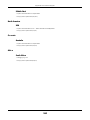 144
144
-
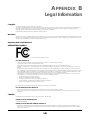 145
145
-
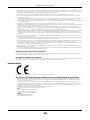 146
146
-
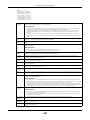 147
147
-
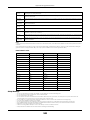 148
148
-
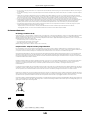 149
149
-
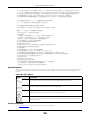 150
150
-
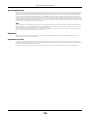 151
151
ZyXEL LTE2566-M634 User guide
- Category
- WLAN access points
- Type
- User guide
Ask a question and I''ll find the answer in the document
Finding information in a document is now easier with AI
in other languages
- italiano: ZyXEL LTE2566-M634 Guida utente
Related papers
Other documents
-
Alcatel OneTouch Y800I EE User manual
-
Alcatel Y600 User manual
-
Alcatel Y855 User manual
-
Alcatel W800 User manual
-
 ZyXEL Communications WAH7706 User manual
ZyXEL Communications WAH7706 User manual
-
 ZyXEL Communications LTE6101 User manual
ZyXEL Communications LTE6101 User manual
-
Alcatel Y800 User manual
-
Alcatel One Touch Y580 User manual
-
Telewell TW-LTE/4G Wlan User manual
-
Alcatel One Touch Y580 User manual