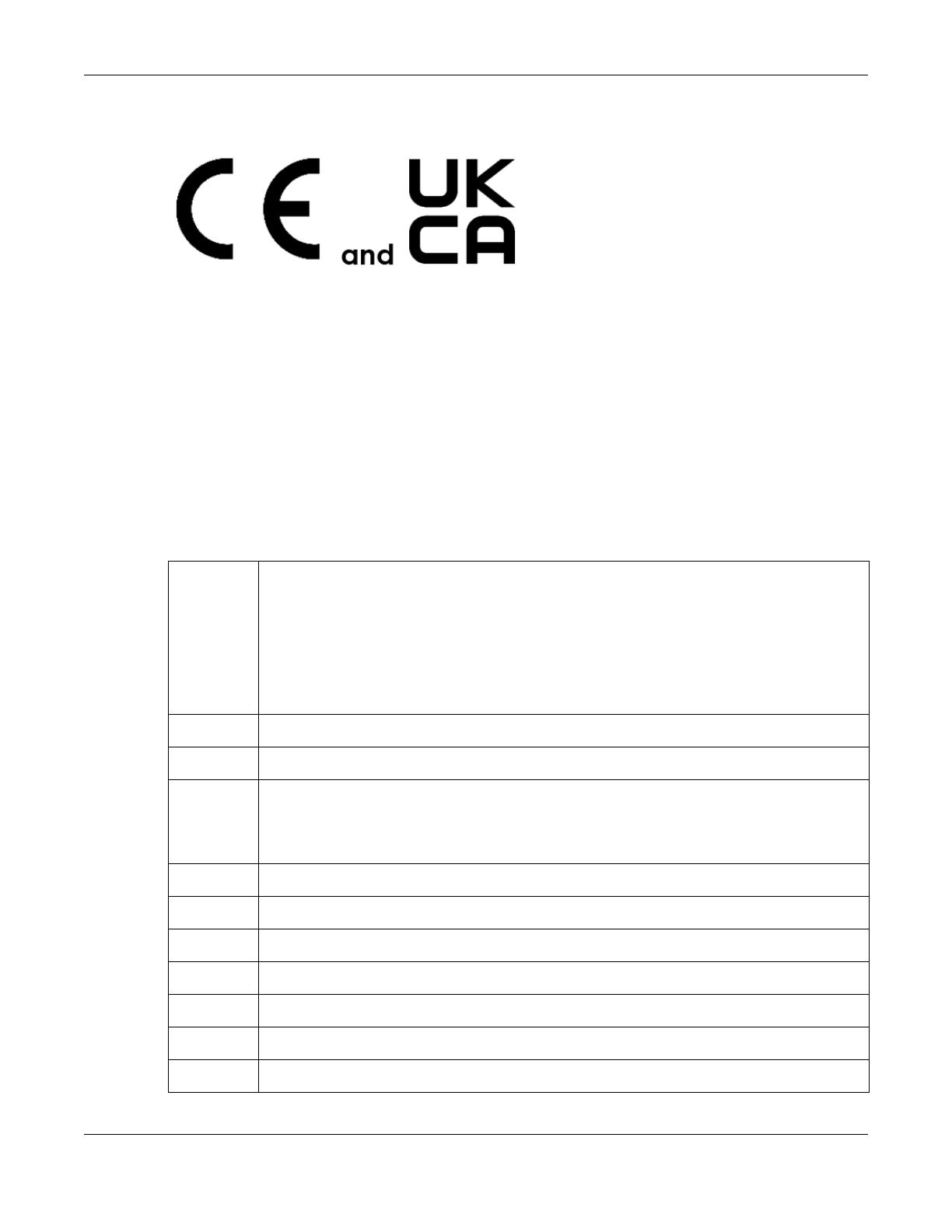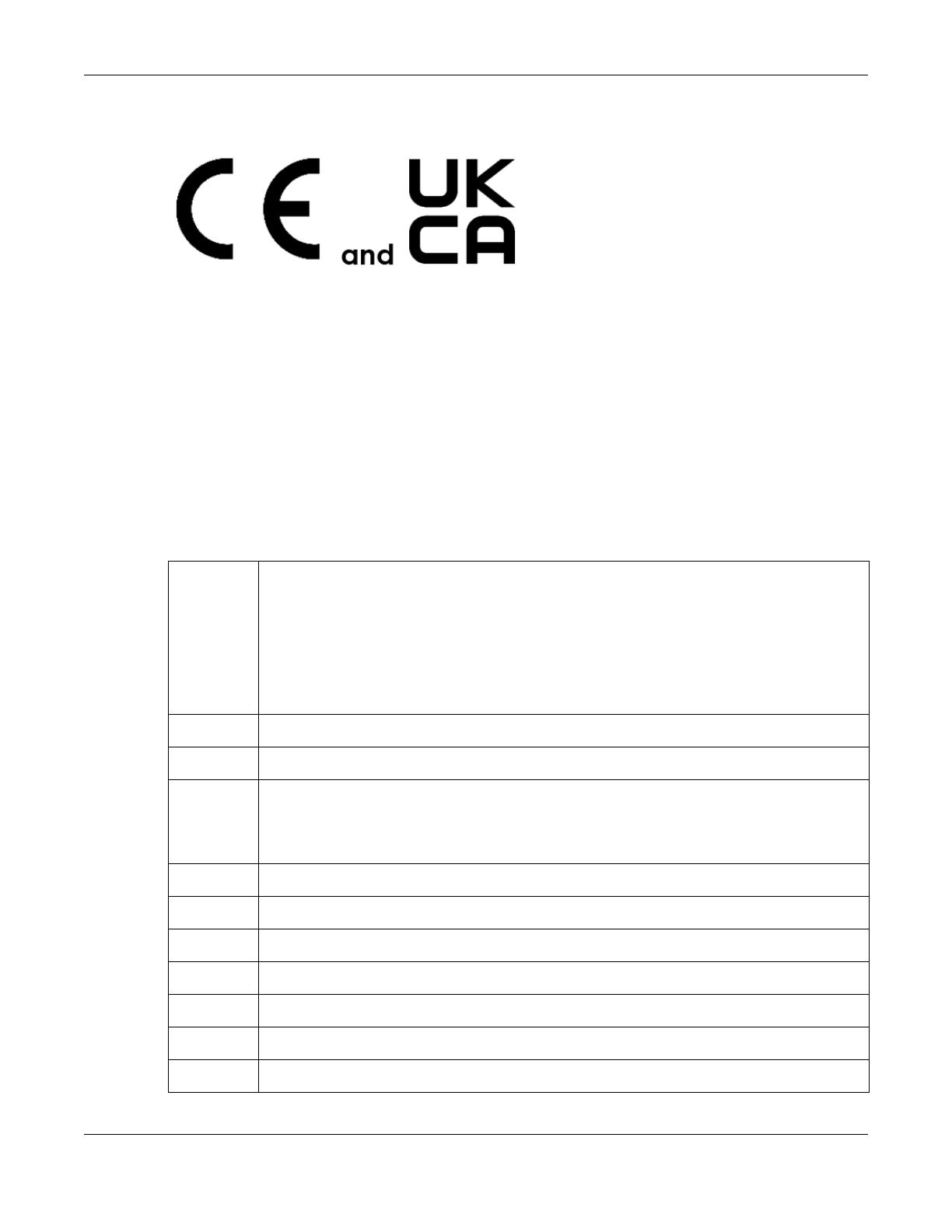
Appendix B Legal Information
NWD7605 User’s Guide
20
For product available in the USA market, only channel 1~11 can be operated. Selection of other channels is not possible.EUROPEAN UNION and
UNITED KINGDOM
The following information applies if you use the product within the European Union and United Kingdom.
Declaration of Conformity with Regard to EU Directive 2014/53/EU (Radio Equipment Directive, RED) and
UK regulation
• Compliance information for wireless products relevant to the EU and other Countries following the EU Directive 2014/53/EU (RED) and UK
regulation. And this product may be used in all EU countries (and other countries following the EU Directive 2014/53/EU) and United Kingdom
without any limitation except for the countries mentioned below table:
• In the majority of the EU and other European countries, the 5GHz bands have been made available for the use of wireless local area
networks (LANs). Later in this document you will find an overview of countries in which additional restrictions or requirements or both are
applicable. The requirements for any country may evolve. Zyxel recommends that you check with the local authorities for the latest status of
their national regulations for the 5GHz wireless LANs.
• If this device for operation in the band 5150-5350 MHz, it is for indoor use only.
• The maximum RF power operating for each band as follows:
• the band 2,400 to 2,483.5 MHz is 99.77mW,
• the bands 5,150 MHz to 5,350 MHz is 188.90 mW,
• the 5,470 MHz to 5,725 MHz is 995.41mW.
• This device meets the EU RED requirements on the limitation of exposure of the general public to electromagnetic fields by way of health
protection. This device has been tested and meets the ICNIRP exposure guidelines and the European SAR is measured with this device at a
separation of 0.5cm to the body, while transmitting at the highest certified output power level in all frequency bands of this device. Carry this
device at least 0.5cm away from your body to ensure exposure levels remain at or below the as-tested levels.
Български
(Bulgarian)
С настоящото Zyxel декларира, че това оборудване е в съответствие със съществените изисквания и другите
приложими разпоредбите на Директива 2014/53/ЕC.
National Restrictions
• The Belgian Institute for Postal Services and Telecommunications (BIPT) must be notified of any outdoor wireless link
having a range exceeding 300 meters. Please check http://www.bipt.be for more details.
• Draadloze verbindingen voor buitengebruik en met een reikwijdte van meer dan 300 meter dienen aangemeld te
worden bij het Belgisch Instituut voor postdiensten en telecommunicatie (BIPT). Zie http://www.bipt.be voor meer
gegevens.
• Les liaisons sans fil pour une utilisation en extérieur d’une distance supérieure à 300 mètres doivent être notifiées à
l’Institut Belge des services Postaux et des Télécommunications (IBPT). Visitez http://www.ibpt.be pour de plus amples
détails.
Español
(Spanish)
Por medio de la presente Zyxel declara que el equipo cumple con los requisitos esenciales y cualesquiera otras
disposiciones aplicables o exigibles de la Directiva 2014/53/UE..
Čeština
(Czech)
Zyxel tímto prohlašuje, že tento zařízení je ve shodě se základními požadavky a dalšími příslušnými ustanoveními směrnice
2014/53/EU.
Dansk (Danish) Undertegnede Zyxel erklærer herved, at følgende udstyr udstyr overholder de væsentlige krav og øvrige relevante krav i
direktiv 2014/53/EU.
National Restrictions
• In Denmark, the band 5150 - 5350 MHz is also allowed for outdoor usage.
• I Danmark må frekvensbåndet 5150 - 5350 også anvendes udendørs.
Deutsch
(German)
Hiermit erklärt Zyxel, dass sich das Gerät Ausstattung in Übereinstimmung mit den grundlegenden Anforderungen und den
übrigen einschlägigen Bestimmungen der Richtlinie 2014/53/EU befindet.
Eesti keel
(Estonian)
Käesolevaga kinnitab Zyxel seadme seadmed vastavust direktiivi 2014/53/EL põhinõuetele ja nimetatud direktiivist
tulenevatele teistele asjakohastele sätetele.
Ελληνικά
(Greek)
ΜΕ ΤΗΝ ΠΑΡΟΥΣΑ Zyxel ∆ΗΛΩΝΕΙ ΟΤΙ εξοπλισμός ΣΥΜΜΟΡΦΩΝΕΤΑΙ ΠΡΟΣ ΤΙΣ ΟΥΣΙΩ∆ΕΙΣ ΑΠΑΙΤΗΣΕΙΣ ΚΑΙ ΤΙΣ ΛΟΙΠΕΣ ΣΧΕΤΙΚΕΣ
∆ΙΑΤΑΞΕΙΣ ΤΗΣ Ο∆ΗΓΙΑΣ 2014/53/EE.
English Hereby, Zyxel declares that this device is in compliance with the essential requirements and other relevant provisions of
Directive 2014/53/EU.
Français
(French)
Par la présente Zyxel déclare que l'appareil équipements est conforme aux exigences essentielles et aux autres dispositions
pertinentes de la directive 2014/53/UE.
Hrvatski
(Croatian)
Zyxel ovime izjavljuje da je radijska oprema tipa u skladu s Direktivom 2014/53/UE.
Íslenska
(Icelandic)
Hér með lýsir, Zyxel því yfir að þessi búnaður er í samræmi við grunnkröfur og önnur viðeigandi ákvæði tilskipunar 2014/53/
UE.