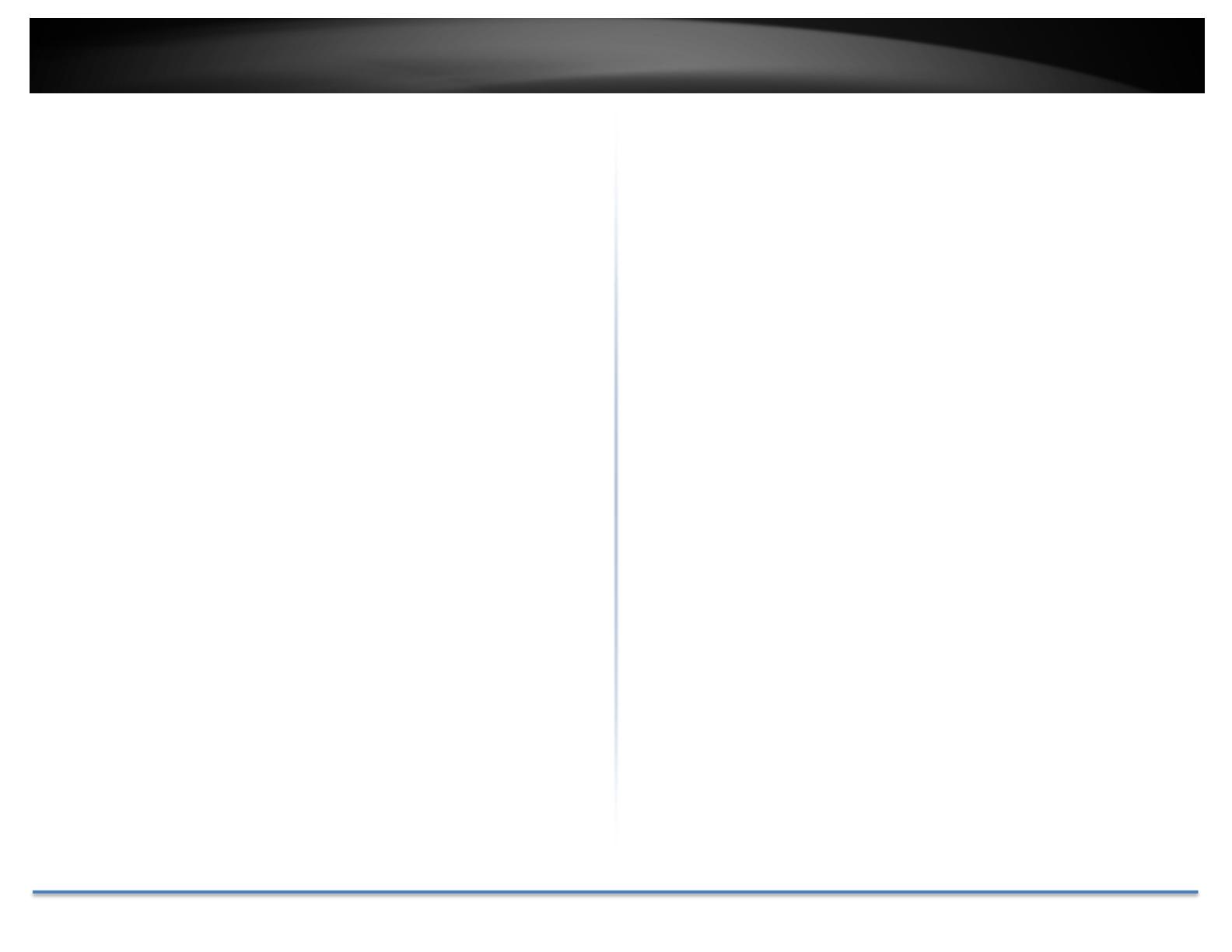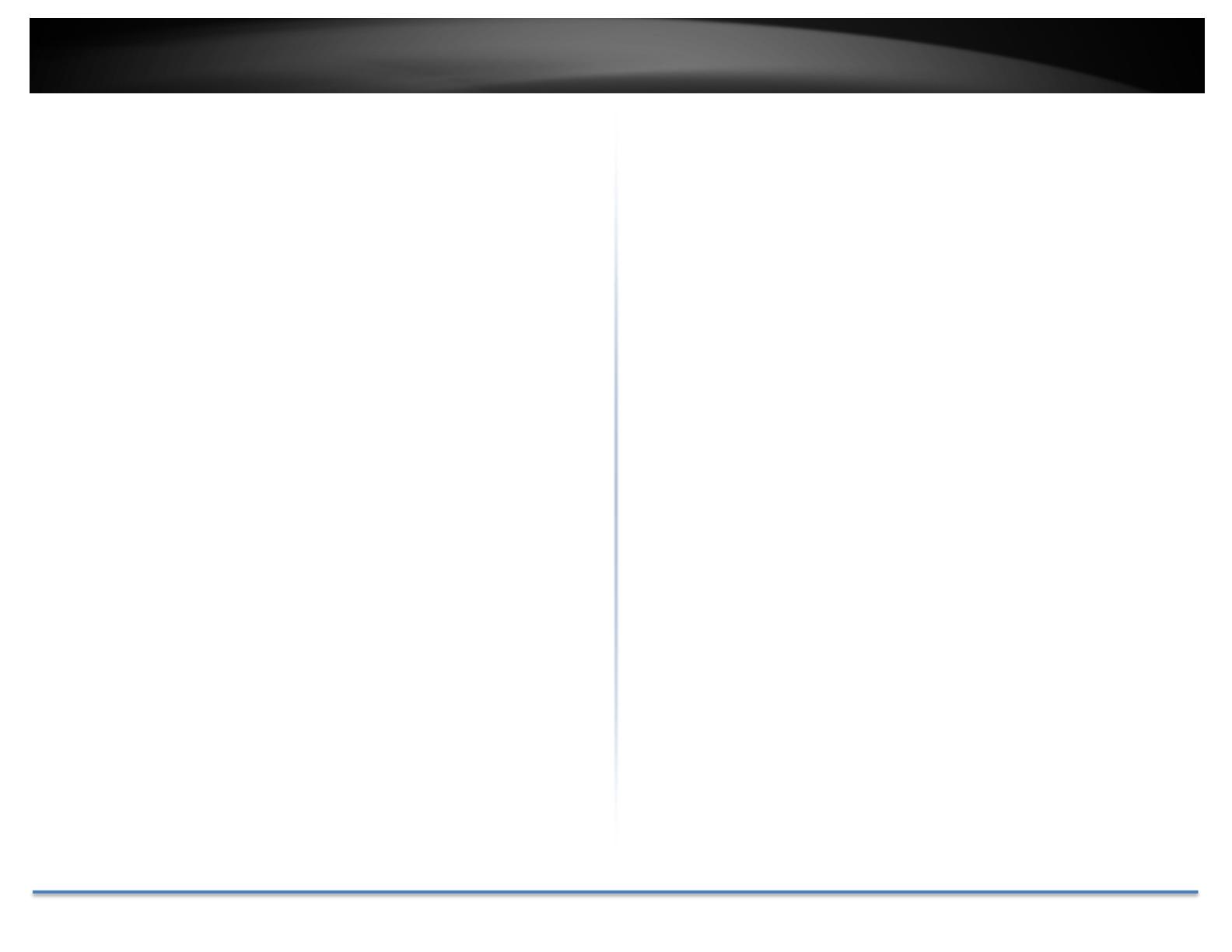
TRENDnetUser’sGuide TV‐IP1315PI
©CopyrightTRENDnet.AllRightsReserved. 2
Contents
ProductOverview............................................................................4
PackageContents....................................................................................................4
FrontView...............................................................................................................5
AngleAdjustment....................................................................................................5
ResetButton............................................................................................................5
Warnings..................................................................................................................6
Cautions...................................................................................................................6
Planforinstallationlocation............................................................7
Viewingangle..........................................................................................................7
WeatherConditions.................................................................................................7
HardwareInstallation......................................................................8
Cabling.....................................................................................................................8
Waterproofcap.......................................................................................................8
SetupYourCamerawithCameraUtility...........................................8
Logging‐intotheCamerafortheFirstTime(Windows)......................................10
Logging‐intotheCamerafortheFirstTime(OSX)..............................................12
LiveView...............................................................................................................16
Playback................................................................................................................17
Searchforvideorecordings.....................................................................................................17
TimeLine.................................................................................................................................17
Playback...................................................................................................................................18
Sliceimagesfromvideoplayback............................................................................................18
Downloadsectionsofvideo....................................................................................................19
Downloadsnapshots...............................................................................................................19
Log........................................................................................................................20
Searchforlogs.........................................................................................................................20
SystemInformation..............................................................................................21
SystemConfiguration.....................................................................22
DeviceSettings.....................................................................................................22
UserAccounts.......................................................................................................23
TimeSettings........................................................................................................23
DaylightSavings....................................................................................................24
LiveViewSettings.................................................................................................24
Maintenance.........................................................................................................25
NetworkSettings...........................................................................26
TCP/IP...................................................................................................................26
Port.......................................................................................................................27
DDNS.....................................................................................................................28
PPPoE....................................................................................................................28
SNMP....................................................................................................................29
802.1X...................................................................................................................30
IPAddressFilter....................................................................................................31
QualityofService(QoS)........................................................................................31
UPnP.....................................................................................................................32
VideoSettings................................................................................32
VideoFormat........................................................................................................32
DisplaySettings.....................................................................................................34
OnScreenDisplaySettings...................................................................................36
TextOverlay..........................................................................................................37
PrivacyMask.........................................................................................................37
VideoRecording...................................................................................................38
Events............................................................................................39
MotionDetection.................................................................................................39