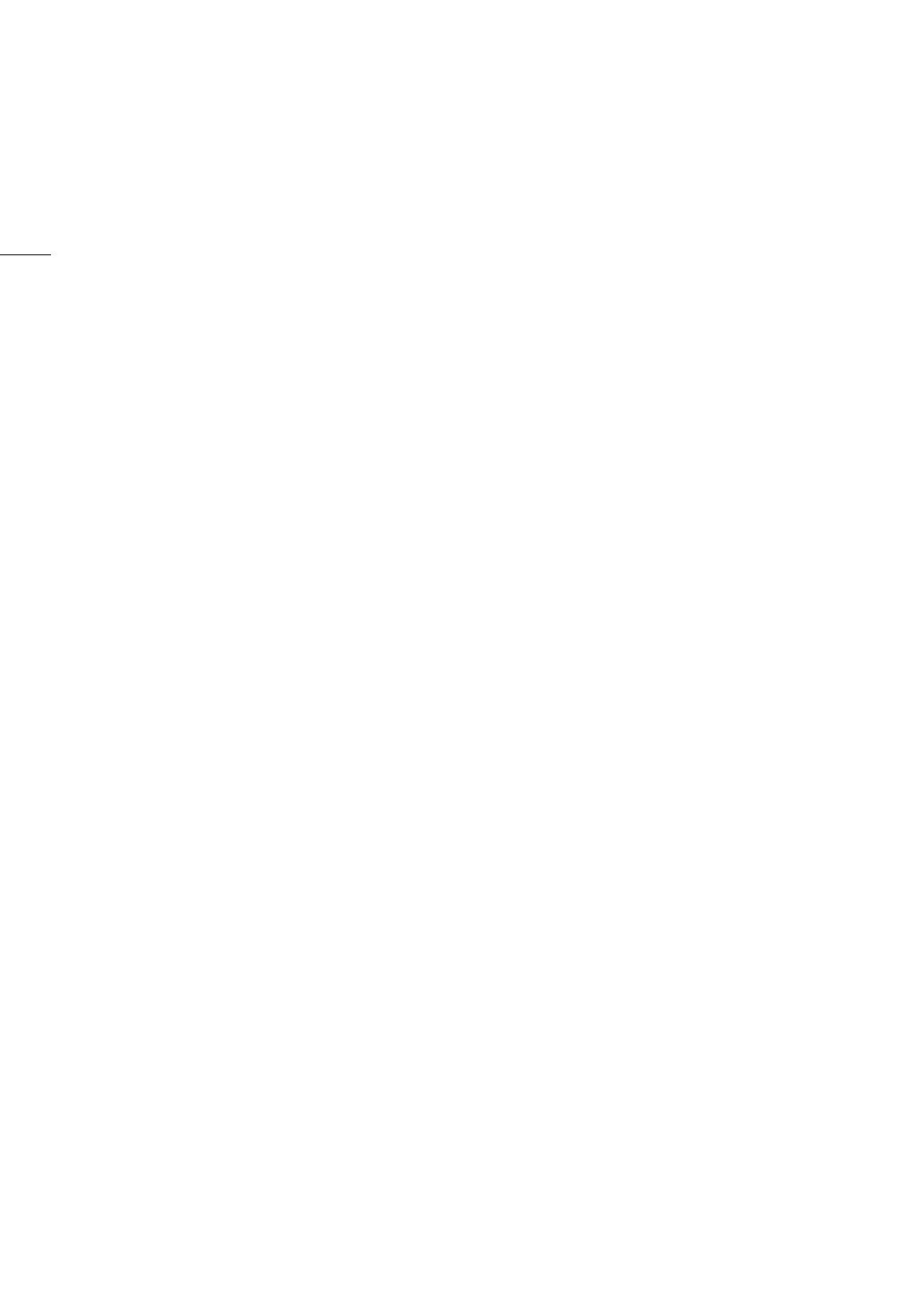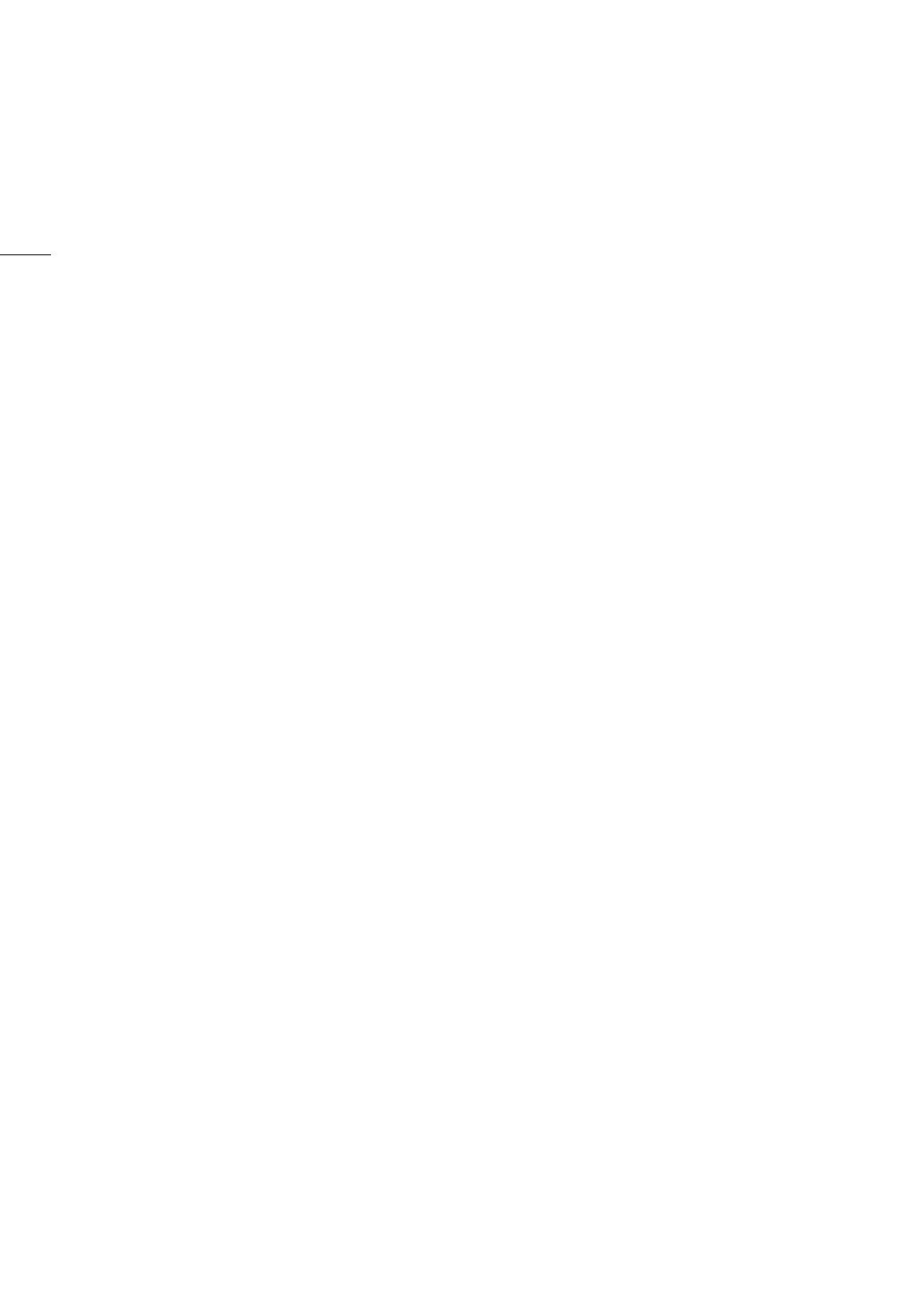
6
Display options
The articulated monitor unit offers a 10.1-cm (4-in.)
LCD screen and can be rotated 270° for maximum
convenience. The unit cables connecting it to the
camera can be easily replaced by optional, longer
ones if necessary. On the camera’s body, the
viewfinder uses a 1.2-cm (0.46-in.) organic LED
display that offers superior color reproduction and
contrast. Both the LCD screen and viewfinder have
100% coverage, ensuring that you can compose
your shots with ease.
Synchronization options
You can use the GENLOCK/SYNC OUT terminal and
TIME CODE terminal to synchronize the camera with
other devices (A 92), allowing it to be part of any
multi-camera shooting setup. You can even output
the time code signal and recording command
through the HDMI OUT terminal (A 166, 185) to link
the camera with a variety of external digital recorders.
Remote operation
You can attach the optional RC-V100 Remote
Controller to the camera to control it from a distance.
The remote controller lets you control a wide range of
camera settings (A 119).
You can also attach the optional WFT-E6 Wireless File
Transmitter to the camera and operate it remotely via
Wi-Fi using the Browser Remote application
(A 120). Browser Remote lets you check the live
view image from the camera, adjust main camera
settings and change the metadata embedded with
the clips.
Versatile Artistic Expression
Special recording modes
The special recording modes (A 113) give you more
creative control over your recordings. You can create
a slow motion or fast motion effect in your
recordings, record a certain number of frames at a
set interval (ideal for nature shots and other subjects
with little movement) or record a certain number of
frames every time you press a button (ideal for stop
motion animation).
Custom picture settings
The improved custom picture menu gives you even
more options to control the “look” of your images.
Select one of the preset picture settings or set the
combination of gamma curve, color space and color
matrix that you wish to use. Then, you can adjust a
number of other image-related parameters in detail.
With wide color space options such as BT.2020
Gamut and Cinema Gamut and gamma curves for
impressive dynamic range like the new Canon Log 2
gamma, you can be sure that the camera covers
your creative needs.
Other Functions
Software for aiding the production workflow
Canon XF Utility for XF-AVC (A 170) lets you copy
the clips you recorded from your recording media to
a computer, play back the clips and organize them.
Cinema RAW Development can develop the 4K RAW
data recorded with an external recorder and export it
as a standard file type such as DPX or OpenEXR. You
can also import an EDL to recreate an edit created on
NLE software. This helps make a smooth transition to
the color grading process.
Dual Pixel CMOS AF
The camera features the improved Dual Pixel CMOS
AF, which covers almost 80% of the screen’s height/
width, and offers various autofocus functions
(A 77): Continuous AF, One-shot AF (to use
autofocus only when you choose) or AF-boosted MF
(to let you focus manually most of the way and let the
camera finish focusing automatically). Using AF-
boosted MF the camera does not perform unreliable
focus adjustments, resulting in a smoother focusing
operation than with continuous AF. The camera can
also focus automatically on people’s faces (Face AF,
A 84) and track moving subjects while keeping
them in focus.
You can control a number of AF-related settings
including AF frame size and position, and AF speed.
Even while focusing manually, the newly-added Dual
Pixel Focus Guide function (A 79) serves as a
visual, intuitive guide that you can use to check if the
image is in focus and the required adjustment, if it is
not. This can be very helpful to ensure you always get
amazingly sharp 4K video.
Assistance functions
The camera offers a number of assistance functions,
such as peaking and magnification (A 78),
onscreen markers (A 86), zebra patterns (A 87)
and B&W image (A 42), that you can display on the
LCD screen or viewfinder, or output through the
MON. terminal or HDMI OUT terminal to display on
external monitors. When using a logarithmic gamma
curve, you can also apply a LUT (A 167) to the
displays or video output for easier monitoring.
Other improved features
• 5 levels of ND filter (A 69).
• In-camera correction for peripheral illumination and
chromatic aberration (A 37).
• Illuminated buttons and rear panel for night time or
black-out operation.
• Monaural built-in microphone for note taking.
• [Surrounding Icons], a new onscreen display mode
that lets you check more of the image by placing
icons and other indications on the periphery
(A 58).
• Three sets of customizable My Menu submenus
(A 33).