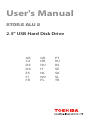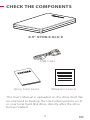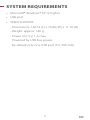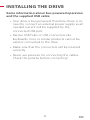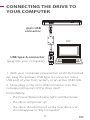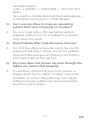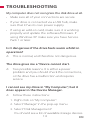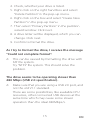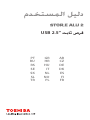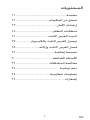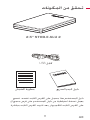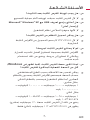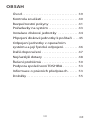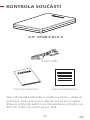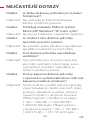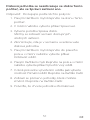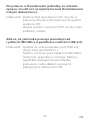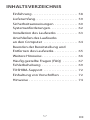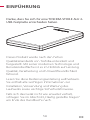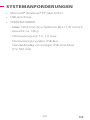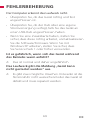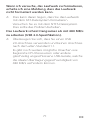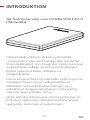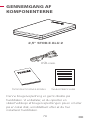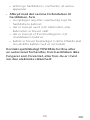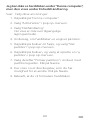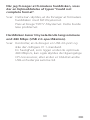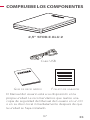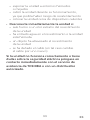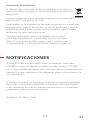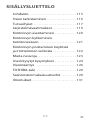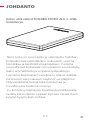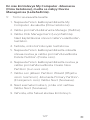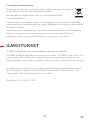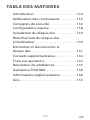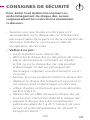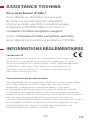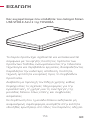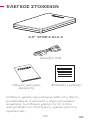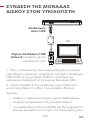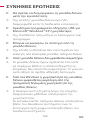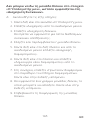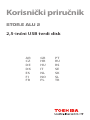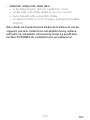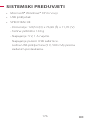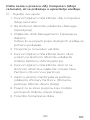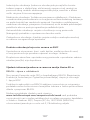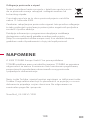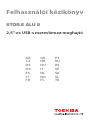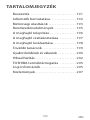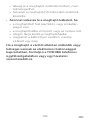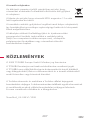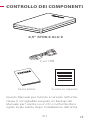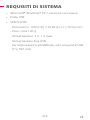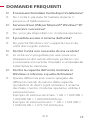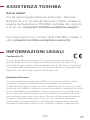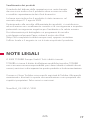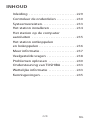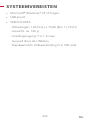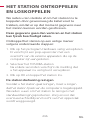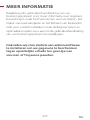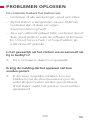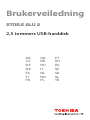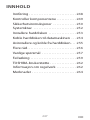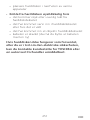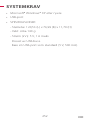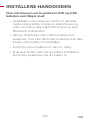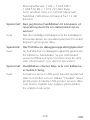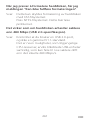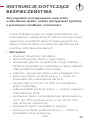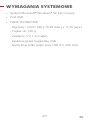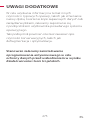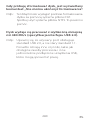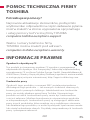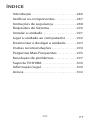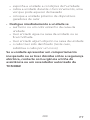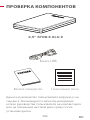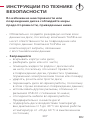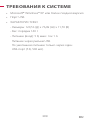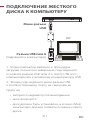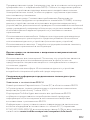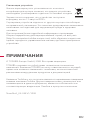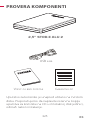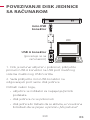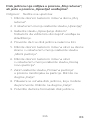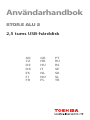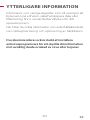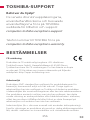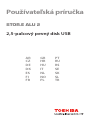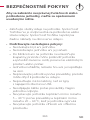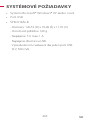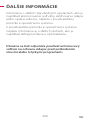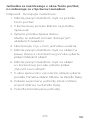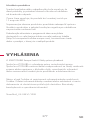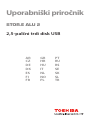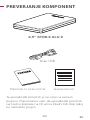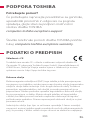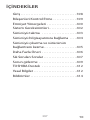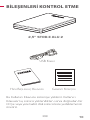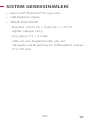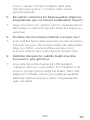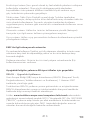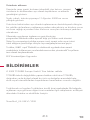Toshiba Stor.E Alu 2, 2.5'' User manual
- Category
- External hard drives
- Type
- User manual
This manual is also suitable for

User's Manual
2.5" USB Hard Disk Drive
AR
CZ
DE
DK
ES
FI
FR
GR
HR
HU
IT
NL
NO
PL
PT
RU
RS
SE
SK
SL
TR
STOR.E ALU 2

2
EN
TABLE OF CONTENTS
Introduction . . . . . . . . . . . . . . . . . . . . . . . . . . . .3
Check the Components . . . . . . . . . . . . . . . . . .4
Safety Instructions . . . . . . . . . . . . . . . . . . . . . .5
System requirements . . . . . . . . . . . . . . . . . . . .7
Installing the drive . . . . . . . . . . . . . . . . . . . . . .8
Connecting the drive to your computer . . .9
Dismount and disconnect the drive . . . . 10
Further Advise . . . . . . . . . . . . . . . . . . . . . . . . . 11
Frequently Asked Questions . . . . . . . . . . . 12
Troubleshooting . . . . . . . . . . . . . . . . . . . . . . 14
TOSHIBA Support . . . . . . . . . . . . . . . . . . . . . 16
Regulatory Information . . . . . . . . . . . . . . . . 16
Notices . . . . . . . . . . . . . . . . . . . . . . . . . . . . . . . . 18

3
EN
INTRODUCTION
Thank you for choosing our TOSHIBA STOR.E ALU 2
USB Hard Disk Drive.
This product has been designed and manufactured in
accordance with Toshiba’s high quality product
standards, by incorporating the latest technology
and user-interface, whilst ensuring best-in-class
performance, quality, workmanship and
environmental friendly protection.
Please read this User’s Manual carefully, as it contains
all relevant information for installation, usage and
maintenance of the drive, as well as security and
safety advice.
In case it does not behave as expected, please refer
to the “Frequently Asked Questions” section at the
end of this manual.

4
EN
CHECK THE COMPONENTS
This User’s Manual is uploaded on the drive itself. We
recommend to backup the User’s Manual onto a CD
or your local hard disk drive, directly after the drive
being installed.
USB CaBle
QUiCk Start GUide
Warranty leaflet
2.5" STOR.E ALU 2

5
EN
SAFETY INSTRUCTIONS
In order to avoid malfunction or damage of the
drive, please carefully follow the precautions
listed below.
• Makesurethatyoubackupallyourdataonthe
drive, as Toshiba is not responsible for data
corruption or data loss. Toshiba will not cover any
data recovery cost.
• Donot
• open the enclosure or drive
• disassemble the drive or parts of it
• place liquids near or on the drive, as it may
damage the drive, cause personal injury or may
result in an electrical shock or fire
• bump, drop or jar the drive
• move the drive while operating, as data damage
may happen
• use other connectors than USB 2.0 bus powered
types
• disconnect cables while operating. Please
dismount the drive first!
• expose the drive to temperatures outside the
range of 5° - 40°C while operating, and
temperatures of -20° - 60°C while switched off
• expose the drive to wet or damp conditions
• cover the drive during operation, as it may
become overheated
• place the drive close to hot appliances

6
EN
• Immediatelydisconnectthedriveif
• smoke or an unusual smell is coming from the
drive enclosure
• water has entered the drive enclosure or if it
becomes wet
• an object has entered the drive enclosure
• the cable has been damaged (in such case
replace the cable with a new one)
If the drive behaves not as expected or you have
doubts about the electrical safety, please contact
immediately the TOSHIBA hotline or an
authorised reseller!

7
EN
SYSTEM REQUIREMENTS
• Microsoft® Windows® XP or higher
• USB port
• SPECIFICATIONS
- Dimensions: 120,53 (L) x 76,99 (W) x 11,70 (H)
- Weight: approx. 140 g
- Power (in): 5 V, 1 A max.
Powered by USB bus power.
By default only one USB port (5 V, 500 mA).

8
EN
INSTALLING THE DRIVE
Some information about bus-powered operation
and the supplied USB cable:
• Your drive is bus-powered. Therefore, there is no
need to connect an external power supply as all
needed current will be supplied by the
connected USB port.
• Passive USB hubs or USB connectors like
keyboards, mice or similar products cannot be
used or connected to the drive.
• Make sure that the connectors will be inserted
correctly.
• Never use pressure for connecting the cables.
Check the polarity before connecting!

9
EN
CONNECTING THE DRIVE TO
YOUR COMPUTER
1. With your computer powered on and fully booted
up, plug the primary USB type A connector into a
USB port of your host system, or an active USB HUB.
2. Now, plug in the mini-USB connector into the
corresponding port of the drive itself.
Immediately,
• thePower/Dataindicatorlightwillilluminate
• thedrivewillpowerup
• thedriveshouldmountandanewdriveicon
should appear in “My Computer”
PC
mini-USB
connector
USB type A connector
(plug into your computer)

10
EN
DISMOUNT AND DISCONNECT
THE DRIVE
It is strongly recommended not to unplug the
drive by just unplugging the cable connection as it
may be that data is written to the drive at that
time.
Such data will be lost and the drive may be
damaged physically!
Please follow the steps below for a safe dismount
of the drive:
1. Click the “Safely Remove – icon”
A pop-up message box will appear listing the
external devices connected to your computer.
2. Select the TOSHIBA drive.
After a few seconds, you will get the notification
that it is now safe to remove the device.
3. Click “OK” and you can unplug the drive now.
Cleaning the drive case / enclosure
Before cleaning the drive, make sure that it’s
physically disconnected from the computer. We
suggest to use standard products for cleaning it and
to make sure that possible remaining liquid on the
surface will be wiped off.

11
EN
FURTHER ADVISE
For any further action of normal operation such as
renaming the drive, backup data, or file management,
we suggest to read your operation system user’s
manual.
Also for maintenance tasks such as defragmenting
and optimisation we suggest to refer to the operating
system user’s manual.
We also strongly suggest having anti-virus software
installed to protect your data against intended
damage caused by virus or trojan programs.

12
EN
FREQUENTLY ASKED
QUESTIONS
Q: Do I need to format my drive after installation?
A: No, as the drive is already formatted during the
manufacturing process
Q: Do I need USB drivers for Microsoft® Windows®
XP or higher?
A: No, they are already available with your
operating system.
Q: Can I boot my system from the drive?
A: No, because Windows does not support booting
from external hard disk drives.
Q: Why doesn’t the drive need a fan?
A: The drives are designed to have optimal heat
dissipation, and therefore no fan is required. This
results in a near silent operation.
Q: Why is the capacity of my drive (as shown in
Windows) lower than the drives actual stated
capacity?
A: This difference can be explained because of the
different methods of calculating the capacity.
Hard drive manufacturers calculate on the
decimal system, while the operating system
calculates in the binary system.
Example decimal:
1GB = 1.000MB = 1.000.000KB = 1.000.000.000
bytes

13
EN
Example binary:
1GB = 1.024MB = 1.048.576KB = 1.073.741.824
bytes.
As a result, a 120GB (decimal) hard disk appears
in Windows to have just 112GB (binary)
Q: Can I use my drive to copy an operating
system from one computer to another?
A: No, you must follow the operating system
supplier instructions for installation. A simple
copy does not work.
Q: Does Toshiba offer Data Recovery Service?
A: Yes, Toshiba offers a Data Recovery Service for
external hard drives. Please check our website
www.toshiba-europe.com/servicesforfurther
information about this service.
Q: My Drive does not power up even though the
cables are connected properly.
A: Try another USB port at your host system or
Please check if a so called "Y-cable" solves the
problem, as some USB ports may not supply
sufficient power. Cables can be purchased at
electronic parts shops.

14
EN
TROUBLESHOOTING
My computer does not recognize the disk drive at all.
• Makesureallofyourconnectionsaresecure.
• IfyourdriveisconnectedviaaUSBhub,make
sure that it has its own power supply.
• Ifusinganadd-oncard,makesureitisworking
properlyandupdatethesoftware/firmware.If
using Windows XP make sure you have Service
Pack 1 or later.
Is it dangerous if the drive feels warm whilst in
operation?
A: This is normal, and therefore not dangerous.
The drive gives me a “Device cannot start.
A: Two possible reasons. It is either a power
problem and you should check the connections,
or the drive has a malfunction and requires
service.
I cannot see my drive in “My Computer”, but it
does appear in the Device Manager.
A: Follow these instructions:
1. Right click on “My Computer”.
2. Select “Manage” in the pop-up menu.
3. Select “Disk Management”.
You should see a list of available storage devices.

15
EN
4. Check, whether your drive is listed.
5. Right click on the right hand box and select
“Delete Partition” in the pop-up menu.
6. Right click on the box and select “Create New
Partition” in the pop-up menu.
7. Then select “Primary Partition” in the partition
wizard window. Click next.
8. A drive letter will be displayed, which you can
change. Click next.
9. Confirm to format the drive.
As I try to format the drive, I receive the message
“Could not complete format”.
A: This can be caused by formatting the drive with
FAT file system.
Try “NTFS” file system. This should solve the
problem.
The drive seems to be operating slower than
480 Mbps (USB 2.0 specification).
A: Make sure that you are using a USB 2.0 port, and
not the old V1.1 standard.
There are some possibilities, like available CPU
resources, other connected USB devices at the
same time which may cause some slower
operationthantheideal480Mbps/s.

16
EN
TOSHIBA SUPPORT
Need help?
For the latest driver updates, User's Manuals & FAQs
please have a look at the
TOSHIBA options & services support page:
computers.toshiba.eu/options-support
Please see computers.toshiba.eu/options-warranty
for the TOSHIBA hotline numbers.
REGULATORY INFORMATION
CE compliance
This product is CE marked in accordance with the requirements of the
applicable EU Directives. Responsible for CE marking is Toshiba Europe
GmbH, Hammfelddamm 8, 41460 Neuss, Germany. A copy of the
official Declaration of Conformity can be obtained from following
website:http://epps.toshiba-teg.com.
Working Environment
The Electromagnetic Compliance (EMC) of this product has been
verified typically for this product category for a so called Residential,
Commercial & Light Industry Environment. Any other working
environment has not been verified by Toshiba and the use of this
product in these working environments is maybe restricted or cannot be
recommended. Possible consequences of the use of this product in non
verified working environments can be: Disturbances of other products
or of this product in the nearby surrounding area with temporarily
malfunctionordataloss/corruptionasresult.Exampleofnonverified
working environments and related advices:

17
EN
Industrial environment (e. g. where 3-phase mains is being used
mainly): Danger of disturbances of this product due to possible strong
electromagnetic fields especially near to big machinery or power units.
Medical environment: The compliance to the Medical Product
Directive has not been verified by Toshiba; therefore this product
cannot be used as a medical product without further verification. The
use in usual office environments e.g. in hospitals should be no
problem if there is no restriction by the responsible administration.
Automotive environment: Please search the owner instructions of the
related vehicle for advices regarding the use of this product (category).
Aviation environment: Please follow the instructions of the flight
personnel regarding restrictions of use.
Additional environments not related to EMC
Outdooruse:Asatypicalhome/officeequipmentthisproducthasno
special resistance against ingress of moisture and is not strong shock
proofed.
Explosive atmosphere: The use of this product in such special working
environment (Ex) is not allowed.
Following information is only valid for EU-member States:
REACH — Compliance Statement
The new European Union (EU) chemical regulation, REACH
(Registration, Evaluation, Authorization and Restriction of Chemicals),
entered into force on 1 June 2007.
Toshiba will meet all REACH requirements and is committed to provide
our customers with information about the chemical substances in our
products according to REACH regulation.
Please consult the following website www.toshiba-europe.com/
computers/info/reach for information about the presence in our
articles of substances included on the candidate list according to
article59(1)ofRegulation(EC)No1907/2006(“REACH”)in
a concentration above 0.1% weight by weight.

18
EN
Disposal of products
The crossed out wheeled dust bin symbol indicates that
products must be collected and disposed of separately from
household waste.
The black bar indicates that the product was placed on the
market after August 13, 2005.
By participating in separate collection of products, you will help
to assure the proper disposal of products and thus help to prevent
potential negative consequences for the environment and
human health.
For more detailed information about the collection and recycling
programmes available in your country, please visit our website
(http://eu.computers.toshiba-europe.com)orcontactyourlocal
city office or the shop where you purchased the product.
NOTICES
© 2009 TOSHIBA Europe GmbH. All rights reserved.
TOSHIBA reserves the right to make technical changes. TOSHIBA
assumes no liability for damages incurred directly or indirectly from
errors, omissions or discrepancies between this product and the
documentation.
The Toshiba name and its logos are registered trademarks of Toshiba.
Other trademarks mentioned or appearing in this document are the
property of their respective owners. Errors and omissions excepted.
StoreAlu2_2.5-UM-V1/1009

USB 2.5”
AR
CZ
DE
DK
ES
FI
FR
GR
HR
HU
IT
NL
NO
PL
PT
RU
RS
SE
SK
SL
TR
Page is loading ...
Page is loading ...
Page is loading ...
Page is loading ...
Page is loading ...
Page is loading ...
Page is loading ...
Page is loading ...
Page is loading ...
Page is loading ...
Page is loading ...
Page is loading ...
Page is loading ...
Page is loading ...
Page is loading ...
Page is loading ...
Page is loading ...

Uživatelská příručka
2,5” pevný disk USB
AR
CZ
DE
DK
ES
FI
FR
GR
HR
HU
IT
NL
NO
PL
PT
RU
RS
SE
SK
SL
TR
STOR.E ALU 2
Page is loading ...
Page is loading ...
Page is loading ...
Page is loading ...
Page is loading ...
Page is loading ...
Page is loading ...
Page is loading ...
Page is loading ...
Page is loading ...
Page is loading ...
Page is loading ...
Page is loading ...
Page is loading ...
Page is loading ...
Page is loading ...
Page is loading ...
Page is loading ...
Page is loading ...
Page is loading ...
Page is loading ...
Page is loading ...
Page is loading ...
Page is loading ...
Page is loading ...
Page is loading ...
Page is loading ...
Page is loading ...
Page is loading ...
Page is loading ...
Page is loading ...
Page is loading ...
Page is loading ...
Page is loading ...
Page is loading ...
Page is loading ...
Page is loading ...
Page is loading ...
Page is loading ...
Page is loading ...
Page is loading ...
Page is loading ...
Page is loading ...
Page is loading ...
Page is loading ...
Page is loading ...
Page is loading ...
Page is loading ...
Page is loading ...
Page is loading ...
Page is loading ...
Page is loading ...
Page is loading ...
Page is loading ...
Page is loading ...
Page is loading ...
Page is loading ...
Page is loading ...
Page is loading ...
Page is loading ...
Page is loading ...
Page is loading ...
Page is loading ...
Page is loading ...
Page is loading ...
Page is loading ...
Page is loading ...
Page is loading ...
Page is loading ...
Page is loading ...
Page is loading ...
Page is loading ...
Page is loading ...
Page is loading ...
Page is loading ...
Page is loading ...
Page is loading ...
Page is loading ...
Page is loading ...
Page is loading ...
Page is loading ...
Page is loading ...
Page is loading ...
Page is loading ...
Page is loading ...
Page is loading ...
Page is loading ...
Page is loading ...
Page is loading ...
Page is loading ...
Page is loading ...
Page is loading ...
Page is loading ...
Page is loading ...
Page is loading ...
Page is loading ...
Page is loading ...
Page is loading ...
Page is loading ...
Page is loading ...
Page is loading ...
Page is loading ...
Page is loading ...
Page is loading ...
Page is loading ...
Page is loading ...
Page is loading ...
Page is loading ...
Page is loading ...
Page is loading ...
Page is loading ...
Page is loading ...
Page is loading ...
Page is loading ...
Page is loading ...
Page is loading ...
Page is loading ...
Page is loading ...
Page is loading ...
Page is loading ...
Page is loading ...
Page is loading ...
Page is loading ...
Page is loading ...
Page is loading ...
Page is loading ...
Page is loading ...
Page is loading ...
Page is loading ...
Page is loading ...
Page is loading ...
Page is loading ...
Page is loading ...
Page is loading ...
Page is loading ...
Page is loading ...
Page is loading ...
Page is loading ...
Page is loading ...
Page is loading ...
Page is loading ...
Page is loading ...
Page is loading ...
Page is loading ...
Page is loading ...
Page is loading ...
Page is loading ...
Page is loading ...
Page is loading ...
Page is loading ...
Page is loading ...
Page is loading ...
Page is loading ...
Page is loading ...
Page is loading ...
Page is loading ...
Page is loading ...
Page is loading ...
Page is loading ...
Page is loading ...
Page is loading ...
Page is loading ...
Page is loading ...
Page is loading ...
Page is loading ...
Page is loading ...
Page is loading ...
Page is loading ...
Page is loading ...
Page is loading ...
Page is loading ...
Page is loading ...
Page is loading ...
Page is loading ...
Page is loading ...
Page is loading ...
Page is loading ...
Page is loading ...
Page is loading ...
Page is loading ...
Page is loading ...
Page is loading ...
Page is loading ...
Page is loading ...
Page is loading ...
Page is loading ...
Page is loading ...
Page is loading ...
Page is loading ...
Page is loading ...
Page is loading ...
Page is loading ...
Page is loading ...
Page is loading ...
Page is loading ...
Page is loading ...
Page is loading ...
Page is loading ...
Page is loading ...
Page is loading ...
Page is loading ...
Page is loading ...
Page is loading ...
Page is loading ...
Page is loading ...
Page is loading ...
Page is loading ...
Page is loading ...
Page is loading ...
Page is loading ...
Page is loading ...
Page is loading ...
Page is loading ...
Page is loading ...
Page is loading ...
Page is loading ...
Page is loading ...
Page is loading ...
Page is loading ...
Page is loading ...
Page is loading ...
Page is loading ...
Page is loading ...
Page is loading ...
Page is loading ...
Page is loading ...
Page is loading ...
Page is loading ...
Page is loading ...
Page is loading ...
Page is loading ...
Page is loading ...
Page is loading ...
Page is loading ...
Page is loading ...
Page is loading ...
Page is loading ...
Page is loading ...
Page is loading ...
Page is loading ...
Page is loading ...
Page is loading ...
Page is loading ...
Page is loading ...
Page is loading ...
Page is loading ...
Page is loading ...
Page is loading ...
Page is loading ...
Page is loading ...
Page is loading ...
Page is loading ...
Page is loading ...
Page is loading ...
Page is loading ...
Page is loading ...
Page is loading ...
Page is loading ...
Page is loading ...
Page is loading ...
Page is loading ...
Page is loading ...
Page is loading ...
Page is loading ...
Page is loading ...
Page is loading ...
Page is loading ...
Page is loading ...
Page is loading ...
Page is loading ...
Page is loading ...
Page is loading ...
Page is loading ...
Page is loading ...
Page is loading ...
Page is loading ...
Page is loading ...
Page is loading ...
Page is loading ...
Page is loading ...
Page is loading ...
Page is loading ...
Page is loading ...
Page is loading ...
Page is loading ...
Page is loading ...
Page is loading ...
Page is loading ...
Page is loading ...
Page is loading ...
Page is loading ...
Page is loading ...
Page is loading ...
Page is loading ...
Page is loading ...
Page is loading ...
Page is loading ...
Page is loading ...
Page is loading ...
Page is loading ...
Page is loading ...
Page is loading ...
Page is loading ...
Page is loading ...
Page is loading ...
Page is loading ...
Page is loading ...
Page is loading ...
Page is loading ...
Page is loading ...
Page is loading ...
Page is loading ...
Page is loading ...
Page is loading ...
Page is loading ...
Page is loading ...
Page is loading ...
Page is loading ...
Page is loading ...
Page is loading ...
Page is loading ...
Page is loading ...
Page is loading ...
Page is loading ...
Page is loading ...
Page is loading ...
Page is loading ...
Page is loading ...
Page is loading ...
Page is loading ...
Page is loading ...
Page is loading ...
Page is loading ...
Page is loading ...
Page is loading ...
Page is loading ...
Page is loading ...
Page is loading ...
Page is loading ...
Page is loading ...
Page is loading ...
Page is loading ...
Page is loading ...
Page is loading ...
Page is loading ...
Page is loading ...
Page is loading ...
Page is loading ...
Page is loading ...
Page is loading ...
Page is loading ...
Page is loading ...
Page is loading ...
Page is loading ...
Page is loading ...
Page is loading ...
Page is loading ...
Page is loading ...
Page is loading ...
Page is loading ...
Page is loading ...
Page is loading ...
Page is loading ...
Page is loading ...
Page is loading ...
Page is loading ...
Page is loading ...
Page is loading ...
Page is loading ...
Page is loading ...
Page is loading ...
Page is loading ...
Page is loading ...
Page is loading ...
Page is loading ...
Page is loading ...
Page is loading ...
-
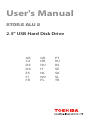 1
1
-
 2
2
-
 3
3
-
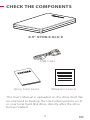 4
4
-
 5
5
-
 6
6
-
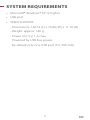 7
7
-
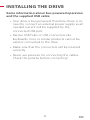 8
8
-
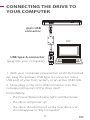 9
9
-
 10
10
-
 11
11
-
 12
12
-
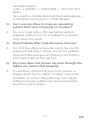 13
13
-
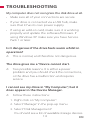 14
14
-
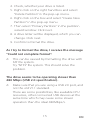 15
15
-
 16
16
-
 17
17
-
 18
18
-
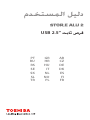 19
19
-
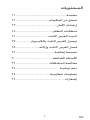 20
20
-
 21
21
-
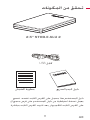 22
22
-
 23
23
-
 24
24
-
 25
25
-
 26
26
-
 27
27
-
 28
28
-
 29
29
-
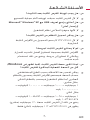 30
30
-
 31
31
-
 32
32
-
 33
33
-
 34
34
-
 35
35
-
 36
36
-
 37
37
-
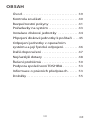 38
38
-
 39
39
-
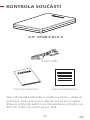 40
40
-
 41
41
-
 42
42
-
 43
43
-
 44
44
-
 45
45
-
 46
46
-
 47
47
-
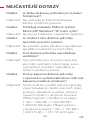 48
48
-
 49
49
-
 50
50
-
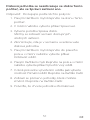 51
51
-
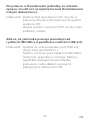 52
52
-
 53
53
-
 54
54
-
 55
55
-
 56
56
-
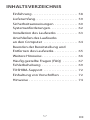 57
57
-
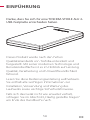 58
58
-
 59
59
-
 60
60
-
 61
61
-
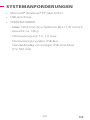 62
62
-
 63
63
-
 64
64
-
 65
65
-
 66
66
-
 67
67
-
 68
68
-
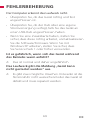 69
69
-
 70
70
-
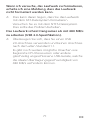 71
71
-
 72
72
-
 73
73
-
 74
74
-
 75
75
-
 76
76
-
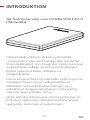 77
77
-
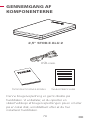 78
78
-
 79
79
-
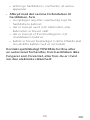 80
80
-
 81
81
-
 82
82
-
 83
83
-
 84
84
-
 85
85
-
 86
86
-
 87
87
-
 88
88
-
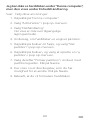 89
89
-
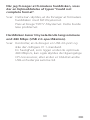 90
90
-
 91
91
-
 92
92
-
 93
93
-
 94
94
-
 95
95
-
 96
96
-
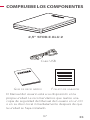 97
97
-
 98
98
-
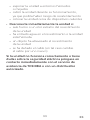 99
99
-
 100
100
-
 101
101
-
 102
102
-
 103
103
-
 104
104
-
 105
105
-
 106
106
-
 107
107
-
 108
108
-
 109
109
-
 110
110
-
 111
111
-
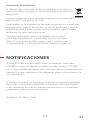 112
112
-
 113
113
-
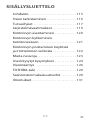 114
114
-
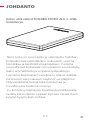 115
115
-
 116
116
-
 117
117
-
 118
118
-
 119
119
-
 120
120
-
 121
121
-
 122
122
-
 123
123
-
 124
124
-
 125
125
-
 126
126
-
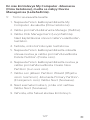 127
127
-
 128
128
-
 129
129
-
 130
130
-
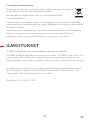 131
131
-
 132
132
-
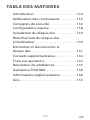 133
133
-
 134
134
-
 135
135
-
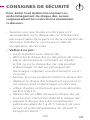 136
136
-
 137
137
-
 138
138
-
 139
139
-
 140
140
-
 141
141
-
 142
142
-
 143
143
-
 144
144
-
 145
145
-
 146
146
-
 147
147
-
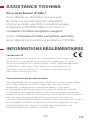 148
148
-
 149
149
-
 150
150
-
 151
151
-
 152
152
-
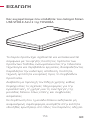 153
153
-
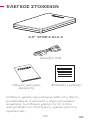 154
154
-
 155
155
-
 156
156
-
 157
157
-
 158
158
-
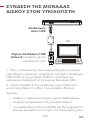 159
159
-
 160
160
-
 161
161
-
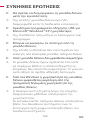 162
162
-
 163
163
-
 164
164
-
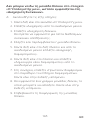 165
165
-
 166
166
-
 167
167
-
 168
168
-
 169
169
-
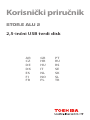 170
170
-
 171
171
-
 172
172
-
 173
173
-
 174
174
-
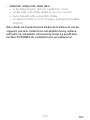 175
175
-
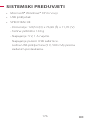 176
176
-
 177
177
-
 178
178
-
 179
179
-
 180
180
-
 181
181
-
 182
182
-
 183
183
-
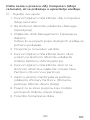 184
184
-
 185
185
-
 186
186
-
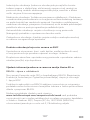 187
187
-
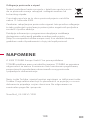 188
188
-
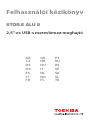 189
189
-
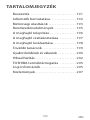 190
190
-
 191
191
-
 192
192
-
 193
193
-
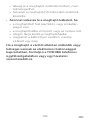 194
194
-
 195
195
-
 196
196
-
 197
197
-
 198
198
-
 199
199
-
 200
200
-
 201
201
-
 202
202
-
 203
203
-
 204
204
-
 205
205
-
 206
206
-
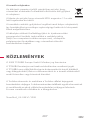 207
207
-
 208
208
-
 209
209
-
 210
210
-
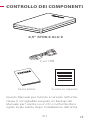 211
211
-
 212
212
-
 213
213
-
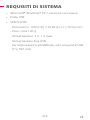 214
214
-
 215
215
-
 216
216
-
 217
217
-
 218
218
-
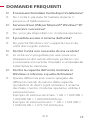 219
219
-
 220
220
-
 221
221
-
 222
222
-
 223
223
-
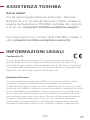 224
224
-
 225
225
-
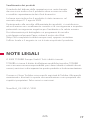 226
226
-
 227
227
-
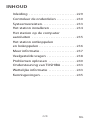 228
228
-
 229
229
-
 230
230
-
 231
231
-
 232
232
-
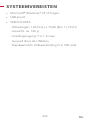 233
233
-
 234
234
-
 235
235
-
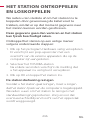 236
236
-
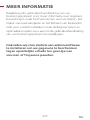 237
237
-
 238
238
-
 239
239
-
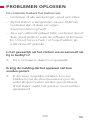 240
240
-
 241
241
-
 242
242
-
 243
243
-
 244
244
-
 245
245
-
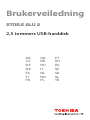 246
246
-
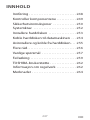 247
247
-
 248
248
-
 249
249
-
 250
250
-
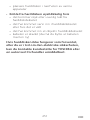 251
251
-
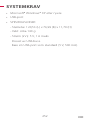 252
252
-
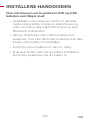 253
253
-
 254
254
-
 255
255
-
 256
256
-
 257
257
-
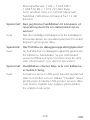 258
258
-
 259
259
-
 260
260
-
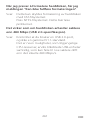 261
261
-
 262
262
-
 263
263
-
 264
264
-
 265
265
-
 266
266
-
 267
267
-
 268
268
-
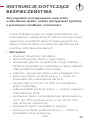 269
269
-
 270
270
-
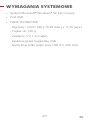 271
271
-
 272
272
-
 273
273
-
 274
274
-
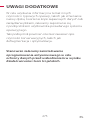 275
275
-
 276
276
-
 277
277
-
 278
278
-
 279
279
-
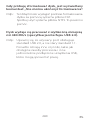 280
280
-
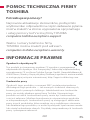 281
281
-
 282
282
-
 283
283
-
 284
284
-
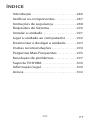 285
285
-
 286
286
-
 287
287
-
 288
288
-
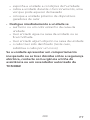 289
289
-
 290
290
-
 291
291
-
 292
292
-
 293
293
-
 294
294
-
 295
295
-
 296
296
-
 297
297
-
 298
298
-
 299
299
-
 300
300
-
 301
301
-
 302
302
-
 303
303
-
 304
304
-
 305
305
-
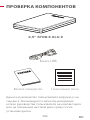 306
306
-
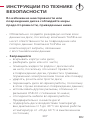 307
307
-
 308
308
-
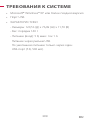 309
309
-
 310
310
-
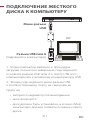 311
311
-
 312
312
-
 313
313
-
 314
314
-
 315
315
-
 316
316
-
 317
317
-
 318
318
-
 319
319
-
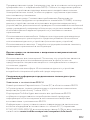 320
320
-
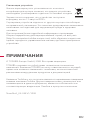 321
321
-
 322
322
-
 323
323
-
 324
324
-
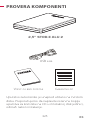 325
325
-
 326
326
-
 327
327
-
 328
328
-
 329
329
-
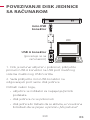 330
330
-
 331
331
-
 332
332
-
 333
333
-
 334
334
-
 335
335
-
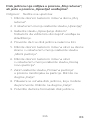 336
336
-
 337
337
-
 338
338
-
 339
339
-
 340
340
-
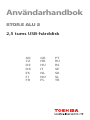 341
341
-
 342
342
-
 343
343
-
 344
344
-
 345
345
-
 346
346
-
 347
347
-
 348
348
-
 349
349
-
 350
350
-
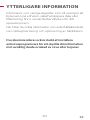 351
351
-
 352
352
-
 353
353
-
 354
354
-
 355
355
-
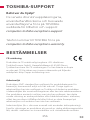 356
356
-
 357
357
-
 358
358
-
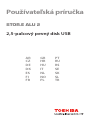 359
359
-
 360
360
-
 361
361
-
 362
362
-
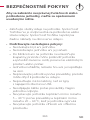 363
363
-
 364
364
-
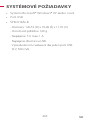 365
365
-
 366
366
-
 367
367
-
 368
368
-
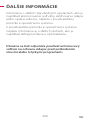 369
369
-
 370
370
-
 371
371
-
 372
372
-
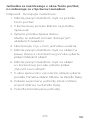 373
373
-
 374
374
-
 375
375
-
 376
376
-
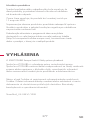 377
377
-
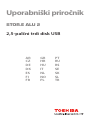 378
378
-
 379
379
-
 380
380
-
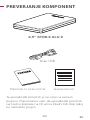 381
381
-
 382
382
-
 383
383
-
 384
384
-
 385
385
-
 386
386
-
 387
387
-
 388
388
-
 389
389
-
 390
390
-
 391
391
-
 392
392
-
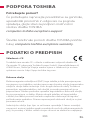 393
393
-
 394
394
-
 395
395
-
 396
396
-
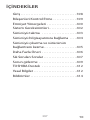 397
397
-
 398
398
-
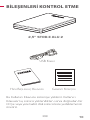 399
399
-
 400
400
-
 401
401
-
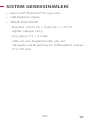 402
402
-
 403
403
-
 404
404
-
 405
405
-
 406
406
-
 407
407
-
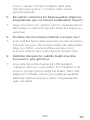 408
408
-
 409
409
-
 410
410
-
 411
411
-
 412
412
-
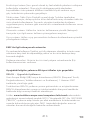 413
413
-
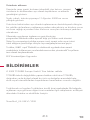 414
414
Toshiba Stor.E Alu 2, 2.5'' User manual
- Category
- External hard drives
- Type
- User manual
- This manual is also suitable for
Ask a question and I''ll find the answer in the document
Finding information in a document is now easier with AI
in other languages
- italiano: Toshiba Stor.E Alu 2, 2.5'' Manuale utente
- français: Toshiba Stor.E Alu 2, 2.5'' Manuel utilisateur
- español: Toshiba Stor.E Alu 2, 2.5'' Manual de usuario
- Deutsch: Toshiba Stor.E Alu 2, 2.5'' Benutzerhandbuch
- русский: Toshiba Stor.E Alu 2, 2.5'' Руководство пользователя
- Nederlands: Toshiba Stor.E Alu 2, 2.5'' Handleiding
- português: Toshiba Stor.E Alu 2, 2.5'' Manual do usuário
- slovenčina: Toshiba Stor.E Alu 2, 2.5'' Používateľská príručka
- dansk: Toshiba Stor.E Alu 2, 2.5'' Brugermanual
- polski: Toshiba Stor.E Alu 2, 2.5'' Instrukcja obsługi
- čeština: Toshiba Stor.E Alu 2, 2.5'' Uživatelský manuál
- Türkçe: Toshiba Stor.E Alu 2, 2.5'' Kullanım kılavuzu
- svenska: Toshiba Stor.E Alu 2, 2.5'' Användarmanual
- suomi: Toshiba Stor.E Alu 2, 2.5'' Ohjekirja
Related papers
-
Toshiba 1TB STOR.E TV+ User manual
-
Toshiba STOR.E ALU 2S User manual
-
Toshiba STOR.E TV User manual
-
Toshiba HDTB420XK3AA User manual
-
Toshiba E05A075PBU2EL_C Datasheet
-
Toshiba PX1636M-1HJ0 Datasheet
-
Toshiba PX1632M-1HE0 Datasheet
-
Toshiba EXT133I-P User manual
-
Toshiba GMAA0020901T User manual
-
Toshiba HDWC130EW3J1 Datasheet
Other documents
-
Samsung NP-RF508E-EXP User manual
-
Samsung MX-H830 User manual
-
HP ML-4050N User guide
-
Samsung NXF1 User manual
-
Samsung CLP-350N User guide
-
Samsung NX30 User manual
-
HP Samsung CLX-2160 Color Laser Multifunction Printer series User guide
-
Samsung NP-RV408E User manual
-
HP SCX-6555N User guide
-
Sony PS-LX310BT Operating instructions