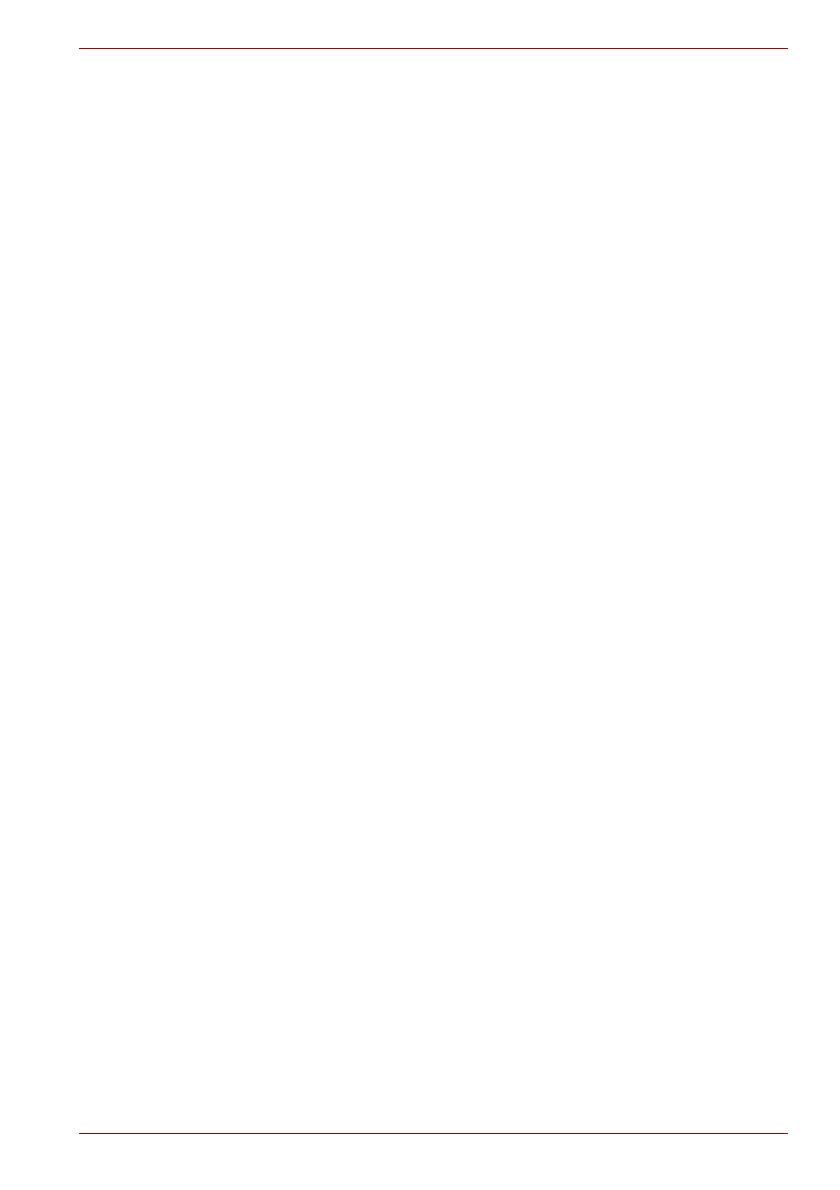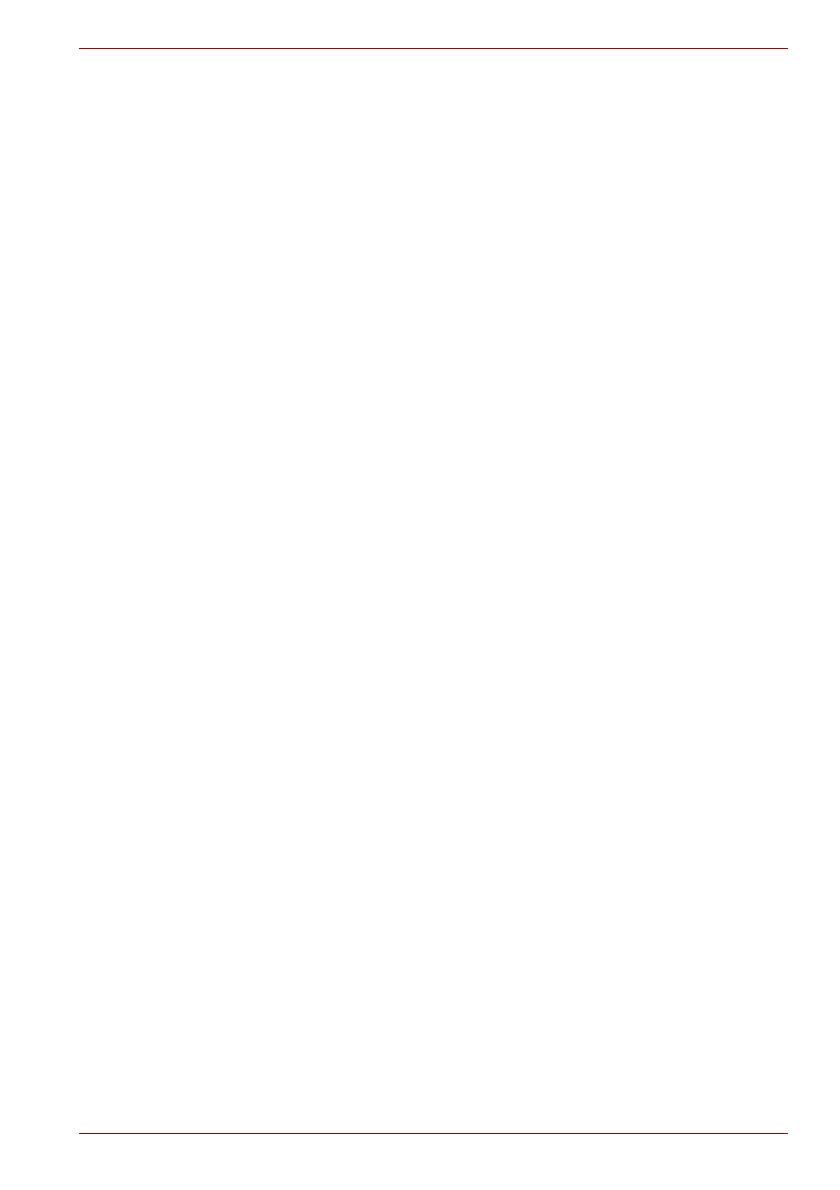
User’s Manual EN-6
CANVIO BASICS
Further Advise
For any further action of normal operation such as renaming the drive,
backup data, or file management, we suggest to read your operation
system user’s manual.
Also for maintenance tasks such as defragmenting and optimisation we
suggest to refer to the operating system user’s manual.
We also strongly suggest having anti-virus software installed to protect your
data against intended damage caused by virus or trojan programs.
Frequently Asked Questions
Q: Do I need USB drivers for Windows?
A: No, they are already available with your operating system.
Q: Can I boot my system from the drive?
A: No, because Windows does not support booting from external hard
drives.
Q: Why doesn’t the drive need a fan?
A: The drives are designed to have optimal heat dissipation, and therefore
no fan is required. This results in a near silent operation.
Q: Why is the capacity of my drive (as shown in Windows) lower than the
drives actual stated capacity?
A: This difference can be explained because of the different methods of
calculating the capacity.
Hard drive manufacturers calculate on the decimal system, while the
operating system calculates in the binary system.
Example decimal:
1TB = 1,000GB
1GB = 1,000MB = 1,000,000KB = 1,000,000,000 bytes
Example binary:
1GB = 1,024MB = 1,048,576KB = 1,073,741,824 bytes
As a result, a 1TB (decimal) hard disk appears in Windows to have just
931GB (binary).
Q: Can I use my drive to copy an operating system from one computer to
another?
A: No, you must follow the operating system supplier instructions for
installation. A simple copy does not work.