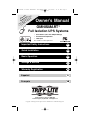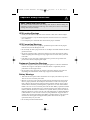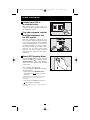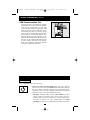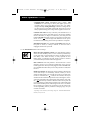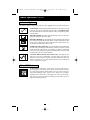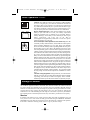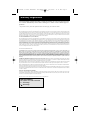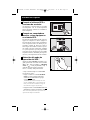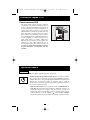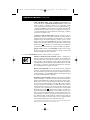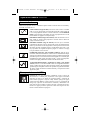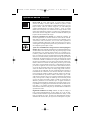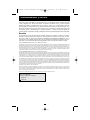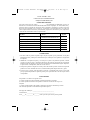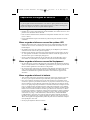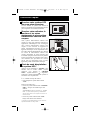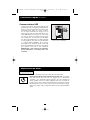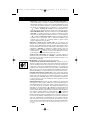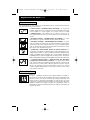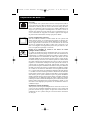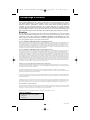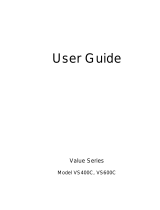Owner’s Manual
1111 W. 35th Street, Chicago, IL 60609 USA
Customer Support: (773) 869-1234 • www.tripplite.com
Important Safety Instructions
2
Quick Installation
3
Basic Operation
4
Storage & Service
7
Warranty Registration
8
OMNISMART
™
Full Isolation UPS Systems
• Full Isolation (Less than 300µA Leakage)
• Line-Interactive Operation
• 120V Input
Not suitable for mobile applications.
Copyright
©
2006 Tripp Lite. All rights reserved. OmniSmart™ is a trademark of Tripp Lite.
Warranty
Registration:
register online today for a chance
to win a FREE Tripp Lite product—
www.tripplite.com/warranty
Español
9
Français
18
200607050 93-2490 OmniSmart ISO Update.qxd 7/26/2006 11:39 AM Page 1

Important Safety Instructions
2
UPS Location Warnings
• Install your UPS indoors, away from excess moisture or heat, dust or direct sunlight.
• For best performance, keep the indoor temperature between between 32º F and 104º F
(0º C and 40º C).
• Leave adequate space around all sides of the UPS for proper ventilation.
UPS Connection Warnings
• Connect your UPS directly to a properly grounded AC power outlet. Do not plug the
UPS into itself; this will damage the UPS.
• Do not modify the UPS’s plug, and do not use an adapter that would eliminate the UPS’s
ground connection.
• Do not use extension cords to connect the UPS to an AC outlet. Your warranty will be
voided if anything other than Tripp Lite surge suppressors are used to connect your UPS
to an outlet.
• If the UPS receives power from a motor-powered AC generator, the generator must
provide clean, filtered, computer-grade output.
Equipment Connection Warnings
• Do not use Tripp Lite UPS Systems for life-support appliances in which a malfunction
or failure of a Tripp Lite UPS System could cause failure or significantly alter the
performance of a life-support device.
• Do not connect surge suppressors or extension cords to the output of your UPS. This
may damage the UPS and will void the surge suppressor and UPS warranties.
Battery Warnings
• Your UPS does not require routine maintenance. Do not open your UPS for any reason.
There are no user-serviceable parts inside.
• Batteries can present a risk of electrical shock and burn from high short-circuit current.
Observe proper precautions. Do not dispose of the batteries in a fire. Do not open the
UPS or batteries. Do not short or bridge the battery terminals with any object. Unplug
and turn off the UPS before performing battery replacement. Use tools with insulated
handles. There are no user-serviceable parts inside the UPS. Battery replacement should
be performed only by authorized service personnel using the same number and type of
batteries (Sealed Lead-Acid). The batteries are recyclable. Refer to your local codes for
disposal requirements or in the USA only call 1-800-SAV-LEAD or 1-800-8-BATTERY
(1-800-822-8837) or visit www.rbrc.com for recycling information. Tripp Lite offers a
complete line of UPS System Replacement Battery Cartridges (R.B.C.).Visit Tripp Lite
on the Web at www.tripplite.com/support/battery/index.cfm to locate the specific
replacement battery for your UPS.
• Do not attempt to add external batteries.
SAVE THESE INSTRUCTIONS
This manual contains instructions and warnings that should be followed during the
installation, operation and storage of all Tripp Lite UPS Systems. Failure to heed these
warnings will void your warranty.
200607050 93-2490 OmniSmart ISO Update.qxd 7/26/2006 11:39 AM Page 2

3
Quick Installation
Connect your UPS to
an electrical outlet.
Your UPS will run a self-test after it is
plugged in. See Basic Operation to understand
the results of its self-test.
Plug your computer, monitor
and other equipment into
the UPS system.
Your UPS is designed to support only com-
puter equipment. You will overload your UPS
if you connect high power draw equipment
such as household appliances or laser printers
to outlets providing UPS battery backup.
Select models feature special outlets (clearly
labeled on the rear panel) which provide
surge-only (not battery backup) protection
designed for laser printers and other heavy-
draw devices.
Select UPS Operating Mode.*
Press the ON/OFF button to toggle your UPS
between the UPS (“ ” LED lit) and the
CHARGE ONLY (“ ” LED flashing)
modes. Choose the operating mode based on
your location:
USA, Canada & Western Europe:
• Leave the UPS in the UPS mode at all times.
All other countries:
• Put the UPS in the CHARGE ONLY
mode when you are not
using connected
equipment.
(WARNING! When set to “CHARGE ONLY,” the UPS
will not provide battery backup during a blackout
or brownout)
• Put the UPS in the UPS mode when you
are
using connected equipment.
*See Basic Operation section for a complete explanation
of each mode.
3
2
1
1
2
3
Model Shown: OMNI500ISO
200607050 93-2490 OmniSmart ISO Update.qxd 7/26/2006 11:39 AM Page 3

4
Use the ON/OFF button to do three things:
Switch your UPS’s Operating Mode: While your UPS is plugged
into a live AC outlet, press the ON/OFF button and hold it until you
hear a beep (about 2 seconds) to toggle between the following operat-
ing modes. Choose your UPS’s operating mode based on the regional
guidelines in Step 3 of the Quick Installation section.
• UPS Mode: ENABLES battery backup. UPS Conditions: The UPS
charges its battery and supplies power at its receptacles when it is
receiving utility line power. If utility power fails, the UPS provides
power from its batteries. The “ ” indicator light is lit. Setting
Advantages: Provides battery backup during blackouts or brownouts.
Basic Operation
USB Communication Port
This port can connect your UPS to any computer
for automatic file saves and unattended shutdown
in the event of a power failure. Use with Tripp
Lite's PowerAlert Software and appropriate USB
cable. A PowerAlert CD and USB cable may be
included with your UPS; if so, insert the CD into
the CD tray of your computer and follow the instal-
lation instructions. If PowerAlert Software and a
USB cable did not come with your UPS, you can
obtain the software FREE via the Web at www.trip-
plite.com. Any user-supplied USB cable may then
be used to connect your UPS to your computer.
NOTE: This connection is optional. The UPS will
work properly without this connection.
Quick Installation
optional
Buttons
Model Shown: OMNI500ISO
200607050 93-2490 OmniSmart ISO Update.qxd 7/26/2006 11:39 AM Page 4

5
• CHARGE ONLY Mode: DISABLES battery backup. UPS
Conditions: The UPS charges its battery and supplies power at its
receptacles when it is receiving utility line power. The “ ” indica-
tor light is flashing. Setting Advantages: Continues to charge the bat-
tery when power is present while turning OFF the inverter to prevent
battery depletion during power outages when equipment is not in use.
Cold-Start Your UPS: You may “cold start” your UPS and use it as a
stand-alone power source when utility power is not present, providing
that the UPS battery is charged. To “cold start” your UPS, press and
hold the ON/OFF button until you hear a beep (about 2 seconds), then
release it. The “ ” indicator light will illuminate and AC power
inverted from stored battery power will be provided at its receptacles.
Shut Down Your UPS: Press and hold the ON/OFF button when AC
line power is absent (i.e. during a blackout, or when the UPS is
unplugged) to deactivate your UPS.
Use the MUTE/TEST button to do two things:
Silence the UPS On-Battery Alarm: Press and hold this button to
silence the UPS On-Battery alarm, a series of short beeps followed by
a brief pause that is activated when the UPS is providing AC power
from battery. Note: When the battery is nearly depleted, the Low
Battery alarm—a continuous beep that cannot be silenced—will alert
you to immediately shut down connected equipment.
Run a Self-Test: Your UPS performs a self-test whenever it is first
plugged in. To have it run a self-test at another time, leave your con-
nected equipment on. With your UPS plugged in and in the UPS mode,
press and hold this button until you hear a beep (about 2 seconds) then
release it.
Results of a Self-Test: All the LEDs* will be lit and the UPS will emit
several short beeps as it momentarily switches to battery to test its
charge and load capacity. The test will last at most 10 seconds. If the
inverter is overloaded, the “ ” LED (on select models) will stay lit
and the UPS will continue to beep after the test; if this happens, remove
some of the load and run the self-test again. If the batteries seem weak,
the “ ” LED will stay lit and the UPS will continue to beep after the
test; if this happens, let UPS charge its batteries for 12 hours and repeat
the test. If the condition persists, contact Tripp Lite for service. CAUTION:
Do not unplug your UPS to test its batteries. This will remove safe
electrical grounding and may introduce a damaging surge into your
network connections.
* Depending on the condition of the incoming voltage the “VOLTAGE REGULATION”
LED may or may not be lit.
Basic Operation
continued
200607050 93-2490 OmniSmart ISO Update.qxd 7/26/2006 11:39 AM Page 5

All Indicator Light descriptions apply when the UPS is plugged into an AC outlet and turned on.
LINE POWER: This green light will turn ON whenever your UPS is receiving
normal AC line power. It will flash while the UPS is in CHARGE ONLY
mode to indicate that the UPS will not provide battery backup during a black-
out or brownout.
BATTERY POWER: This yellow light will turn ON when your UPS is pro-
viding your equipment with battery power.
BATTERY CHARGE: This red light will turn ON continuously after the UPS
runs a self-test to indicate that the UPS’s battery is weakly charged. If it remains
lit after you have allowed the UPS to charge for twelve hours and have run a
second self-test, contact Tripp Lite for service.
OVERLOAD (Select models only): This red light will turn ON continuously
when the UPS is providing power from battery or after the UPS runs a self-test
to indicate that the UPS’s inverter is overloaded. If it lights up, immediately
remove some of the equipment connected to the UPS and run a self-test. Large
overloads may cause your UPS to shut down.
6
AC Receptacles: “UPS/Surge” receptacles are used to provide your con-
nected equipment with AC line power during normal operation and bat-
tery power during blackouts and brownouts. They also protect your equip-
ment against damaging surges and line noise. “Surge-only” receptacles
(identified on the back of select UPS models) are used to provide periph-
erals with surge protection without committing precious battery power to
support them during blackouts.
Basic Operation
continued
Other UPS Features
Indicator Lights
VOLTAGE REGULATION (Select models only): This light will turn
ON when your UPS is automatically correcting high or low utility line
voltage. The UPS will also click gently when this automatic voltage regu-
lation is operating. These are both normal functions of your UPS, and no
action is required on your part.
200607050 93-2490 OmniSmart ISO Update.qxd 7/26/2006 11:39 AM Page 6

7
Storage
All connected equipment should be turned off, then disconnected from the UPS to avoid bat-
tery drain. Unplug your UPS from its AC receptacle, then press and hold its ON/OFF button to
deactivate it. Your UPS is now ready for storage. If you plan on storing your UPS for an extend-
ed period of time, fully recharge the UPS batteries once every three months by plugging the
UPS into a live AC outlet and letting the UPS charge for 4 to 6 hours. If you leave your UPS bat-
teries discharged for an extended period of time, they will suffer a permanent loss of capacity.
Service
If returning your UPS for service, contact your local Tripp Lite dealer or distributor. They will
refer you to a service center. Please carefully pack the UPS using the ORIGINAL PACKING
MATERIAL that came with the unit. Enclose a letter describing the symptoms of the problem.
If the UPS is within the warranty period, enclose a copy of your sales receipt.
Storage & Service
USB Port: The USB port connects your UPS to any USB workstation
or server. Using this port, your UPS can communicate line-fail and
low-battery status to your computer. Use with Tripp Lite software and
any USB cable to automatically save open files and shut down equip-
ment during a blackout. Contact Tripp Lite Customer Support or con-
sult your power protection software manual for more information.
Battery Replacement Door: Under normal conditions, the original
battery in your UPS will last several years. Battery replacement
should be performed only by qualified service personnel. Refer to
"Battery Warnings" in the Safety section. Should your UPS require
battery replacement, visit Tripp Lite on the Web at
www.tripplite.com/support/battery/index.cfm to locate the specific
replacement battery for your UPS.
Power Sensitivity/Lowline Adjustment (select models only): This dial
is normally set fully counterclockwise, which enables the UPS to protect
against waveform distortions in its AC input. When such distortion
occurs, the UPS will normally switch to providing PWM sinewave power
from its battery reserves for as long as the distortion is present. In some
areas with poor utility power or where the UPS’s input power comes from
a backup generator, frequent brownouts and/or chronic waveform distor-
tion could cause the UPS to switch to battery too often, draining its bat-
tery reserves. You may be able to reduce how often your UPS switches to
battery due to waveform distortion or brownouts by experimenting with
different settings for this dial. As the dial is turned clockwise, the UPS
becomes more tolerant of variations in its input power’s AC waveform
and reduces the voltage point at which it switches to battery. NOTE: The
further the dial is adjusted clockwise, the greater the degree of waveform
distortion and the lower the input voltage the UPS will allow to pass to
connected equipment. When experimenting with different settings for this
dial, operate connected equipment in a safe test mode so that the effect on
the equipment of any waveform distortions in the UPS’s output can be
evaluated without disrupting critical operations. The experiment should
last long enough to assure that all expected line conditions are encoun-
tered.
Automatic Voltage Regulation: During brownouts, your UPS will auto-
matically correct low AC line voltage. When automatic voltage regulation
is operating, your UPS may be heard to click gently. This is a normal,
automatic operation of your UPS, and no action is required on your part.
Basic Operation
continued
200607050 93-2490 OmniSmart ISO Update.qxd 7/26/2006 11:39 AM Page 7

8
FCC RADIO/TV INTERFERENCE NOTICE: (FOR CLASS A MODELS)
Note: This equipment has been tested and found to comply with the limits for a Class A digital device, pursuant to Part 15 of the FCC Rules. These limits are designed to provide reasonable
protection against harmful interference when operated in a commercial environment. This equipment generates, uses and can radiate radio frequency energy, and if not installed and used
in accordance with the instruction manual, may cause interference to radio communications. Operation of this equipment is likely to cause harmful interference in which case the user will be
required to correct the interference at his own expense. The user must use shielded cables and connectors with this product. Any changes or modifications to this product not expressly
approved by the party responsible for compliance could void the user's authority to operate the equipment.
FCC RADIO/TV INTERFERENCE NOTICE: (FOR CLASS B MODELS)
Note: This equipment has been tested and found to comply with the limits for a Class B digital device, pursuant to Part 15 of the FCC Rules. These limits are designed to provide reasonable
protection against harmful interference in a residential installation. This equipment generates, uses and can radiate radio frequency energy, and if not installed and used in accordance with
the instruction manual, may cause interference to radio communications. However, there is no guarantee that interference will not occur in a particular installation. If this equipment does
cause harmful interference to radio or television reception, which can be determined by turning the equipment off and on, the user is encouraged to try to correct the interference using one
or more of the following measures: reorient or relocate the receiving antenna; increase the separation between the equipment and the receiver; connect the equipment into an outlet on a cir-
cuit different from that which the receiver is connected; consult the dealer or an experienced radio/television technician for help. The user must use shielded cables and connectors with this
product. Any changes or modifications to this product not expressly approved by the party responsible for compliance could void the user's authority to operate the equipment. This device
complies with part 15 of the FCC rules. Operation is subject to the following 2 conditions: (1) This device may not cause harmful interference, and (2) This device must accept any interfer-
ence received, including interference that may cause undesired operation.
FCC PART 68 NOTICE (UNITED STATES ONLY)
If your Modem/Fax Protection causes harm to the telephone network, the telephone company may temporarily discontinue your service. If possible, they will notify you in
advance. If advance notice isn't practical, you will be notified as soon as possible. You will be advised of your right to file a complaint with the FCC. Your telephone company
may make changes in its facilities, equipment, operations or procedures that could affect the proper operation of your equipment. If it does, you will be given advance notice
to give you an opportunity to maintain uninterrupted service. If you experience trouble with this equipment's Modem/Fax Protection, please call Tripp Lite Technical Support at
(773) 869-1234 for repair/warranty information. The telephone company may ask you to disconnect this equipment from the network until the problem has been corrected or you
are sure the equipment is not malfunctioning. There are no repairs that can be made by the customer to the Modem/Fax Protection. This equipment may not be used on coin
service provided by the telephone company. Connection to party lines is subject to state tariffs. (Contact your state public utility commission or corporation commission for
information.)
EQUIPMENT ATTACHMENT LIMITATIONS (Models with the Industry Canada label in Canada only): NOTICE: The Industry Canada label identifies certified equipment. This certification
means that the equipment meets the telecommunications network protective, operational and safety requirements as prescribed in the appropriate Terminal Equipment Technical
Requirements Document(s). The Department does not guarantee the equipment will operate to the user’s satisfaction.
Before installing this equipment, users should ensure that it is permissible to be connected to the facilities of the local telecommunications company. The equipment must also be installed
using an acceptable method of connection. The customer should be aware that the compliance with the above conditions might not prevent degradation of service in some situations.
Repairs to certified equipment should be coordinated by a representative designated by the supplier. Any repairs or alterations made by the user to this equipment, or equipment malfunctions,
may give the telecommunications company cause to request the user to disconnect the equipment.
Users should ensure for their own protection that the electrical ground connections of the power utility, telephone lines and internal metallic water pipe system, if present, are connected together.
This precaution may be particularly important in rural areas. Caution: Users should not attempt to make connections themselves, but should contact the appropriate electric inspection authority,
or electrician, as appropriate.
REGULATORY COMPLIANCE IDENTIFICATION NUMBERS
For the purpose of regulatory compliance certifications and identification, your Tripp Lite product has been assigned a unique series number. The series number can be found on the prod-
uct nameplate label, along with all required approval markings and information. When requesting compliance information for this product, always refer to the series number. The series num-
ber should not be confused with the marking name or model number of the product.
Tripp Lite has a policy of continuous improvement. Product specifications are subject to change without notice.
Note on Labeling
Two symbols are used on the label.
V~ : AC Voltage
V : DC Voltage
Warranty Registration
Visit www.tripplite.com/warranty today to register the warranty for your new Tripp Lite prod-
uct. You'll be automatically entered into a drawing for a chance to win a FREE Tripp Lite
product!*
* No purchase necessary. Void where prohibited. Some restrictions apply. See website for details.
200607050 93-2490 OmniSmart ISO Update.qxd 7/26/2006 11:39 AM Page 8
Page is loading ...
Page is loading ...
Page is loading ...
Page is loading ...
Page is loading ...
Page is loading ...
Page is loading ...
Page is loading ...
Page is loading ...
Page is loading ...
Page is loading ...
Page is loading ...
Page is loading ...
Page is loading ...
Page is loading ...
Page is loading ...
Page is loading ...
-
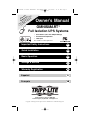 1
1
-
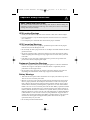 2
2
-
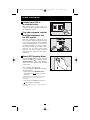 3
3
-
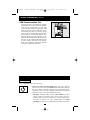 4
4
-
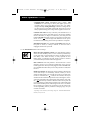 5
5
-
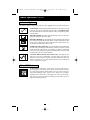 6
6
-
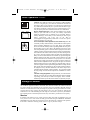 7
7
-
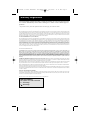 8
8
-
 9
9
-
 10
10
-
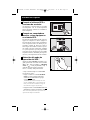 11
11
-
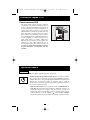 12
12
-
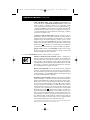 13
13
-
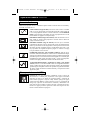 14
14
-
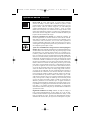 15
15
-
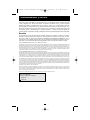 16
16
-
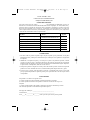 17
17
-
 18
18
-
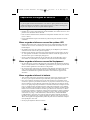 19
19
-
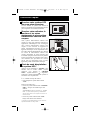 20
20
-
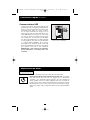 21
21
-
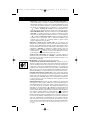 22
22
-
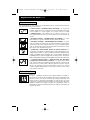 23
23
-
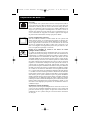 24
24
-
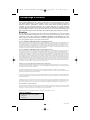 25
25
Tripp Lite OmniSmart Full Isolation UPS Systems OMNI500ISO Owner's manual
- Type
- Owner's manual
- This manual is also suitable for
Ask a question and I''ll find the answer in the document
Finding information in a document is now easier with AI
in other languages
Related papers
-
Tripp Lite OmniSmart Line Interactive UPS User manual
-
Tripp Lite BC Pro User manual
-
Tripp Lite OMNISMART700 Owner's manual
-
Tripp Lite OMNISMART700 Owner's manual
-
Tripp Lite BC600SINE User manual
-
Tripp Lite HT1500UPS User manual
-
Tripp Lite HT850UPS User manual
-
Tripp Lite UPS System AVRX550U User manual
-
Tripp Lite BC Personal UPS Owner's manual
-
Tripp Lite INTERNETX525 User manual
Other documents
-
Smartbitt SBNB600PR Uninterruptible Power Supply User manual
-
 OPTI-UPS GS1100B User manual
OPTI-UPS GS1100B User manual
-
Samsung WA12PS Owner's manual
-
 OPTI-UPS VS375C User manual
OPTI-UPS VS375C User manual
-
American Power Conversion 400 User manual
-
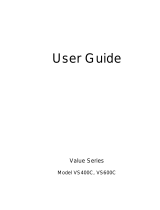 OPTI-UPS VS400C User manual
OPTI-UPS VS400C User manual
-
American Power Conversion 400, 600 User manual
-
 OPTI-UPS PS800B User manual
OPTI-UPS PS800B User manual
-
American Power Conversion BK400EI User manual
-
Koblenz 12007-USR Operating Instructions Manual