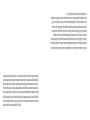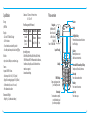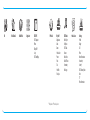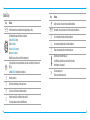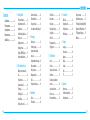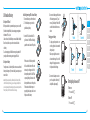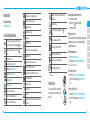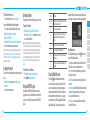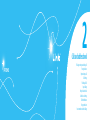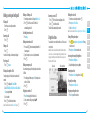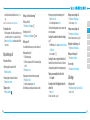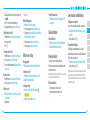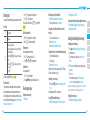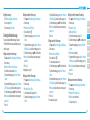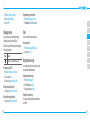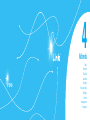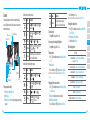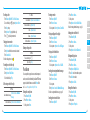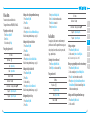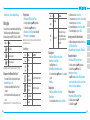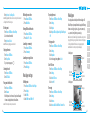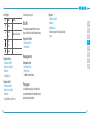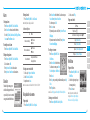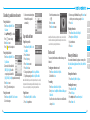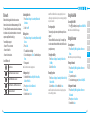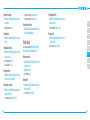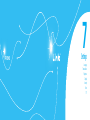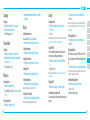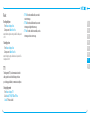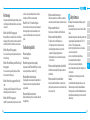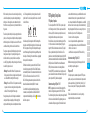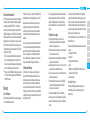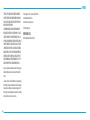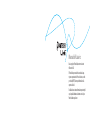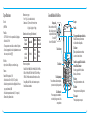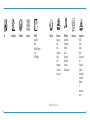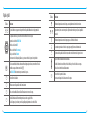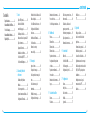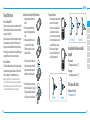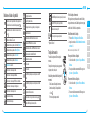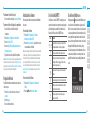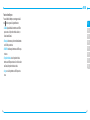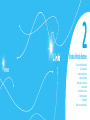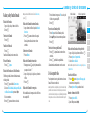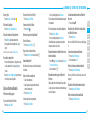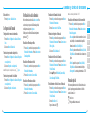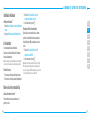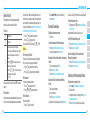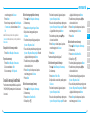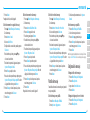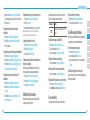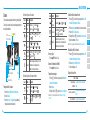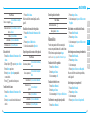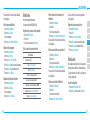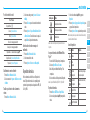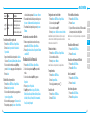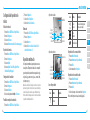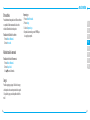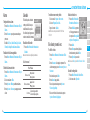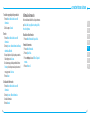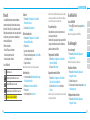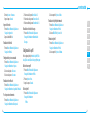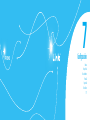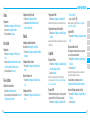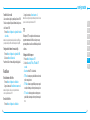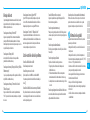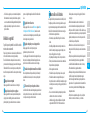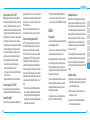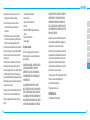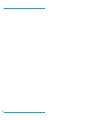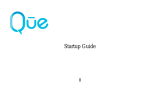Alguna de los contenidos de este manual puede tener variaciones
con el telefono dependiendo del software o de proveedor de servicio.
© 2010 AT&T Knowledge Ventures. Las empresas subsidiarias y afiliadas
de AT&T Inc. proporcionan productos y servicios utilizando la marca de AT&T.
Some of the contents in this manual may differ from your phone
depending on the software of the phone or your service provider.
© 2010 AT&T Knowledge Ventures. All rights reserved. Subsidiaries and
affiliates of AT&T Inc. provide products and services under the AT&T brand.
5U000271C0A REV.00
PANTECH Link User Guide
5U000271C0A REV.00
Alguna de los contenidos de este manual puede tener variaciones
con el telefono dependiendo del software o de proveedor de servicio.
© 2010 AT&T Knowledge Ventures. Las empresas subsidiarias y afiliadas
de AT&T Inc. proporcionan productos y servicios utilizando la marca de AT&T.
User Guide
Guía del usuario

Your phone is designed to make it easy for you to access a wide variety of content. For your protection, we want you to be aware that
some applications that you enable may involve the location of your phone being shared. For applications available through AT&T, we
oer privacy controls that let you decide how an application may use the location of your phone and other phones on your account.
However, the AT&T privacy tools do not apply to applications available outside of AT&T. Please review the terms and conditions and
the associated privacy policy for each location-based service to learn how location information will be used and protected. In addition,
your AT&T phone may be used to access the Internet and to download, and/or purchase goods, applications, and services from AT&T or
elsewhere from third parties. AT&T provides tools for you to control access to the Internet and certain Internet content. These controls
may not be available for certain devices which bypass AT&T controls.
Su teléfono está diseñado para hacerlo fácil para acceder a una amplia variedad de contenido. Para su protección, queremos que usted
esté enterado que algunas aplicaciones que le permite puede implicar la ubicación de su teléfono para ser compartida. Para aplicaciones
disponibles a través de AT&T, ofrecemos controles de privacidad que le permiten decidir cómo una aplicación puede utilizar la ubicación
de su teléfono y otros teléfonos en su cuenta. Sin embargo, el AT&T herramientas de privacidad no se aplican a las aplicaciones
disponibles fuera de AT&T. Por favor, revise los términos y condiciones asociadas y la política de privacidad para cada lugar de servicio
para saber cómo la información sobre la localización serán utilizados y protegidos. Además, su AT&T teléfono puede ser usado para
acceder a Internet y para descargar, y / o la adquisición de bienes, aplicaciones y servicios de AT&T o en otra parte de terceros. AT&T
proporciona herramientas para que usted controle el acceso a Internet ya determinados contenidos de Internet. Estos controles pueden
no estar disponibles para ciertos dispositivos de bypass que AT&T controles.

Thank you for choosing the Pantech Link, our latest 3G mobile
phone.
The Pantech Link has many features designed to enhance
your mobile experience. From its unique, stylish design and
QWERTY keypad, we know you will enjoy the entire Link
experience.
This User Guide contains important and useful information
that will maximize your familiarity with all that the Pantech
Link has to oer.
User Guide

Receiver
Display
Left/Right Soft key
Perform the functions shown at the bottom
line of the display.
Clear key
Return to previous screen or
delete characters in text mode.
Power on&o / Menu exit key / End key
Turn phone on/o, end calls, exit menus.
Delete key
Press to delete a number or letter.
Enter key
Press to move to the next row.
Space key
Press to enter a space.
Navigation
Up: Write New SMS
Down: Contact List
Left: Mobile Email
Right: IM
Center: OK / Mobile Web
Speaker Phone Key
Send Key
CAPS/Shift key
To type a single uppercase letter,
press this key then a letter.
Function key
To enter a number or a symbol,
press the function key, and
press the corresponding key.
Phone overview
2
3
Specifications
Design
QWERTY bar
Displays
• 262kcolorsTFTLCDwith2.4”display
• 320*240resolution
• 5linesfortextinbasicmodewith16-pointfont
• Twosoftkeysandfour-wayscrollandselection
O
keys
Melodies
.mp3, .midi, .mid, .iMelody, .wav, .mmf, .wma, .3gpa
Camera
Integrated1.3MCMOSCamera
• Resolutionupto1280x1024(1,310,720pixels)
• Mpeg4Videorecording/playingupto15f/s(QVGAsize)
• Self-timerfunction(5secondsor10seconds)
• Photoalbumandvideoalbum
Dimensions & Weight
• Weight:91g/3.2oz(withstandardbattery)
• Dimensions:115.20mmx60.90mmx9.9mm
4.5”x2.4”x0.39”
Power Management (Performance)
Battery Type Capacity Standby Time Talk Time
Standard
Lithium-Ion
(Li-ion)
930mAh
Minimum
10days(250hrs)
Minimum
3 hrs
Operating Frequency
• GSM850Mhz,GSM900Mhz,GSM1800Mhz,GSM1900Mhz,
UMTS850MhzandUMTS1900MhznetworksinNorthAmerica,
SouthAmerica,Europe,Africa,andAsia-Pacicwherethese
networks are supported.
• Automaticbandswitching.

Left Side key
Volumeupanddown
microSD Slot
Charger slot / Ear mic
Camera
Camera key
Internal antenna area
Speaker
4
5
Using shortcuts
Numberedmenuitems,suchasmenus,sub-menus,andoptions
can be quickly accessed by using their shortcut numbers. In Menu
mode, Main Menus can be accessed by pressing the number keys
(
1
to
0
,
*
,
#
)correspondingtotheirlocationonthescreen.
Example:AccessingtheLanguage menu.
1.PressMenu.
2.Pressthe
#
for Settings.
3. Press the
4
for Phone.
4.Pressthe
1
for Language.
5.PressSelect for Screen Text.
6.Pressthe
U
or
D
scroll key to display the list of available
languages.
note: In main menu screen the number keypad is matched with the
menus as follows.
1
AddressBook
2
Messaging
3
IM
4
Mobile Email
5
Mobile Web
6
AppCenter
7
AT&TGPS
8
YPmobile
9
My Stu
9
Online Locker
*
AT&TMusic
#
Settings
Menu overview
Address Book
My settings
AllContacts
Favorites
Groups
Messaging
Conversations
Create Message
Mobile Email
IM
Outbox
Drafts
VoiceMail
Settings
Templates
Used Space
note: Holding the device by the internal antenna area might aect the quality of all calls.

6
7
YPmobile
My Stu
Applications
Audio
Games
Online Locker
Picture
Video
Tools
Other Files
Used Space
AT&T Music
Music Player
Shop Music
AT&TRadio
Shazam
MusicVideos
Make-UR-Tones
Community
MusicApps
Online Locker Settings
Proles
Display
Call
Phone
Network Connections
Connectivity
Security
S
AT&TSoftwareUpdate
Reset
TTY
Phone Information
S
SIM dependent
N
Network dependent
IM Mobile Email
Mobile Web
AppCenter AT&T GPS
AT&TNavigator
Where
AllSportGPS
Loopt
AT&TFamilyMap

8
9
Keys Functions
1
Quickly connect to the voice mail server if pressed and held in standby mode.
0
~
9
Enter numbers, letters or special characters. Go to the dial screen if pressed in standby mode.
B
Enter or exit from vibrate mode if pressed and held in standby mode.
q
Enteraninternationaldialingprexifpressedandheldinstandbymode.
m
Changevarioustextinputmodesifpressedatthetext-editingscreen.
Adjusttheearpiecevolumewhilemakingacall.
Control the Ringtone volume, vibrate mode and silent all mode in standby.
Mute the ringtone of an incoming call.
Q
Turn camera capture mode on.
Work as a camera shutter in capture mode.
Quick & Easy
Keys Functions
<>
Perform the functions shown at the bottom line of the display by using these soft keys.
Scroll through the menu options in Menu mode. In standby mode,
Left:AccessMobile Email menu
Right:AccessIM menu
Up:AccessCreate Message menu
Down:AccessContacts menu
Work in Word search mode if pressed in the Predictive text input mode.
O
Selectamenufunctionorstoreuser-inputinformation,suchasnames.Alsousethiskeyforconrmationasthe
O
key.
Launch the Mobile Web directly if pressed in standby mode.
N
Turn on the speaker mode.
C
Delete characters from the display, or return to previous menu.
S
Send or receive a call. Show the recent call list in standby mode.
E
Complete the current call. Turn on/o the phone if pressed and held.
Cancel user input and return to main screen while in Menu mode.

10
11
Contents
Specications ............................2
Phone overview ........................3
Using shortcuts ..........................5
Menu overview..........................5
Quick & Easy ..............................8
1. Getting Started
SIM card and battery ....................14
Turning the phone on/o ............15
Keypad unlock ..............................16
Essential display indications .........16
Memory card ...............................17
Assigningthemenu ....................18
Updating software .......................18
Using the QWERTY keypad ...........18
Using the multitask menu ...........19
2. Calls and address book
Making, receiving and ending
calls ...............................................22
Using video share .........................23
Options during a call ....................24
Call settings ..................................25
Checking all calls ..........................26
Speed dialing ................................27
Using the address book ................27
Addressbooksettings .................28
Calleridentication ......................29
Using your headset .......................29
Servicenumbersandxeddialing
..29
3. Messaging
Entering text .................................32
Receiving messages .....................32
Creating and sending text
messages ......................................33
Creating multimedia messages ...34
Message templates ......................36
Message settings .........................37
Managing memory ......................38
Email .............................................38
Using instant messenger..............38
4. Multimedia
Camera..........................................42
Photo album .................................44
Videoalbum .................................46
Audioalbum .................................47
Music player ..................................48
Music player settings ....................50
Media player .................................51
Otherles .....................................52
Managing memory .....................52
Playing games .............................52
5. Useful Features
Alarm ............................................56
Calendar ........................................56
Notepad and voice memo ............56
World time ....................................57
Calculator, tip calculator and
converter ......................................58
Stop watch and timer ...................58
Businesscard ................................59
Memory information....................59
6. Connectivity
Bluetooth ......................................62
Using mobile web ........................63
Using the browser ........................63
Prolesettings .............................64
7. Settings
Language ......................................68
Time and date ...............................68
Ring tones ....................................68
Display ..........................................68
Security .........................................69
Reset .............................................70
TTY ................................................70
8. Appendix
Alertmessage ...............................74
Troubleshooting checklist ............74
Safety information .......................75
Safety precautions ........................76
Aboutthebatteryusage ..............76
FCCHearing-AidCompatibility(HAC)
Regulations for Wireless Devices ..77
FCC Regulatory Compliance .........79
Warranty .......................................80

P7040
1
SIM card and battery
Turning the phone on/o
Keypad unlock
Essential display indications
Memory card
Assigningthemenu
Updating software
Using the QWERTY key pad
Using the Multitask menu
Getting Started

02
03
04
05
06
07
08
01
14
15
SIM card and battery
About your SIM card
When you subscribe to your network operator, you receive a SIM
(SubscriberIdentityModule)cardcontainingyourregistration
information, PIN code, etc.
Like a credit card, it should be kept secure and handled carefully.
Donotbend,scratchorexposeittomoisture.Avoidstatic
electricity.
To avoid corrupting your SIM card’s memory, always switch o
your phone before removing or inserting your SIM card.
About your battery
YourphoneusesaLi-Ionbattery.Makesuretouseanauthorized
battery and charger only. For more details, please inquire at your
nearest dealer.
note:YourphoneispoweredbyaLithiumIon(Li-Ion)battery.Unlike
other forms of battery technology, you can recharge your battery while
some charge remains without reducing your phone’s autonomy due to the
“batterymemoryeect”inherentinthosetechnologies.
Installing/removing SIM card and battery
1.Removethebatterycoverfromtheunit.
2.Totthebatterycover,putitonthe
guide rail and push up.
3. Insert the SIM card into the slot. The
gold contacts of the SIM card should go
against the metal contacts of the phone.
Put the contacts of the battery into the
hole located at the bottom of the unit
insert and press the upper side of the
batteryuntilyouhearthe“click”.Make
sure you align the gold contacts at the
battery end with contacts on the phone.
If the contacts at the battery are not
properly aligned, damage could occur to
the phone and the battery.
4.Toremovethebatterypushthebottom
ofthebatterytoupwards(1)and
remove(2)thebattery.PushtheSIM
card in the direction of the arrow as
shown.
Charging your battery
1.Tocharge,opentheprotectivecover
on the top right side and connect the
charger adapter.
Make sure you align the connector
as shown in the image. If not, it will
damage the charging connector on
the phone and will not charge.
2.Toremovetheadapterconnection
presstheadapter’ssidebuttons(1)
andpulltheadapteraway(2).
Incorrect
Correct
Incorrect
Correct
Turning the phone on/off
To turn on
1.Pressandhold
E
.
To turn o
1.Pressandhold
E
.

02
03
04
05
06
07
08
01
16
17
AnEDGEsignalisavailable.Itisdisplayedwhenthereisan
active EDGE session.
microSD card is inserted.
Batterystrength.Whenthebatterychargeislow, is
displayed.
Available,Away,InvisibleStatusofAIM.
Online,Away,Busy,OineStatusofMSN.
Available,Busy,InvisibleStatusofYAHOO.
You have received one or more IM messages.
BGMisplay,pauseandbeingstopped.
N
Network dependent
Memory card
You can use a microSD card as a memory card.
It gives you more space to save pictures, videos,
music, etc.
Inserting and removing a memory card
1.Openthememorycardslot.
2.Insertthecard.The icon will be displayed.
3. Press the card to remove.
Using a memory card
Youcansave,moveanddeletethelesbetweenyourphoneand
externalmemorycard.Youcanalsomoveandcopythelesto
computer from your phone.
Resetting a memory card
1.PressMenu > Settings > Reset.
2.Enterthepassword>External Memory Reset > Yes.
note: Thedefaultpasswordis‘1234’.
To copy a le to the card
1.Selectthele>Options > Copy to External Memory.
2.Tocopythelebacktophone,pressOptions > Copy to
Phone.
To move a le to the card
1.Selectthele>Options > Move to External Memory.
2.Tomovethelebacktophone,pressOptions > Move to
Phone.
Keypad unlock
Unlocking the keypad
1.PressUnlock > Yes.
Essential display indications
Signal strength. The greater the number of bars, the stronger
the signal. When network is in searching mode
is displayed.
Acallisbeingmade.Whenyouareinnoservicearea is
displayed.
Call forwarding
N
is active.
Incomingcallssettoringonly(Normal).
Incoming calls set to Vibrate and Ring.
Incoming calls set to Vibrate Only.
Incoming calls set to Silent.
Flight Mode is active.
Received one or more text messages.
Received one or more multimedia messages.
ReceivedoneormoreWAPpushmessages.
Receivedoneormorecongurationmessages.
Received one or more voice messages.
Amessageisbeingsent.
Amessageisbeingreceived.
Analarmisset.
ScheduleAlarmisset.
BrowserisActive,Securedandbeingdownloaded.
Bluetoothisactive.
Bluetoothhands-freeheadsetisconnected.
BluetoothA2DPheadsetisconnected.
Bluetoothhands-free+A2DPheadsetisconnected.
DatatransferviaBluetooth.
Headset is connected.
USBisconnected.
TTY is active.
AGPRSsignalisavailable.Itisdisplayedwhenthereisanactive
GPRS session.

02
03
04
05
06
07
08
01
18
19
Key Function
</>
Perform the functions shown at the bottom line of the
display by using these soft keys.
m
Press to change text input mode.
F
Press to type a special character or number. To enter
symbols and numbers continually, press until
h
displays.
w
Enter the space character in text input mode.
T
Insert a carriage return in text input mode.
C
Delete a character to the left of the text cursor in text
editing screen.
l
Press to type a special character that is not placed on
the keypad.
Using the Multitask menu
Press and hold to launch the Multitask menu that can be
accessed from any active window or page on the phone. There
is no need to stop what you are doing, if you want to jump out
and activate another common feature. The idea is to allow you to
temporarily exit from your current location to access a group of
common functions such as: Call, Messaging, Mobile Web, Music
playerandGames&Apps.Thiskeykeepsyoufromhavingto
completely exit from your current task or window, whether that be
a text message, a web page, or an active call, to do something else.
Multitask functions
To use the multitask function, press and hold . You can choose
from one of the following functions:
• Call: Make a voice call while using the handset for other tasks.
If Music Player is active, it is muted during the call.
• Messaging: Send a text or multimedia message while using
the handset for other tasks.
• Mobile Web: Launch the browser while using the handset for
other tasks.
• Music Player: Launch the Music Player while using the handset
for other tasks. If an incoming call is received or you want to
make a call, the Music Player is muted.
• Games & Apps:AccessGamesandApplicationswhileusing
the handset for other tasks.
To delete a le from the card
1.Selectthelefromthecard>Options > Delete.
To move a le from the card to the computer
1.Connectthedatacablewithmobileandthecomputer.
2.PressMenu > Settings > Connectivity.
3. Press Select USB Mode.
4.SelectMusic Player, Mass Storage or Ask on Connection.
5.Followtheinstructions on your computer screen.
note: Select Music Player when you want to add music to the playlist in
your device. When you select AskonConnection, it will ask you to select
either the Music Player or Mass Storage every time you connect your
device with your computer.
Assigning the menu
You can set the most commonly used menu in Options in standby
mode.
1.PressShortcuts in standby mode > select Unassigned.
2.PressAdd.
3. Select the menu and sub menu.
Updating software
You can update your software without visiting your nearest dealer.
To update the software
1.PressMenu > Settings > AT&T Software Update.
2.PressCheck for Update > Yes to check whether or not you
need to update the software.
note:Afterdownloadingthesoftware,thedevicewillaskyouwhether
to update the software now or later. If you choose to update the software
now, it will restart the handset. If you postpone updating the software,
youcanselectbetween30mins,1houror4hoursintheOptions. After
selecting the updating time, you will be sent back to standby mode. If
you go to Software Update while you are in postponing, press Continue
Update.
To view the version of software
1.PressMenu > Settings > Phone Information.
2.Press
U/D
to view Software Version.
Using the QWERTY keypad
Your phone has a QWERTY keypad which provides a superior
typing experience on a small handheld for easy and comfortable
texting. You can use all of the phone functions with the QWERTY
keypad.

P7040
2
Making, receiving and ending calls
Using video share
Options during a call
Call settings
Checking all calls
Speed dialing
Using the address book
Addressbooksettings
Calleridentication
Using your headset
Servicenumbersandxeddialing
Calls and address book

02
03
04
05
06
07
08
01
22
23
Making, receiving and ending calls
Making a call
1.Entertheareacodeandphonenumber.
2.Press
S
.
Answering a call
1.Press
S
.
Ending a call
1.Press
E
.
Once the call is complete, a call summary is displayed.
Rejecting a call
1.Press
E
or Ignore.
Making a call using the call list
Yourphonelogsupto20dialed,receivedandmissedcall
numbers.
1.Press
S
to display the Recent Calls list.
2.SelectAll Calls, Missed Calls, Received Calls, or Dialed
Calls pressing the
L/R
.
3. Select a number.
4.Press
S
to dial the selected number.
note: To redial the last number in the Recent Calls list, press
S
.
Making a call during a call
1.EnterthephonenumberorlookitupinAddress Book.
2.Press
S
todialthesecondcall.Therstcallis
automatically put on hold.
Switching between two calls
1.PressSwap.
Making an international call
1.Pressandhold
q
fortheinternationalprexuntilthe‘+’
character appears.
2.Typethecountrycode,areacode,andphonenumber.
3. Press
S
.
Making an emergency call
You can make emergency calls even if your phone does not have
a SIM card.
1.PressEmergencyNumber,orpressSOS if your phone does
not have a SIM card.
2.Press
S
.
Replying to a missed call
1.PressView to display the list of missed calls.
2.Selectanumbertocallbypressingthe
U/D
.
3. Press
S
.
Answering a second call
N
1.Press
S
.Therstcallisautomaticallyputonhold.
2.Press
E
to end the second call.
The call on hold is automatically reconnected.
Using video share
You can share live or recorded video while on a call. You can send
or receive video.
note:VideoShareisnotavailableinallmarkets.Bothpartiesmustbein
a 3G service area – a 3G icon must appear by the signal bars prior to a call
being placed, and both parties must remain in the 3G coverage area for
thedurationoftheVideoShare.
<Call mode> <VideoShareMode>
Making video share call
1.Entertheareacodeandphonenumber>
S
.
2.PressOptions > Video Share.
3. Select Live or Recorded.
note: To use video share in the Recent Calls, press Options > Video Share.
Turning o the speakerphone
1.PressN or press Options > Speakerphone O during
video share mode.
2.PressOptions > Mute to mute the sound.
Increasing or decreasing the brightness
1.PressOptions > Brightness.
2.Adjustthebrightnessbypressing
L/R
.
Zooming in and out
1.PressOptions > Zoom. It ranges from 1xto4x.
Stopping the recording
1.PressOptions > Stop Record.
Stopping or ending video share
1.PressStop to end the video share.

02
03
04
05
06
07
08
01
24
25
2.Itwillaskyouwhetheryouwillstopvideoshare>Yes to
stop.
note: The recorded video will be saved in My Stu > Video.
Receiving video share
1.Afterreceivingvideoshare,itwillaskyouwhethertoaccept
or reject the video share > Yes to accept and No for reject.
2.PressOptions > Full Screentoenlargethevideotollthe
entire screen.
Options during a call
Microphone o and on
Switching your phone’s microphone o
1.PressOptions > Mute.
Switching your phone’s microphone back on
1.PressOptions > Unmute.
Talking on speaker
1.PressSpeaker Phone .
Putting a call on hold and returning
N
Putting a call on hold
1.PressOptions > Hold or press
S
.
Returning to a held call
1.PressOptions > Unhold or press
S
again.
Multi-party calls
N
You can talk with more than one person or have conference call.
Making a multi-party call
1.Calltherstparticipant.
2.Callthesecondparticipant.Therstcallisautomaticallyput
on hold.
3. Press Options > Join.
Having a private conversation with one participant
1.PressOptions > Split.
2. Select the participant and press Select.
Allofthemulti-partycallparticipantscannowheareachother.
Removing one participant from a multi-party call
1.PressOptions > End.
2.SelecttheparticipantandpressSelect.
The call ends with that participant, but you can continue to talk
to the other participants.
Searching for a number in the address book during
a call
1.Press
D
and press Select or press Options > View Contacts
> All Contacts.
2.Selectanumber>
S
.
Searching for a name or group in the address book
EntertherstlettersofthenameforNameSearch.Theentries
aredisplayedstartingwiththerstentrymatchingyourinput.
Finding a name manually in the address book
1.Pressthe
U/D
.
Viewing the details of the highlighted entry in the
address book
1.PressSelect.
For details on address book, see page
27
.
Reading a message during a call
1.PressOptions > View Message.
2.Selectamessage>View.
Sending a message during a call
1.PressOptions > Send Message.
For details on creating a text message, see page
33.
Viewing the calendar during a call
1.PressOptions > View Calendar.
Making a note during a call
1.PressOptions > Notepad.
Voice recording
1.PressOptions > Voice Recording.
Call settings
Setting auto redial
1.PressMenu > Settings > Call > Auto Redial.
2.SelectOn or O.

02
03
04
05
06
07
08
01
26
27
Answering by pressing any key
1.PressMenu > Settings > Call > Any Key Answer.
2.SelectAnswer with Any Key.
note: You can answer with any key except
E
and Ignore.
Answering by pressing send key
1.PressMenu > Settings > Call > Any Key Answer.
2.SelectAnswer with Send Key.
Checking all calls
You can view information about all Recent Calls. For more
options for all, missed, received and dialed calls press Options.
You can also view the call history simply by pressing
S
.
Viewing missed calls
1.PressShortcuts in standby mode or press Menu > My Stu
> Tools Press Recent Calls > Missed Calls.
Viewing received calls
1.PressShortcuts in standby mode or press Menu > My Stu
> Tools
2.PressRecent Calls > Received Calls.
Viewing dialed calls
1.PressShortcuts in standby mode or press Menu > My Stu
> Tools.
2.PressRecent Calls > Dialed Calls.
Viewing call rankings
1.PressShortcuts in standby mode or press Menu > My Stu
> Tools.
2.PressRecent Calls >Call Ranking.
Deleting call logs
1.PressShortcuts in standby mode or press Menu > My Stu
> Tools Press Recent Calls > Delete Call Logs.
2.SelectAll Calls > Yes.
Viewing call time
1.PressShortcuts in standby mode or press Menu > My Stu
> Tools Press Recent Calls > Call Time.
2.Press
U/D
to view Last Call, Received Calls, Dialed Calls
and Total Calls.
Resetting all call times
1.PressShortcuts in standby mode or press Menu > My Stu
> Tools Press Recent Calls > Call Time.
2.PressReset > Yes.
3. Enter password > OK.
note:Thedefaultpasswordis‘1234’.
Viewing data transmitted information
1.PressShortcuts in standby mode or press Menu > My Stu
> Tools Press Recent Calls > Packet Counter.
•Current Info: You can view transmitted data in the
current session, in kilobytes. Sent, Received and Total
information are also available.
•Last Info: You can view Sent, Received, Total and
Duration information of the previous session’s transmitted
in kilobytes.
•Total Info: You can view all the Sent, Received, Total and
Duration transmitted data in kilobytes.
•Clear Logs:Thedefaultpasswordis‘1234’.
Speed dialing
Youcandialquicklyusingspeeddialing.Upto8phonenumbers
canbeprogrammedusingnumbers2to9.
1
:Voicemail
q
:Prexforinternationalcall
Setting speed dial
1.PressMenu > Address Book > My Settings > Speed Dial.
2.SelectanemptyentryandpressAdd.
3. Select a person and press Select.
Changing speed dial contact
1.PressMenu > Address Book > My Settings > Speed Dial.
2.Selectanumber>Change.
3. Select a person > Select > Yes.
Removing from speed dial
1.PressMenu > Address Book > My Settings > Speed Dial.
2.Selectanumber>Remove.
Using the address book
Y
ou can save names, phone numbers, and information on the
SIM or phone. Number of entries can depend on the capacity of
the SIM card.
Viewing the contact list
1.Press
D
or press Menu > Address Book > All Contacts.
Searching for a phone number
1.Press
D
or press Menu > Address Book > All Contacts.

02
03
04
05
06
07
08
01
28
29
2.Inputtherstletterortwooftheperson’snameandscroll
with
U/D
.
3. Press Select to view the detailed information.
4.Toupdateinformation,pressOptions > Edit Contact.
Calling from the contact list
1.Press
D
or press Menu > Address Book > All Contacts.
2.Selectapersontocall.
3. Press
S
.
Forwarding contact details
1.Press
D
or press Menu > Address Book > All Contacts.
2.Selectacontact>Options > Send Contact.
3. You can send the information using Multimedia Message
or Bluetooth.
Deleting a contact
1.Press
D
or press Menu > Address Book > All Contacts.
2.Selectacontact>Options > Delete Contact.
Adding a contact
1.PressMenu > Address Book > All Contacts > Options >
Add New Contact.
2.Inputtheelds.
3. Press Save.
Making & Editing groups
1.PressMenu > Address Book > Groups.
2.Toaddnewgroup,pressOptions > Create New Group.
3. To edit group, press Options >Edit Group > Add Members,
Edit Members or Remove Members.
4.Torenamegroup,pressOptions > Rename Group.
5.Todeletegroup,pressOptions > Delete Group.
Address book settings
Managing my info
1.PressMenu > Address Book > My settings > My Info.
Setting the sort order
1.PressMenu > Address Book > My settings > Sort by.
2.SelectFirst Name or Last Name.
Setting Sync settings
1.PressMenu > Address Book > My settings > AT&T
Address Book.
2.SelectAuto Sync On or Auto Sync O.
Setting SIM management
1.PressMenu > Address Book > My settings > SIM
Management.
Caller identification
Caller identication
N
1.PressMenu > Settings > Call > Display My Number.
2.SelectNetwork Default, Show or Hide.
Using your headset
You can send or receive a call using your headset.
When you connect your headset to the jack the button on the
headset works as follows.
note: You must use the headset designed for this device. It is an optional
accessory. Not all headsets will have a button.
While in standby mode
1.Pressthebuttononcetolistrecentcalls.
2.Pressthebuttontwicetoredialthelastcall.
Service numbers and fixed dialing
C
alling your service numbers
S
You can see the service number to reach the service provider.
1.PressMenu > Address Book > My Settings > Service
Numbers.
2.Selectanumber>press
S
.
Viewing the xed dialing list
Fixeddialingisaservicethatlimitsyouraccesstospecic
numbers in the address book list recorded on the SIM. Input the
PIN2tosetuporcancelthisservice.
1.PressMenu > Address Book > My Settings > FDN List.
2.Selectanumber>press
S
.
note:PIN2mustbecorrectlyenteredwithin3attempts.Ifyouinputthe
incorrectcodethreetimesinarowthePIN2codewillbeblocked.Ifthe
PIN2codeisblockedpleasecontactyourserviceprovider.Your PIN2codeis
supplied with the SIM card.

P7040
3
Entering text
Receiving messages
Creating and sending text messages
Creating multimedia messages
Message templates
Message settings
Managing memory
Email
Using instant messenger
Messaging

02
03
04
05
06
07
08
01
32
33
Entering text
Youcanentertextwithmulti-tap,predictive,numericorsymbol.
U
seful keys
l
Display symbols
w
Addingspace
m
Press to change capital mode
PresstochangeabAbABandpresstochangefrommulti
to predictive to Number
Multi-tap
dbc
(allsmallcaps/rstlettercaps
/allcaps)
Predictive
gef
(allsmallcaps/rstletter
caps/allcaps)
Number
a
For details on using QWERTY keypad, see page
18
.
Predictive mode
The predictive mode automatically compares your keystrokes
with an internal linguistic dictionary to determine the correct
word. It will display the most commonly used word rst.To save a
word not listed in phone’s dictionary, press Options > Predictive
Settings > Selection List > On.
1.Press
m
to change the mode to predictive.
2.Press
A
to
*
to input text.
For example, to write ‘hello’ press
H 1 I
and press
D
4times.
Alphabet input mode
1. Press
m
tochangethemodeasmulti-tap.
2. Press
A
to
*
to input text repeatedly.
Numeric mode
You can input numbers in this mode.
1.Press
m
tochangethemodeto123.
2.Press
1
to
9
and
0
to input numbers.
Symbol mode
You can input symbols.
1.Press
l
to view the symbols.
2.Press
U/D/L/R
to select symbol and press Insert.
Receiving messages
Viewing a new message
1.PressView.
Reading a message from the inbox
1.PressMenu > Messaging > Conversations.
2.Selectareceivedmessage> Open > View.
Saving the contact information from a received
message
1.Selectareceivedmessage>View.
2.PressOptions > Save.
3. Select New Contact or Update Contact.
Saving the object in a received multimedia message
1.Openthemultimediamessage.
2.Selectanobject.
3. Press Options > Use > Save.
It will be saved in one of the categories in the My Stu folder.
For details on photo album, see page
44.
Listening to voice message
1.Pressandhold
1
or press Menu > Messaging > Voice
Mail.
It will automatically call the voice mail center.
Loading URL using Push message
1.PressMenu > Messaging > Conversations > Open.
2.PressOptions > Load URL.
Saving connection settings using conguration message
1.PressMenu > Messaging > Conversations > Open.
2.PressOptions > Install.
Creating and sending text messages
S
ending a new text message
1.Press
U
or press Menu > Messaging > Create Message.
2.Enter the message.
3. To save the message as draft, press Options > Save to
Drafts.
4.Press Send to and select the person to send message and
press Select.
5.PressSend.
6.Toviewsentmessage,pressMenu > Messaging >
Conversations, select a recipient > Open > View.
note:Allsuccessfullysent messages will be saved in Conversations while
the messages that failed to be sent will be saved in the Outbox.
Finding all sent messages
1.PressMenu > Messaging > Conversations.

02
03
04
05
06
07
08
01
34
35
Replying to a message
1.PressMenu > Messaging > Conversations.
2.Selectarecipient>Open.
3. Select a message > View > Reply.
Creating multimedia messages
You can create and send multimedia messages. Capacity is
100Kb,300Kb,600Kban error message will alert you once you
exceed the capacity.
A
dding a saved picture to the message
1.Press
U
or press Menu > Messaging > Create Message.
2.Enter a message.
3. Press Insert > Picture > Picture > Camera.
4.Scrolltothesavedpictureandpress Select.
5.Topreviewthecurrentpage,pressOptions > Preview >
Current.
6.Topreviewthewholemessage,pressOptions > Preview >
Whole Message. To go back to text editor page, press Stop.
7.Toeditthetextmessage,press
U/D
to select the text box.
8.PressSend to and select the person to send message and
press Select.
9. Press Send.
Adding a new picture to the message
1.Press
U
or press Menu > Messaging > Create Message.
2.Enter a message.
3. Press Insert > Take New Picture.
4.Focusontheobject>
O
.
5.Topreviewthecurrentpage,pressOptions > Preview >
Current.
6.Topreviewthewholemessage,pressOptions > Preview >
Whole Message. To go back to text editor page, press Stop.
7.Toeditthetextmessage,press
U/D
to select the text box.
8.Press Send to and select the person to send message and
press Select.
9. Press Send.
For
taking a picture
, see page
43.
Adding a saved video to the message
1.Press
U
or press Menu > Messaging > Create Message.
2.Enter a message.
3. Press Insert > Video > Video.
4.Scrolltothesavedvideoclipandpress Select.
5.Topreviewthecurrentpage, press Options > Preview >
Current.
6.Topreviewthewholemessage,pressOptions > Preview >
Whole Message. To go back to text editor page, press Stop.
7.Toeditthetextmessage,press
U/D
to select the text box.
8.PressSend to and select the person to send message and
press Select.
9. Press Send.
Adding a new video to the message
1.Press
U
or press Menu > Messaging > Create Message.
2.Enter a message.
3. Press Insert > Record New Video.
4.Focusontheobject>
O
.
5.TostoprecordingandsavepressStop.
6.Toeditthetextmessage,press
U/D
to select the text box.
7.Topreviewthecurrentpage, press Options > Preview >
Current.
8.Topreviewthewholemessage,pressOptions > Preview >
Whole Message. To go back to text editor page, press Stop.
9. Press Send to and select the person to send message and
press Select.
10.PressSend.
For
recording a video
, see page
44.
Adding a recorded voice memo to the message
1.Press
U
or press Menu > Messaging > Create Message.
2.Enter a message.
3. Press Insert > Sound.
4.SelectAudio > My Voice.
5.Scrolltothesavedaudioclipandpress Select.
6.Toeditthetextmessage,press
U/D
to select the text box.
7.Topreviewthecurrentpage, press Options > Preview >
Current.
8.PressPause to stop listening.
9. To preview the whole message, press Options > Preview >
Whole Message. To go back to text editor page, press Stop.
10.PressSend to and select the person to send message and
press Select.
11.Press Send.
Adding a new voice memo to the message
1.Press
U
or press Menu > Messaging > Create Message.
2.Enter a message.
3. Press Insert > Record New Sound.
4.PressRecord to record the sound.
5.TostopandsavepressStop.
Page is loading ...
Page is loading ...
Page is loading ...
Page is loading ...
Page is loading ...
Page is loading ...
Page is loading ...
Page is loading ...
Page is loading ...
Page is loading ...
Page is loading ...
Page is loading ...
Page is loading ...
Page is loading ...
Page is loading ...
Page is loading ...
Page is loading ...
Page is loading ...
Page is loading ...
Page is loading ...
Page is loading ...
Page is loading ...
Page is loading ...
Page is loading ...
Page is loading ...
Page is loading ...
Page is loading ...
Page is loading ...
Page is loading ...
Page is loading ...
Page is loading ...
Page is loading ...
Page is loading ...
Page is loading ...
Page is loading ...
Page is loading ...
Page is loading ...
Page is loading ...
Page is loading ...
Page is loading ...
Page is loading ...
Page is loading ...
Page is loading ...
Page is loading ...
Page is loading ...
Page is loading ...
Page is loading ...
Page is loading ...
Page is loading ...
Page is loading ...
Page is loading ...
Page is loading ...
Page is loading ...
Page is loading ...
Page is loading ...
Page is loading ...
Page is loading ...
Page is loading ...
Page is loading ...
Page is loading ...
Page is loading ...
Page is loading ...
Page is loading ...
Page is loading ...
Page is loading ...
Page is loading ...
Page is loading ...
Page is loading ...
Page is loading ...
Page is loading ...
Page is loading ...
Page is loading ...
-
 1
1
-
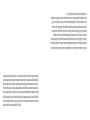 2
2
-
 3
3
-
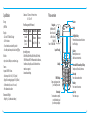 4
4
-
 5
5
-
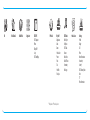 6
6
-
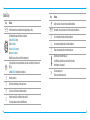 7
7
-
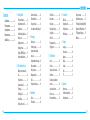 8
8
-
 9
9
-
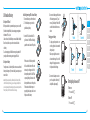 10
10
-
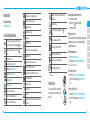 11
11
-
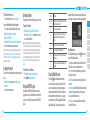 12
12
-
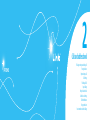 13
13
-
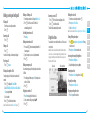 14
14
-
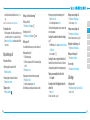 15
15
-
 16
16
-
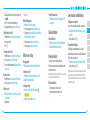 17
17
-
 18
18
-
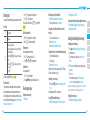 19
19
-
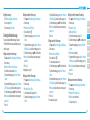 20
20
-
 21
21
-
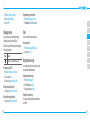 22
22
-
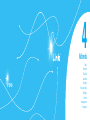 23
23
-
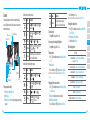 24
24
-
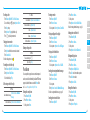 25
25
-
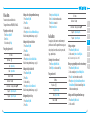 26
26
-
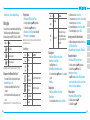 27
27
-
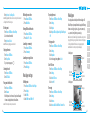 28
28
-
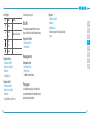 29
29
-
 30
30
-
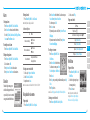 31
31
-
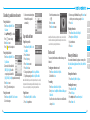 32
32
-
 33
33
-
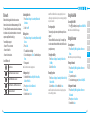 34
34
-
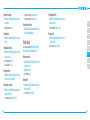 35
35
-
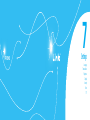 36
36
-
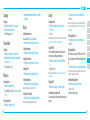 37
37
-
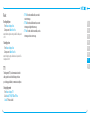 38
38
-
 39
39
-
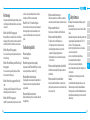 40
40
-
 41
41
-
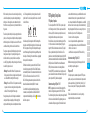 42
42
-
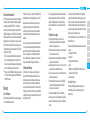 43
43
-
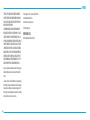 44
44
-
 45
45
-
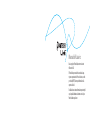 46
46
-
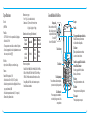 47
47
-
 48
48
-
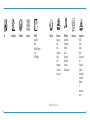 49
49
-
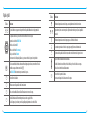 50
50
-
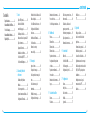 51
51
-
 52
52
-
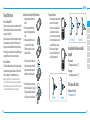 53
53
-
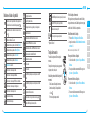 54
54
-
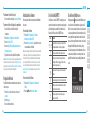 55
55
-
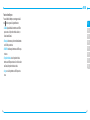 56
56
-
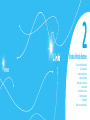 57
57
-
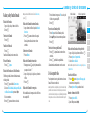 58
58
-
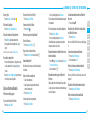 59
59
-
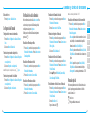 60
60
-
 61
61
-
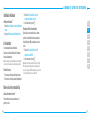 62
62
-
 63
63
-
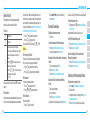 64
64
-
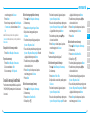 65
65
-
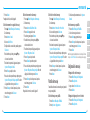 66
66
-
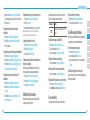 67
67
-
 68
68
-
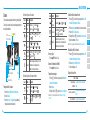 69
69
-
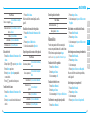 70
70
-
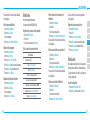 71
71
-
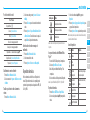 72
72
-
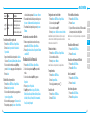 73
73
-
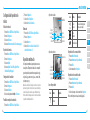 74
74
-
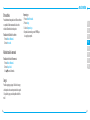 75
75
-
 76
76
-
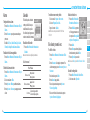 77
77
-
 78
78
-
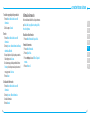 79
79
-
 80
80
-
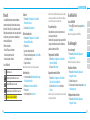 81
81
-
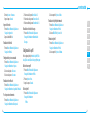 82
82
-
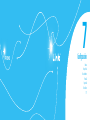 83
83
-
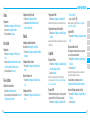 84
84
-
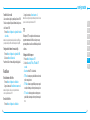 85
85
-
 86
86
-
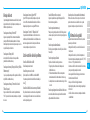 87
87
-
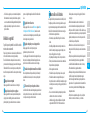 88
88
-
 89
89
-
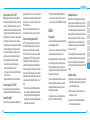 90
90
-
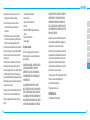 91
91
-
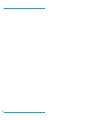 92
92
Ask a question and I''ll find the answer in the document
Finding information in a document is now easier with AI
in other languages
- español: Pantech Link AT&T Manual de usuario
Related papers
Other documents
-
LG GS155A.ATFSBT User manual
-
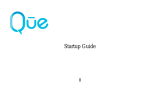 Que Products QUE 5.0 WHITE User manual
Que Products QUE 5.0 WHITE User manual
-
ZTE R225 AT&T User manual
-
AT&T GoPhone R225 User manual
-
Sharp STX-2 User manual
-
Samsung GH46-00842A User manual
-
Samsung Flight II SGH-A927 User manual
-
Samsung SGH-A597 AT&T User manual
-
Samsung SGH-A797 User manual
-
Samsung Evergreen User manual