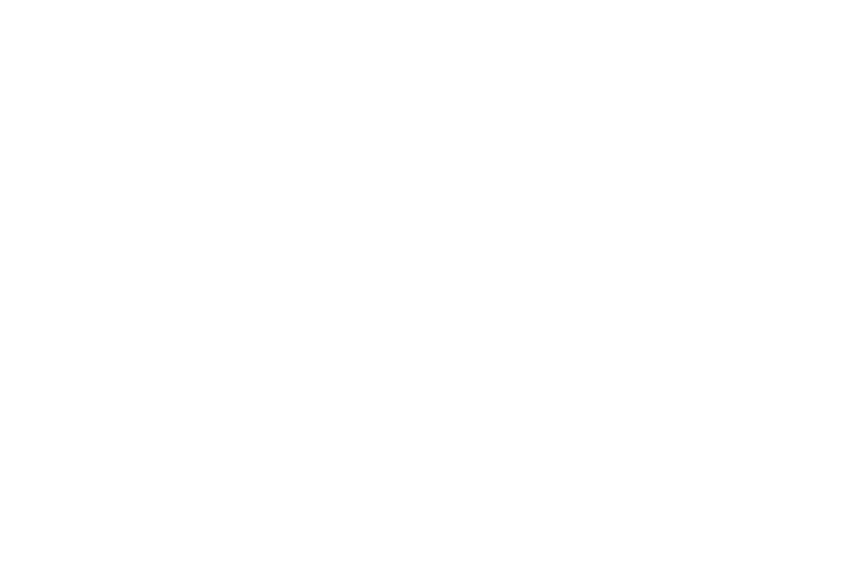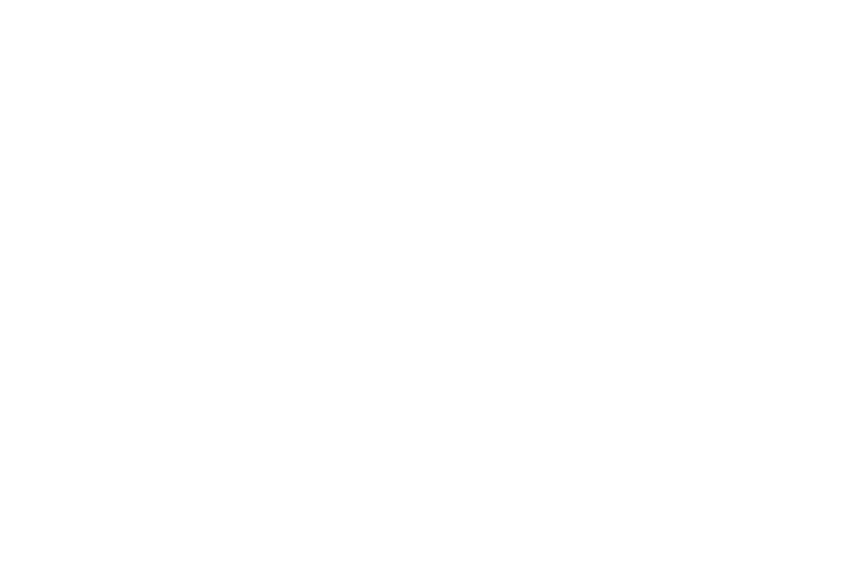
2
Normal Profile . . . . . . . . . . . . . . . . . . . . . . . . . . . . . . . . . . . . 52
Silent Profile . . . . . . . . . . . . . . . . . . . . . . . . . . . . . . . . . . . . . 54
Display and Light Settings . . . . . . . . . . . . . . . . . . . . . . . . . . . 54
Time & Date . . . . . . . . . . . . . . . . . . . . . . . . . . . . . . . . . . . . . . 56
Phone Settings . . . . . . . . . . . . . . . . . . . . . . . . . . . . . . . . . . . . 57
Smart Unlock . . . . . . . . . . . . . . . . . . . . . . . . . . . . . . . . . . . . . 63
Call Settings . . . . . . . . . . . . . . . . . . . . . . . . . . . . . . . . . . . . . . 63
Connectivity . . . . . . . . . . . . . . . . . . . . . . . . . . . . . . . . . . . . . . 65
Bluetooth Secure Mode . . . . . . . . . . . . . . . . . . . . . . . . . . . . . 66
Configuring Your Phone’s USB Settings . . . . . . . . . . . . . . . . . 67
Network Profile Configuration . . . . . . . . . . . . . . . . . . . . . . . . . 67
Applications Settings . . . . . . . . . . . . . . . . . . . . . . . . . . . . . . . 69
Memory Management . . . . . . . . . . . . . . . . . . . . . . . . . . . . . . 72
Software Update . . . . . . . . . . . . . . . . . . . . . . . . . . . . . . . . . . 73
Phone Information . . . . . . . . . . . . . . . . . . . . . . . . . . . . . . . . . 74
Section 7: Mobile Video ................................................75
Viewing a Video Clip . . . . . . . . . . . . . . . . . . . . . . . . . . . . . . . . 75
Using the Video Categories . . . . . . . . . . . . . . . . . . . . . . . . . . . 75
Customizing Mobile Video . . . . . . . . . . . . . . . . . . . . . . . . . . . 76
Section 8: Understanding Your Address Book ............78
Address Book Settings . . . . . . . . . . . . . . . . . . . . . . . . . . . . . . 78
AT&T Address Book Activation . . . . . . . . . . . . . . . . . . . . . . . . 78
Adding a New Contact . . . . . . . . . . . . . . . . . . . . . . . . . . . . . . 79
Using Contacts . . . . . . . . . . . . . . . . . . . . . . . . . . . . . . . . . . . . 82
Address Book Entry Options . . . . . . . . . . . . . . . . . . . . . . . . . . 83
AT&T Address Book Settings . . . . . . . . . . . . . . . . . . . . . . . . . 84
Finding My Own Phone Number . . . . . . . . . . . . . . . . . . . . . . . 84
FDN Mode . . . . . . . . . . . . . . . . . . . . . . . . . . . . . . . . . . . . . . . 84
Group Settings . . . . . . . . . . . . . . . . . . . . . . . . . . . . . . . . . . . . 85
Address Book Favorites . . . . . . . . . . . . . . . . . . . . . . . . . . . . . 86
Managing Address Book Entries . . . . . . . . . . . . . . . . . . . . . . 87
Section 9: My Stuff ....................................................... 90
My Stuff Functions . . . . . . . . . . . . . . . . . . . . . . . . . . . . . . . . . 90
Applications . . . . . . . . . . . . . . . . . . . . . . . . . . . . . . . . . . . . . . 91
Audio . . . . . . . . . . . . . . . . . . . . . . . . . . . . . . . . . . . . . . . . . . . 91
Games . . . . . . . . . . . . . . . . . . . . . . . . . . . . . . . . . . . . . . . . . . 93
Pictures . . . . . . . . . . . . . . . . . . . . . . . . . . . . . . . . . . . . . . . . . 93
Tools . . . . . . . . . . . . . . . . . . . . . . . . . . . . . . . . . . . . . . . . . . . 94
Video . . . . . . . . . . . . . . . . . . . . . . . . . . . . . . . . . . . . . . . . . . . 94
Other Files . . . . . . . . . . . . . . . . . . . . . . . . . . . . . . . . . . . . . . . 95
Used Space . . . . . . . . . . . . . . . . . . . . . . . . . . . . . . . . . . . . . . 95
Section 10: Camera ...................................................... 96
Using the Camera . . . . . . . . . . . . . . . . . . . . . . . . . . . . . . . . . 96
Camera and Camcorder Options . . . . . . . . . . . . . . . . . . . . . . 97
Using the Camcorder . . . . . . . . . . . . . . . . . . . . . . . . . . . . . . 102
Section 11: Messaging ............................................... 106
Types of Messages . . . . . . . . . . . . . . . . . . . . . . . . . . . . . . . 106
Creating and Sending Messages . . . . . . . . . . . . . . . . . . . . . 106
Additional Message Options . . . . . . . . . . . . . . . . . . . . . . . . . 107
Viewing New Received Messages . . . . . . . . . . . . . . . . . . . . 108
Using Message Options . . . . . . . . . . . . . . . . . . . . . . . . . . . . 109
Using Mobile Email . . . . . . . . . . . . . . . . . . . . . . . . . . . . . . . 110
Using Instant Messaging (IM) . . . . . . . . . . . . . . . . . . . . . . . . 110