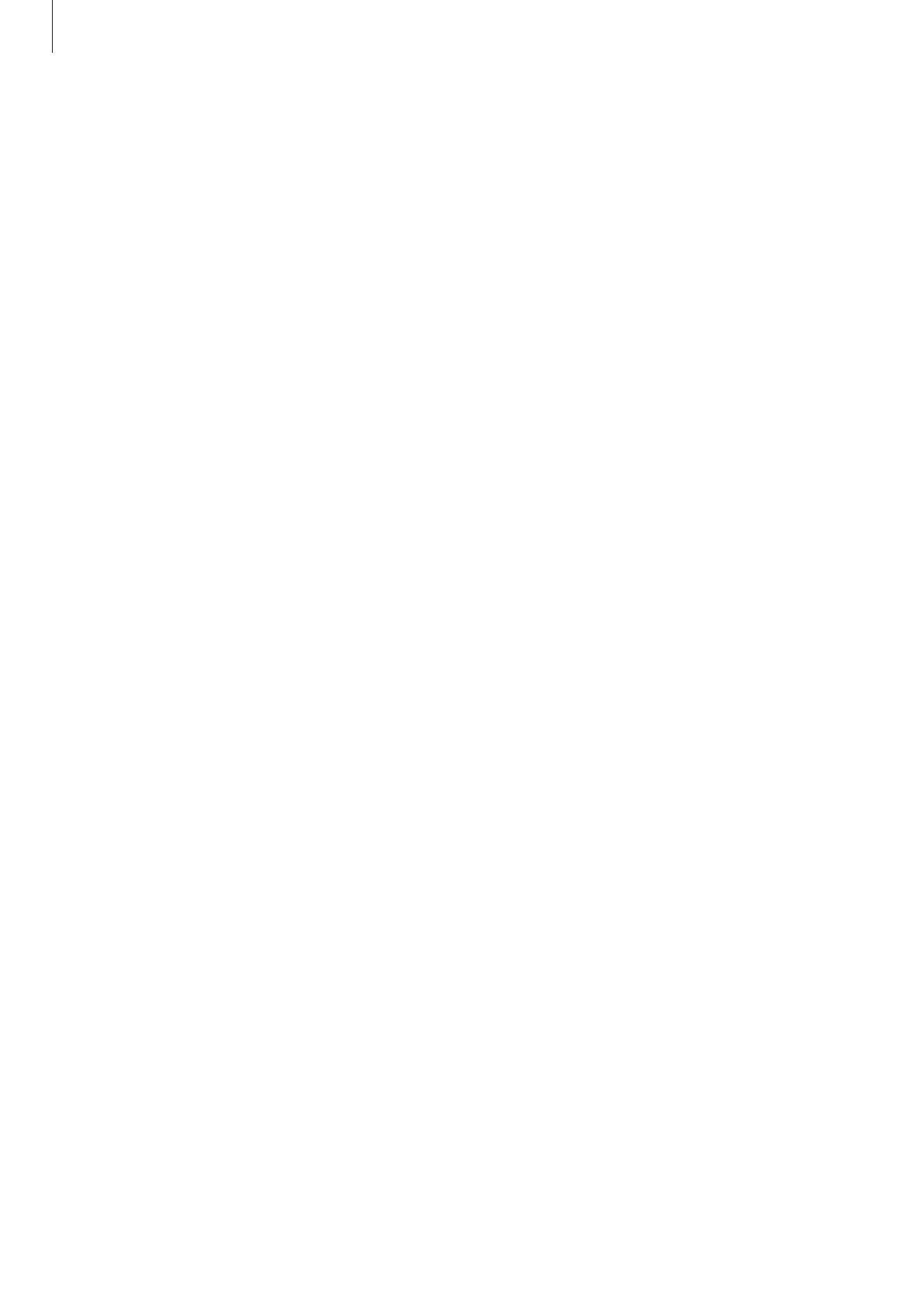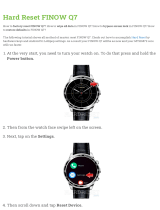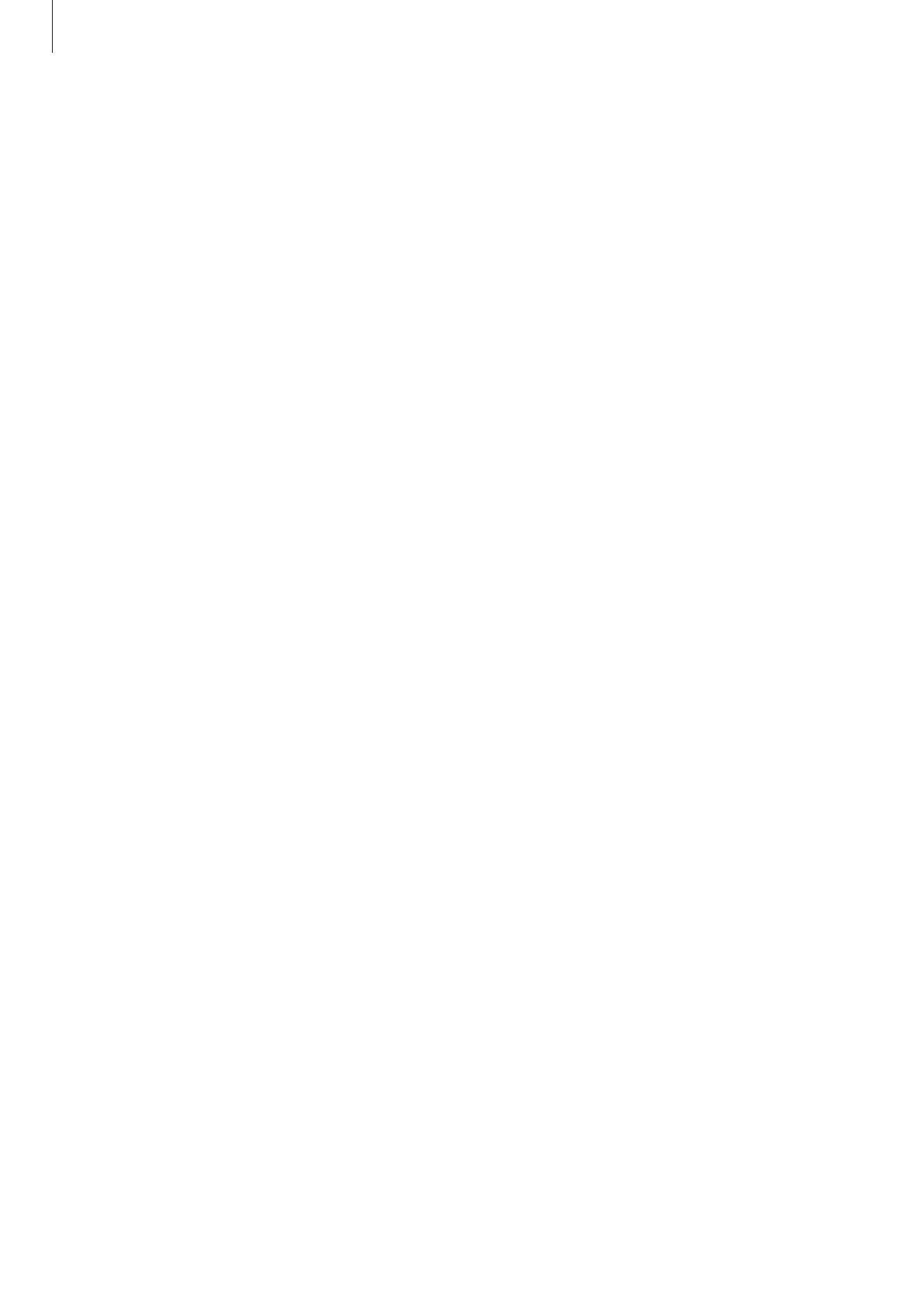
Getting Started
8
Cleaning and managing the Gear
Follow the points below to ensure your Gear functions correctly and maintains its
appearance. Failure to do so may damage the Gear and cause the skin irritation.
•
If the device is exposed to freshwater, dry it thoroughly with a clean, soft cloth. If the
device is exposed to any liquid other than freshwater such as perfume, soapy water, oil,
pool water, sea water, sun block, or lotion, rinse the device with freshwater and dry it
thoroughly with a clean, soft cloth before using your device.
•
Do not use soap, cleaning agents, abrasive materials and compressed air when cleaning
your Gear and do not clean it with the ultrasonic waves or the external heat sources.
Doing so may damage the Gear. Skin irritation may be caused by soap, detergents hand
sanitizers, or cleaning agents left on the Gear.
•
Clean your wrist and band after exercising or sweating. Clean the Gear with freshwater,
wipe it with a little rubbing alcohol and dry your Gear thoroughly.
•
When you remove sun block, lotion, or oil, use a soap-free detergent, then rinse and dry
your Gear thoroughly.
•
If the Gear gets stained or contains any materials, wipe it with a moistened soft bristle
toothbrush.
Use caution if you are allergic to any materials on the Gear
•
Samsung has tested the noxious materials found on the Gear through the internal and
external certificate authorities, including the test for all materials which contact with skin,
skin toxicity test, and the Gear-wearing test.
•
The Gear includes nickel. Take the necessary precautions if your skin is hypersensitive or
you have an allergy to any materials found on the Gear.
–
Nickel: The Gear contains a small amount of nickel, which is below its reference point
limited by the Europe REACH regulation. You will not be exposed to the nickel inside
the Gear and the Gear has passed the international certificated test. However, if you
are sensitive to nickel, be careful to use the Gear.
•
Only the materials observed the standards of the U.S Consumer Product Safety
Commission (CPSC), the regulations of the European countries, and other international
standards are used to make a Gear.
•
For more information about how Samsung manages chemicals, refer to the Samsung
website (http://www.samsung.com/us/aboutsamsung/sustainability/
environment/chemical-management/).