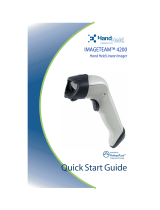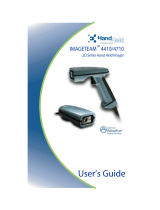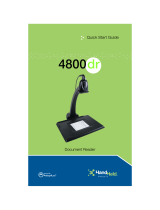Page is loading ...

™
Quick Start Guide
4230
Cordless Imager

Disclaimer
Hand Held Products, Inc. (“Hand Held Products”) reserves the right to make
changes in specifications and other information contained in this document
without prior notice, and the reader should in all cases consult Hand Held
Products to determine whether any such changes have been made. The
information in this publication does not represent a commitment on the part of
Hand Held Products.
Hand Held Products shall not be liable for technical or editorial errors or
omissions contained herein; nor for incidental or consequential damages
resulting from the furnishing, performance, or use of this material.
This document contains proprietary information which is protected by copyright.
All rights are reserved. No part of this document may be photocopied,
reproduced, or translated into another language without the prior written consent
of Hand Held Products.
© 2006-2007 Hand Held Products, Inc. All rights reserved.
Web Address: www.handheld.com
Microsoft Pocket PC 2002, Windows, Windows NT, Windows 2000, Windows ME,
Windows XP, ActiveSync, Outlook, and the Windows logo are trademarks or registered
trademarks of Microsoft Corporation.
The Bluetooth® word mark and logos are owned by Bluetooth SIG, Inc.

i
Table of Contents
Getting Started
4230 with Green LED Aimer
Imager Identification ............................................................. 1
Reading Techniques ................................................................ 2
4230 Models............................................................................. 3
Cordless System: Main Components ....................................... 3
About the Battery..................................................................... 3
Proper Disposal of the Battery .......................................... 4
Using the Imager with Bluetooth Devices ............................... 4
Tested Bluetooth Adapters ................................................ 5
Example of Connecting 4230 with a PC ........................... 5
Changing Bluetooth PIN Code.......................................... 6
Unlinking the Imager......................................................... 6
Out-of-Range Notification ....................................................... 6
Useful Menu Bar Codes........................................................... 6
Manual/Serial Trigger Mode.................................................... 6
Presentation Mode ................................................................... 7
Suffix Selections ...................................................................... 7
Resetting the Standard Product Defaults ................................. 7
To Add a Test Code I.D. Prefix to All Symbologies ............... 7
Reset Imager ........................................................................... 8
Show Software Revision.......................................................... 8
Programming Codes................................................................. 9
Beeper and LED Sequences and Meaning ............................ 10
Repairs ................................................................................... 10
Maintenance........................................................................... 10
Cleaning the Imager’s Window....................................... 10
Inspecting Cords and Connectors.................................... 11
Troubleshooting ..................................................................... 11
Obtaining Factory Service ..................................................... 12
Technical Support .................................................................. 13
Statement of Agency Compliance ........................................ 14
Patents ............................................................................. 15
Solids and Water Protection ............................................ 15
Limited Warranty................................................................... 16

ii

2 4230 Quick Start Guide
Reading Techniques
The imager has a view finder that projects a bright green aiming beam that
corresponds to the imager’s horizontal field of view. The aiming beam should be
centered over the bar code, but it can be positioned in any direction for a good
read.
The aiming beam is smaller when the imager is closer to the code and larger
when it is farther from the code. Symbologies with smaller bars or elements (mil
size) should be read closer to the unit. Symbologies with larger bars or elements
(mil size) should be read farther from the unit. To read single or multiple symbols
(on a page or on an object), hold the imager at an appropriate distance from the
target, pull the trigger, and center the aiming beam on the symbol. If the code
being scanned is highly reflective (e.g., laminated), it may be necessary to tilt the
code up 15° to 18° to prevent unwanted reflection.
Linear bar code 2D Matrix symbol

4230 Quick Start Guide 3
4230 Models
Cordless System: Main Components
About the Battery
Use only the Li-ion battery packs provided by Hand Held Products. The
use of any battery pack not sold by Hand Held Products will void your
warranty and may result in damage to your unit.
Power is supplied to the cordless imager by a rechargeable battery that is
integrated in the imager handle. Each imager is shipped with a battery.
Charging Information
The battery is designed to charge using a wall adapter.
Only use the battery charger supplied with the imager. Using another
power supply may damage the imager.
• Plug the adapter into the bottom of the imager’s handle.
Models Description
423XXX Cordless Area Imager - Green aimer
Battery Contained in Handle
Battery Charge Jack
!
!

4 4230 Quick Start Guide
Battery Recommendations
• Batteries are shipped discharged and need to be fully charged prior to first
use.
• The battery is a lithium ion cell and can be used without a full charge. It also
can be re-charged without fully discharging, without impacting the battery life.
There is no need to perform any charge/discharge conditioning on this cell
type battery.
• Do not disassemble the battery. There are no user-serviceable parts in the
battery.
• Replace a defective battery immediately since it could damage the 4230.
• Don’t short-circuit a battery or throw it into a fire. It can explode and cause
severe personal injury.
• Although your battery can be recharged many times, it will eventually be
depleted. Replace it after the battery is unable to hold an adequate charge.
• If you are not sure if the battery or charger is working properly, send it to Hand
Held Products or an authorized Hand Held Products service center for
inspection.
Proper Disposal of the Battery
When the battery has reached the end of its useful life, the
battery should be disposed of by a qualified recycler or
hazardous materials handler. Do not incinerate the battery or
dispose of the battery with general waste materials. You may
send batteries to Hand Held Products (postage paid). The
shipper is responsible for complying with all federal, state, and
local laws and regulations related to the packing, labeling,
manifesting, and shipping of spent batteries. Contact the
Product Service Department (page 12) for recycling or disposal information.
Since you may find that your cost of returning the batteries significant, it may be
more cost effective to locate a local recycle/disposal company.
Using the Imager with Bluetooth Devices
The 4230 imager may be used with other Bluetooth devices. If the imager goes
out of and back within range of the Bluetooth device, it automatically reconnects
to the device.

4230 Quick Start Guide 5
Tested Bluetooth Adapters
The following Bluetooth adapters have been verified to operate with the 4230.
Note: Communication with other devices may be possible; however, only those
listed have been tested for compatibility with the 4230
.
• Billionton BT USB Adapter Class 1 (UBTCR3C1A-B)
• Belkin BT USB Adapter Class 1 (F8T001)
• Blaze BT USB Adapter Class 1 (BTU01B)
• EagleTec BT USB Adapter Class 1 (ET-BTHC1U-A)
Example of Connecting 4230 with a PC
Note: This example applies to a PC with Windows® 2000 only.
The Bluetooth Serial Port Service on a computer allows a remote device, the
4230 imager, to establish a wireless link with the computer. The wireless link can
then be used as though a physical serial cable connects the 4230 and the
computer. The link is initiated by the 4230 operating in server mode, but once
the link is established the 4230 and computer swap modes and the 4230
becomes the client.
At the time of manufacture the imager is configured to operate in server mode.
Also, whenever the "DEFAULT" menu bar code symbol is scanned, the 4230
reverts to server mode.
The process to establish a link between an 4230 and a computer equipped with
Bluetooth is as follows:
1. Configure the computer's Bluetooth "Local Services" serial port to start auto-
matically.
2. Pull and release the trigger on the 4230 to insure that the imager is powered
up.
3. Scan the "DEFAULT" menu symbol to insure that the imager is in server
mode.
4. Run "Discover Bluetooth Devices" on the computer.
5. If the computer is configured for a secure connection, the user will be
prompted for the 4230's pin code (See "Changing Bluetooth PIN Code" on
page 6.) If desired, the user can set the 4230's pin code with the bar code
menu prior to initiating this process. The default value for the pin code is
1234.
6. The 4230 and the computer then create a link and automatically swap
modes, with the imager becoming the client and the computer the server.
7. Open the computer application that is to receive data from the 4230, using
the COM port number indicated for the Bluetooth Serial Port in the
computer's list of "Local Services".

6 4230 Quick Start Guide
Changing Bluetooth PIN Code
Some devices require a PIN code as part of the Bluetooth security features. Your
imager’s default PIN is 1234, which you may need to enter the first time you
connect to your PDA or PC. To change the PIN, scan the bar code below and
then scan the appropriate numeric bar codes from the Programming Codes on
page 9. Scan Save to save your selection.
Unlinking the Imager
If the Bluetooth device (dongle) has an imager linked to it, that imager must be
unlinked before a new imager can be linked. Once the previous imager is
unlinked, it will no longer communicate with the dongle. To unlink an imager from
the Bluetooth device (dongle), scan the Unlink Imager bar code below.
Out-of-Range Notification
If you are out of range when you scan a bar code, you will receive an error beep.
You receive the error beep since the data could not be communicated to the host.
Useful Menu Bar Codes
Manual/Serial Trigger Mode
Bluetooth PIN
Unlink Imager
Manual/Serial Trigger

10 4230 Quick Start Guide
Beeper and LED Sequences and Meaning
Repairs
Except for battery replacement, user repairs and/or upgrades are not to be
performed on this product. These services are to be performed only by an
authorized service center.
Maintenance
The 4230 provides reliable and efficient operation with a minimum of care.
Although specific maintenance is not required, the following periodic checks
ensure dependable imager operation:
Cleaning the Imager’s Window
Reading performance may degrade if the imager’s window is not clean. If the
window is visibly dirty, or if the imager isn’t operating well, clean the window with
a soft cloth or lens tissue dampened with water (or a mild, soapy water solution).
If a detergent solution is used, rinse with a clean lens tissue dampened with
water only.
Event
Green LED
Indication
Beeper Indication
Normal Operation
Successful Communication or Linking 1 blink 1 beep
Initial Charger Plug In 3 flashes None
Charging
Continuous Slow
Blink
None
Charging Complete LED Off None
Menu Operation
Successful Menu Change 1 blink 2 beeps
Event
Red LED
Indication
Beeper Indication
Normal Operation
Successful Shutdown for Low Battery 9 fast flashes None
Battery Low
Continuous Slow
Flashing
None
Failed Communication 3 blinks 3 beeps
Menu Operation
Failed Menu Change 3 blinks 3 beeps

4230 Quick Start Guide 11
The imager’s housing may also be cleaned the same way.
Inspecting Cords and Connectors
Inspect the imager’s charge adapter cable and connector for wear or other signs
of damage. A badly worn cable or damaged connector may interfere with imager
operation. Contact your Hand Held Products distributor for information about
charge adapter replacement.
Changing the 4230 Battery:
1. Remove the screw on the end cap.
2. Remove the battery from the handle.
3. Insert battery.
4. Replace end cap and screw.
Troubleshooting
The imager automatically performs self
tests whenever you turn it on. If your
imager is not functioning properly, review
the following Troubleshooting Guide to try
to isolate the problem.
Is the power on? Is the aiming illumina-
tion line on?
If the aiming illumination line isn’t illuminated, check that:
• The battery is charged.
• The trigger works.
Is the imager having trouble reading your symbols?
!
Caution:
Do not submerge the imager in water. Do not use abrasive
wipes or tissues on the imager’s window – abrasive wipes may
scratch the window.
Never use solvents (e.g., acetone, benzene, ether, or phenol-
based agents) on the housing or window – solvents may
damage the finish or the window.
End Cap

12 4230 Quick Start Guide
If the imager isn’t reading symbols well, check that the symbols:
• Aren’t smeared, rough, scratched, or exhibiting voids.
• Aren’t coated with frost or water droplets on the surface.
Is the bar code displayed but not entered?
The bar code is displayed on the host device correctly, but you still have to press
a key to enter it (the Enter/Return key or the Tab key, for example).
You need to program a suffix. Programming a suffix enables the imager to output
the bar code data plus the key you need (such as “CR”) to enter the data into your
application.
The imager won’t read your bar code at all.
1. Verify that your bar code symbology is enabled. You may validate this by
reading the UPC bar code below. If it reads this code, please contact Tech-
nical Support. (See "Technical Support" on page 13).
If you aren’t sure what programming options have been set in the imager, or if
you want the factory default settings restored, scan See "Resetting the Standard
Product Defaults" on page 7.
Obtaining Factory Service
Hand Held Products, Inc. provides service for all its products through service
centers located in Hong Kong. To obtain warranty or non-warranty service,
return the unit to Hand Held Products, Inc. (postage paid) with a copy of the
dated purchase record attached.
Asia Pacific
Telephone: +852-2511-3050
Fax: +852-2511-3557
E-mail: [email protected]
Japan
Telephone: +813-5770-6312
Fax: +813-5770-6313
E-mail: [email protected]
0 123456 7890
UPC A

4230 Quick Start Guide 13
Technical Support
If you need assistance installing or troubleshooting your imager, please call
your Distributor or your Hand Held Products, Inc. technical support office:
Asia Pacific
Telephone - Hong Kong: +852-3188-3485 or
2511-3050
Telephone - China: +86 21 6361 3818
E-mail: [email protected]

14 4230 Quick Start Guide
Statement of Agency Compliance
The 4230 meets or exceeds the requirements of all applicable standards
organizations for safe operation. However, as with any electrical equipment, the
best way to ensure safe operation is to operate them according to the agency
guidelines that follow. Please read these guidelines carefully before using your
system.
Regulatory and Safety Approvals
Regulatory Approvals for Bluetooth Radio Devices
RF devices are designed to comply with the most current applicable standards
on safe levels of RF energy developed by the Institute of Electrical and
Electronics Engineers (IEEE) and the American National Standards Institute
(ANSI) and have been recommended for adoption by the Federal
Communications Commission (FCC).
Parameter Specification
Japan VCCI
Korea MIC
Tai wa n B S M I
Parameter Specification
RF Approvals
China SRRC
Japan TELEC
Korea RR
Tai wa n DG T

4230 Quick Start Guide 15
Bluetooth Radio Device R&TTE Compliance Statement
The IT4230 are in conformity with all essential requirements of the R&TTE
Directive (1999/5/EC). This equipment has been assessed to the following
standards:
This product is marked with CE in accordance with the Class I product
requirements specified in the R&TTE Directive, 1999/5/EC.
The equipment is intended for use throughout the European Community.
Bluetooth Qualified Product
Bluetooth Qualified Body approved as a Bluetooth Class I radio.
LED Safety Statement
This device has been tested in accordance with IEC60825-1 LED safety, and has
been certified to be under the limits of a Class 1 LED device.
C-Tick Statement
Conforms to AS/NZS 3548. C-Tick number: N10410.
Patents
Please refer to the product packaging for patent information.
Solids and Water Protection
The IT4230 has a rating of IP41, immunity of foreign particles and dripping water.
Parameter Specification
R&TTE EN 300 328-2:2000
EN 301 489-1 (2002-08)
EN 301 489-17 (2002-08)
EN 60950:2000
EN 50361:2001

16 4230 Quick Start Guide
Limited Warranty
Hand Held Products, Inc., ("Hand Held Products, Inc.") warrants its products to
be free from defects in materials and workmanship and to conform to Hand Held
Products, Inc.' published specifications applicable to the products purchased at
the time of shipment. This warranty does not cover any Hand Held Products, Inc.
product which is (i) improperly installed or used; (ii) damaged by accident or
negligence, including failure to follow the proper maintenance, service, and
cleaning schedule; or (iii) damaged as a result of (A) modification or alteration by
the purchaser or other party, (B) excessive voltage or current supplied to or
drawn from the interface connections, (C) static electricity or electro-static
discharge, (D) operation under conditions beyond the specified operating
parameters, or (E) repair or service of the product by anyone other than Hand
Held Products, Inc. or its authorized representatives.
This warranty shall extend from the time of shipment for the duration published
by Hand Held Products, Inc. for the product at the time of purchase ("Warranty
Period"). Any defective product must be returned (at purchaser's expense)
during the Warranty Period to Hand Held Products, Inc.' factory or authorized
service center for inspection. No product will be accepted by Hand Held
Products, Inc. without a Return Materials Authorization, which may be obtained
by contacting Hand Held Products, Inc.. In the event that the product is returned
to Hand Held Products, Inc. or its authorized service center within the Warranty
Period and Hand Held Products, Inc. determines to its satisfaction that the
product is defective due to defects in materials or workmanship, Hand Held
Products, Inc., at its sole option, will either repair or replace the product without
charge, except for return shipping to Hand Held Products, Inc..
EXCEPT AS MAY BE OTHERWISE PROVIDED BY APPLICABLE LAW, THE
FOREGOING WARRANTY IS IN LIEU OF ALL OTHER COVENANTS OR
WARRANTIES, EITHER EXPRESSED OR IMPLIED, ORAL OR WRITTEN,
INCLUDING, WITHOUT LIMITATION, ANY IMPLIED WARRANTIES OF
MERCHANTABILITY OR FITNESS FOR A PARTICULAR PURPOSE.
HAND HELD PRODUCTS' RESPONSIBILITY AND PURCHASER'S
EXCLUSIVE REMEDY UNDER THIS WARRANTY IS LIMITED TO THE
REPAIR OR REPLACEMENT OF THE DEFECTIVE PRODUCT. IN NO EVENT
SHALL HAND HELD PRODUCTS BE LIABLE FOR INDIRECT, INCIDENTAL,
OR CONSEQUENTIAL DAMAGES, AND, IN NO EVENT, SHALL ANY
LIABILITY OF HAND HELD PRODUCTS ARISING IN CONNECTION WITH
ANY PRODUCT SOLD HEREUNDER (WHETHER SUCH LIABILITY ARISES
FROM A CLAIM BASED ON CONTRACT, WARRANTY, TORT, OR
OTHERWISE) EXCEED THE ACTUAL AMOUNT PAID TO HAND HELD
PRODUCTS FOR THE PRODUCT. THESE LIMITATIONS ON LIABILITY
SHALL REMAIN IN FULL FORCE AND EFFECT EVEN WHEN HAND HELD
PRODUCTS MAY HAVE BEEN ADVISED OF THE POSSIBILITY OF SUCH
INJURIES, LOSSES, OR DAMAGES. SOME STATES, PROVINCES, OR
COUNTRIES DO NOT ALLOW THE EXCLUSION OR LIMITATIONS OF
INCIDENTAL OR CONSEQUENTIAL DAMAGES, SO THE ABOVE
LIMITATION OR EXCLUSION MAY NOT APPLY TO YOU.
/