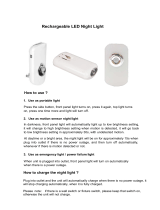Page is loading ...

VHS-C 型摄像机
VHS-C Movie Camera
使用说明书
Operating Instructions
Инструкция по
эксплуатации
Before use, please read these instructions completely.
使用前,请详细阅读本说明书。
Перед пользованием прочтите, пожалуйста, эту инструкцию полностью.
Model No.
NV-VZ18GC/GCS
VQT0H40-1
SC-cover.fm 1 ページ 2003年11月21日 金曜日 午後5時3分

-
30
-
Information for Your Safety
ª Carefully read the Operating
Instructions and use the Movie
Camera correctly.
≥Injury or material damage resulting from
any kind of use that is not in accordance
with the operating procedures explained in
these Operating Instructions are the sole
responsibility of the user.
Try out the Movie Camera.
Be sure to try out the Movie Camera before
recording your first important event and check
that it records properly and functions correctly.
The manufacturer is not liable for loss of
recorded contents.
The manufacturer shall in no event be liable for
the loss of recordings due to malfunction or
defect of this Movie Camera, its accessories or
cassettes.
Carefully observe copyright laws.
Recording of pre-recorded tapes or discs or
other published or broadcast material for
purposes other than your own private use may
infringe copyright laws. Even for the purpose of
private use, recording of certain material may be
restricted.
≥All company and product names in the
operating instructions are trademarks or
registered trademarks of their respective
corporations.
ª WARNING
Do not remove the cover (or back); there are
no user serviceable parts inside. Refer
servicing to qualified service personnel.
Use only the recommended accessories.
As this equipment gets hot during use,
operate it in a well ventilated place; do
not install this equipment in a confined
space such as a bookcase or similar unit.
To reduce the risk of fire, electric shock
or product damage, do not expose this
equipment to rain, moisture, dripping or
splashing and ensure that no objects
filled with liquids, such as vases, shall be
placed on the equipment.
Movie Camera
≥The rating plate is on the underside of
the Movie Camera.
AC Adaptor
≥The rating plate is on the underside of
the AC Adaptor.
The socket outlet shall be installed near
the equipment and easily accessible or the
mains plug or an appliance coupler shall
remain readily operable.
ENG.book 30 ページ 2003年11月12日 水曜日 午後9時45分

-31 -
Contents
Information for Your Safety............................ 30
Before Use
Standard Accessories.................................... 32
Optional Accessories..................................... 32
Controls and Components............................. 32
Remote Controller ......................................... 33
Power Supply ................................................ 34
Charging Time and Available Recording
Time ............................................................ 35
Lens Cap and Grip Belt ................................. 35
Attaching the Shoulder Strap......................... 35
Inserting a Cassette....................................... 36
Turning on the Movie Camera and Selecting
Modes ......................................................... 37
Using the Viewfinder/LCD Monitor ................ 37
Using the Menu Screen ................................. 38
List of Menus ................................................. 38
Setting Date and Time................................... 40
LP Mode ........................................................ 40
Camera Mode
Recording ...................................................... 41
Zoom In/Out Functions.................................. 42
Super Image Stabilizer Function ................... 42
Backlight Compensation Function ................. 42
Fade In/Out Functions ................................... 42
Recording in Special Situations..................... 43
Manual White Balance Adjustment................ 44
Manual Focus Adjustment ............................. 44
Manual Iris Adjustment .................................. 45
Digital Effect Functions.................................. 45
Digital Fade Function..................................... 46
Interval Recording ......................................... 47
Motion Sensor Function................................. 47
0 Lux Night View Function............................. 48
Title Indication Function................................. 48
VCR Mode
Playing Back.................................................. 49
TBC (Time Base Corrector) Function ............ 49
Eliminating Picture Distortions....................... 50
Finding a Scene You Want to Play Back....... 50
Playback Title Indication Function ................. 50
Playback Digital Effect Functions .................. 51
Playback Digital Fade Function ..................... 51
Playing Back on Your TV............................... 51
Audio Dubbing ............................................... 52
Insert Editing.................................................. 52
Dubbing ......................................................... 53
Others
Indications ..................................................... 54
To Use the Tape Counter Indication.............. 54
Warning/Alarm Indications............................. 55
Notes and Hints ............................................. 55
Precautions.................................................... 58
Before Requesting Repair (Problems and
Solutions) .................................................... 60
Explanation of Terms..................................... 61
Specifications ................................................ 62
ENG.book 31 ページ 2003年11月12日 水曜日 午後9時45分

Before Use
-32 -
Before Use
Standard Accessories
Illustrated are accessories supplied with the
Movie Camera.
1) AC Adaptor and AC Mains Lead
-34-
≥A NV-VZ18GC
≥AB NV-VZ18GCS
2) Battery Pack
-34-
3) Remote Controller and Batteries for
Remote Controller
-33-
4) Lens Cap -35-
5) Cassette Adaptor and Battery -51-
6) Shoulder Strap -35-
≥Standard Accessories are subject to change
without notice.
Optional Accessories
1) Battery Charger (VW-BCV1E)
2) Battery Pack (Lithium-Ion) (CGR-V14S)
3) Battery Pack (Lithium-Ion) (CGR-V26S)
4) ND Filter (VW-LND37E)
5) MC Protector (VW-LMC37E)
6) Tele Conversion Lens (VW-LT3714ME)
7) Wide Conversion Lens (VW-LW3707ME)
8) Tripod (VZ-CT55E)
9) Cassette Adaptor (VW-TCA7E)
10) IR/Video DC Light (Halogen & Infra-red)
(VZ-LDR10E)
≥It requires the Shoe Adaptor for attaching
to the Movie Camera.
11) Shoe Adaptor (for attaching the IR/Video
DC Light) (VW-SK11E)
≥Optional Accessories are subject to change
without notice.
≥Some optional accessories may not be
available in some countries.
1)
3)
5) 6)
4)
2)
AB
Controls and Components
ª Movie Camera
(1) Camera Mode Lamp [CAMERA] -37-, -41-
(2)
VCR Mode/Charging Lamp
[VCR]/[CHARGE]
-34-, -49-, -55-
(3)
0-Lux Recording Switch [0 LUX OFF/ON]
-48-
(4)
White Balance Sensor -44-
(5)
Remote Control Sensor -34-
(6)
Built-in Infra-red Beam Emitters -48-
(7)
Lens Cap Holder -35-
(8)
Microphone
(9) Focus Button [FOCUS] -45-
Item Set Button [SET] -38-
Tracking Button -50-
(10)
Multi-Function Dial [34]/[MF]/
[TRACKING]/[EXPOSURE]
-38-, -45-, -50-
(11)
Menu Button [MENU] -38-
(12)
Auto Exposure Selector Button
[PROG. AE]
-43-
(13)
Fade Button [FADE] -42-, -46-, -51-
(14)
Super Image Stabilizer Button [SIS] -42-
(15)
Eyecup
(16) Rewind/Review Button [6] -49-, -50-
Reverse Search Button [jSEARCH] -41-
Recording Check Button [S] -41-
(17)
Stop Button [∫] -49-
(18)
Fast Forward/Cue Button [5] -50-
Forward Search Button [SEARCHi] -41-
(19)
White Balance Button [W.B] -44-
Pause Button [;] -50-
(20)
Play Button [1] -49-
Backlight Button [BLC] -42-
TBC Button [TBC] -49-
(21)
LCD Monitor Open Lever [3OPEN] -37-
CAMERA
V C R
INFO-
WINDOW
CHARGE
(1) (2)
(3)
(4)(5)(6)
(7)
(8)
(9)
(10) (11)(12)(13)(14)
(15)
s SEARCH SEARCH r
BLC
;W.B
∫1
65
S
TBC
(16)
(17)
(18)
(19)
(20)
(21)
(22) (23)
(24)
(25)
(26)
ENG.book 32 ページ 2003年11月12日 水曜日 午後9時45分

Before Use
-33 -
(22) LCD Monitor -37-
(23)
Cassette Compartment Lock Button
[LOCK]
-36-
(24)
Viewfinder -37-
(25)
Battery Holder
(26) Battery Eject Lever [2BATTERY EJECT]
-35-
(27)
Audio Output Socket [A] -51-, -53-
(28)
Video Output Socket [V] -51-, -53-
(29)
Cassette Eject Button [<EJECT] -36-
(30)
Date/Time/Title Button [DATE/TITLE]
-40-, -50-
(31)
Recording Start/Stop Button -41-
≥Use either of these buttons depending on
the recording angle.
(32) Zoom Lever [W/T] -42-, -44-, -46-
Volume Adjustment Lever [sVOLr] -49-
(33)
DC Input Socket [DC IN] -34-
(34)
Off/On Mode Selector Switch
[CAMERA/OFF/VCR]
-37-, -41-, -58-
(35)
Grip Belt -35-
(36)
Speaker
(37) Eyepiece Corrector Knob -37-
(38)
Shoulder Strap Holders -35-
(39)
Tripod Receptacle
≥Used for mounting the Movie Camera on
an optional tripod.
Due to limitations in LCD production
technology, there may be some tiny bright or
dark spots on the LCD Monitor screen.
However, this is not a malfunction and does
not affect the recorded picture.
Due to limitations in LCD production
technology, there may be some tiny bright or
dark spots on the Viewfinder screen.
However, this is not a malfunction and does
not affect the recorded picture.
V
A
(27)
(28)
(29)(30)(31)(32)
(33)
(31)(34) (35)
(36)
(37)
(38)
(39)
Remote Controller
The buttons with the same mark as on the
Movie Camera generally have the same
function.
(40) Zoom Buttons [W/T] -42-, -46-, -49-
(41)
Rewind/Review Button [6]
≥To start review playback.
-50-
≥To rewind the tape. -49-
≥To activate the Camera Search Function.
-41-
≥To activate the Recording Check Function.
-41-
(42)
Stop Button [∫] -49-
(43)
Recording Start/Stop Button
[START/STOP]
-41-
(44)
Fast Forward/Cue Button [5]
≥To start cue playback.
-50-
≥To fast-forward the tape.
≥To activate the Camera Search Function.
-41-
(45)
Playback Button [1] -49-
(46)
Pause Button [;] -50-
ª Inserting the Batteries into the
Remote Controller
1
Remove off the Battery Cover.
2 Insert the batteries with the polarity (+
and -) correctly aligned.
3 Replace the Battery Cover.
START/STOP
VIDEO CAMERA
1
PLAY
;
PAUSE
∫
STOP
6
REW - SEARCH - FF
5
WT
(41)
(42)
(44)
(45)
(46)
(43)
(40)
+ +
-
-
ENG.book 33 ページ 2003年11月12日 水曜日 午後9時45分

Before Use
-34 -
ª Replacing the Batteries
The life of the batteries is about 1 year.
When the batteries are exhausted, purchase two
new “AAA”, “UM-4” or “R03” type batteries and
insert them in the same way as explained above.
≥Do not mix old batteries with new batteries.
≥Do not mix different battery types, i.e. Alkaline
and Manganese.
≥Do not use rechargeable (Ni-Cd) batteries.
≥Do not short-circuit the batteries.
≥When you do not use the Remote Controller
for a long time, take out the batteries and store
them in a cool, dry place.
ª Conditions for Correct Operation of
the Remote Controller
≥The distance to the Movie Camera must not
be more than 5 metres.
≥The Transmitter Window on the Remote
Controller or the Remote Control Sensor
(5)
on the Movie Camera must not be exposed to
direct sunlight and not be covered with
clothes, etc.
≥When operating the Zoom Function with the
Remote Controller, it is not possible to vary the
zooming speed. Also, there is a slight delay
between pressing the Zoom Buttons
(40) on
the Remote Controller and the mechanical
zoom adjustment on the Movie Camera.
≥Within a distance of about 1 metre, it is also
possible to use the Remote Controller from the
side ([MENU] Button side).
Power Supply
ª Using the AC Adaptor
1 Detach the cap 2 from the plug of DC
Input Lead.
2 Connect the AC Adaptor to the [DC IN]
Socket
(33) on the Movie Camera.
3 Connect the AC Mains Lead to the AC
Adaptor and the AC mains socket.
≥The AC Mains Lead’s outlet plug does not fit
entirely into the AC Adaptor socket. A gap
will remain as shown 1.
10˚
15˚
15˚
15˚
(5)
1
2
(33)
≥After use, be sure to attach the cap 2 to the
plug of DC Input Lead.
≥Before connecting or disconnecting the
power supply, set the [CAMERA/OFF/VCR]
Switch on the Movie Camera to [OFF] and
make sure that neither [CAMERA] Lamp
nor [VCR/CHARGE] Lamp is lit.
≥Keep the AC Adaptor out of reach of children.
Do not put the plug of DC Input Lead into a
mouth. An electric shock may occur.
ª Using the Battery
Before use, fully charge the Battery.
1 Set the [CAMERA/OFF/VCR] Switch (34) to
[OFF].
2 Insert the Battery with its top (so that the
arrow points upward) into the top Battery
Holder
(25) and press the bottom of it
toward the Movie Camera until it locks
with a click.
3 Connect the AC Adaptor to the [DC IN]
Socket
(33) on the Movie Camera.
4 Connect the AC Mains Lead to the AC
Adaptor and the AC mains socket.
≥The [CHARGE] Lamp
(2) flashes and
charging starts.
≥When the [CHARGE] Lamp
(2) goes off,
charging is completed. After that,
disconnect the AC Adaptor.
2
CAMERA
OFF
VCR
(34)
(25)
(33)
CAMERA
V C R
INFO-
WINDOW
CHARGE
(2)
ENG.book 34 ページ 2003年11月12日 水曜日 午後9時45分

Before Use
-35 -
To Remove the Battery from the Movie
Camera
Set the [CAMERA/OFF/VCR] Switch
(34) to
[OFF] and, while sliding the
[2BATTERY EJECT] Lever
(26) in the direction
of the arrow, hold the Battery firmly to prevent it
from dropping and pull it off.
≥For other notes concerning this item, see
-55-.
Charging Time and Available
Recording Time
A Charging Time
B Maximum Continuous Recording Time
“1h10min.” indicates 1 hour and 10 minutes.
≥Battery CGR-V14 is supplied.
≥The times shown in the table are approximate
times. The numbers in parentheses indicate
the recording time when the LCD Monitor is
used. In actual use, the available recording
time may be shorter.
≥The times shown in the table are for
continuous recording at a temperature of 25oC
and humidity of 60%. If the Battery is charged
at a higher or lower temperature, the charging
time may be longer.
Lens Cap and Grip Belt
ª Attach the Lens Cap
To protect the Lens surface, attach the Lens
Cap.
1 Detach the tip of the Grip Belt.
2 Attach the shorter loop of the Lens Cap
Cord to the Grip Belt.
3 Reattach the Grip Belt.
CGR-V14
CGR-V14S
A 2h20min.
B 2h55min.
(2h05min.)
CGR-V26S A 4h20min.
B
5h25min.
(4h05min.)
(26)
≥The removed Lens Cap can be hooked onto
the Grip Belt. (When you are not recording, be
sure to keep the Lens Cap attached to the
Lens for protection.)
ª Adjust the Grip Belt
Adjust the length of the Grip Belt to the size of
your hand.
1 Detach the tip of the Grip Belt.
2 Slide the pad to obtain the optimum
length.
3 Reattach the Grip Belt.
Attaching the Shoulder Strap
We recommend that you attach the Shoulder
Strap before going out of doors to record so as
to avoid dropping the Movie Camera.
1 Pull the end of the Shoulder Strap through
the Shoulder Strap Holder
(38) on the
Movie Camera.
2 Fold the tip of the Shoulder Strap, run it
through the Shoulder Strap Length
Adjuster, and pull it.
≥Pull it out more than 2 cm 1 from the
Shoulder Strap Length Adjuster so that it
cannot slip off.
(38)
1
ENG.book 35 ページ 2003年11月12日 水曜日 午後9時45分

Before Use
-36 -
Inserting a Cassette
If the AC Adaptor or Battery is used to supply
power, it is possible to insert or eject the
cassette without turning on the Movie Camera.
1 Connect the AC Adaptor or attach a
charged Battery.
2 Turn the cog wheel 1 to tighten the tape.
3 Slide the [3OPEN] Lever (21) to the left
and simultaneously open the LCD Monitor
(22) in the direction of the arrow
approximately 90o.
≥Be sure to keep the LCD Monitor in its
vertical position, so that the Cassette
Compartment Cover, when it opens, does
not hit the LCD Monitor.
4 Press the [<EJECT] Button (29).
5 Insert the cassette with the cassette
window facing outward and push it all the
way in.
6 Close the Cassette Compartment by
pressing the [LOCK] Button
(23).
ª Accidental Erasure Prevention
≥Recording on a previously recorded cassette
erases the existing scenes and sound.
≥To protect important recordings against
accidental erasure, use a screwdriver to break
out the tab on the cassette (some cassettes
have sliding-type tabs).
1
3
OPEN
(21)
(22)
<
EJECT
(29)
LOCK
(23)
≥To be able to record again on a protected
cassette, firmly cover the hole where the tab
was with 2 layers of adhesive tape.
≥For other notes concerning this item, see
-55-.
ª Selecting the Correct Tape Length
To ensure that the Remaining Tape Time
Indication displayed during recording and
playback is correct, you need to set the tape
length that matches that of the inserted
cassette.
1 Set [DISPLAY SETUP] >> [TAPE2] >> the
correct tape length.
≥The Tape Length Indications change in the
following order:
ª Confirming the Remaining Tape Time
During recording and playback, the Remaining
Tape Time Indication 3 is automatically
displayed, so you always know how much time
you have left on the cassette. However, to
ensure correct display of the remaining tape
time, the tape length of the cassette being used
must be set correctly on the Movie Camera.
≥When recording or playback starts, the Tape
Length Indication disappears, and in its place
the [R] Indication 3 flashes while the
remaining tape time is being calculated. A few
seconds later, the Remaining Tape Time
Indication appears. ([R] means Remaining.)
≥When the remaining tape time is less than
2 minutes, the [R] Indication and the
Remaining Tape Time Indication start to flash.
≥When you use a cassette bearing the [P] mark
4 or other special types of cassettes, the
Remaining Tape Time Indication may not be
very precise.
MENU
FOCUS / SET
MF/
TRACKING/
EXPOSURE
(11)
(10)
(9)
[30] [45] [60]
[230] [245]
[260]
30
3
R 0:30
P
4
ENG.book 36 ページ 2003年11月12日 水曜日 午後9時45分

Before Use
-37 -
Turning on the Movie Camera and
Selecting Modes
ª How to Turn on the Power
1
Set the [CAMERA/OFF/VCR] Switch (34) to
[CAMERA] while pressing the button 1.
≥The [CAMERA] Lamp
(1) lights up.
ª How to Switch Modes
2
Set the [CAMERA/OFF/VCR] Switch (34) to
[VCR] while pressing the button 1.
≥The [VCR] Lamp
(2) lights up.
ª How to Turn off the Power
3
Set the [CAMERA/OFF/VCR] Switch (34) to
[OFF] while pressing the button 1.
Using the Viewfinder/LCD Monitor
ª Using the Viewfinder
Before using the Viewfinder, adjust the field of
view so that the displays inside the Viewfinder
become clear and easy to read.
1 Hold the Viewfinder and tilt it up.
2 Adjust by turning the Eyepiece Corrector
Knob
(37).
Never aim the Movie Camera with its Viewfinder
or Lens directly at the sun; this could damage
internal parts of the unit. 1
If sunlight or other strong light enters the
Viewfinder, sparkling noise occurs on the
Viewfinder screen. 2 If you block off the light,
this phenomenon disappears after a few
minutes and does not affect the recorded
picture.
CAMERA
OFF
VCR
1
CAMERA
V C R
INFO-
WINDOW
CHARGE
(34)
(1)
CAMERA
OFF
VCR
1
CAMERA
V C R
INFO-
WINDOW
CHARGE
(34)
(2)
CAMERA
OFF
VCR
1
(34)
0:00:00
0:00:00
0:00:00
1
If a subject with strong contrast or a menu is
displayed in the Viewfinder, a ghost image may
remain temporarily. 3 However, this is not a
malfunction and does not affect the recorded
picture.
ª Using the LCD Monitor
With the LCD Monitor open, you can also record
the picture while watching it.
1 Slide the [3OPEN] Lever (21) and pull the
LCD Monitor
(22) out about 90o in the
direction of the arrow.
≥The Viewfinder goes off.
2 Adjust the LCD Monitor angle according to
the desired recording angle.
≥The LCD Monitor can rotate a maximum of
180o 1 from the vertical position to the
upward direction and a maximum of 90o 2
to the downward direction. Forcefully
rotating the LCD Monitor beyond these
ranges will damage the Movie Camera.
Closing the LCD Monitor
Push the LCD Monitor until it is securely locked.
≥For other notes concerning this item, see
-55-.
ª Adjusting Brightness and Colour
Level
If you select the [LCD/EVF SETUP] Sub-Menu,
the following items are displayed.
Extremely high precision technology is
employed to produce the LCD Monitor. The
result is more than 99.99% active pixels with
a mere 0.01% of the pixels inactive or
always lit. However, this is not a malfunction
and does not affect the recorded picture.
23
3
OPEN
(21)
(22)
290o1180o
PRESS MENU TO RETURN
LCD/EVF SETUP
LCD BRIGHTNESS
[-]|||||------[+]
LCD COLOUR
[-]|||||------[+]
EVF BRIGHTNESS
[-]|||||------[+]
ENG.book 37 ページ 2003年11月12日 水曜日 午後9時45分

Before Use
-38 -
LCD Brightness [LCD BRIGHTNESS]
It adjusts the brightness of the image on the
LCD screen.
LCD Colour Level [LCD COLOUR]
It adjusts the colour saturation of the image on
the LCD screen.
Brightness of the Viewfinder
[EVF BRIGHTNESS]
It adjusts the brightness of the image in the
Viewfinder.
To Adjust
Press the [SET] Button and select the item to be
adjusted, and then turn the [34] Dial to raise or
lower the number of vertical bars in the Bar
Indication.
≥A larger number of vertical bars indicates
stronger brightness or colour saturation.
≥For other notes concerning this item, see
-55-.
Using the Menu Screen
To facilitate the selection of a desired function or
setup, this Movie Camera displays various
function setups on Menus.
1 Set the [CAMERA/OFF/VCR] Switch (34)
either to [CAMERA] or [VCR] while
pressing the [MENU] Button
(11).
≥The [MENU LANGUAGE SELECT] Menu
appears.
2 Press the [SET] Button (9) to select the
desired language.
3 Press the [MENU] Button (11).
≥When you press this button while the
[CAMERA] Lamp is lit in red, the Camera
Mode Main-Menu appears. When you press
this button while the [VCR] Lamp is lit in
green, the VCR Mode Main-Menu appears.
4 Turn the [34] Dial (10) to select a desired
Sub-Menu.
≥Turn the [34] Dial
(10) to display the
highlightened item.
5 Press the [SET] Button (9) to display the
selected Sub-Menu.
CAMERA
OFF
VCR
MENU
(11)
(34)
왙욹왖왳욑
욤ҫ
MENU
FOCUS / SET
MF/
TRACKING/
EXPOSURE
(11)
(10)
(9)
6 Turn the [34] Dial (10) to select the item
to be set.
7 Press the [SET] Button (9) to set the
selected item to a desired mode.
≥With each press of the [SET]
Button, the
cursor [1] moves to the next mode.
≥You can display the menu during playback, but
not during recording. Also, it is possible to start
playback while the menu is displayed, but if
you start recording, the displayed menu
disappears.
To Exit the Menu Screen
Press the [MENU] Button
(11) again.
About the Menu Mode Setting
The setting selected on the Menu will be
retained even when the Movie Camera is turned
off. However, if the Battery or AC Adaptor is
disconnected before turning off the Movie
Camera, the selected setup may not be
retained.
≥Menu operation flow is shown in this text by
>>.
≥For other notes concerning this item, see
-55-.
List of Menus
The figures of the Menus are for explanation
purposes only, and they are different from the
actual Menus.
ª [CAMERA FUNCTIONS]
Camera Mode Main-Menu
1) [CAMERA SETUP]
Camera Setup Sub-Menu
[MOTION SENSOR]
Motion Sensor Function
-47-
[DIGITAL ZOOM]
Digital Zoom
-46-
[MANUAL EXPOSURE]
Manual Iris Adjustment
-45-
[RETURN]
Returning to the Main-Menu
≥If you set [RETURN] to [YES], the menu
changes back to the Main-Menu.
2) [DIGITAL EFFECT]
Digital Effect Functions Sub-Menu
[DIGITAL EFFECT]
Digital Effects
-45-
3) [FADE SETUP]
Fade Setup Sub-Menu
[DIGITAL FADE]
Digital Fade Off/On
-46-
[FADE IN]
Fade in
-46-
[FADE OUT]
Fade out
-46-
[FADE COLOUR]
Colour of the Digital Fade
-46-
CAMERA FUNCTIONS
PRESS MENU TO EXIT
1.
CAMERA SETUP
2.
DIGITAL EFFECT
4.
TITLE SETUP
3.
FADE SETUP
5.
DATE/TIME SETUP
6.
DISPLAY SETUP
8.
OTHER FUNCTIONS
7.
LCD/EVF SETUP
ENG.book 38 ページ 2003年11月12日 水曜日 午後9時45分

Before Use
-39 -
4) [TITLE SETUP]
Title Setup Sub-Menu
[DATE/TITLE]
Date/Time/Title Indication
-40-
[TITLE]
Title
-48-
[LANGUAGE FOR TITLE]
Language of the Title
-48-
[SIZE]
Size of the Title
-48-
[COLOUR]
Colour of the Date/Time/Title Indication
-48-
5) [DATE/TIME SETUP]
Date and Time Setup Sub-Menu
-40-
6) [DISPLAY SETUP]
Display Setup Sub-Menu
[TAPE2]
Tape Length
-36-
[DISPLAY]
Counter Display Mode
-54-
[COUNTER RESET]
Counter Reset
-52-, -54-
[SELF SHOOT]
Recording Yourself
-42-
7) [LCD/EVF SETUP]
LCD and Viewfinder Adjustment Sub-Menu
-37-
8) [OTHER FUNCTIONS]
Other Functions Sub-Menu
[REC SPEED]
Recording Speed Mode
-40-
[INTERVAL REC]
Interval Recording
-47-
[REC TIME]
Recording Time of Interval Recording
-47-
[INTERVAL TIME]
Interval Time of Interval Recording
-47-
[DEMO MODE]
Demonstration Mode
≥If no operation takes place for approximately
10 minutes after the AC Adaptor was
connected to the Movie Camera and the
[CAMERA/OFF/VCR] Switch was turned to
[CAMERA] without inserting a Cassette, the
Movie Camera is automatically set to
Demonstration Mode for introducing its
functions. If any button is pressed or operated,
the Demonstration Mode is cancelled. The
Demonstration Mode can be started by setting
[DEMO MODE] to [ON] and by exiting the
Menu. To terminate the Demonstration Mode,
insert a Cassette or set [DEMO MODE] to
[OFF].
≥If you set the [CAMERA/OFF/VCR] Switch to
[CAMERA] while pressing the [1] Button,
[DEMO MODE] on the menu is automatically
set to [ON] and the Demonstration Mode starts
immediately.
≥If you set the [CAMERA/OFF/VCR] Switch to
[CAMERA] while pressing the [∫] Button,
[DEMO MODE] is automatically set to [OFF].
ª [VCR FUNCTIONS]
VCR Mode Main-Menu
1) [DIGITAL EFFECT]
Playback Digital Effect Functions Sub-Menu
-51-
[EFFECT]
Digital Effect On/Off
-51-
≥All of the other items on the
[DIGITAL EFFECT] Sub-Menu are the same
as those on the [DIGITAL EFFECT] Sub-Menu
of the [CAMERA FUNCTIONS] Main-Menu.
2) [FADE SETUP]
Fade Setup Sub-Menu
-51-
≥All of the items on the [FADE SETUP]
Sub-Menu are the same as those on the
[FADE SETUP] Sub-Menu of the
[CAMERA FUNCTIONS] Main-Menu.
3) [TITLE SETUP]
Title Setup Sub-Menu
-40-, -48-
≥All of the items on the [TITLE SETUP]
Sub-Menu are the same as those on the
[TITLE SETUP] Sub-Menu of the
[CAMERA FUNCTIONS] Main-Menu.
4) [DATE/TIME SETUP]
Date and Time Setup Sub-Menu
-40-
5) [DISPLAY SETUP]
Display Setup Sub-Menu
-36-, -52-, -54-
≥All of the items on the [DISPLAY SETUP]
Sub-Menu are the same as those on the
[DISPLAY SETUP] Sub-Menu of the
[CAMERA FUNCTIONS] Main-Menu.
6) [LCD/EVF SETUP]
LCD and Viewfinder Adjustment Sub-Menu
-37-
7) [OTHER FUNCTIONS]
Other Functions Sub-Menu
[AUDIO DUBBING]
Audio Dubbing
-52-
[INSERT]
Insert Editing
-52-
7.
OTHER FUNCTIONS
VCR FUNCTIONS
PRESS MENU TO EXIT
2.
FADE SETUP
3.
TITLE SETUP
4.
DATE/TIME SETUP
5.
DISPLAY SETUP
6.
LCD/EVF SETUP
1.
DIGITAL EFFECT
ENG.book 39 ページ 2003年11月12日 水曜日 午後9時45分

Before Use
-40 -
Setting Date and Time
Since the internal clock of the Movie Camera
has a slight imprecision, make sure to check the
time before recording.
1 Set [CAMERA FUNCTIONS] or
[VCR FUNCTIONS] >>
[DATE/TIME SETUP].
2 Press the [SET] Button (9) to select
[YEAR]/[MONTH]/[DATE]/[HOUR]/[MIN.]
and turn the [34] Dial
(10) to set it to a
desired value.
≥Year will cycle in the following order:
1980, 1981, ..., 2079, 1980, ...
3 Press the [MENU] Button (11) to finish
setting the date and time.
≥The clock operation starts from [00] second.
≥The Menu will disappear when the [MENU]
Button is pressed again.
≥The clock employs the 24-hour system.
ª Recording with the Date/Time/Title
Superimposed in the Picture -48-
1 Set [CAMERA FUNCTIONS] >>
[TITLE SETUP] >> [DATE/TITLE].
2 Press the [SET] Button (9) to select the
desired indication.
≥The indications change in the order 1 to 6.
1 Date and Time > 2 Date >
3 Date, Time and Title >
4 Date and Title > 5 Title >
6 Date and Time with seconds >
3 Press the [MENU] Button (11) to exit the
menu.
≥The selected Date/Time/Title Indication
appears.
MENU
FOCUS / SET
MF/
TRACKING/
EXPOSURE
(11)
(10)
(9)
DATE/TIME SETUP
PRESS MENU TO RETURN
YEAR 2004
MONTH 10
DATE 15
HOUR 14
MIN. 30
MENU
FOCUS / SET
MF/
TRACKING/
EXPOSURE
(11)
(10)
(9)
123
456
15.10.2004
14:30
15.10.2004
15.10.2004
14:30
HOLIDAY
15.10.2004
HOLIDAY
HOLIDAY
15.10.2004
14:30:15
Deleting the Date/Time/Title Indication
During recording or when the Movie Camera is
in the Recording Pause Mode, press the
[DATE/TITLE] Button
(30) to make the
Date/Time/Title Indication disappear.
≥After turning the Movie Camera off and then
on again, the previously selected
Date/Time/Title Indication is no longer
displayed. To make it appear again, press the
[DATE/TITLE]
(30) Button once.
≥Be sure to turn the Movie Camera off before
removing the Battery or disconnecting the AC
Adaptor. Disconnecting the power supply
while the Movie Camera is on erases the
Date/Time/Title Indication stored in memory.
LP Mode
A desired recording speed can be selected with
[REC SPEED] on the [OTHER FUNCTIONS]
Sub-Menu.
If LP Mode is selected, the recording time
becomes 2.0 times longer than that of SP
Mode.
([SP] means Standard Play. [LP] means Long
Play.)
DATE/
TITLE
(30)
ENG.book 40 ページ 2003年11月12日 水曜日 午後9時45分

Camera Mode
-41 -
Camera Mode
Recording
When recording with the [AUTO] Indication
displayed, the Movie Camera automatically
adjust the focus and white balance. In some
cases, they cannot be adjusted automatically
and need to be adjusted manually. (
-44-)
When recording in a dimly lit location, the
picture may become noisy and less sharp, so
we recommend that you use the IR/Video DC
Light (optional), etc. to brighten up the scene.
1 Set the [CAMERA/OFF/VCR] Switch (34) to
[CAMERA].
≥Turn the switch while pressing the button 1.
≥The [CAMERA] Lamp
(1) lights up.
2 Press the [PROG. AE] Button (12)
repeatedly until [AUTO] Indication
appears.
3 Press the Recording Start/Stop Button
(31).
≥Recording starts and the [%] Indication
and the [REC] Indication appear.
ª To Pause the Recording
Press the Recording Start/Stop Button (31)
again.
≥The [PAUSE] Indication is displayed.
CAMERA
OFF
VCR
1
CAMERA
V C R
INFO-
WINDOW
CHARGE
(34)
(1)
PROG.AE
AUTO
(12)
CAMERA
OFF
VCR
RECORD
REC
(31)
PAUSE
PAUSE
≥If the Recording Pause Mode continues for
more than 6 minutes, the power is turned off
automatically for tape protection and power
conservation. To resume recording from this
condition, turn off, then turn on the power
again.
ª To Check the Recording
By pressing the [S] Button (16) briefly in the
Recording Pause Mode, you can play back the
last few seconds of the recorded scene.
≥The [CHK] Indication is displayed. ([CHK]
means “Check”.) After checking, the Movie
Camera resumes the Recording Pause Mode.
≥The noise bars may appear when switching
from Recording Pause to the last recorded
scene.
ª To View the Recorded Scene while
the Recording Is Paused (Camera
Search)
The recorded scene can be viewed by keep
pressing the [jSEARCH] Button
(16) or
[SEARCHi] Button
(18) in the Recording
Pause Mode.
≥When the [jSEARCH] Button is pressed,
images are played back in the reverse
direction.
≥When the [SEARCHi] Button is pressed,
images are played back in the forward
direction.
ª Recording Yourself
By opening the LCD Monitor and rotating it
frontward (to the lens side), you can view
yourself in the LCD Monitor from the front of the
Lens, and record it. Also you can let the subject
in front of the Movie Camera see the shot while
recording is in progress. If you mount the Movie
Camera on a tripod and use the Remote
Controller, you can also take part in the action
that you are recording and check the picture
from the front on the LCD Monitor.
s SEARCH SEARCH r
BLC
;W.B
∫1
65
S
TBC
CHK
(16)
s SEARCH SEARCH r
BLC
;W.B
∫1
65
S
TBC
(16) (18)
180o
ENG.book 41 ページ 2003年11月12日 水曜日 午後9時45分

Camera Mode
-42 -
≥When the LCD Monitor is opened, the
Viewfinder is disabled automatically. However,
when the LCD Monitor is rotated frontward, the
image is also shown in the Viewfinder.
≥If you prefer to have the image on the LCD
Monitor to look like an image in a mirror, set
[SELF SHOOT] on the [DISPLAY SETUP]
Sub-Menu to [MIRROR]. However, images are
recorded normally and no left and right
reversal occurs.
≥In the [MIRROR] mode, only the basic
indications, such as the Recording Indication
[¥], Recording Pause Indication [;¥] and
Remaining Battery Power Indication [x],
are displayed.
≥If a general Warning/Alarm Indication [°]
appears, return the LCD Monitor to the original
position in order to check the specific content
of the Warning/Alarm Indication.
ª To Finish the Recording
Set the [CAMERA/OFF/VCR] Switch (34) to
[OFF].
≥For other notes concerning this item, see
-55-.
Zoom In/Out Functions
It gives special effects to the scene by recording
objects close by or with wide-angle shot.
1 For wide-angle shots (zoom out):
Push the [W/T] Lever
(32) toward [W].
For close-ups (zoom in):
Push the [W/T] Lever toward [T].
≥Zoom Magnification Indication is displayed
for a few seconds.
ª To Take Close-up Shots of Small
Subjects
(Macro Close-up Function)
When the zoom magnification is 1k, the Movie
Camera can focus on a subject that is as close
as approximately 5 mm from the Lens. With this,
small subjects like insects can be recorded.
≥For other notes concerning this item, see
-55-.
Super Image Stabilizer Function
If the Movie Camera might be shaken while
recording, the camera shake in the image can
be corrected.
≥If the Movie Camera shakes too much, this
function may not be able to stabilize images.
s
VOL
r
W T
(32)
[W]
[T]
1
18
10
1 Press the [SIS] Button (14).
≥The [[] Indication appears.
To Cancel Image Stabilizer
Press the [SIS] Button
(14) again.
≥For other notes concerning this item, see
-55-.
Backlight Compensation Function
This prevents a recording subject from being
recorded darker in backlight. (Backlight is the
light that shines from behind a recording
subject.)
Under some conditions, this function may not
work properly.
1 Keep the [BLC] Button (20) pressed.
≥The entire screen becomes brighter.
Fade In/Out Functions
ª Fade In
Fade In brings out images gradually from a
black screen at the beginning of a scene.
≥Sounds do not fade in.
1 Set [CAMERA FUNCTIONS] >>
[FADE SETUP] >> [DIGITAL FADE] >>
[OFF].
SIS
(14)
s SEARCH SEARCH r
BLC
;W.B
∫1
65
S
TBC
(20)
MENU
FOCUS / SET
MF/
TRACKING/
EXPOSURE
(11)
(10)
(9)
ENG.book 42 ページ 2003年11月12日 水曜日 午後9時45分

Camera Mode
-43 -
2 Keep pressing the [FADE] Button (13)
during the Recording Pause Mode.
≥The image fades out gradually.
3 When the image is completely gone, press
the Recording Start/Stop Button
(31) to
start recording.
4 Release the [FADE] Button (13) about
3 - 4 seconds after starting recording.
≥The image reappears gradually.
ª Fade Out
Fade Out causes images to disappear
gradually, leaving a black screen at the end of a
scene.
≥Sounds do not fade out.
1 Set [CAMERA FUNCTIONS] >>
[FADE SETUP] >> [DIGITAL FADE] >>
[OFF].
2 Keep pressing the [FADE] Button (13)
while recording.
≥The image fades out gradually.
FADE
(13)
CAMERA
OFF
VCR
(31)
MENU
FOCUS / SET
MF/
TRACKING/
EXPOSURE
(11)
(10)
(9)
FADE
(13)
3 When the image is completely gone, press
the Recording Start/Stop Button
(31) to
stop recording.
4 Release the [FADE] Button (13).
Recording in Special Situations
(Programme AE)
You can select optimal automatic exposures
under specific recording situations.
1 Press the [PROG. AE] Buttton (12)
repeatedly until the indication of the
desired mode ([5], [7], [4], [Ω], [º]
or [ ]) appears.
1) [5] Sports Mode
≥For recording scenes involving quick
movements, such as sports scenes.
2) [7] Portrait Mode
≥For bringing up people clearly from the
background.
3) [4] Low Light Mode
≥For recording a dark scene brighter.
4) [Ω] Spotlight Mode
≥For recording a subject under spotlight in a
party, theatre, etc.
5) [º] Surf & Snow Mode
≥For recording in a glaring surrounding,
such as skiing grounds, beaches, etc.
6) [ ] Sunset Mode
≥Makes scenes have a reddish tint like
sunset.
To Cancel the Programme AE Function
Press the [PROG. AE] Button
(12) repeatedly
until none of the indications ([5], [7], [4],
[Ω], [º], [ ]) are displayed.
≥For other notes concerning this item, see
-56-.
CAMERA
OFF
VCR
(31)
PROG.AE
(12)
1)
3)
2)
4)
5)
6)
ENG.book 43 ページ 2003年11月12日 水曜日 午後9時45分

Camera Mode
-44 -
Manual White Balance Adjustment
White Balance Adjustment recognizes the
colour of light and makes adjustment so that the
white colour will become pure white. The Movie
Camera determines the hue of light that it
receives through the Lens and White Balance
Sensor, thereby judging the recording condition,
and selects the closest hue setting. This
function is called Automatic White Balance
Adjustment.
For light outside the functional Auto White
Balance Adjustment range, use the Manual
White Balance Adjustment Mode.
1 Press the [PROG. AE] Button (12)
repeatedly until an indication other than
[AUTO] appears.
2 Attach the Lens Cap and zoom in until the
entire screen becomes white.
3 Keep pressing the [W.B] Button (19) until
the [1] Indication stops flashing.
To Resume Automatic Adjustment
Press the [W.B] Button
(19). Or, press the
[PROG. AE] Button
(12) repeatedly until the
[AUTO] Indication appears.
ª About White Balance Sensor
The White Balance Sensor (4) determines the
nature of the light source during recording.
PROG.AE
(12)
s
VOL
r
W T
(32)
s SEARCH SEARCH r
BLC
;W.B
∫1
65
S
TBC
MNL MNL
(19)
(4)
≥Do not cover the White Balance Sensor with
your hand during recording. Otherwise, White
Balance will not function normally.
Outside of the effective range of Automatic
White Balance Adjustment, the image will
become reddish or bluish. Even within the
effective range of Automatic White Balance
Adjustment, the Automatic White Balance
Adjustment may not function properly if there is
more than one light source. In this case, adjust
the White Balance.
1) The effective range of Automatic White
Balance Adjustment on this Movie Camera
2) Blue sky
3) Cloudy sky (Rain)
4) TV screen
5) Sunlight
6) White fluorescent lamp
7) 2 hours after sunrise or before sunset
8) 1 hour after sunrise or before sunset
9) Halogen light bulb
10) Incandescent light bulb
11) Sunrise or sunset
12) Candlelight
≥For other notes concerning this item, see
-56-.
Manual Focus Adjustment
Focus can be adjusted manually for recording in
a situation where auto focus may not function
well.
1 Press the [PROG. AE] Button (12)
repeatedly until an indication other than
[AUTO] appears.
2 Keep the [W/T] Lever (32) pushed toward
[T] to zoom in on the subject.
2)
3)
4)
5)
6)
7)
8)
9)
10)
11)
12)
10 000K
9 000K
8 000K
7 000K
6 000K
5 000K
4 000K
3 000K
2 000K
1 000K
1)
PROG.AE
(12)
s
VOL
r
W T
(32)
ENG.book 44 ページ 2003年11月12日 水曜日 午後9時45分

Camera Mode
-45 -
≥Zooming in on the subject before adjusting
the focus ensures that the subject remains
precisely focused even when you later
zoom out.
3 Turn the [MF] Dial (10) to adjust the focus.
≥The [MF] Indication (Manual Focus mode)
appears.
4 Push the [W/T] Lever (32) toward [W] to
zoom out as desired.
To Resume Automatic Adjustment
Press the [FOCUS] Button
(9) to make the [MF]
Indication disappear. Or, press the [PROG. AE]
Button
(12) repeatedly until the [AUTO]
Indication appears.
≥For other notes concerning this item, see
-56-.
Manual Iris Adjustment
You can use this function when the screen is too
bright or too dark.
1 Press the [PROG. AE] Button (12)
repeatedly until an indication other than
[AUTO] appears.
2 Set [CAMERA FUNCTIONS] >>
[CAMERA SETUP] >>
[MANUAL EXPOSURE] >> [YES].
≥The [EXP] Indication flashes.
MF/
TRACKING/
EXPOSURE
(10)
MNL
MF
PROG.AE
(12)
MENU
FOCUS / SET
MF/
TRACKING/
EXPOSURE
(11)
(10)
(9)
MNL
EXPw0
3 Turn the [EXPOSURE] Dial (10) to adjust
the iris.
4 Press the [SET] Button (9).
To Resume Automatic Adjustment
Press the [PROG. AE] Button
(12) repeatedly
until the [AUTO] Indication appears.
Digital Effect Functions
This Movie Camera is equipped with Digital
Effect Functions that add special effects to the
scene.
Digital Effects [DIGITAL EFFECT]
1) Digital Zoom Mode [D.ZOOM]
≥It enlarges the subject beyond the optical
zooming range.
2) Black & White Mode [B/W]
≥It records an image in black and white.
3) Sepia Mode [SEPIA]
≥It records a scene with a brownish tint, like
the colour of old pictures.
4) Mosaic Mode [MOSAIC]
≥It produces a mosaic-like image.
5) Negative Mode [NEGA]
≥The colours of the recorded image are
inverted as seen in a negative.
6) Solarisation Mode [SOLARI]
≥It records an image with a painting-like
effect.
7) Stretch Mode [STRETCH]
≥The picture is stretched horizontally while
its height remains unchanged.
8) Red Mode [RED FILTER]
≥The picture becomes reddish.
9) Blue Mode [BLUE FILTER]
≥The picture becomes bluish.
To Select a Desired Digital Effect
Set [CAMERA FUNCTIONS] >>
[DIGITAL EFFECT] >> [DIGITAL EFFECT] >> a
desired Digital Effect.
MF/
TRACKING/
EXPOSURE
(10)
FOCUS / SET
(9)
1)
4)
7)
2)
5)
3)
6)
8) 9
)
ENG.book 45 ページ 2003年11月12日 水曜日 午後9時45分

Camera Mode
-46 -
To Cancel the Digital Effect
Set [CAMERA FUNCTIONS] >>
[DIGITAL EFFECT] >> [DIGITAL EFFECT] >>
[OFF].
≥If you set the [CAMERA/OFF/VCR] Switch to
[OFF] and then set it to [CAMERA] again, the
indication of the selected digital effect flashes
for a few seconds to inform you of the selected
setting.
ª Digital Zoom Function
This function is useful when you want to record
close-up shots of subjects located beyond a
normal zoom range of 1k to 18k magnification.
With the Digital Zoom Function, you can select a
magnification of 45k, 100k or even to 800k.
1 Set [CAMERA FUNCTIONS] >>
[DIGITAL EFFECT] >> [D.ZOOM].
2 Continuing the aforesaid setup, select
[CAMERA SETUP] >> [DIGITAL ZOOM] >>
[45k], [100k] or [800k].
≥45k: Digital zooming to 45k
≥100k: Digital zooming to 100k
≥800k: Digital zooming to 800k
≥The [D.ZOOM] Indication appears.
3 Push the [W/T] Lever (32) toward [T] or [W]
to zoom in or out.
To Cancel the Digital Zoom Function
Set [CAMERA FUNCTIONS] >>
[DIGITAL EFFECT] >> [DIGITAL EFFECT] >>
[OFF].
≥For other notes concerning this item, see
-56-.
MENU
FOCUS / SET
MF/
TRACKING/
EXPOSURE
(11)
(10)
(9)
18
25
25
D.ZOOM
s
VOL
r
W T
(32)
Digital Fade Function
There are various Digital Fade Modes available.
1 Set [CAMERA FUNCTIONS] >>
[FADE SETUP] >> [DIGITAL FADE] >>
[ON].
2 Continuing the aforesaid setup, select
[FADE IN] >> a desired fade in effect.
3 Continuing the aforesaid setup, select
[FADE OUT] >> a desired fade out effect.
4 Continuing the aforesaid setup, select
[FADE COLOUR] >> a desired colour.
≥The colours of the Digital Fade will cycle in
the following order:
BLACK (black) > WHITE (white) >
YELLOW (yellow) > RED (red) >
MAGENTA (magenta) > BLUE (blue) >
CYAN (cyan) > GREEN (green) >
BLACK...
5 Record with the digital fade in/out effect in
the same manner as the normal fade in/out
recording. (
-42-)
≥The image fades in/out gradually with the
selected digital fade effect.
1) Slide Mode [SLIDE]
≥The picture fades in/out with a wipe effect.
2) Door Mode [DOOR]
≥The picture fades in to the left and right
like a door opens or fades out in reverse
direction.
3) Corner Mode [CORNER]
≥The picture fades in from the upper right to
the lower left corner or fades out in reverse
direction.
4) Window Mode [WINDOW]
≥The picture fades in starting at the centre
and extending toward the edges or fades
out in reverse direction.
5) Shutter Mode [SHUTTER]
≥The picture fades in vertically from the
center like a shutter or fades out in reverse
direction.
MENU
FOCUS / SET
MF/
TRACKING/
EXPOSURE
(11)
(10)
(9)
4)1)
2) 5)
3)
ENG.book 46 ページ 2003年11月12日 水曜日 午後9時45分

Camera Mode
-47 -
Interval Recording
You can record sequentially at preset time
spans. Leaving the Movie Camera aimed at a
specific subject, you can record subtle changes
over an extended period of time.
≥It is not possible to perform interval recording
in the LP Mode. (
-40-)
1 Set [CAMERA FUNCTIONS] >>
[OTHER FUNCTIONS] >> [INTERVAL REC]
>> [ON].
2 Continuing the aforesaid setup, select
[REC TIME] >> a desired recording time.
≥The recording time will cycle in the following
order:
1/4S (1/4 seconds) > 1/2S (1/2 seconds) >
1S (1 second) > 5S (5 seconds) > 1/4S...
3 Continuing the aforesaid setup, select
[INTERVAL TIME] >> a desired interval
time.
≥The interval time will cycle in the following
order:
15S (15 seconds) > 30S (30 seconds) >
1MIN (1 minute) > 5MIN (5 minutes) >
15S...
≥The [INT.REC] Indication appears.
4 Press the Recording Start/Stop Button
(31).
≥Recording and intervals alternate
automatically.
To Cancel the Interval Recording Mode
When the [%] Indication 1 is not displayed,
press the Recording Start/Stop Button
(31) to
make the [PAUSE] Indication 2 appear. And
then set [INTERVAL REC] on the
[OTHER FUNCTIONS] Sub-Menu to [OFF].
≥For other notes concerning this item, see
-56-.
MENU
FOCUS / SET
MF/
TRACKING/
EXPOSURE
(11)
(10)
(9)
INT.REC
PAUSE
CAMERA
OFF
VCR
(31)
INT.REC
REC
INT.REC
PAUSE
INT.REC
REC
21
Motion Sensor Function
With the built-in Motion Sensor, the Movie
Camera senses the subject’s movement and
starts recording automatically.
1 Set [CAMERA FUNCTIONS] >>
[CAMERA SETUP] >> [MOTION SENSOR]
>> [ON].
≥The [STDBY] Indication appears. ([STDBY]
means Stand-by.)
≥When the Movie Camera’s Motion Sensor
senses a movement in the screen for
approximately 1 second or longer, the
Movie Camera starts recording
automatically.
≥Approximately 10 seconds after the
movement in the screen stops, the
recording is automatically stopped, and the
Movie Camera resumes the Motion Sensor
Stand-by Mode.
≥When the Movie Camera stays in the Motion
Sensor Stand-by Mode for 6 minutes or
longer, the Display turns off. When the
Motion Sensor senses a movement in the
screen again, the Display turns back on
automatically and, approximately 4 seconds
afterwards, the Movie Camera starts
recording.
To Cancel the Motion Sensor Function
during Stand-by
Set [CAMERA FUNCTIONS] >>
[CAMERA SETUP] >> [MOTION SENSOR] >>
[OFF].
To Cancel the Motion Sensor Function
during Recording
Press the Recording Start/Stop Button
(31) for
more than 2 seconds.
≥For other notes concerning this item, see
-56-.
MENU
FOCUS / SET
MF/
TRACKING/
EXPOSURE
(11)
(10)
(9)
MOTION SENSOR
STDBY
MOTION SENSOR
REC
ENG.book 47 ページ 2003年11月12日 水曜日 午後9時45分

Camera Mode
-48 -
0 Lux Night View Function
Your Movie Camera emits infra-red rays so as
to record subjects that cannot be seen with the
naked eye.
1 Set the [0 LUX OFF/ON] Switch (3) to [ON]
to make the [0LUX] Indication appear.
≥Built-in Infra-red Beam Emitters
(6) light up.
Be careful not to cover them with your hand
during recording.
To Cancel the 0 Lux Night View Function
Set the [0 LUX OFF/ON] Switch
(3) to [OFF] to
turn off the [0LUX] Indication.
≥For other notes concerning this item, see
-57-.
Title Indication Function
You can insert one of 10 pre-programmed titles
in recordings of special occasions such as
weddings and birthday parties. These titles are
available in 11 languages.
1 Set [CAMERA FUNCTIONS] >>
[TITLE SETUP] >>
[LANGUAGE FOR TITLE] >> a desired
language.
≥The languages will cycle in the following
order:
[ENGLISH] (English) > [GERMAN]
(German) > [FRENCH] (French) >
[ITALIAN] (Italian) > [SPANISH] (Spanish)
> [RUSSIAN] (Russian) > [CHINESE]
(Chinese) > [ARABIC] (Arabic) >
[PORTUGUESE] (Portuguese) >
[UKRAINIAN] (Ukrainian) > [PERSIAN]
(Persian) > [ENGLISH]...
O LUX
OFF
ON
0LUX
(3)
(6)
MENU
FOCUS / SET
MF/
TRACKING/
EXPOSURE
(11)
(10)
(9)
2 Continuing the aforesaid setup, select
[TITLE] >> a desired title.
≥The titles will cycle in the following order:
[HOLIDAY] > [HAPPY BIRTHDAY] >
[WEDDING] > [FAMILY] > [PARTY] >
[THE END] > [CONGRATULATIONS] >
[MERRY CHRISTMAS] >
[HAPPY MEMORIES] >
[HAPPY NEW YEAR] > [HOLIDAY]...
≥In the other available languages, they are
arranged in the same order.
3 Continuing the aforesaid setup, select
[COLOUR] >> a desired colour.
≥The colours will cycle in the following order:
[WHITE] (white) > [YELLOW] (yellow) >
[RED] (red) > [MAGENTA] (magenta) >
[BLUE] (blue) > [CYAN] (cyan) > [GREEN]
(green) > [BLACK] (black) > [WHITE]...
4 Continuing the aforesaid setup, select
[SIZE] >> [NORMAL] or [LARGE].
To Record with Pre-programmed Title
Inserted in the Picture
-40-
During recording, press the [DATE/TITLE]
Button
(30) to make the title appear.
To Delete the Title
Press the [DATE/TITLE] Button
(30) to make the
title disappear.
≥For other notes concerning this item, see
-57-.
DATE/
TITLE
(30)
ENG.book 48 ページ 2003年11月12日 水曜日 午後9時45分
/