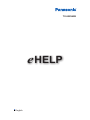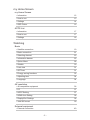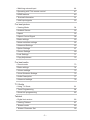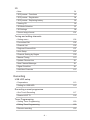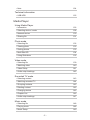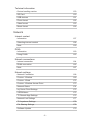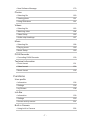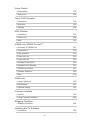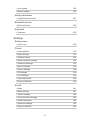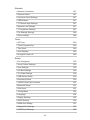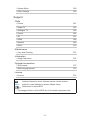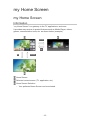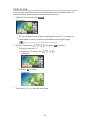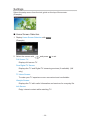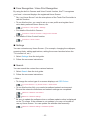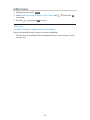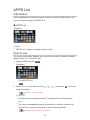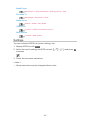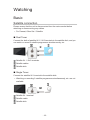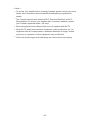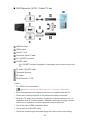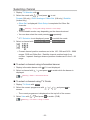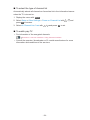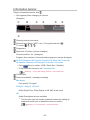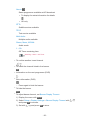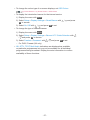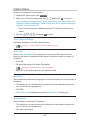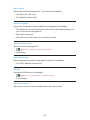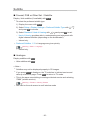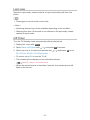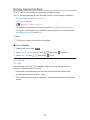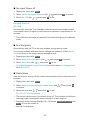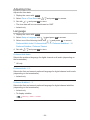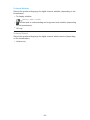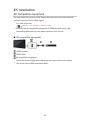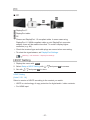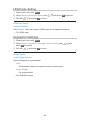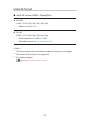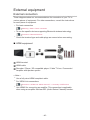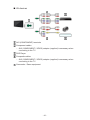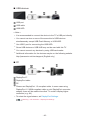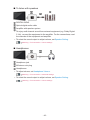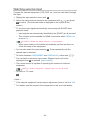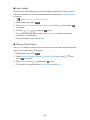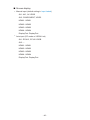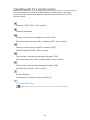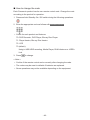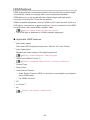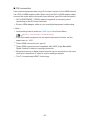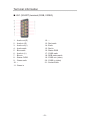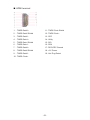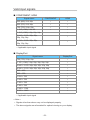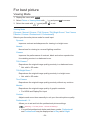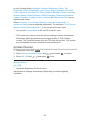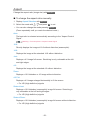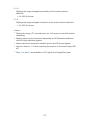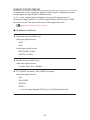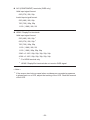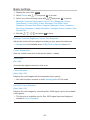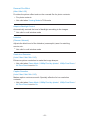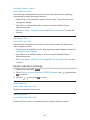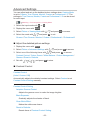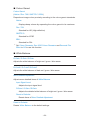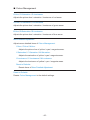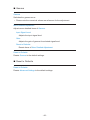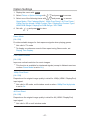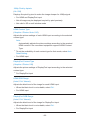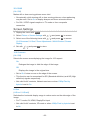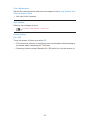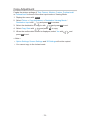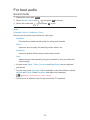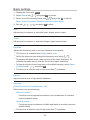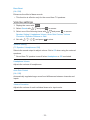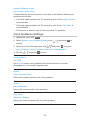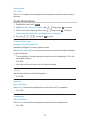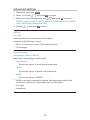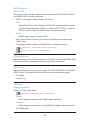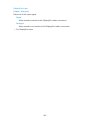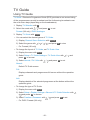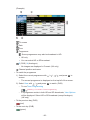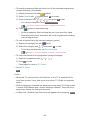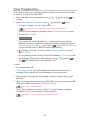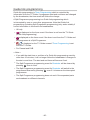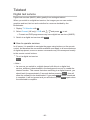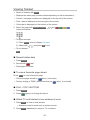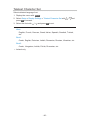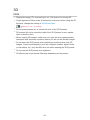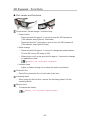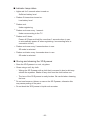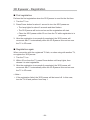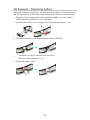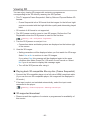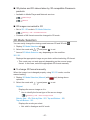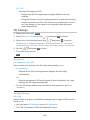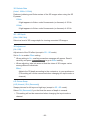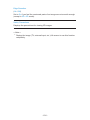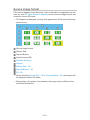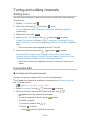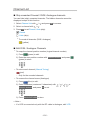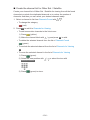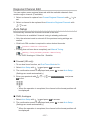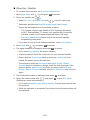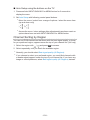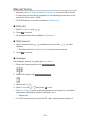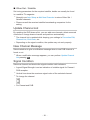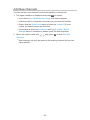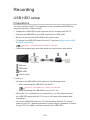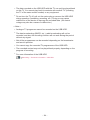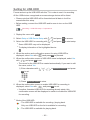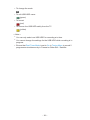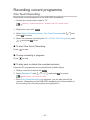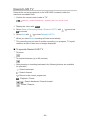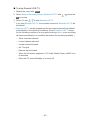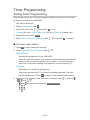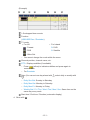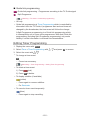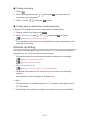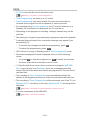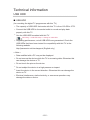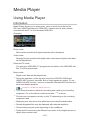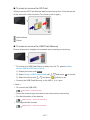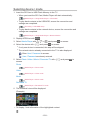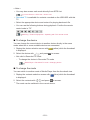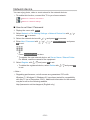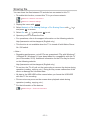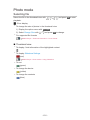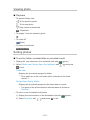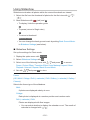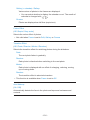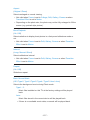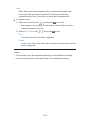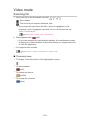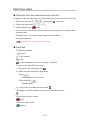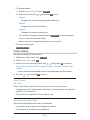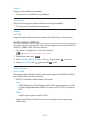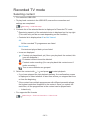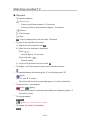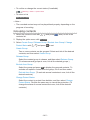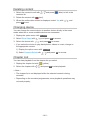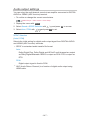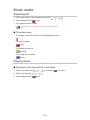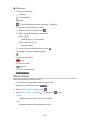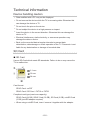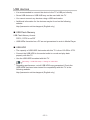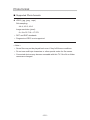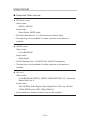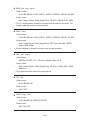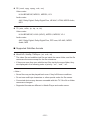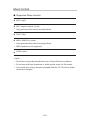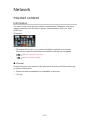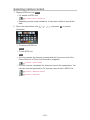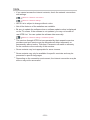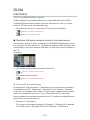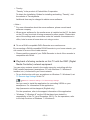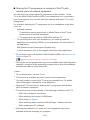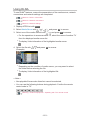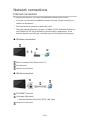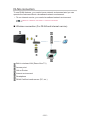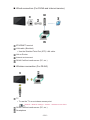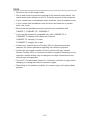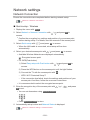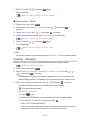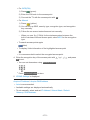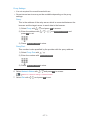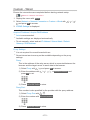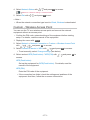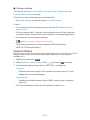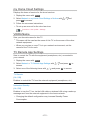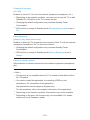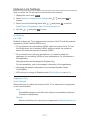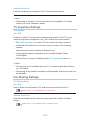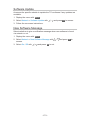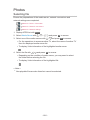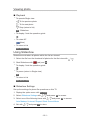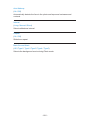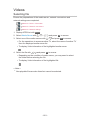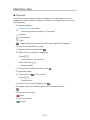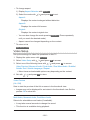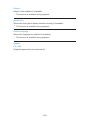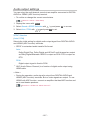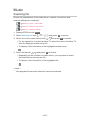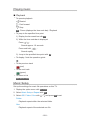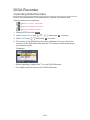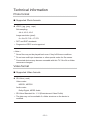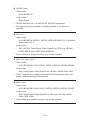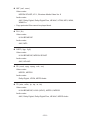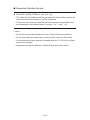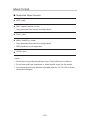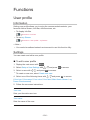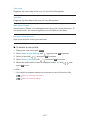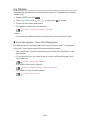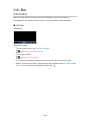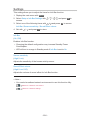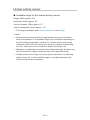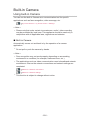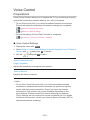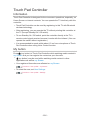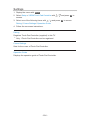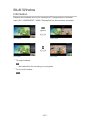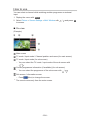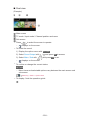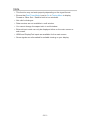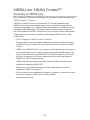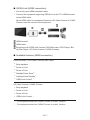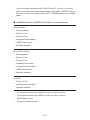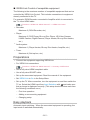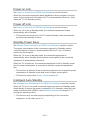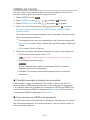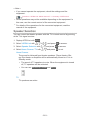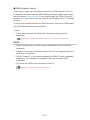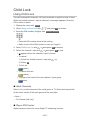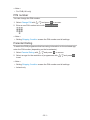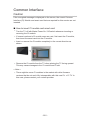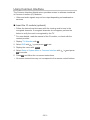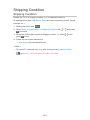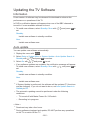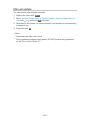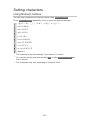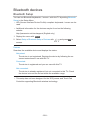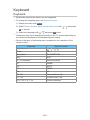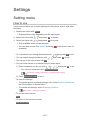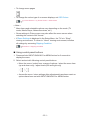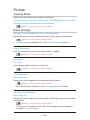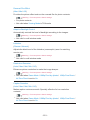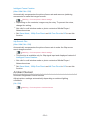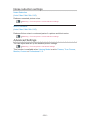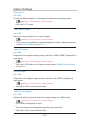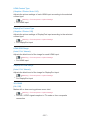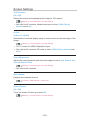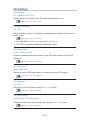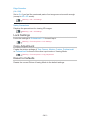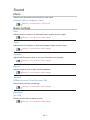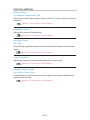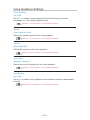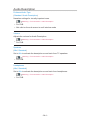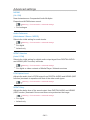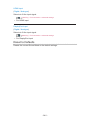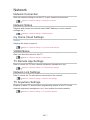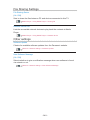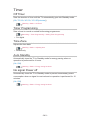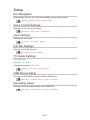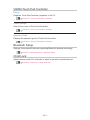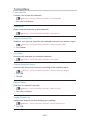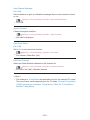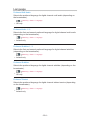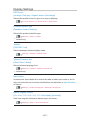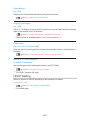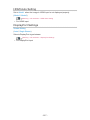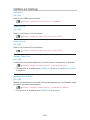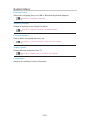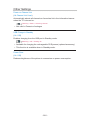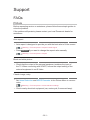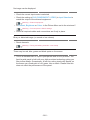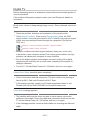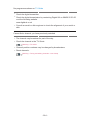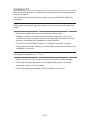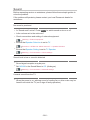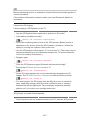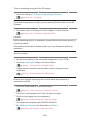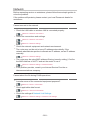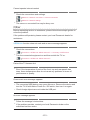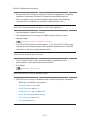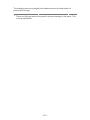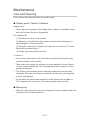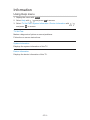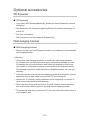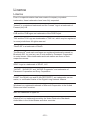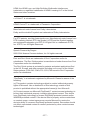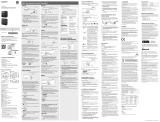Panasonic TX85X942B Operating instructions
- Category
- LCD TVs
- Type
- Operating instructions

TX-85X942B
e
HELP
English

- 2 -
my Home Screen
my Home Screen
•Information 12
•How to use 13
•Settings 14
•OSD Colour 16
APPS List
•Information 17
•How to use 17
•Settings 18
Watching
Basic
•Satellite connection 19
•Basic connection 21
•Selecting channel 23
•Information banner 25
•Option Menu 28
•Subtitle 30
•Last view 31
•Off Timer 31
•Energy saving functions 32
•Adjusting time 34
•Language 34
4K resolution
•4K compatible equipment 36
•PC 37
•HDCP Setting 37
•HDMI Auto Setting 38
•DisplayPort Settings 38
•Valid 4K format 39
External equipment
•External connection 40

- 3 -
•Watching external input 44
•Operating with TV’s remote control 47
•HDMI features 49
•Terminal information 51
•Valid input signals 53
For best picture
•Viewing Mode 54
•Ambient Sensor 55
•Aspect 56
•Aspect Control Signal 58
•Basic settings 60
•Noise reduction settings 62
•Advanced Settings 63
•Option Settings 67
•Screen Settings 69
•Lock Settings 71
•Copy Adjustment 72
For best audio
•Sound mode 73
•Basic settings 74
•Volume settings 75
•Voice Guidance Settings 76
•Audio Description 77
•Advanced settings 78
TV Guide
•Using TV Guide 81
•Timer Programming 84
•Guide link programming 85
Teletext
•Digital text service 86
•Viewing Teletext 87
•Teletext mode 89
•Teletext Character Set 90

- 4 -
3D
•Note 91
•3D Eyewear - Functions 92
•3D Eyewear - Registration 94
•3D Eyewear - Replacing battery 95
•Viewing 3D 96
•3D Mode Selection 97
•3D Settings 98
•Source image format 101
Tuning and editing channels
•Setting menu 102
•Favourites Edit 102
•Channel List 105
•Regional Channel Edit 107
•Auto Setup 107
•Channel Sorting by Region 109
•Manual Tuning 110
•Update Channel List 111
•New Channel Message 111
•Signal Condition 111
•Add New Channels 112
Recording
USB HDD setup
•Preparations 113
•Setting for USB HDD 115
Recording current programme
•One Touch Recording 117
•Rewind LIVE TV 118
Timer Programming
•Setting Timer Programming 120
•Editing Timer Programming 122
•Remote recording 123

- 5 -
•Note 124
Technical information
•USB HDD 125
Media Player
Using Media Player
•Information 126
•Selecting device / mode 128
•Network device 130
•Sharing file 131
Photo mode
•Selecting file 132
•Viewing photo 133
•Sorting photos 133
•Multi Shot 3D 134
•Using Slideshow 135
Video mode
•Selecting file 139
•Watching video 140
•Video Setup 141
•Audio output settings 142
Recorded TV mode
•Selecting content 143
•Watching recorded TV 144
•Grouping contents 145
•Deleting content 146
•Changing device 146
•Chapter List 146
•Audio output settings 147
Music mode
•Selecting file 148
•Playing music 148
•Music Setup 149

- 6 -
Technical information
•Device handling caution 150
•SD Card 150
•USB devices 151
•Photo format 152
•Video format 153
•Music format 156
Network
Internet content
•Information 157
•Selecting internet content 158
•Note 159
DLNA
•Information 160
•Using DLNA 163
Network connections
•Internet connection 164
•DLNA connection 165
•Note 167
Network settings
•Network Connection 168
•Custom - Wireless 169
•Custom - Wired 172
•Custom - Wireless Access Point 173
•Network Status 174
•my Home Cloud Settings 175
•VIERA Name 175
•TV Remote App Settings 175
•Network Link Settings 177
•TV Anywhere Settings 178
•File Sharing Settings 178
•Software Update 179

- 7 -
•New Software Message 179
Photos
•Selecting file 180
•Viewing photo 181
•Using Slideshow 181
Videos
•Selecting file 183
•Watching video 184
•Video Setup 185
•Audio output settings 187
Music
•Selecting file 188
•Playing music 189
•Music Setup 189
DIGA Recorder
•Controlling DIGA Recorder 190
Technical information
•Photo format 191
•Video format 191
•Music format 195
Functions
User profile
•Information 196
•Settings 196
•my Stream 198
Info Bar
•Information 199
•Settings 200
•Human activity sensor 201
Built-in Camera
•Using built-in Camera 202

- 8 -
Voice Control
•Preparations 203
•How to use 204
Touch Pad Controller
•Information 205
•My button 205
•Settings 206
Multi Window
•Information 207
•How to use 208
•Note 210
VIERA Link “HDAVI Control™”
•Summary of VIERA Link 211
•Preparations 215
•Easy playback 215
•Power on Link 216
•Power off Link 216
•Standby Power Save 216
•Intelligent Auto Standby 216
•VIERA Link Control 217
•Speaker Selection 218
•Note 219
Child Lock
•Using Child Lock 220
•PIN number 221
•Parental Rating 221
Common Interface
•Caution 222
•Using Common Interface 223
Shipping Condition
•Shipping Condition 224
Updating the TV Software
•Information 225

- 9 -
•Auto update 225
•Manual update 226
Setting characters
•Using Numeric buttons 227
Bluetooth devices
•Bluetooth Setup 228
Keyboard
•Keyboard 229
Settings
Setting menu
•How to use 230
Picture
•Viewing Mode 232
•Basic settings 232
•Ambient Sensor 234
•Noise reduction settings 235
•Advanced Settings 235
•Option Settings 236
•Screen Settings 238
•3D Settings 239
•Lock Settings 240
•Copy Adjustment 240
•Reset to Defaults 240
Sound
•Mode 241
•Basic settings 241
•Volume settings 242
•Voice Guidance Settings 243
•Audio Description 244
•Advanced settings 245
•Reset to Defaults 246

- 10 -
Network
•Network Connection 247
•Network Status 247
•my Home Cloud Settings 247
•VIERA Name 247
•TV Remote App Settings 247
•Network Link Settings 247
•TV Anywhere Settings 247
•File Sharing Settings 248
•Other settings 248
Timer
•Off Timer 249
•Timer Programming 249
•Time Zone 249
•Auto Standby 249
•No signal Power off 249
Setup
•Eco Navigation 250
•Voice Control Settings 250
•User Settings 250
•Info Bar Settings 250
•TV Guide Settings 250
•USB Device Setup 250
•Recording Setup 250
•VIERA Touch Pad Controller 251
•Bluetooth Setup 251
•Child Lock 251
•Tuning Menu 252
•Language 254
•Display Settings 255
•HDCP Setting 256
•HDMI Auto Setting 257
•DisplayPort Settings 257
•VIERA Link Settings 258

- 11 -
•System Menu 259
•Other Settings 260
Support
FAQs
•Picture 261
•Digital TV 263
•Analogue TV 265
•Sound 266
•3D 267
•HDMI 268
•Network 269
•Other 270
Maintenance
•Care and Cleaning 273
Information
•Using Help menu 274
Optional accessories
•3D Eyewear 275
•Wall-hanging bracket 275
Licence
•Licence 276
OK Letters enclosed in a box indicate remote control buttons.
Menu Letters in cyan indicate on-screen display items.
References in this eHELP
●
The images shown in this eHELP are for illustrative purposes only.

- 12 -
my Home Screen
my Home Screen
Information
“my Home Screen” is a gateway to the TV, applications, and more.
It provides easy access to special features such as Media Player, videos,
games, communication tools, etc. as shown below (example).
HOME
OK
OK HOME
Home Screen
Selected content screen (TV, application, etc.)
Home Screen Selection
– Your preferred Home Screen can be selected.

- 13 -
How to use
Home Screen provides access to special features such as Media Player, TV,
internet content, data services, communication tools, etc.
1. Display Home Screen with HOME.
(Example)
●
The last viewed Home Screen is displayed when the TV is turned on.
●
Press again to select or add your preferred Home Screen layout.
my Home Screen > my Home Screen > Settings
2. Select a feature with / / / and press OK to access.
●
To watch full-screen TV
1) Select the TV viewer with
/ / / .
(Example)
2) Press OK to watch.
(Example)
●
Also refer to Tutorial from the tool guide.

- 14 -
Settings
Select the setup menu from the tool guide on the top of the screen.
(Example)
■ Home Screen Selection
1. Display Home Screen Selection with HOME.
(Example)
2. Select the screen with / and press OK to set.
Full Screen TV:
Displays full-screen TV.
Free Digital TV Screen:
Displays the TV and Digital TV streaming services (if available). (UK
only)
TV Home Screen:
To make your TV experience more convenient and comfortable
Lifestyle Screen:
Displays the TV with useful information and services for everyday life.
Info Screen:
Enjoy internet content while watching TV.

- 15 -
■ Face Recognition / Voice Print Recognition
By using the built-in Camera and Voice Control function, this TV recognises
your face / voice and displays the registered Home Screen.
●
Say “my Home Screen” into the microphone of the Touch Pad Controller to
use this function.
●
To use this function, you need to set up a user profile and register face /
voice data, preferred Home Screen, etc.
Functions > User profile > Settings
●
For details of the built-in Camera
Functions > Built-in Camera > Using built-in Camera
●
For details of Voice Control function
Functions > Voice Control
■ Settings
You can customise any Home Screen. (For example, changing the wallpaper,
renaming freely, editing applications, setting the screen launched when the
TV is turned on, etc.)
1. Select Settings from the tool guide.
2. Follow the on-screen instructions.
■ Search
You can search the content from various features.
1. Select Search from the tool guide.
2. Follow the on-screen instructions.
= Note =
●
To change the colour type of on-screen displays, set OSD Colour.
my Home Screen > my Home Screen > OSD Colour
●
To use this function fully, you need a broadband network environment.
Ensure the network connections and network settings are completed.
Network > Network connections
Network > Network settings
●
Be sure to update the software when a software update notice is displayed
on the TV screen. If the software is not updated, you may not be able to
use my Home Screen. You can update the software later manually.
Network > Network settings > Software Update

- 16 -
OSD Colour
1. Display the menu with MENU.
2. Select Setup > Display Settings > OSD Colour with
/ and press OK
to access.
3. Set with
/ and press OK to store.
OSD Colour
(Jet black / Pale grey / Organic brown / Sand beige)
Selects the preferred colour type of on-screen displays.
●
This function is available for the information banner, menu screen, Home
Screen, etc.

- 17 -
APPS List
Information
Various applications (internet contents, network contents, Media Player, etc.)
can be accessed easily from APPS List.
■ APPS List
(Example)
= Note =
●
APPS List is subject to change without notice.
How to use
You can access special features such as internet contents, network contents,
Media Player, etc. from APPS List.
1. Display APPS List with APPS.
(Example)
●
To exit APPS List
EXIT
2. Select an icon of the features with
/ / / and press OK to access.
Internet contents
Network > Internet content
my Stream
●
Provides recommended contents (TV programme, internet content,
etc.).
●
You need a broadband network environment to use this function fully.
●
Follow the on-screen instructions to operate the application.
Functions > User profile > my Stream

- 18 -
Media Player
Media Player > Using Media Player > Selecting device / mode
Recorded TV
Media Player > Recorded TV mode
Media Server
Network > DLNA > Using DLNA
VIERA Link
Functions > VIERA Link “HDAVI Control™”
Multi Window
Functions > Multi Window
Settings
You can customise APPS List (screen settings, etc.).
1. Display APPS List with APPS.
2. Select the icon for settings on APPS List with
/ / / and press OK
to access.
3. Follow the on-screen instructions.
= Note =
●
Setup menu items may be changed without notice.

- 19 -
Watching
Basic
Satellite connection
Please ensure that the unit is disconnected from the mains socket before
attaching or disconnecting any cables.
●
For Freesat, Other Sat. / Satellite
■ Dual Tuner
Connect the both of satellite IN 1 / IN 2 terminals to the satellite dish, and you
can watch or record 2 satellite programmes simultaneously, etc.
Satellite IN 1 / IN 2 terminals
Satellite cables
Satellite dish
■ Single Tuner
Connect the satellite IN 1 terminal to the satellite dish.
●
Watching or recording 2 satellite programmes simultaneously, etc. are not
available.
Satellite IN 1 terminal
Satellite cable
Satellite dish

- 20 -
= Note =
●
To ensure your satellite dish is correctly installed, please consult your local
dealer. Also consult the received satellite broadcasting companies for
details.
●
The Freesat channel uses Astra2 at 28.2° East and Eurobird1 at 28.5°
East satellites. To ensure your satellite dish is correctly installed, consult
your Freesat registered dealer. (UK only)
●
External equipment and cables shown are not supplied with this TV.
●
Keep the TV away from electronic equipment (video equipment, etc.) or
equipment with an infrared sensor, otherwise distortion of image / sound
may occur or operation of other equipment may be affected.
●
Check the terminal type and cable plugs are correct when connecting.
Page is loading ...
Page is loading ...
Page is loading ...
Page is loading ...
Page is loading ...
Page is loading ...
Page is loading ...
Page is loading ...
Page is loading ...
Page is loading ...
Page is loading ...
Page is loading ...
Page is loading ...
Page is loading ...
Page is loading ...
Page is loading ...
Page is loading ...
Page is loading ...
Page is loading ...
Page is loading ...
Page is loading ...
Page is loading ...
Page is loading ...
Page is loading ...
Page is loading ...
Page is loading ...
Page is loading ...
Page is loading ...
Page is loading ...
Page is loading ...
Page is loading ...
Page is loading ...
Page is loading ...
Page is loading ...
Page is loading ...
Page is loading ...
Page is loading ...
Page is loading ...
Page is loading ...
Page is loading ...
Page is loading ...
Page is loading ...
Page is loading ...
Page is loading ...
Page is loading ...
Page is loading ...
Page is loading ...
Page is loading ...
Page is loading ...
Page is loading ...
Page is loading ...
Page is loading ...
Page is loading ...
Page is loading ...
Page is loading ...
Page is loading ...
Page is loading ...
Page is loading ...
Page is loading ...
Page is loading ...
Page is loading ...
Page is loading ...
Page is loading ...
Page is loading ...
Page is loading ...
Page is loading ...
Page is loading ...
Page is loading ...
Page is loading ...
Page is loading ...
Page is loading ...
Page is loading ...
Page is loading ...
Page is loading ...
Page is loading ...
Page is loading ...
Page is loading ...
Page is loading ...
Page is loading ...
Page is loading ...
Page is loading ...
Page is loading ...
Page is loading ...
Page is loading ...
Page is loading ...
Page is loading ...
Page is loading ...
Page is loading ...
Page is loading ...
Page is loading ...
Page is loading ...
Page is loading ...
Page is loading ...
Page is loading ...
Page is loading ...
Page is loading ...
Page is loading ...
Page is loading ...
Page is loading ...
Page is loading ...
Page is loading ...
Page is loading ...
Page is loading ...
Page is loading ...
Page is loading ...
Page is loading ...
Page is loading ...
Page is loading ...
Page is loading ...
Page is loading ...
Page is loading ...
Page is loading ...
Page is loading ...
Page is loading ...
Page is loading ...
Page is loading ...
Page is loading ...
Page is loading ...
Page is loading ...
Page is loading ...
Page is loading ...
Page is loading ...
Page is loading ...
Page is loading ...
Page is loading ...
Page is loading ...
Page is loading ...
Page is loading ...
Page is loading ...
Page is loading ...
Page is loading ...
Page is loading ...
Page is loading ...
Page is loading ...
Page is loading ...
Page is loading ...
Page is loading ...
Page is loading ...
Page is loading ...
Page is loading ...
Page is loading ...
Page is loading ...
Page is loading ...
Page is loading ...
Page is loading ...
Page is loading ...
Page is loading ...
Page is loading ...
Page is loading ...
Page is loading ...
Page is loading ...
Page is loading ...
Page is loading ...
Page is loading ...
Page is loading ...
Page is loading ...
Page is loading ...
Page is loading ...
Page is loading ...
Page is loading ...
Page is loading ...
Page is loading ...
Page is loading ...
Page is loading ...
Page is loading ...
Page is loading ...
Page is loading ...
Page is loading ...
Page is loading ...
Page is loading ...
Page is loading ...
Page is loading ...
Page is loading ...
Page is loading ...
Page is loading ...
Page is loading ...
Page is loading ...
Page is loading ...
Page is loading ...
Page is loading ...
Page is loading ...
Page is loading ...
Page is loading ...
Page is loading ...
Page is loading ...
Page is loading ...
Page is loading ...
Page is loading ...
Page is loading ...
Page is loading ...
Page is loading ...
Page is loading ...
Page is loading ...
Page is loading ...
Page is loading ...
Page is loading ...
Page is loading ...
Page is loading ...
Page is loading ...
Page is loading ...
Page is loading ...
Page is loading ...
Page is loading ...
Page is loading ...
Page is loading ...
Page is loading ...
Page is loading ...
Page is loading ...
Page is loading ...
Page is loading ...
Page is loading ...
Page is loading ...
Page is loading ...
Page is loading ...
Page is loading ...
Page is loading ...
Page is loading ...
Page is loading ...
Page is loading ...
Page is loading ...
Page is loading ...
Page is loading ...
Page is loading ...
Page is loading ...
Page is loading ...
Page is loading ...
Page is loading ...
Page is loading ...
Page is loading ...
Page is loading ...
Page is loading ...
Page is loading ...
Page is loading ...
Page is loading ...
Page is loading ...
Page is loading ...
Page is loading ...
Page is loading ...
Page is loading ...
Page is loading ...
Page is loading ...
Page is loading ...
Page is loading ...
Page is loading ...
Page is loading ...
Page is loading ...
Page is loading ...
Page is loading ...
Page is loading ...
Page is loading ...
Page is loading ...
Page is loading ...
Page is loading ...
Page is loading ...
Page is loading ...
Page is loading ...
Page is loading ...
Page is loading ...
Page is loading ...
-
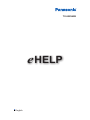 1
1
-
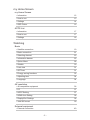 2
2
-
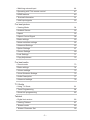 3
3
-
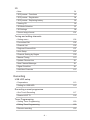 4
4
-
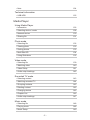 5
5
-
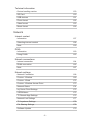 6
6
-
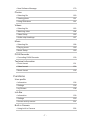 7
7
-
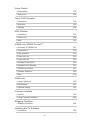 8
8
-
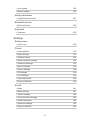 9
9
-
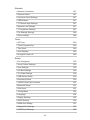 10
10
-
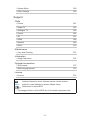 11
11
-
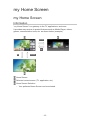 12
12
-
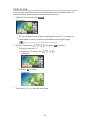 13
13
-
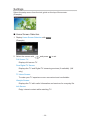 14
14
-
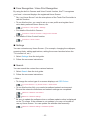 15
15
-
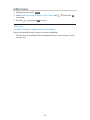 16
16
-
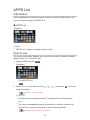 17
17
-
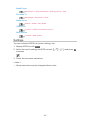 18
18
-
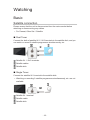 19
19
-
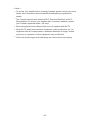 20
20
-
 21
21
-
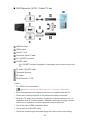 22
22
-
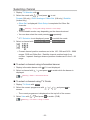 23
23
-
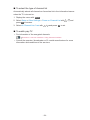 24
24
-
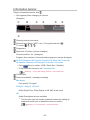 25
25
-
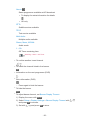 26
26
-
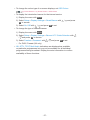 27
27
-
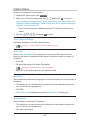 28
28
-
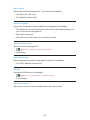 29
29
-
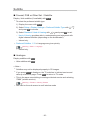 30
30
-
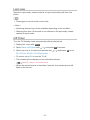 31
31
-
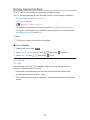 32
32
-
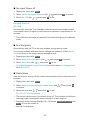 33
33
-
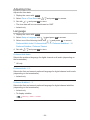 34
34
-
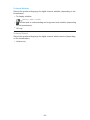 35
35
-
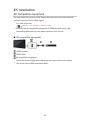 36
36
-
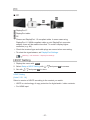 37
37
-
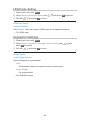 38
38
-
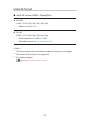 39
39
-
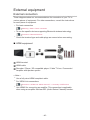 40
40
-
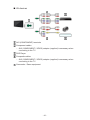 41
41
-
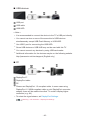 42
42
-
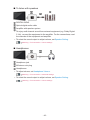 43
43
-
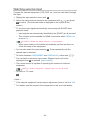 44
44
-
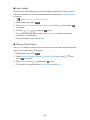 45
45
-
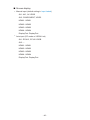 46
46
-
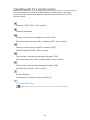 47
47
-
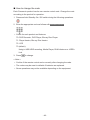 48
48
-
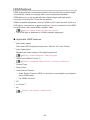 49
49
-
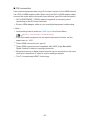 50
50
-
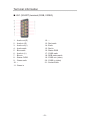 51
51
-
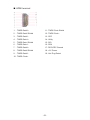 52
52
-
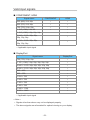 53
53
-
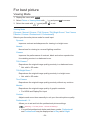 54
54
-
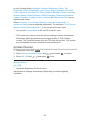 55
55
-
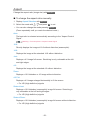 56
56
-
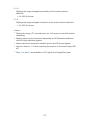 57
57
-
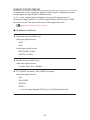 58
58
-
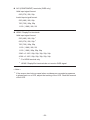 59
59
-
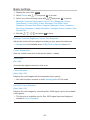 60
60
-
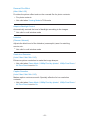 61
61
-
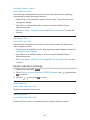 62
62
-
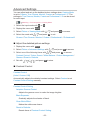 63
63
-
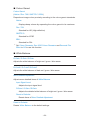 64
64
-
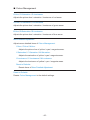 65
65
-
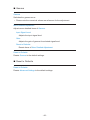 66
66
-
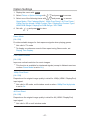 67
67
-
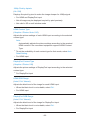 68
68
-
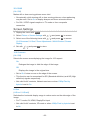 69
69
-
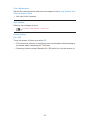 70
70
-
 71
71
-
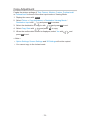 72
72
-
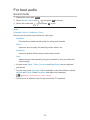 73
73
-
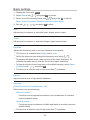 74
74
-
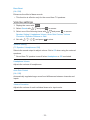 75
75
-
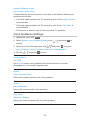 76
76
-
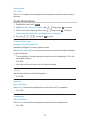 77
77
-
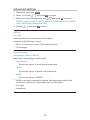 78
78
-
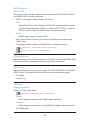 79
79
-
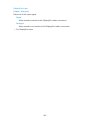 80
80
-
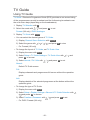 81
81
-
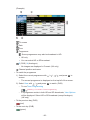 82
82
-
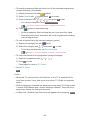 83
83
-
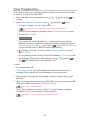 84
84
-
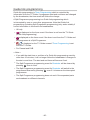 85
85
-
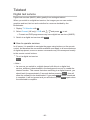 86
86
-
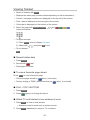 87
87
-
 88
88
-
 89
89
-
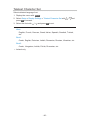 90
90
-
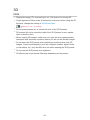 91
91
-
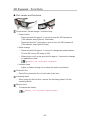 92
92
-
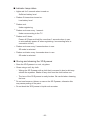 93
93
-
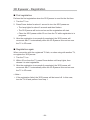 94
94
-
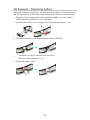 95
95
-
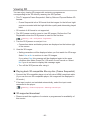 96
96
-
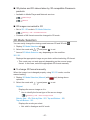 97
97
-
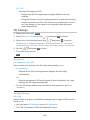 98
98
-
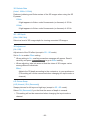 99
99
-
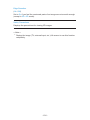 100
100
-
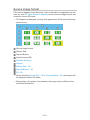 101
101
-
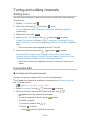 102
102
-
 103
103
-
 104
104
-
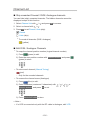 105
105
-
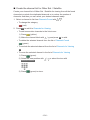 106
106
-
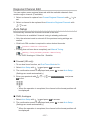 107
107
-
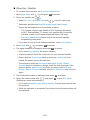 108
108
-
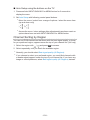 109
109
-
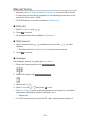 110
110
-
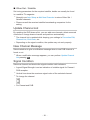 111
111
-
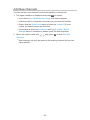 112
112
-
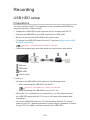 113
113
-
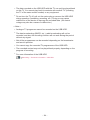 114
114
-
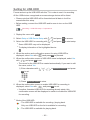 115
115
-
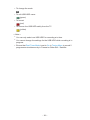 116
116
-
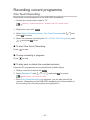 117
117
-
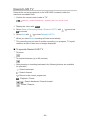 118
118
-
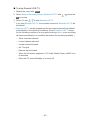 119
119
-
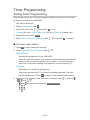 120
120
-
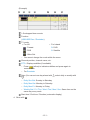 121
121
-
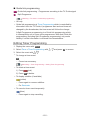 122
122
-
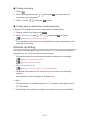 123
123
-
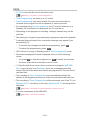 124
124
-
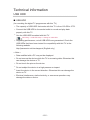 125
125
-
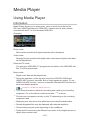 126
126
-
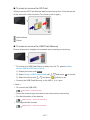 127
127
-
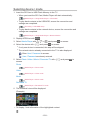 128
128
-
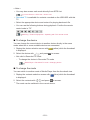 129
129
-
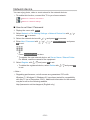 130
130
-
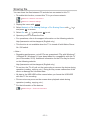 131
131
-
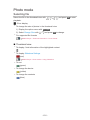 132
132
-
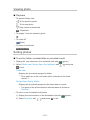 133
133
-
 134
134
-
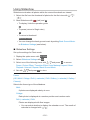 135
135
-
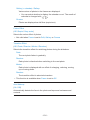 136
136
-
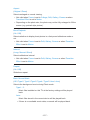 137
137
-
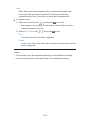 138
138
-
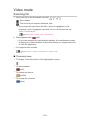 139
139
-
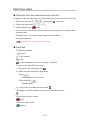 140
140
-
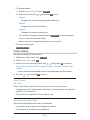 141
141
-
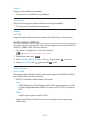 142
142
-
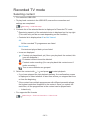 143
143
-
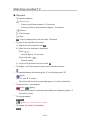 144
144
-
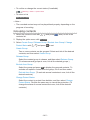 145
145
-
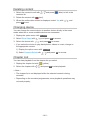 146
146
-
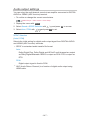 147
147
-
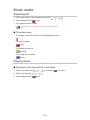 148
148
-
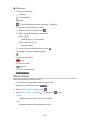 149
149
-
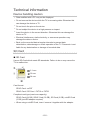 150
150
-
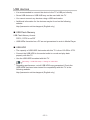 151
151
-
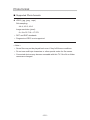 152
152
-
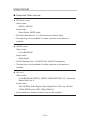 153
153
-
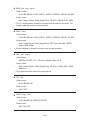 154
154
-
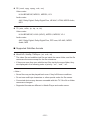 155
155
-
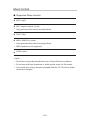 156
156
-
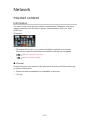 157
157
-
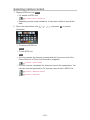 158
158
-
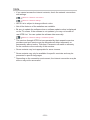 159
159
-
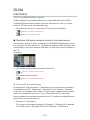 160
160
-
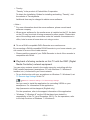 161
161
-
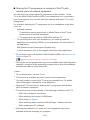 162
162
-
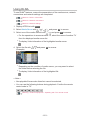 163
163
-
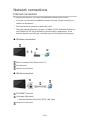 164
164
-
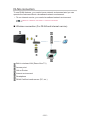 165
165
-
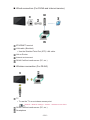 166
166
-
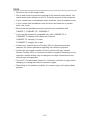 167
167
-
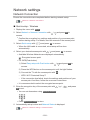 168
168
-
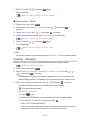 169
169
-
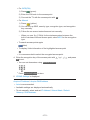 170
170
-
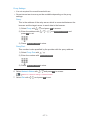 171
171
-
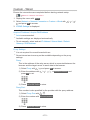 172
172
-
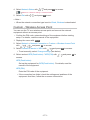 173
173
-
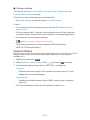 174
174
-
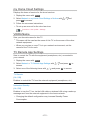 175
175
-
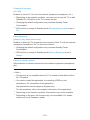 176
176
-
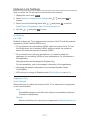 177
177
-
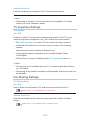 178
178
-
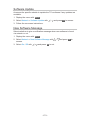 179
179
-
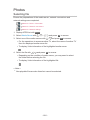 180
180
-
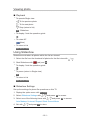 181
181
-
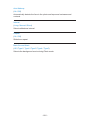 182
182
-
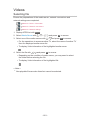 183
183
-
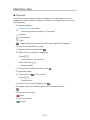 184
184
-
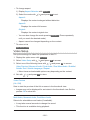 185
185
-
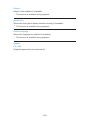 186
186
-
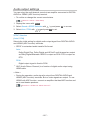 187
187
-
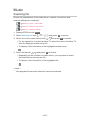 188
188
-
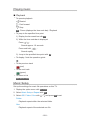 189
189
-
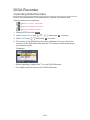 190
190
-
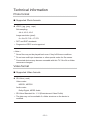 191
191
-
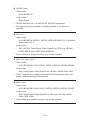 192
192
-
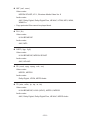 193
193
-
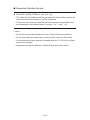 194
194
-
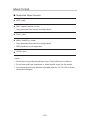 195
195
-
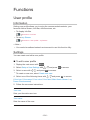 196
196
-
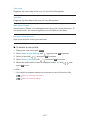 197
197
-
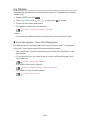 198
198
-
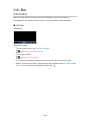 199
199
-
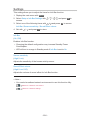 200
200
-
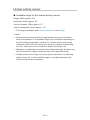 201
201
-
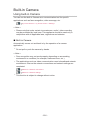 202
202
-
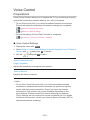 203
203
-
 204
204
-
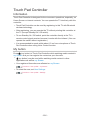 205
205
-
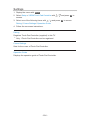 206
206
-
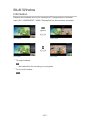 207
207
-
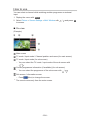 208
208
-
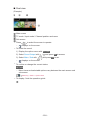 209
209
-
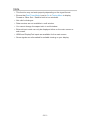 210
210
-
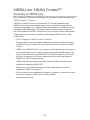 211
211
-
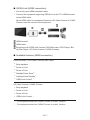 212
212
-
 213
213
-
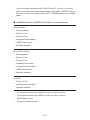 214
214
-
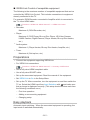 215
215
-
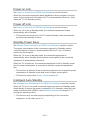 216
216
-
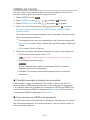 217
217
-
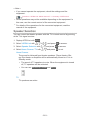 218
218
-
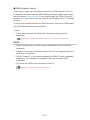 219
219
-
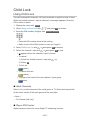 220
220
-
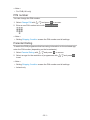 221
221
-
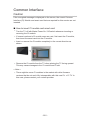 222
222
-
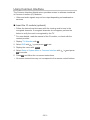 223
223
-
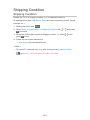 224
224
-
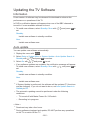 225
225
-
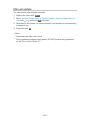 226
226
-
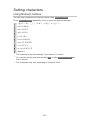 227
227
-
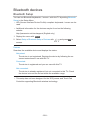 228
228
-
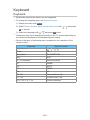 229
229
-
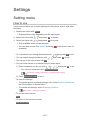 230
230
-
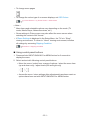 231
231
-
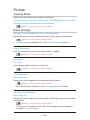 232
232
-
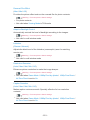 233
233
-
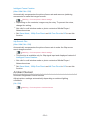 234
234
-
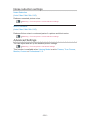 235
235
-
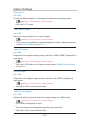 236
236
-
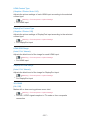 237
237
-
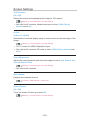 238
238
-
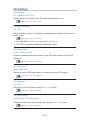 239
239
-
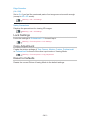 240
240
-
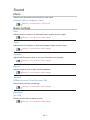 241
241
-
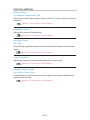 242
242
-
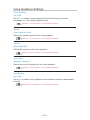 243
243
-
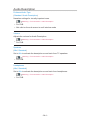 244
244
-
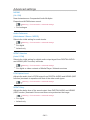 245
245
-
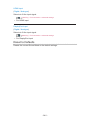 246
246
-
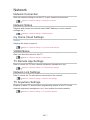 247
247
-
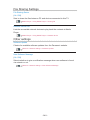 248
248
-
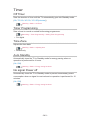 249
249
-
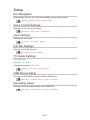 250
250
-
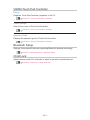 251
251
-
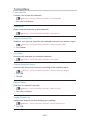 252
252
-
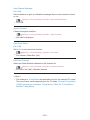 253
253
-
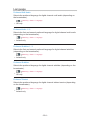 254
254
-
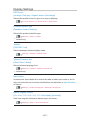 255
255
-
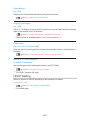 256
256
-
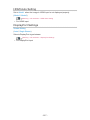 257
257
-
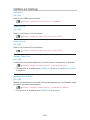 258
258
-
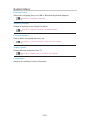 259
259
-
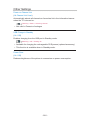 260
260
-
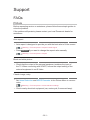 261
261
-
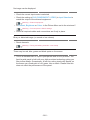 262
262
-
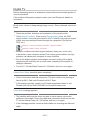 263
263
-
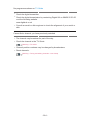 264
264
-
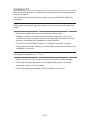 265
265
-
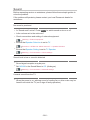 266
266
-
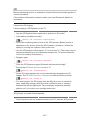 267
267
-
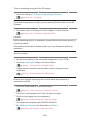 268
268
-
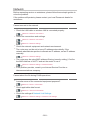 269
269
-
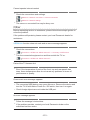 270
270
-
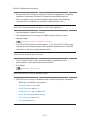 271
271
-
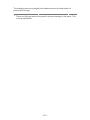 272
272
-
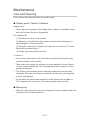 273
273
-
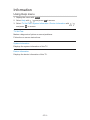 274
274
-
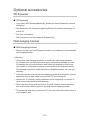 275
275
-
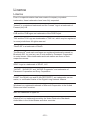 276
276
-
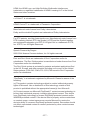 277
277
-
 278
278
-
 279
279
Panasonic TX85X942B Operating instructions
- Category
- LCD TVs
- Type
- Operating instructions
Ask a question and I''ll find the answer in the document
Finding information in a document is now easier with AI
Related papers
Other documents
-
König DVB-S2 REC11 Datasheet
-
Sony ICD-TX800 User manual
-
Sony ICD-TX800 Operating instructions
-
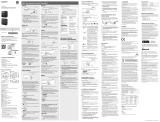 Sony Série ICD TX800 User manual
Sony Série ICD TX800 User manual
-
Sony ICD-TX800 Operating instructions
-
Diasonic Technology Voice Bank User manual
-
LG LD350N User manual
-
Sony ICD-TX800 Operating instructions
-
Elmo Huddle Space 2 User manual
-
Elmo Huddle Space HS-G3 User manual