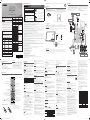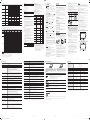Figures and illustrations in this User Manual are provided for
reference only and may differ from actual product appearance.
Still image warning
y
Avoid displaying the same TV channel for long periods.
y
y
process.
y
For personal and non-commercial use only.
AT ALL TIMES.
¦
Getting Started
Accessories
y
y
User Manual
y
y
y
-
Input Cables (Sold Separately)
y
y
y
y
HDMI
y
HDMI-DVI
TV Controller (Panel Key)
TV ControllerControl menu. The Control menu
Power off Volume Up
Channel Up Volume Down
Channel Down Source
Control menu
Press: Move
Press & Hold: Select
The TV Controller
TV Controller / Remote control sensor
Plug & Play (Initial Setup)
POWER
✎
✎
¦
Connections
y
an HDMI
y
HDMI mode is
HDMI
an upgrade.
y
HDMI
may not display or a connection error may occur.
y
y
For HDMI/DVI
HDMI IN 2 (PC/DVI)
port.
y
HDMI
y
If an HDMI to DVI
HDMI IN 2 (PC/DVI)
port,
y
HDMI
you to connect the
HDMI IN 1 (STB)
port.
TV Rear Panel
TV Side Panel
VHF/UHF
Antenna
or
y
The rear panel may differ
depending on the model.
DVD / Home Theatre
¦
Remote Control
✎ Power, Channel, Volume, and Enter
✎ Depending on the country and mode.
E
(
ENTER
item.
Alternately selects Teletext ON, Double, Mix
or OFF.
Returns to the previous channel.
Gives direct access to channels.
Turns the TV on and off.
directions on the TV screen.
E-MANUAL
Family TV Mode on or off.
PIC SIZE
Turns the sound on and off.
SPORTS
Sports Mode on or off.
Launches the Channel List.
programme or content.
Moves the cursor, selects the on-screen menu
TV's menu.
Returns to the previous menu.
sources.
directions on the TV screen.
Media Play.
Adjusts the volume.
Installing batteries (Battery size: AAA)
✎
✎
✎ The colour and shape may vary depending on the model.
¦
Channel Menu
❑
Seeing Channels
Channel List
Add, delete or set favourite channels and use the programme guide for
All Channels, Added Channels,
Favourite Channels or Programmed
▲
/
▼
and pressing the
ENTER
E
channel.
■
All Channels
■
Added Channels
■
*
Favourite Channels
■
Programmed
✎ Channel List.
y
Green (Zoom
y
Select
time. The
c
mark appears to the left of the selected channels.
y
T
(ToolsChannel List option menu. (The Options menus
Channel Status Display icons
Icons Operations
c
A channel selected.
*
A channel set as a favourite.
)
A reserved programme.
(
❑
Retuning Channels
Area
Auto Store
Scans for a channel automatically and stores in the TV.
Manual Store
Scans for a channel manually and stores in the TV.
✎ According to channel source, Manual Store
✎ Programme, Colour System, Sound System, Channel, Search, Store
Channel List Option Menu
t
Set each channel using the Channel List menu options. Option menu items
may differ depending on the channel status.
■
Add / Delete
✎ All Channels menu.
✎
✎ The Add menu only appears for deleted channels.
✎ Delete a channel from the Added Channels or Favourite Channels menu in
the same manner.
■
Add to Favourite / Delete from Favourite
t
■
Timer Viewing
✎
✎ Programmed menu.
■
Edit Channel Name
name.
■
Select All
■
Deselect All
■
Auto Store
Programmed
(in Channel List
■
Change Info
■
Cancel Schedules
■
Information
■
Select All / Deselect All
channel list.
Channel Mode
Added Channels and Favourite
Channels.
✎ The Favourite ChannelsAdd to Favourite.
Fine Tune
done automatically during the search and store operation. If the signal is
✎
✎
¦
Picture Menu
Mode
t
Select your preferred picture type.
■
Dynamic
■
Standard
■
Movie
Backlight / Contrast / Brightness / Sharpness / Colour / Tint (G/R)
✎ In analogue TV, AV modes of the PAL system, the Tint (G/R) function is
✎ Backlight,
Contrast, Brightness and Sharpness.
✎
to the TV.
✎
Picture Options
■
Colour Tone
✎ WarmDynamic.
■
Size
16:9 mode most
of the time.
16:9
Wide Zoom
4:3
Zoom
✎
the left, right and centre of the screen may cause image retention (screen
Screen Fit
Custom
NOTE
✎
✎
✎
to an input on the TV.
■
Digital Clean ViewAuto / Off / Low / Medium / High
Digital Clean
View feature to reduce any static and ghosting that may appear on the
screen.
✎
displayed.
■
HDMI Black Level
screen depth.
✎ HDMI
■
Film ModeAuto / Off
¦
Changing the Input Source
Source List
1.
Press the
SOURCE
2.
■
TV / AV / Component / HDMI1 / HDMI2/DVI
the Source List
How to use Edit Name
Edit Name lets you associate a device name to an input source. To access
Edit Name, enter Support menu and select Edit Name. Name the device
connected to the input jacks to make your input source selection easier.
✎ HDMI IN 2 (PC/DVI)
you should set the TV to PC mode under Edit Name.
✎ HDMI IN 2 (PC/DVI)
DVI PC mode under Edit Name.
✎ When connecting an AV devices to the HDMI IN 2 (PC/DVI)
DVI mode under Edit Name.
¦
Important Safety Instructions
Warning! Important Safety Instructions
(Please read the Safety Instructions before using your TV.)
RISK OF ELECTRIC SHOCK DO NOT OPEN
any internal part of this product.
important literature concerning operation and
maintenance.
instructs the user to consult the user manual for
further safety related information.
your local authorities for disposal or recycling information.
Never insert anything metallic into the open parts of this apparatus. This may cause a danger of electric shock.
If this apparatus does not operate normally - in particular, if there are any unusual sounds or smells coming from it - unplug it immediately and contact an authorised
dealer or service centre.
deteriorate.
Do not insert the adapter into the outlet on the ceiling.
Do not rotate it over the range indicated on the adapter.
LED TV
User Manual
(Depending on the
Contact SAMSUNG WORLD WIDE
please contact the SAMSUNG customer care centre.
Country
Customer Care Centre
Web Site
VIETNAM
THAILAND
PHILIPPINES
Toll Free ]
Landline ]
INDIA
SRI LANKA
ALGERIA
support
IRAN
support
PAKISTAN
TUNISIA
support
U.A.E
OMAN
KUWAIT
QATAR
JORDAN
support
MAURITIUS
REUNION
ANGOLA
NIGERIA
support
GHANA
support
SENEGAL
UGANDA
RWANDA
SUDAN
UA32K4100AR UA40K5100AR UA43K5100AR UA49K5100AR
✎
■
Motion Lighting
adapted motion.
✎ Standard mode.
■
Analogue Clean View
crosstalk of signals.
Picture Off
Picture Reset
Resets your current picture mode to its default settings.
■
Reset Picture Mode
¦
Sound Menu
Mode
t
■
Standard
■
Music
■
Movie
■
Clear Voice
Equalizer
■
Balance
■
100Hz / 300Hz / 1kHz / 3kHz / 10kHz
■
ResetEqualizer to its default settings.
Auto Volume
Speaker Select
the main speaker and the audio receiver. In this case, set the TV to External
Speaker.
✎ When you set Speaker Select to External Speaker
you set Speaker Select to TV Speaker
✎ When Speaker Select is set to External Speaker, the volume and MUTE
✎
TV Installation Type
TV. Adjust TV Sound to suit either stand or Wall Mount Installation.
HDMI Audio Format
to the TV's HDMI port.
Sound Reset
■
Reset All
Selecting the Sound Mode
t
When you set to Dual I
-
Dual II, the current sound mode is displayed on the
screen.
Audio Type Dual I-II Default
Mono Mono
Automatic
change
Stereo Stereo
↔
Mono
Dual Dual I
↔
Dual II Dual I
Stereo
Mono Mono
Automatic
change
Stereo Mono
↔
Stereo
Dual
Mono
Dual I
Dual II
Dual I
✎
✎ Only activated in stereo sound signal.
✎
¦
Setup Menu
Language
Set the menu language.
✎ Press ▲ or ▼
Time
✎ INFO
■
Clock SetYear, Month, Day, Hour, Minute.
■
Sleep Timer
t
Automatically shuts off the TV after a preset period of time. (Off, 30 min,
60 min, 90 min, 120 min, 150 min and 180 min
✎ To cancel Sleep Timer, select Off.
■
Timer 1
/
Timer 2
/
Timer 3
On Timer / Off Timer
Activate
Volume
ContentsOn Timer
TV / USBTV or USB
✎ Aerial
✎ Channel
✎ Music / Photo
device.
✎
✎
RepeatOnce, Everyday, Mon~Fri, Mon~Sat, Sat~Sun or Manual to
set at your convenience. If you select Manual, you can set up the day you
Game Mode
Game Mode (Off / On
Game Mode on.
■
Precautions and limitations for Game Mode
✎
device, set Game Mode to Off.
✎ If you display the TV menu in Game Mode, the screen shakes slightly.
✎ Game ModeTV.
✎ Set Game Mode to On only after connecting a game console. If you turn
Game Mode
✎ If Game Mode is OnPicture Mode is set to Game Mode and Sound Mode is
set to Game Mode.
Boot Logo
Eco Solution
y
Energy Saving
y
Eco Sensor
the room.
✎ If you adjust the , the Eco SensorOff.
Eco Sensor is On
✎ If Eco Sensor is On
y
No Signal Power Off
✎
y
Auto Power Off
operation is received for 4 hours.
✎ If the option is set to Off
operations are performed on the TV.
Auto Protection Time
Off,
2 hours, 4 hours, 8 hours, 10 hours
is activated to prevent the formation of ghost images on the screen.
DivX® Video On Demand
Media Play, the
registration is completed.
✎
¦
Application Menu
❑
Using the Media Play
Connecting a USB Device
1.
Turn on your TV.
2.
to the USB jack on the side of the TV.
3.
Media Play.
✎
Using the Media Play Menu
1.
Press the
MENU
▲
or
▼
Applications, then press the
ENTER
E
2.
Press the
▲
or
▼
Media Play (USB), then press
the
ENTER
E
3.
Press the
◄
or
►
Videos, Music, Photos
then press the
ENTER
E
✎
✎
TOOLSInformation.
Need-to-Know List before using Media Play (USB)
y
y
y
Media Play
in MTP or PTP protocol.
y
y
y
y
The higher the resolution of the image, the longer it takes to display on
the screen.
y
y
Not
Supported File Format.” message appears.
y
y
and interests of content providers, preventing illegal copying of contents,
y
PTP device is not supported.
y
malfunction.
y
y
y
Media Play,
y
Photos
y
Videos.
y
y
y
y
language is not displayed properly.
■
Videos
1.
Press the
◄
or
►
Videos, then press the
ENTER
E
Media Play menu.
2.
Press the
◄
/
►
/
▲
/
▼
file list.
3.
Press the
ENTER
E
∂
-
-
not displayed.
- ◄ and ►
-
π
µ
✎
cannot play the game itself.
y
-
Name
SAMI .smi
.srt
Micro DVD
.ssa
.ass
- Internal
Name Format
AVI Picture Format
MKV
Alpha
MKV
MKV
MP4
- 4 -
XL1_Ready_K4100-K5100_BN68-07696V-02_ENG.indb 1 2016-07-13 �� 4:13:23

y
Supported Video Formats
Resolution
*.mp4 MP4
MJPEG
*.avi
*.mkv
AVI
MKV
MJPEG
*.asf
ASF
Pro
*.ts
*.trp
*.tp
TS
DD+
*.dat
*.mpg
*.mpeg
PS
❑
Display Modes (HDMI/DVI Input)
Mode Resolution
Horizontal
Frequency (KHz)
Vertical
Frequency (Hz)
Pixel Clock
Frequency (MHz)
Sync Polarity (H
/ V)
1366 × 768 1920 × 1080
-/+
c c
-/-
c c
-/-
c c
-/-
c
VESA DMT
-/-
c c
-/-
c c
-/-
c c
+/+
c c
+/+
c c
+/+
c c
-/-
c c
-/-
c c
+/+
c c
+/+
c
+/+
c c
-/+
c
+/+
c
+/+
c
+/+
c c
-/+
c
+/+
c
-/+
c
+/+
c
Other Restrictions
y
y
y
y
y
Video Decoder
-
-
Audio Decoder
WMA Lossless is not supported.
■
Music
1.
Press the
◄
or
►
Music, then press the
ENTER
E
Media Play menu.
2.
Press the
◄
/
►
/
▲
/
▼
file list.
3.
Press the
ENTER
E
∂
✎ ◄ and ►
✎
π
µ
✎
✎ If the need to change EqualizerMedia
Play, adjust the Equalizer in the Sound
■
Photos
1.
Press the
◄
or
►
Photos, then press the
ENTER
E
Media Play menu.
2.
Press the
◄
/
►
/
▲
/
▼
file list.
3.
Press the
ENTER
E
∂
✎ While a photo list is displayed, press the
∂
ENTER
E
✎
✎
✎
(
π
µ
✎ ◄ or ►
✎ Press TOOLSBackground Music
Background Music is
set to On.
✎ The Mode in Background Music
finished loading.
y
Supported Photo Formats
Image Photo Resolution
JPEG
Progressive
✎
■
Playing Multiple Files
Playing selected video/music/photo files
1.
2.
✎ The
c
mark appears to the left of the selected files.
✎
✎ To deselect all selected files, press the TOOLS
Deselect All.
■
Playing the video/music/photo file group
■
Media Play - Additional Functions
Videos/Music/Photos Play Option menus
TOOLS
Category Operations Videos Music Photos
Title
directly.
c
Repeat Mode
c c
Picture Size
c
Picture Mode
setting.
c c
Sound Mode
setting.
c c c
Subtitle
Settings
video.
c
Audio
Language
language if the video has
more than one language.
c
Start Slide
Show / Stop
Slide Show
c
Slide Show
Speed
c
Background
Music
c
Zoom
full screen mode.
c
Rotate
screen mode.
c
Information
c c c
■
All care protection
1.
2.
3.
✎
✎
✎
¦
Troubleshooting
Problem Possible Solution
Picture Quality
The TV image does not look as good as
it did in the store.
y
y
✎
y
y
y
sports and action movies.
y
y
y
y
Adjust the Picture options in the TV menu. (go to Picture Mode / Colour / Brightness / Sharpness
y
MENU
- Picture - Picture Reset
There is a dotted line on the edge of
the screen.
y
Screen Fit, change it to 16:9.
y
y
When changing channels, the picture
y
y
Sound Quality
There is no sound or the sound is too
y
sound.
y
Set the Speaker Select option to TV Speaker in the sound menu.
y
jacks on the TV.
y
y
y
If your TV has a headphone jack, make sure there is nothing plugged into it.
The speakers are making an
inappropriate noise.
y
y
No Picture, No Video
y
y
y
Try pressing the
POWER
The TV turns off automatically.
y
Ensure the Sleep Timer is set to Off in the Time menu.
y
y
y
signal.
There is no picture/video.
y
y
on the TV.
y
y
SOURCE
Problem Possible Solution
The TV is not receiving all channels.
y
y
Please try Setup (Plug & Play
MENU
- System - Setup
(Plug & Play
y
Verify the Antenna is positioned correctly.
y
sports and action movies.
y
A “Mode Not Supported” message
appears.
y
y
Others
screen.
y
y
y
y
y
y
the volume.
y
manual for the SAMSUNG TV code.
A “Mode Not Supported” message
appears.
y
Refer to resolution settings in this manual.
There is a plastic smell from the TV.
y
TV is tilted to the right or left side.
y
y
The Broadcasting menu is grey out
y
The Broadcasting
video.
y
y
connectors.
closely at the edge of the frame of the
TV.
y
There are recurrent picture/sound
issues.
y
y
✎
✎ →
¦
Storage and Maintenance
✎
cleaning agent.
¦
Licence
of your device setup menu.
Rights Reserved.
Open Source License Notice
Recommendation - Jordan Only
¦
Specications
Environmental considerations
Operating Temperature
Operating Humidity
Storage Temperature
Storage Humidity
Model Name
cm cm
Display Resolution
With Stand
cm
cm
cm
cm
Weight
Without Stand
With Stand
kg
kg
kg
kg
Model Name
cm cm
Display Resolution
With Stand
cm
cm
cm
cm
Weight
Without Stand
With Stand
kg
kg
kg
kg
✎
✎
❑
Using the Sports Mode
Sports Mode
t
Zoom
✎ When the Sports Mode is On, the picture and sound modes are set to
Stadium automatically.
✎ Sports Mode, the Sports Mode
✎ Mode name may vary depending on nations. Cricket Mode, Soccer Mode,
Sports Mode.
❑
Family TV Mode
and
the Family TV Mode
MENU
Support Menu select Family TV Mode. Press again the Family TV Mode
✎ Family TV Mode
connected first.
✎ Media Play
✎ Sports Mode and Game Mode
Sound Recording
After turning on the
Joy Plus Feature
mode, press
to make a recording
of the current sound, press
again to stop the recording.
Items are stored in
Music
folder in
Media Play
.
✎
Screen Capture
After turning on the
Joy Plus Feature
mode, press to make a current
screen capture.
Items are stored in
Photos
folder in
Media Play
.
Story Replay
1.
To start Story Replay . This records
✎
2.
To stop Story Replay, press . The recording is stored as a .plt file
✎
✎
recording.
Story Replay
intended use of the application is for the personal or private use of the
limitation, infringement of Intellectual Property Rights.
View Content
Press to get into
Media Play
.
Press
◄
or
►
Music
and
Story Replay
for items of
recording or
Photos
for items of capturing.
✎ Joy Plus Feature are for personal use only, not for commercial purpose
✎
✎
❑
Default Recording Device
✎
and Family TV Mode mode is on.
¦
Support Menu
❑
Self Diagnosis
Self Diagnosis
of the TV.
y
Picture Test
y
Sound Test
✎
sound test, make sure Speaker Select is set to TV Speaker in the Sound
menu.
✎
pressing the MUTE
y
Reset
settings.
✎
✎ Change PIN option.
✎
then restart.
❑
Software Upgrade
Software Upgrade
❑
Use Mode
Select the Use Mode
select Home Use.
y
Home UseHome Use is the default setting.
y
Store DemoStore Demo is for retail environments only. If you select
Store Demo
❑
HD Connection Guide
❑
Contact Samsung
¦
Other Information
Installing the Wall Mount
TV
Wall
mount
Wall Mount Kit Specications (VESA)
✎
✎
result in severe personal injury.
✎
✎
✎
specifications.
✎
cause damage to the inside of the TV set.
✎
✎
cause the product to fall, leading to personal injury. Samsung is not
✎
the product installation instructions.
✎
✎
✎
Product
Family
Models
millimeters
Standard
Quantity
LED-TV
M4
4
your TV is turned on. It may result in
personal injury due to electric shock.
Securing the TV to the Wall
Caution
the TV to fall. In particular, ensure that your children do not
precautions provided on the included Safety Flyer. For added
✎
sure not to pull out the stand.
To prevent the TV from falling
✎
purchase these additionally.
1.
✎
✎
please purchase these additionally.
2.
again.
✎
3.
✎
✎
✎
4.
Verify all connections are properly secured. Periodically check
connections for any sign of fatigue for failure. If you have
professional installer.
Kensington Lock
✎ Please find a “
K
the “
K
” icon.
✎ The position and colour may differ depending on the model.
To lock the product, follow these steps:
1.
such as desk or chair.
2.
3.
Insert the locking device into the Kensington slot on the product.
4.
Lock the lock.
✎
✎
✎
TV model.
❑
Securing the Installation Space
increase in the internal temperature of the product.
✎
Electronics only.
y
✎ The appearance may differ depending on the product.
✎
Installation with a stand.
Installation with a wall-mount.
XL1_Ready_K4100-K5100_BN68-07696V-02_ENG.indb 2 2016-07-13 �� 4:13:32
-
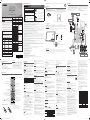 1
1
-
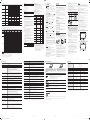 2
2
Ask a question and I''ll find the answer in the document
Finding information in a document is now easier with AI
Related papers
-
Samsung UA40K5000AR User manual
-
Samsung UA49M5000AR User manual
-
Samsung UA43K5100AR User manual
-
Samsung UA49M5000AR User manual
-
Samsung UA32J4003AR User manual
-
Samsung UA24H4003AR User manual
-
Samsung UA32J4003AR User manual
-
Samsung UA48J5000AR User manual
-
Samsung UA40H5008AR User manual
-
Samsung UA32J4003AR User manual