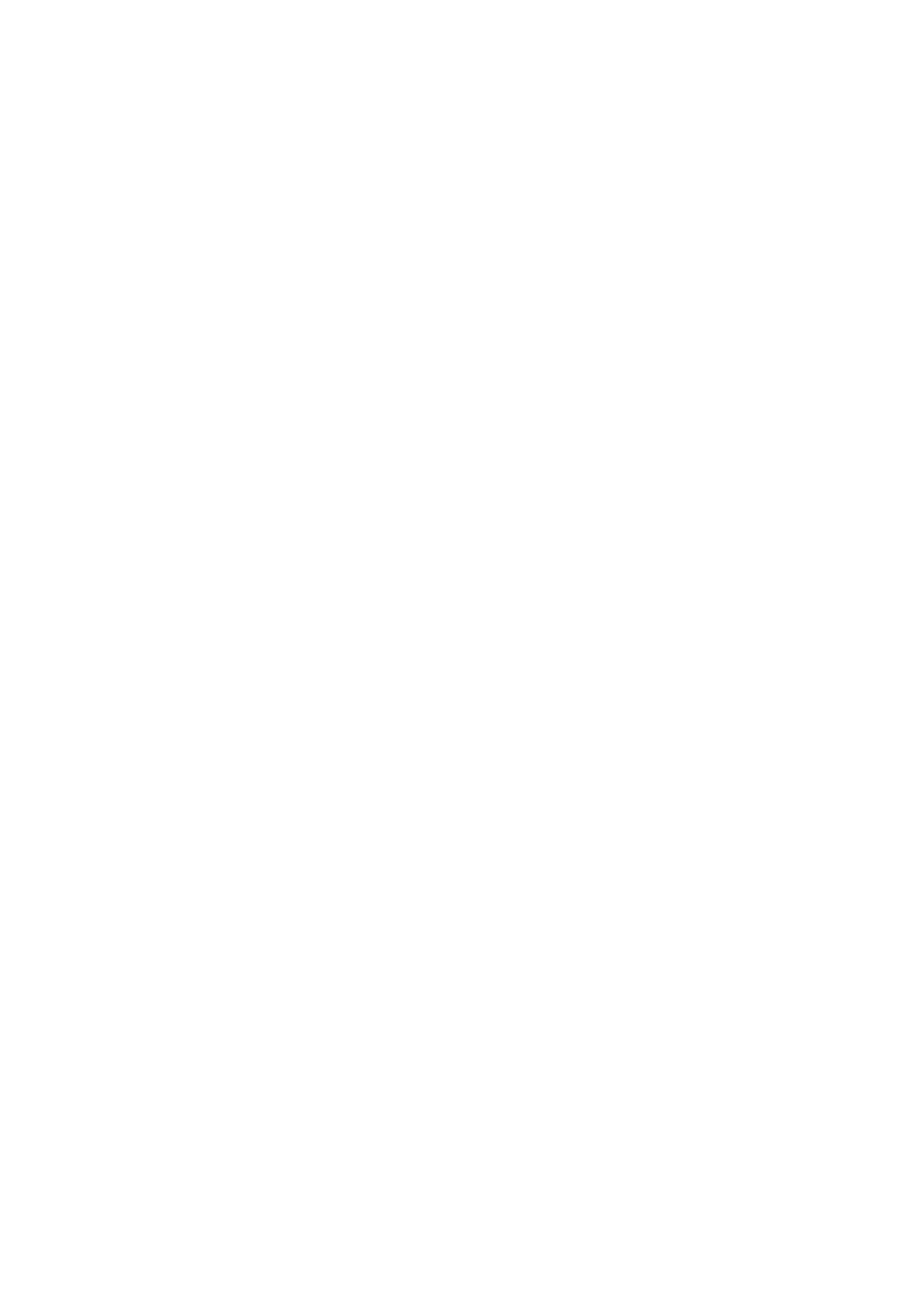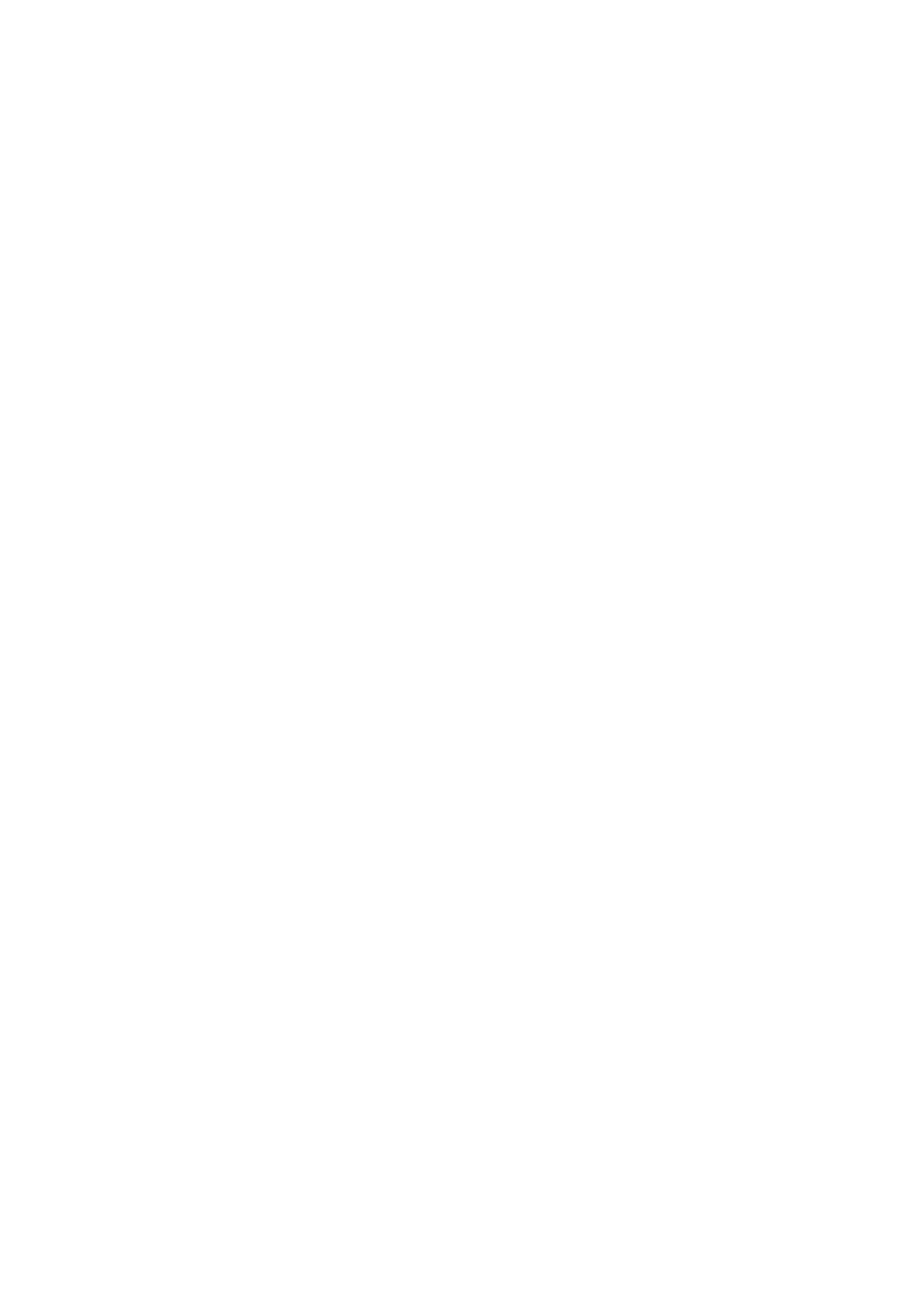
Repeat All Tracks in a Folder.............................................................................................................9
A-B Repeat: Repeat a Section of a Track..........................................................................................9
Lock ...................................................................................................................................................9
Reset the MP630 ...............................................................................................................................9
MUSIC Mode .........................................................................................................................10
Play MP3, WMA and WMA-DRM10 (Subscription) Music ...............................................................10
File Navigator Mode.........................................................................................................................10
Delete a file in the MUSIC Mode......................................................................................................11
RADIO Mode .........................................................................................................................12
Listen to the Radio ...........................................................................................................................12
Selecting a Radio Station.................................................................................................................12
Increase/Decrease the Volume........................................................................................................12
Saving a Radio Station ....................................................................................................................12
Recall a Saved Station.....................................................................................................................14
Record a Radio Station....................................................................................................................14
RECORD Mode .....................................................................................................................14
Record Sound ..................................................................................................................................15
Select a Recording Device...............................................................................................................15
Record using the Built-In Microphone..............................................................................................16
Record using the External Microphone............................................................................................16
Record using the Line-In connection ...............................................................................................17
Play a Recorded Sound File ............................................................................................................18
File Navigator Mode.........................................................................................................................18
Delete a file in the RECORD Mode..................................................................................................19
Settings.................................................................................................................................20
Enter the Settings Menu ..................................................................................................................20
Repeat Mode ...................................................................................................................................20
Equalizer (EQ) Mode .......................................................................................................................20
User EQ Customization ...................................................................................................................22
Screen Saver ...................................................................................................................................22
Sleep................................................................................................................................................24
Contrast ...........................................................................................................................................24
Language .........................................................................................................................................24
Sync Lyrics.......................................................................................................................................25
Playback Speed ...............................................................................................................................25
FM Reset .........................................................................................................................................25
Music Transfer Mode .......................................................................................................................26
Playlist Manager ..............................................................................................................................26
About................................................................................................................................................27
Time Settings........................................................................................................................28
Real Time Clock (RTC)....................................................................................................................28
World Time.......................................................................................................................................29
Daylight Saving Time (DST) ............................................................................................................30
Advanced RECORD Settings...............................................................................................31