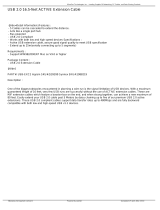Drive backplane cover...................................................................................................................................................68
Air shroud........................................................................................................................................................................70
Cooling fan......................................................................................................................................................................73
Intrusion switch..............................................................................................................................................................76
Drives...............................................................................................................................................................................78
Cable routing.................................................................................................................................................................. 83
Drive backplane..............................................................................................................................................................85
Object Missing................................................................................................................................................................ 91
System memory.............................................................................................................................................................93
Processor and heat sink................................................................................................................................................99
Expansion cards and expansion card risers.............................................................................................................. 106
M.2 SSD module........................................................................................................................................................... 121
Optional IDSDM module.............................................................................................................................................. 123
Micro SD card...............................................................................................................................................................125
LOM riser card..............................................................................................................................................................127
Object Missing...............................................................................................................................................................131
System battery ............................................................................................................................................................135
Optional internal USB memory key............................................................................................................................ 137
Optional optical drive................................................................................................................................................... 138
Power supply unit..........................................................................................................................................................141
Power interposer board...............................................................................................................................................144
System board................................................................................................................................................................146
Trusted Platform Module............................................................................................................................................150
Control panel................................................................................................................................................................. 151
Updating BIOS....................................................................................................................................................................155
Installation...........................................................................................................................................................................155
Placemat....................................................................................................................................................................... 156
Rack, Rails and Cable Management.......................................................................................................................... 156
Initial system setup and configuration for PowerEdge R7515................................................................................164
Accessing system information by using QRL................................................................................................................. 167
Quick Resource Locator for PowerEdge R7515 system.........................................................................................168
3 Technology and components...................................................................................................... 170
iDRAC9................................................................................................................................................................................170
iDRAC9 - New features...............................................................................................................................................170
Dell Lifecycle Controller......................................................................................................................................................171
Processors...........................................................................................................................................................................172
Supported processors..................................................................................................................................................172
System memory guidelines............................................................................................................................................... 172
General memory module installation guidelines........................................................................................................ 173
Storage................................................................................................................................................................................ 177
Boot Optimized Storage Subsystem............................................................................................................................... 177
PERC Controller................................................................................................................................................................. 179
Power supply......................................................................................................................................................................180
Hot spare feature.........................................................................................................................................................180
IDSDM module................................................................................................................................................................... 180
Drive backplane...................................................................................................................................................................181
Cable routing.................................................................................................................................................................183
Expansion card installation guidelines..............................................................................................................................185
LOM riser card....................................................................................................................................................................187
4
Contents