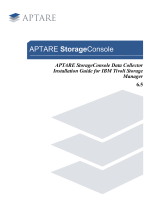3 Setting up the Dell DR Series System with IBM Tivoli Storage Manager
Table of contents
1 Installing and configuring the DR Series system ....................................................................................................................... 5
1.1 Creating a container (NFS/CIFS) ......................................................................................................................................... 8
1.2 Creating a VTL container with an iSCSI connection ................................................................................................... 10
2 Configuring IBM Tivoli Storage Manager for CIFS & NFS target containers .................................................................... 13
2.1 Configuring the device class for CIFS & NFS protocols ............................................................................................. 13
2.2 Configuring the storage pool for CIFS & NFS protocols ............................................................................................ 16
2.3 Creating a policy domain for the backup job ............................................................................................................... 19
2.4 Creating client node and backup sets............................................................................................................................. 23
3 Creating and configuring iSCSI target container(s) for TSM ................................................................................................ 25
3.1 Configuring the iSCSI initiator ........................................................................................................................................... 25
3.1.1 Configuring ISCSI initiator for Windows ......................................................................................................................... 25
3.1.2 Configuring the iSCSI initiator – Linux ............................................................................................................................ 29
3.2 Configuring DR Series system VTL for Windows and Linux TSM servers .............................................................. 30
3.2.1 Configuring the DR Series system VTL for Windows .................................................................................................. 30
3.2.2 Configuring the DR Series system VTL for Linux .......................................................................................................... 31
3.3 Configuring the device class for iSCSI VTL .................................................................................................................... 32
3.4 Configuring the storage pool for iSCSI VTL .................................................................................................................. 33
3.4.1 Adding volumes to a library ............................................................................................................................................... 35
3.4.2 Adding volumes to a storage pool ................................................................................................................................... 39
3.5 Creating the policy domain for iSCSI VTL ...................................................................................................................... 41
3.6 Creating the client node for iSCSI VTL ........................................................................................................................... 41
4 Using the Backup & Archive GUI ................................................................................................................................................. 42
5 Setting up the DR Series system cleaner ................................................................................................................................... 43
6 Monitoring deduplication, compression, and performance ................................................................................................ 44
A Configuring CIFS authentication ................................................................................................................................................. 45
B Best practices/considerations ...................................................................................................................................................... 47
B.1 Deduplication ........................................................................................................................................................................ 47
B.2 Compression .......................................................................................................................................................................... 47
B.3 Encryption .............................................................................................................................................................................. 47
B.4 Space reclamation ................................................................................................................................................................ 47
C Configuring the tape library devices on Linux ......................................................................................................................... 48