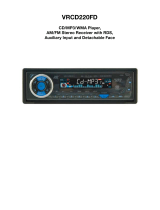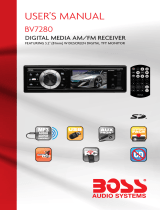RDS Operation
(Optional)
RDS Function
RDS ( Radio Data System) service
availability varies with areas. Please
understand if RDS service is not
available in you area, the following
service is not available, either.
1. AF-ALTERNATIVE FREQUENCY
a. In RDS mode, press the AF button
on the panel to turn the AF function
on or off. When the Radio signal
strength is poor, enabling the AF
function will allow the unit to same PI
(Program Identification) as the cur-
rent station but with stronger signal
strength, so that you do not have
to retune the stations when driving
between different transmitter cover-
age areas. When AF symbol is on, it
means RDS information is received;
when AF symbol is flashing, it means
RDS information is not yet received.
PS (Program Service name): the
name of statin will be display instead
of frequency.
If RDS service is not available in
your area, turn off the AF mode.
Dufault setting is ON.
b. In RBDS mode, no AF function.
2. TA - TRAFFIC ANOUNCEMENT
Press and hold the TA button so that
the unit will be activated for reception
of traffic announcement from local ra-
dio stations.
To choose the TA mode, press the
sound select button for 2 seconds, the
display will show TA SEEK. Rotate the
encoder volume to choose between
the TA SEEK and TA ALARM, after
chooisng, please leave the unit idle
for the mode to activate. In TA SEEK
mode, the unit will seek for traffic an-
nouncement programme when TA is
pressed; in TA ALARM mode, no TA/
TP is displayed and the alarm is set
off.
3. PTY - PROGRAMME TYPE
This radio will allow you to select the
type of programme required, and will
search for a station broadcasting that
type of programme. Press and hold
the PTY button once to show the
music type. Then press 1-6 button
to choose the different music types
available.
Press the PTY button twice to show
the speech type programme. Then
press 1-6 button to choose the differ-
ent speech type programme. Each
number keye will show 3 different
speech programme for you to choose.
4. MASK DPI - MASK ALL
Press the sound select button for 2
seconds, the display will show TA
SEEK. Press the sound select button
again so that the unit will show MASK
DPI. Rotate the encoder volume to
toggle between MASK DPI and MASK
ALL mode. Then leave the unit idle for
the mode to take effect. During MASK
DPI mode, the unit will mask only
the AF which has different PI, this is
the default mode; during MASK ALL
mode, the unit will mask the AF which
has different PI and no RDS signal
with high field strength.
5. RETUNE S/L - SHORT/LONG
This function is to set the initial dura-
tion of automatic TA Search -- Press
and hold the sound select button un-
til “TA SEEK” is shown on the LCD,
then press the SEL button to cycle
through the menu selections until
“RETUNE_S” is shown, use the VOL
+/- button to choose “RETUNE_S”
or “RETUNE_L”. The default is “RE-
TUNE_S”.
6. TA VOL
This function is to set the TA volume,
the default level is 25.
11
Owner’s Manual
1. Choose Radio Band
Press the BND Button anytime to ac-
cess the radio function.
The unit comes with five bands- three
FM Bands (FM1, FM2, and FM3) and
two AM Bands (AM1, and AM2). Each
of the five bands can store up to six
preset stations, for a total of 30 preset
memory stations.
2. Radio Tune / Seek Function
In Radio Mode, press and hold the
“>>| ” or “|<<“, manual seek will be
activated and the radio frequency will
proceed by one step.
Press the SEEK |<< or >>| Button
once, and the radio will seek the next
strong and clear frequency station.
Repeat to seek more stations in your
listening area with a strong signal.
3. Mono / Stereo Reception Control
In FM radio mode, Press SEL But-
ton repeatly until the display shows
‘MONO’ or “STEREO”. Roate the Vol
button to choose the reception con-
trol, the word “MONO” shown on the
screen indicating the mono reception
is received.
4. Save Your Preset Stations
There are six numbered preset but-
tons which can store and recall sta-
tions for each band. While listening to
a radio station you would like to save
as a pre-set, press and hold one of
the buttons numbered 1-6 until the
preset station number is shown. The
button you pressed is now the pre-set
button for that station.
5. Automatic Store / Preset Scan
A. Automatic Scan & Store
While listening to the FM Radio, press
and hold the F/PS Button for 3 sec-
onds. The receiver will automatically
scan and save the station listening
to.
While listening to the AM Radio, press
and the F/PS Button for 3 seconds.
The receiver will automatically scan
and save the station you are listen-
ing to.
B. Scan Saved Stations
Press the F/PS button once to per-
form the scanning functions. In FM
mode, press the F/PS button and
the stations in that FM band will
be scanned; press the button in AM
mode and scan the band stations of
that AM Band.
6. Local / DX
Press SEL Button repeatly until the
display shown “LOC”. Rotate the VOL
button to choose “LOC ON“ or “LOC
OFF”.
a. “LOC ON” showing on the display,
means local reception is turned on;
b. “LOC OFF” showing on the display,
means distant reception is turned on.
Local and distance reception set-
ting can facilitate the radio reception,
depending on the location in which
the radio is being used.
7. DAB Function
This device is equiped with DAB
function. Press MOD to cycle to DAB
mode. Press F/PS to scan all the
radio stations. When a station is lis-
tening, press BND to show the follow-
ing information of the station:
a. Name;
b. Type;
c. Code information;
d. Frequency;
e. Date;
f. Signal strength.
Long press the Volume knob to show
the DAB time synchronization with the
system.
Radio Operation