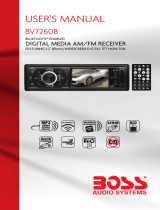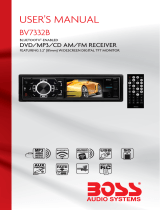Page is loading ...


CONTENTS
Safety Precautions.................................................................2-3
Installation.............................................................................4-6
Wiring Connections...................................................................7
Basic Operation.........................................................................8
Radio Operation......................................................................9
USB/SD Operation..................................................................10
Settings...................................................................................11
Other Operation......................................................................12
Maintenance............................................................................12
IR Remote Control..................................................................13
Simple Troubleshooting Guide................................................14
Specifications..........................................................................14
Thank you for choosing Boss Audio Systems! This unit will
bring you years of enjoyment.

2
SAFETY PRECAUTIONS
Important Warnings to Take Note of BEFORE Starting
the Installation
Damage Caused By Incorrect Installation or Usage is
NOT Covered By Warranty.
PLEASE Take the Time to Read the Installation Notes
Carefully.
Please make all necessary connections and terminate
any unused wires so they do not short. If you feel
uncomfortable preforming the install consult a profes-
sional installer.
To ensure safety while driving and to comply with laws, drivers should not
watch video or operate the video device while driving
To avoid any possible damage to your vehicles electrical system, be sure to
disconnect the battery cable before beginning installation.
The unit is intended for vehicles with a 12-volt battery and negative grounding.
Before installing the unit in a recreational vehicle, truck, or bus, check that the
battery voltage is 12 volts.
Remove the two transport screws from the top of the unit before installation.
Be sure to connect the negative (-) speaker leads to the negative (-) speaker
terminal. Never connect the negative (-) speaker leads to chassis ground.
This unit is only designed for use with 4 speakers. Do not combine outputs
for use with 2 speakers. Do not ground negative speaker leads to the chassis
ground.
Speakers connected to this unit must be 4 to 8 ohms. Connecting speakers
with output and/or impedance values other than those noted there will result
in damage to the head unit and the speakers.
Check the condition off your speakers carefully - connecting the unit to old of
degraded speakers may result in a fault which will damage the audio IC and
invalidate the warranty.
If this unit is installed in a vehicle that does not have an ACC (accessory)
position on the ignition switch, the red lead of the unit should be connected to
a terminal coupled with ignition switch ON/OFF operations. If this is not done,
the vehicle battery may be drained when you are away from the vehicle for
several hours.

3
Secure the wiring with zip ties or electrical tape. . To protect the wiring, wrap
adhesive tape around them where they lie against metal parts. To avoid
short-circuiting, cover all disconnected lead with insulating tape. There is a
possibility of short-circuiting if the leads are not insulated.
Route and secure all wiring so it cannot touch any moving parts, such as the
gear lever and handbrake. Do not route wiring in places that get hot, such as
near the heater outlet. If the insulation of the wiring melts or gets torn, there is
a danger of the wiring short circuiting to the vehicle’s body.
Don’t pass the yellow lead through a hole into the engine compartment to
connect to the battery. This will damage the lead’s insulation and cause a very
dangerous short.
Do not shorten any leads, if you do, the protection circuit may fail to work
when it should.
Never feed power to other equipment by cutting the insulation of the power
supply lead of the unit and tapping into the lead. The current capacity of the
lead will be exceeded, causing overheating.
Since a unique audio I/C circuit is employed, never wire so the speaker leads
are directly grounded or the left and right - speaker leads are common.
When this product’s source is switched ON, a control signal is turned on
through the Blue/White lead. Connect to an external power amp’s system
remote control or the car’s Auto-antenna relay control terminal (max. 500mA
12V DC).
Do not block any vents or heater panels, Blocking them will cause heat to build
up and may result in fire.
When replacing the fuse(s) the replacement must be of the same amperage
as shown on the fuse holder. Never replace a fuse with another of a different
value. If the fuse blows again please contact your instsallation company.
Double check that all wiring and connections are correct before re-connecting
the battery and turning on the unit.
After completing the installation and before operating the unit, reconnect the
battery, then press the (RES) button with a pointed object, such as a ball-point
pen to set to unit to it’s initial status. After pushing the button, wait a few sec-
onds for the red light to flash.
SAFETY PRECAUTIONS

4
Remove the Old Unit from the Dashboard
DIN Front Mount
DO NOT DISCONNECT WIRES
AT THIS TIME!
2. Insert the keys supplied with the
old unit into both sides of the unit
as shown in figure below until
they click. Pull to remove the old
unit from the dashboard.
1. Remove the outer trim frame.
INSTALLATION
Tools for Installation
2 removal wrenches are supplied for taking out the old unit and place with this
brand name car radio. The following tools and supplies may also be needed for
the installation:
Tools for Installation: Philips Screw-drivers /Machine Screws /Wire Stripper
/Wire Cutter /Hammer /Pencil /Electrical Tape /Electric Drill
Supplies for Installation: Machine Screws /Crimp Connectors /14 Gauge Wire for
Power Connections /14-16 Gauge Speaker Wires
The above are not supplied.
Before you install
We strongly recommend that this unit should be professionally installed by a VAT
registered installer (this is a requirement to validate the warranty).
IMPORTANT: Remove the two transport screws from the top fo the unit before
installing.
Mark Polarity of the Speaker Wires
Marking the polarity of the speaker wirers will make it easier to connect the
existing speakers to your car radio. Consult wiring diagram of existing head unit
before disconnecting any wires. If you are not positive of the polarity of the exist-
ing wires from the speakers to the head unit, install new wires.
1. While the old unit is playing, disconnect the wires from one speaker.
2. Take a length of masking tape and fold it around the wire so it forms a flag.
3. On the masking tape mark the polarity of the speaker wires (+&-), as well as
left or right, and front or rear.
4. Double check that you marked the first speaker correctly by checking that the
speaker wires are the same at the head unit.
5. Repeat this procedure for all of the speakers.
6. Mark the power, ground, and any other wires also.

5
INSTALLATION
1. After removing the old radio
and mounting sleeve, insert sup-
plied mounting sleeve into open-
ing.
2. Bend the tabs on the mount-
ing sleeve to keep the mount-
ing sleeve firmly in place.
3. Attach wires from the unit to
existing wires. See wiring con-
nections diagram. Insert radio
into dashboard. Then apply the
trim frame to outside of radio.
4. Support radio using rear mounting
bolt and steel bar. (not included)
DIN Front Mount
WARNING!
Disconnect negative battery terminal from battery before starting
installation.
NOTE: Mark the polarity of the existing speaker wires before discon-
necting battery.
NOTE: Remove the two transport screws from the top of the unit
before installing.

6
NOTE: Outer trim frame, hook, and mounting sleeve are not used
for this installation
This is only intended as a general guide; contact the vehicle’s manufacturer for
specific instructions.
This menthod of installation uses the screw holes at the sides of the unit and
the holes of the existing vehicle mounting bracket.
1. Remove the hooks on both sides.
2. Aligh the screw holes of the mounting bracket supplied with the car and the
screw holes of the main unit. Tighten the 2 screws on each side of the unit.
Then fasten the brackets to the car.
3. Attach wires of the unit to existing speaker wires. See wiring diagram.
DIN Rear Mount
INSTALLATION

7
WIRING CONNECTIONS
General Wiring Notes:
Black-Ground
Connect to vehicle body/chassis. Make sure you have a good chassis ground.
This will eliminate most electrical noise form the motor and alternator. A good
chassis ground requires a tight connection to ground. The area should be free
from rust, paint or any form of dirt.
Light Green (Hand Brake)
Connect this wire to the hand brake wire of your car so that the display will be
on only when the car is fully stopped.
Purple-White (Reverse, +12 V)
Connect this wire to the rear gear wire of your car so that the backup camera
function can be activated when you car is in reverse gear.
Yellow (Constant, +12 V)
Connect to electrical terminal always supplied with power regardless of ignition
switch position.
Blue/White Remote Output (+)
Connect to Auto-antenna or power amp control wire/remote connection.
Maximum current 500mA.
Speaker Wiring Notes:
Follow the above wiring diagram to install the head unit with new or existing
speakers.
1. This unit is designed for use with four (4) speakers with impedance between
4 Ohms to 8 Ohms.
2. An Impedance load of less than 4 Ohms could damage the unit.
3. Never bridge or combine the speaker wire outputs. When not using four
speakers, use electrical tape to tape the ends of the unused speaker outputs to
prevent a short circuit.
4. Never ground the negative speaker terminals to chassis ground.
Connector A
1. Rear right speaker(+)/Purple
2.
3. Front right speaker(+)/Grey
5. Front left speaker(+)/White
Rear right speaker(-)/Purple-Black
4. Front right speaker(-)/Grey-Black
6. Front left speaker(-)/White-Black
7. Rear left speaker(+)/Green
8. Rear left speaker(-)/Green-Black
Connector B
1. N/C
2. N/C
3. N/C
4. Battery 12V (+)/Yellow
5. Remote Trigger/
Blue-White
6. N/C
7. ACC+/Red
8. Ground/Black

8
Basic Operation
1. Turning the unit On / Off
When the unit is off, press the Power Button once to turn the unit on. When the unit is on,
press Power Button once to turn TFT off. During TFT off, the video out signal will be avail-
able so that the connected monitor will show the screen of the unit. Press the Power Button
again to turn the TFT back on. Press and hold the Power button again to turn the unit off.
2. Mode Selection
Press the SRC Button to cycle Play Mode between RADIO, USB, SD, BT, AUX and AV IN.
3. Sound Control
A. Volume
Use the VOL +/- Knob to adjust the volume level. Turn the button clockwise to increase
the volume, and vice versa. The larger the number of volume, the higher the volume level.
B. Bass
Press the SEL Button repeatly until the display shows “BAS”. Use the VOL +/- Knob to ad-
just. When EQ is ON, bass control is not available.
C. Treble
Press the SEL Button repeatly until the display shows “TRE”. Use the VOL +/- Knob to ad-
just. When EQ is ON, treble control is not available.
D. Balance
Press the SEL Button repeatly until the display shows “BAL”, then use the VOL +/- Knob to
adjust the balance between the left & right speakers.
E. Fader
Press the SEL Button repeatly until the display shows “FAD”, then use the VOL +/- Knob to
adjust the balance between the front & rear speakers.
F. Preset Equaliser Function
Press the SEL Button repeatly until the display shows “EQ OFF”, then use the VOL +/- Knob
to choose the equaliser sound effects. The Sequence of equaliser setting will be EQ OFF-
CLASS-ROCK-POP.
G. Loudness
Press the SEL Button repeatly until the display shows “LOUD OFF”, then use the VOL +/-
Knob to turn loudness on. The mark “LOUD ON” will be shown on the display.
H. SUB
Press the SEL Button repeatly until the display shows “SUB OFF”, then use the VOL +/-
Knob to turn SUB on. The mark “SUB ON” will be shown on the display.
I. ST
Press the SEL Button repeatly until the display shows “ST ON”, then use the VOL +/- Knob
to turn the ST effect off. The mark “ST OFF” will be shown on the display.
J. Beep On/off
Press the SEL Button repeatly until the display shows “BEEP ON”, then use the VOL +/- But-
ton to turn the beep sound off. The word “BEEP OFF” will be shown on the display.
4. Mute Control
Press the MUT Button to activate the Mute function. Press MUT Button again or use the
VOL +/ - Button to cancel.
5. HOME Button
In Radio, BT, AV IN and Aux modes, press the HOME button to go back to the home screen.
You can select different play modes by turning and pressing the volume knob. Also you can
enter the setup menu in the home screen.
In USB and SD modes, during music or video playback, press the HOME button once to go
back to the directory page, in which you can choose the desired file by pressing and turning
the volume knob. Press again the HOME button to go back to the home screen.
6. SETUP
Enter the setup menu in the home screen by turning and pressing the volume knob. Turn the
volume knob to each item you would like to set. Press the volume knob in each of the item to
select, followed by turning the volume knob to adjust settings. After adjusting, press the vol-
ume knob again to confirm. Repeat these steps to finish the setting of other items. You can
adjust language, date, time, backlight, factory default, time mode and radio area accordingly.
7. Clock
Press the clock button on the remote control to see the time during USB and SD modes. The
clock always shows itself during radio BT, AV IN and Aux modes.

9
Radio Operation
1. Choose Radio Band
Press the SRC Button to access the radio function. Then press the BAND button
to choose among the five radio bands - three FM Bands (FM1, FM2, and FM3)
and two AM Bands (AM1, and AM2). Each of the five bands can store up to six
preset stations, for a total of 30 preset memory stations.
2. Radio Tune/Seek Function
In radio mode, press the Seek +/- button to automatically seek the next strong
and clear radio station. Press and hold the Seek +/- button until the screen
shows MANU SEEK. At this time, you can manually find your desired frequency.
Wait until the MANU SEEK to disappear in order to perform auto seek again.
3. Automatic Store/Preset Scan
A. Automatic Scan & Store
While listening to the FM Radio, press and hold the APS Button for 3 seconds.
The receiver will automatically scan and save stations for all the 3 FM Bands,
whichever band (FM1, 2 or 3) you are listening to.
While listening to the AM Radio, press and the APS Button for 3 seconds. The
receiver will automatically scan and save stations for the 2 AM Bands, whichev-
er band (AM1 or 2) you are listening to.
B. Scan Saved Stations
In radio mode, press the APS button on the unit or on the remote control once
to perform the scanning functions. The word SCAN will be shown at the screen.
4. Save your Preset Stations
There are six numbered preset buttons which can store and recall stations for
each band. While listening to a radio station you would like to save as a preset,
press and hold one of the buttons numbered 1-6 until you hear a beep. The
button you pressed is now the pre-set button for that station. You can find the
same buttons numbered 1-6 with the same function on the remote control.
5. Mono/Stereo Reception Control
In FM radio mode, Press the SEL Button repeatly until “ST” is shown on the
display. Roate the VOL +/- to select ST ON or OFF. Improvement of reception of
distant stations can be done by selecting ST OFF operation which may cut down
some reception noise.
6. Local / Distant Control
In FM radio mode, Press the SEL Button until “LOC” is shown on the display.
Roate the VOL +/- to select LOC ON or OFF.
Local and distance reception setting can facilitate the radio reception, depending
on the location in which the radio is being used.
8. Switchable Frequency
The default radio frequency of this product is for Europe. However, you can set
different frequency modes if you are using this product outside Europe. Press
the HOME button and rotate the volume knob to select SETUP. Enter the SETUP
menu and select Radio Area by press the volume knob. Rotate the volume knob
to choose the options and press the volume knob again to confirm the setting.
Select your desired radio frequencies as follows:
a. America1 (for U.S.) – FM 87.5-107.9MHz, AM 530-1710KHz.
b. America2 (for South America) – FM 87.5-108MHz, AM 530-1710KHz.
c. Europe (for European and Asia) – FM 87.5-108MHz, AM 522-1620KHz.

10
USB/SD Operation
Plug the USB/SD card into the USB/SD port. The unit will play the contents
automatically.
1. Advance / Go Back
Advance to the next track or go back to the previous track by pressing the for-
ward or rewind buttons. Press and hold the same button for fast forward/rewind
the song/video, you may stop anytime by pressing the play/pause button.
2. Play/Pause
Press the play/pause button to pause the playback or resume.
3. TYPE button
Switch the current playback (eg. Music) to another type (eg. Video) by pressing
the TYPE button. The type switch will depend upon the contents in the USB/
SD device.
4. HOME button
Press the HOME button during playback in order to see the full list of files. All
the file names are displayed for your easy reference. Select the desired files by
turning and pressing the volume control.

11
Settings
Press the Home button to enter main interface. Use the volme knob to select
the setting. You can see the following options. Rotate the volume to choose
each option.
1. Language
Press the volume knob to access the Language setting. There are 3 options
for you to choose. English, Deutsch and Portgues. Rotate the volume knob to
select your option and followed by pressing it to confirm setting. The Factory
default Language is Englis.
2. Date
Press the volume knob to access the Date setting. There are 3 items for Date
setting, date-month-year. Press volume konb to access each item and rotate it
to set. Press the volume knob again to confirm and exit the item.
3. Time
Press the volume knob to access the Time setting. There are 2 items for Time
setting, minute-hour. Press volume konb to access each item and rotate it to set.
Press the volume knob again to confirm and exit the item.
4. Backlight
Press the volume knob to access the Backlight setting. The setting range from
1 to 5. Rotate the volume knob to set and press it again to confirm and exit the
Backlight setting.
5. Factory default
Press the volume knob to access the Factory default setting. A prompt will be
shown at the screen, “restore factory setting?“. Rotate the volume knob to set,
press it again to confirm and exit the Factory default setting.
6. Time mode
Press the volume knob to access the Time mode setting. There are 2 options,
24HR-12HR. Rotate the volume knob to set, press it again to confirm and exit
the Time mode setting. The factory default Time mode is 24HR.
7. Radio Area
Press the volume knob to access the Radio Area. There are 3 options, Europe-
America 1-America 2. Rotate the volume knob to set, press it again to confirm
and exit the Radio Area setting

12
Other Operations
1. Front and Rear Pre-amp Output x 4
The RCA Output Jack is on the back of the unit. (Refer to Wiring Diagram)
This output is for connecting amplifier, equalizer, or other audio component that
requires a pre-amp out connection. Follow the manufactures instructions for the
audio component that you are connecting.
2. Video Output(Rear) x 1
The Video Output Jack is on the back of the unit. (Refer to Wiring Diagram) This
output (in yellow) is for connecting monitor(s). You must connect a monitor for
car in order to play this unit in another monitor. Consult your dealer for any kinds
of monitors that are suitable to use in car.
3. Backup Camera Input(Rear) x 1
The backup camera input is on the back of the unit. (refer to wiring diagram).
This input (in yellow) is for connecting backup camera for parking. You must
connect the VCC wire (in pink color) to the reverse gear switch in order to acti-
vate this video input mode when you switch the reverse gear of your car. Please
refer to the wiring diagram for more details.
4. SUB Pre-amp Output x 1
The Subwoofer Output Jack is on the output wire harness. (Refer to Wiring
Diagram). Follow the amplifier’s installation instructions.
5. Aux Input(Front) x 1
The Aux Input Jack is a 3.5mm connector on the front panel of the unit. Press
the Mode button to choose AUX. Connect any portable audio device such as a
discman or a portable MP3 player to the unit. Use the volume control to adjust
volume.
6. AV Input(Rear) x 1
The AV Input Jack is a set of composite input on the rear of the unit. Press the
Mode button to choose AUX. Connect any portable audio/video device such as
a DVD player or VCD player to unit. Use the volume control to adjust volume.
Maintenance
Cleaning the Unit
Do not use any liquids to clean this unit.
Do not use petroleum distillates to clean this unit.
Use a clean, dry cloth to clean this unit.
Replacing the Fuse
Make sure the amperage matches the specified value when replacing the
fuse(s). If the fuse is bad, check the power connection and replace the fuse
with a new one. If the same problem occurs, this might indicate a malfunction
within the unit.
Warning
When replacing a fuse, do not use a fuse with a higher am-
perage rating than the fuse originally supplied to your unit,
otherwise damage will result to your unit.

13
IR Remote Control
Operating the remote control
Aim at the face panel of the CD Receiver, the maximum distance at which
signals can be received is about 6M. Make sure that the signal path is not
obstructed. Do not drop or throw the remote control. Do not place the remote
control in a location that is exposed to direct sunlight or next to a heating unit or
other heat source.
This unit comes with a full remote control system. The CR-2025 Lithium battery
is an included item with the remote control. TO PLACE THE BATTERY:
(1) Remove the cover from the back of the remote control.
(2) Insert a CR-2025 Lithium battery.
(3) Insert the battery holder into the back of the remote control.
1) 2) 3)
1
1. Power On/off/mute
2. Mode Select Key
3. MENU Button
4. Navigation Left
5. Band/Select Type
6. Previous Track/Previous Radio Station
7. Number 1
8. Number 2
9. Number 5
10. Number 6
11. Subtitle Language Switching Key
12. Change The Audio Output Method
13. Statistical Disc Information Display Button
14. Time Clock Display
15. Play/Pause Function
16. Navigation Up
17. Navigation Right
18. Confirm The Track/Chapter Selected
or Select Item In SETUP Menu.
19. Next Track/Next Radio Station
20. Navigation Down
21. Number 4
22. Number 3
23. Intro
24. Repeat Play
25. VOL+
26. Auto Preset Scan
27. VOL-
28. Sound Select Key
2
3
4
5
6
7
8
9
10
11
12
13
14
15
16
17
18
19
20
21
22
23
24
25
26
27
28

14
Simple Troubleshooting Guide
PROBLEM
No Power
Unit stops responding or shows
error in display
Unable to receive radio stations
No Radio Reception
CAUSE/SOLUTION
Check whether the fuse is blown, replace
with fuse of proper value if necessary.
Press the RESET Button .
Check whether the antenna is insert-
ed or the antenna is properly con-
nected; if not, insert the antenna or
connect it properly.
-Antenna may not be of the proper length.
Make sure the antenna is fully extended.
If broken, replace the antenna with a new
one.
-The broadcasting signal is weak.
-The antenna is poorly grounded; check
and make sure the antenna is properly
grounded at its mounting location.
Specifications
GENERAL
Operating Power.....................................12 Volts DC, Negative Ground
Wattage............................................................................80w x 4
Pre-amp Output...............................................................................................1V
Output Impedance....................................................................4-8 Ohm
Fuses...............................................................................................10amp
Dimensions.......................................178mm(W) x 78mm(D) x 51mm (H)
Weight..................................................................................................0.8 Kg
FM/TUNER
Tuning Range...............................................................................87.5 - 107.9MHz
FM Sensitivity..........................................................................................12dBu
Stereo Separation @ 1 Khz.....................................................................35dB
AM/TUNER
Tuning Range...................................................................................530-1710 KHz
Am Sensitivity....................................................................................30dBu

/