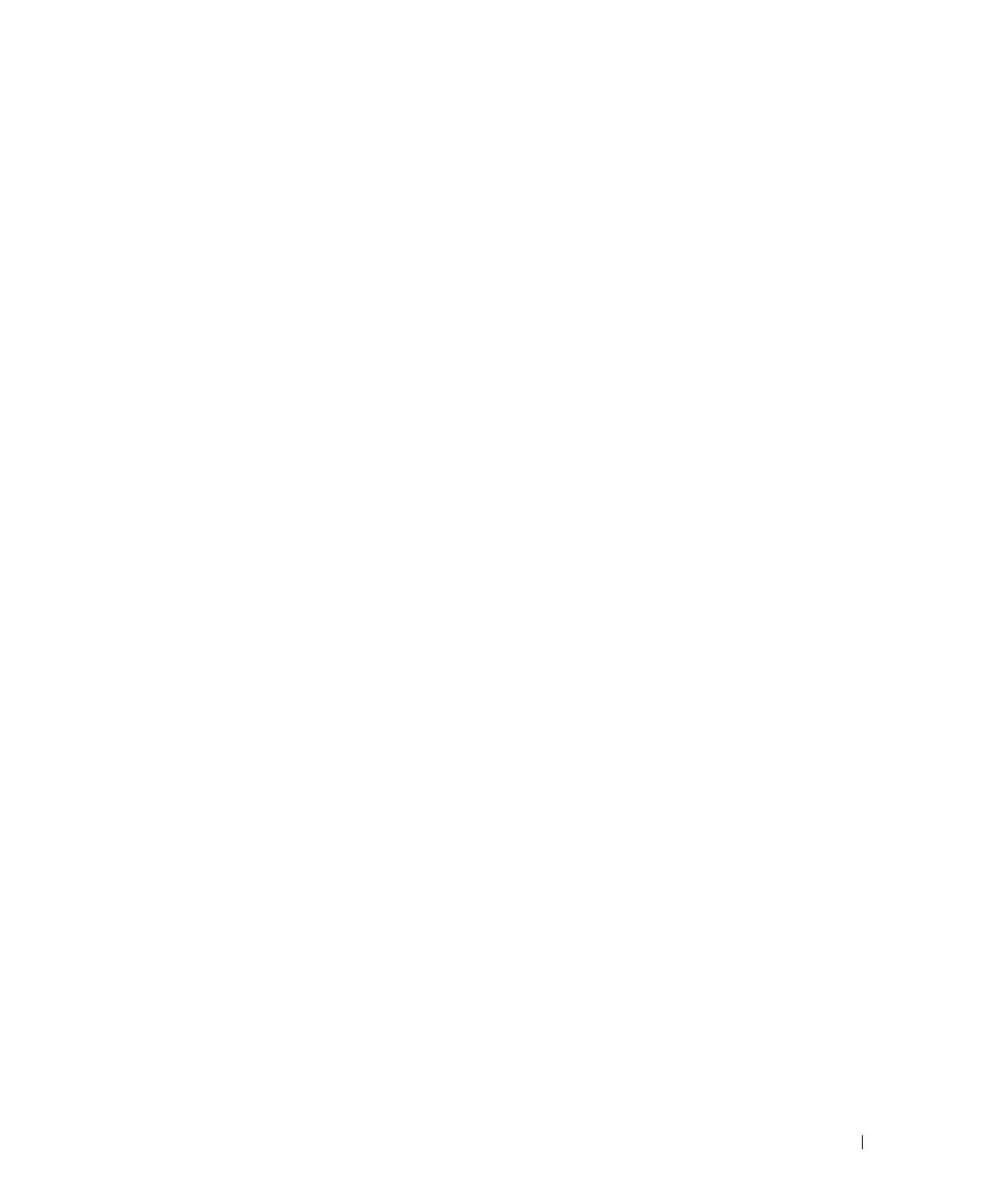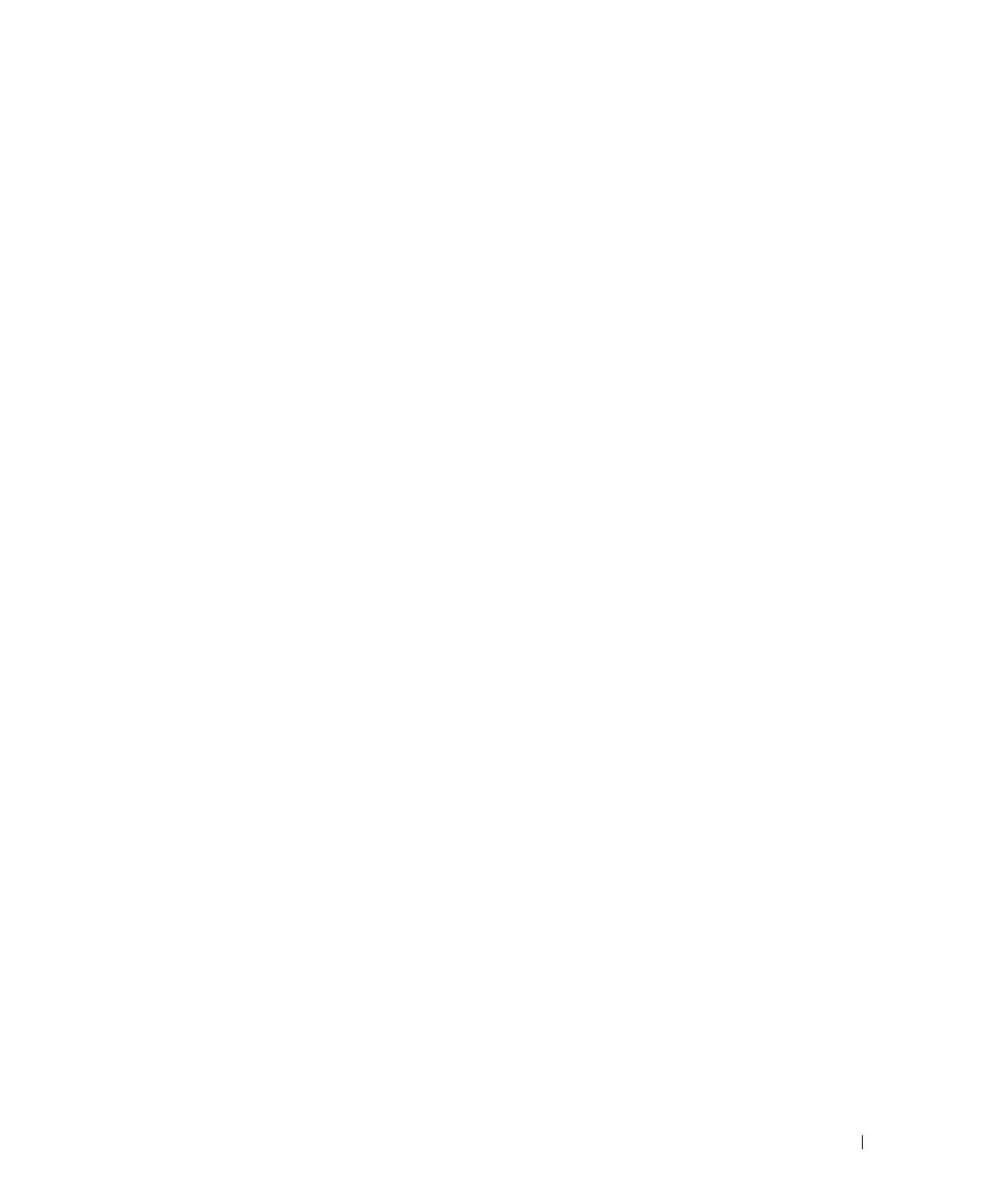
Getting Started With Your System 3
System Features
This section describes the major hardware and software features of your system. It also provides
information about other documents you may need when setting up your system and how to obtain
technical assistance.
Major features of your system include:
• Enclosure storage in an efficient rack-mount design
• Capacity for either 15 3.5-inch, hot-plug, 3.0-Gbps, serial-attached SCSI (SAS) hard drives
or 15 3.5-inch, hot-plug, 3.0-Gbps, Serial ATA (SATA) hard drives
• Host-based RAID support via a PERC 5/E adapter
• Redundant hot-plug power supply and cooling fans that are integrated for improved serviceability
• Optional second enclosure management module (EMM) for redundant system management
capability
• Support for either of the following direct-attach configurations:
– Unified mode for direct connectivity of up to 15 hard drives
– Split mode (with dual EMMs) providing direct connectivity to drives 0 through 6 on one
EMM and a separate direct connectivity to drives 7 through 14 on the second EMM
• Front-panel, two-position switch for setting the enclosure mode (unified or split mode)
• Support for up to three daisy-chained storage enclosures in unified mode for a total of 45 hard
drives
• In-band enclosure management provided through SCSI enclosure services (SES)
• RAID and system management using Dell OpenManage™ Server Administrator Storage
Management Service
• Four sensors for monitoring ambient temperatures (with redundant EMMs)
• Over-temperature shutdown capability
• Audible warning for critical component failure
• Support for a wide range of servers (See your system’s readme file for supported systems.
An updated readme can be viewed from the Dell website at
support.dell.com.
)