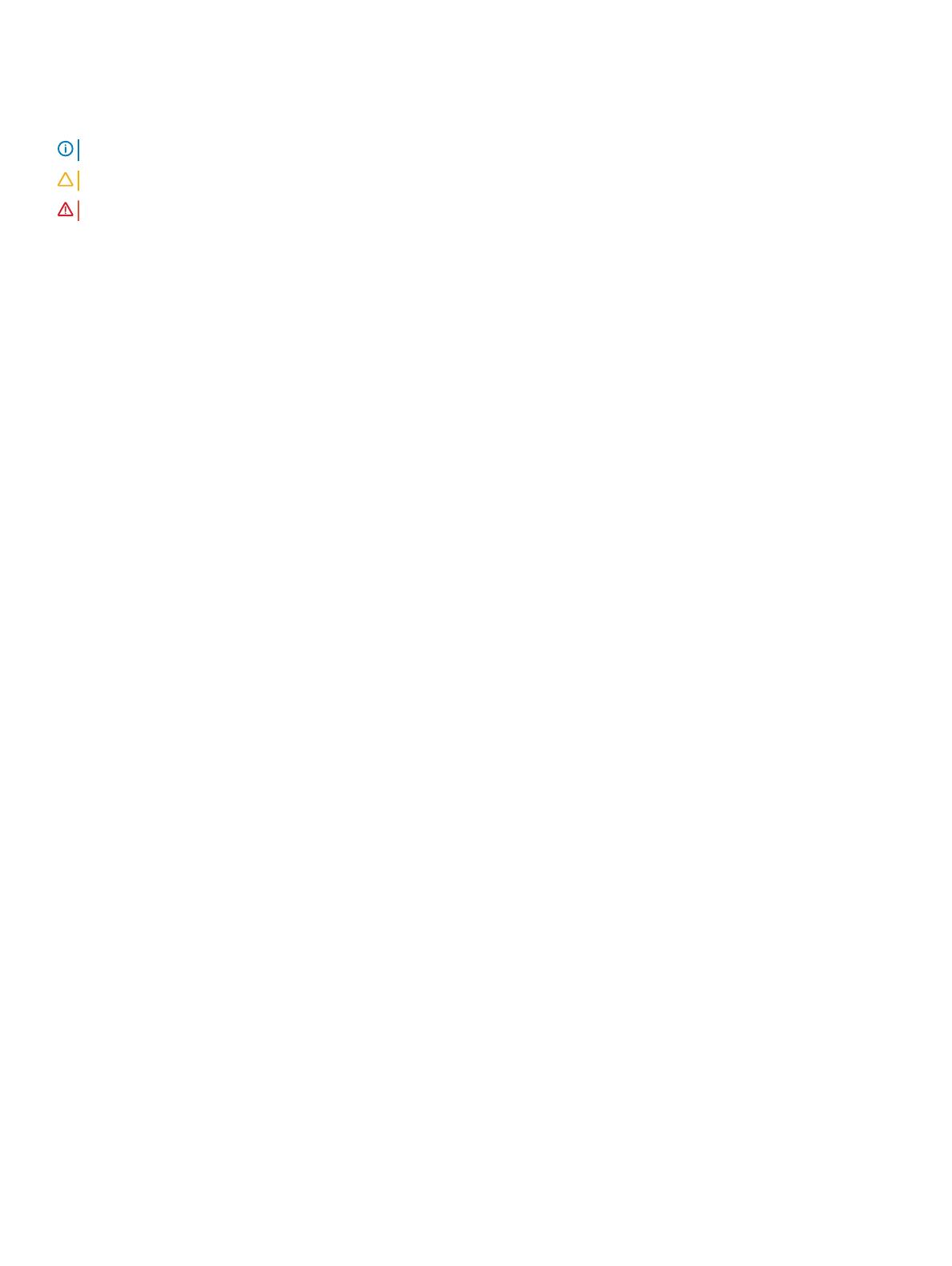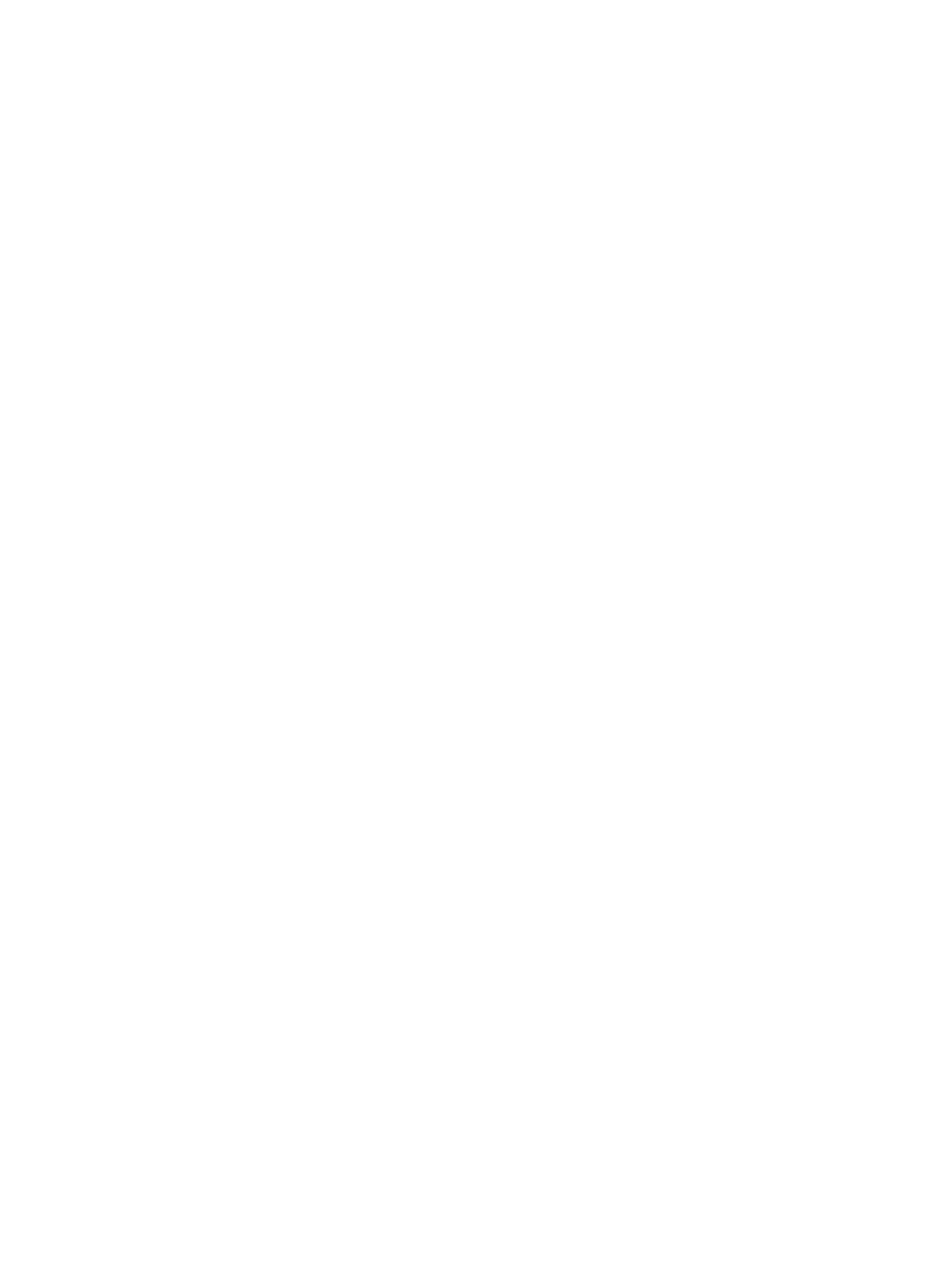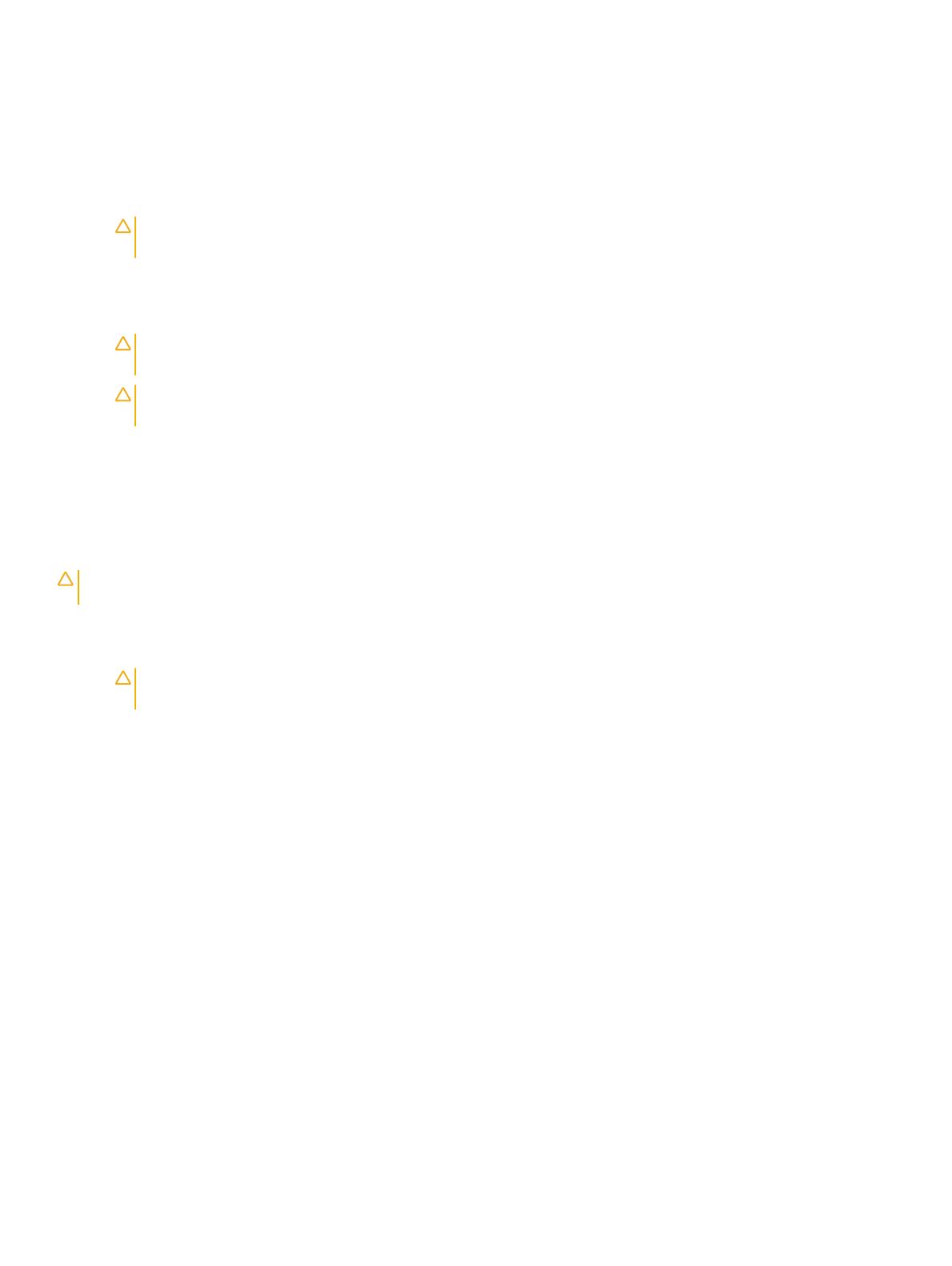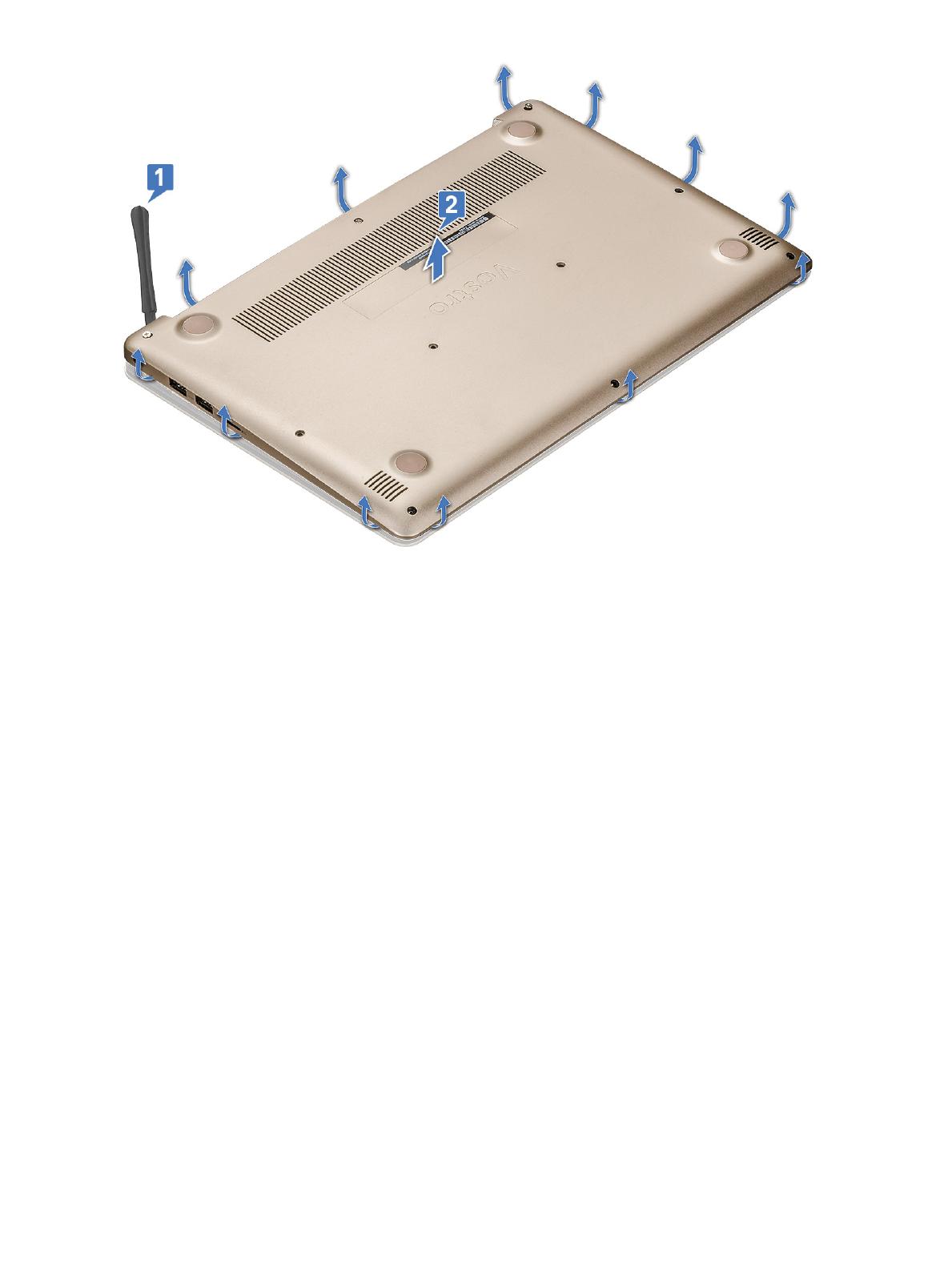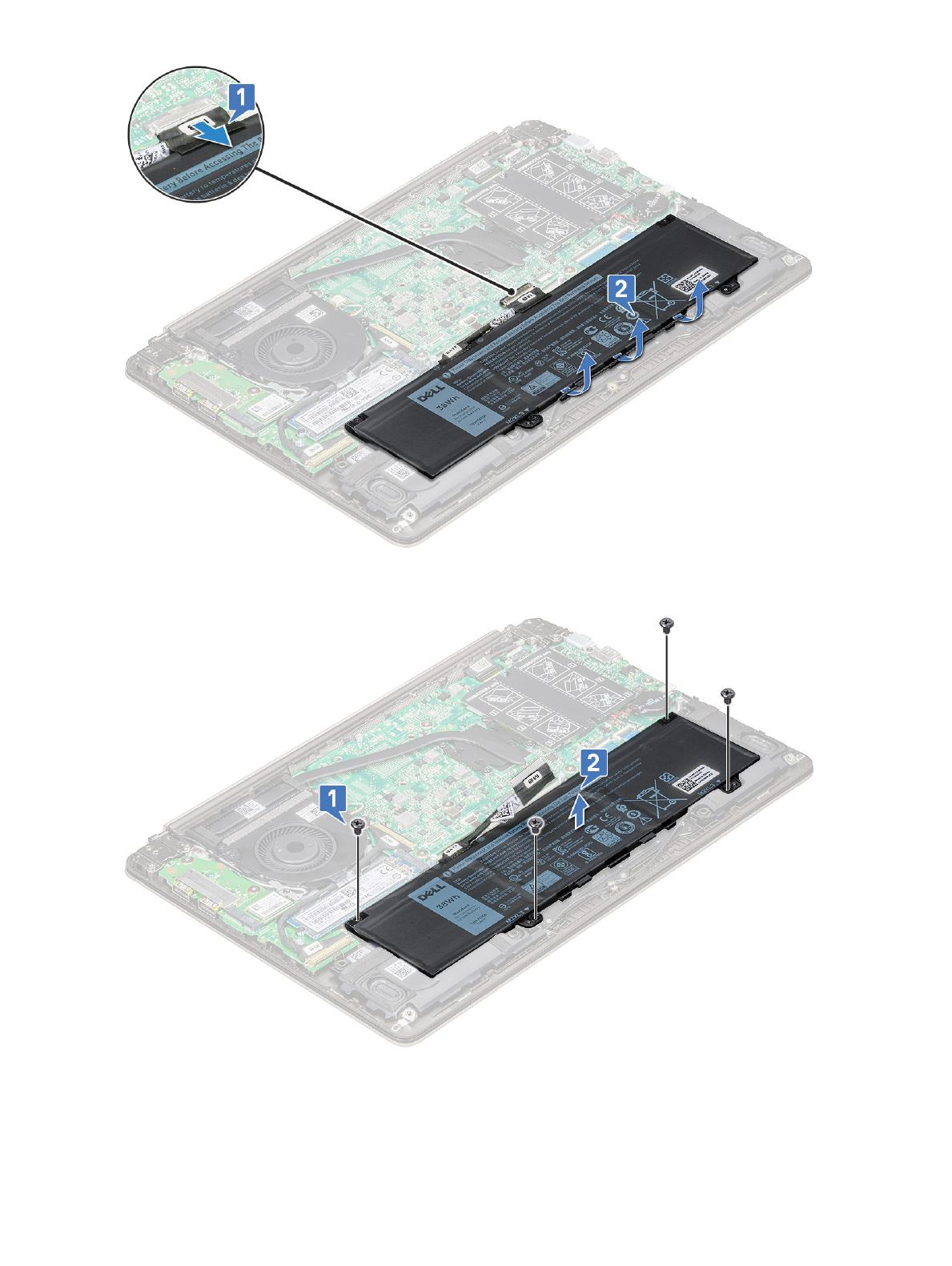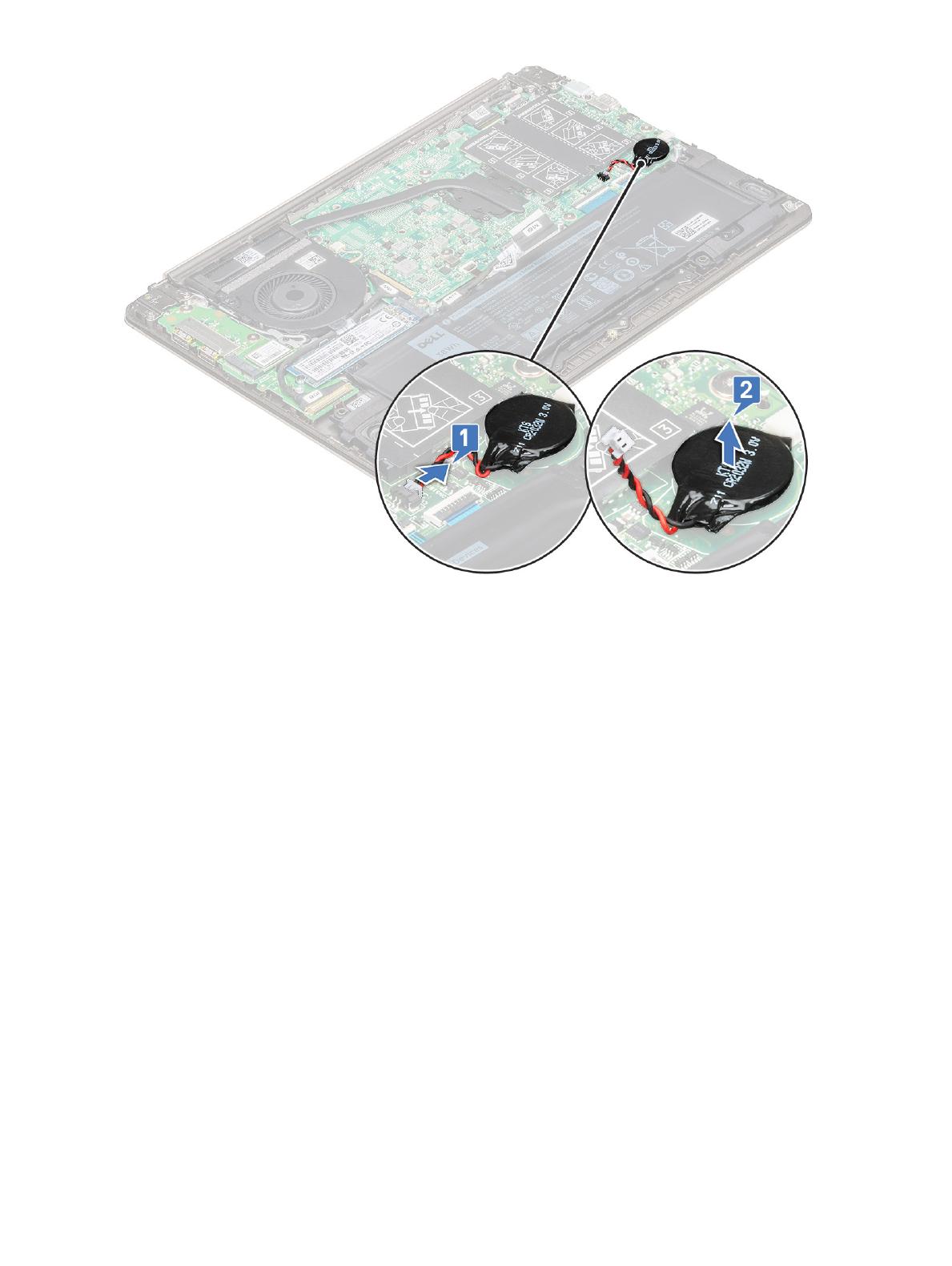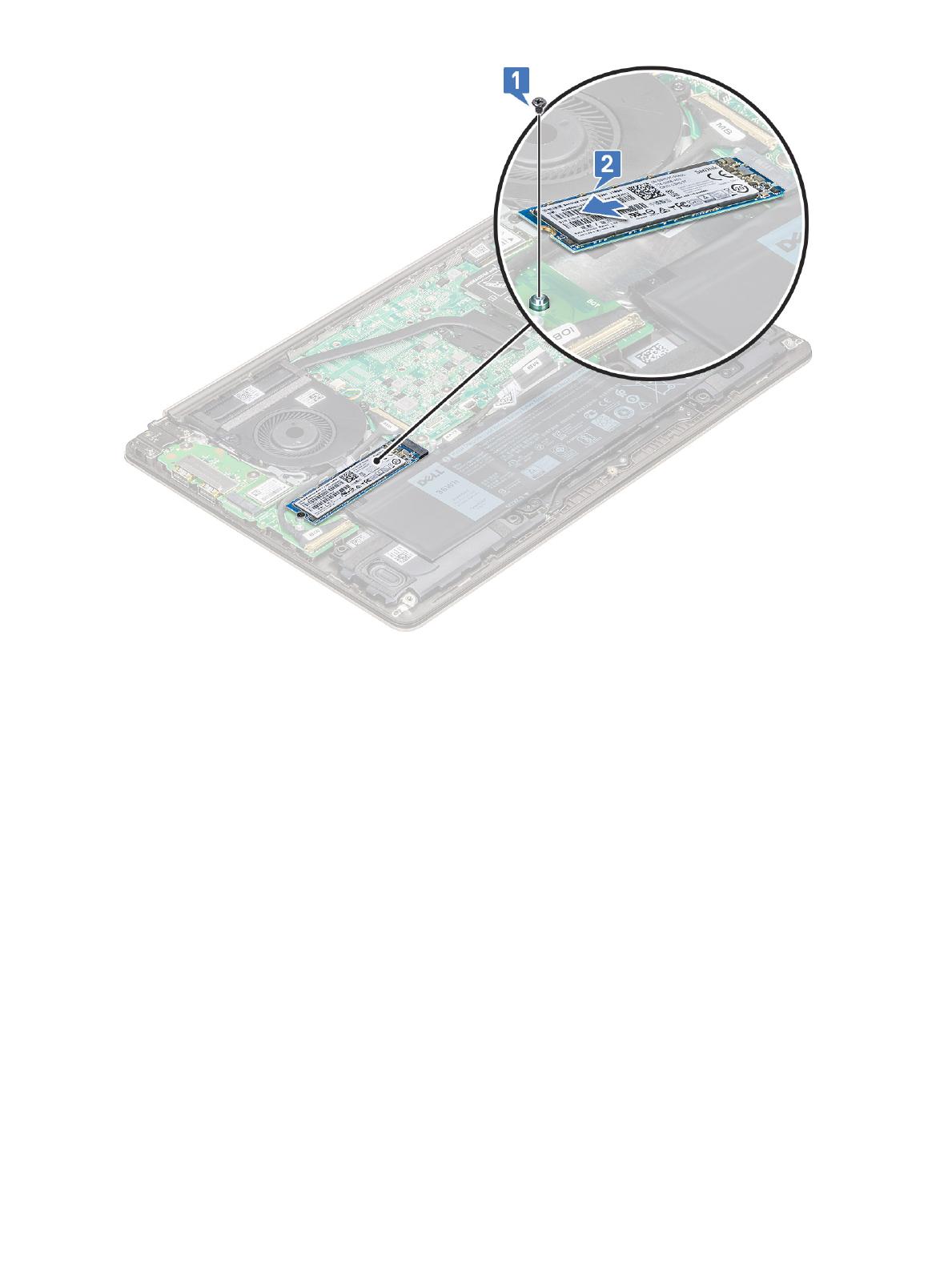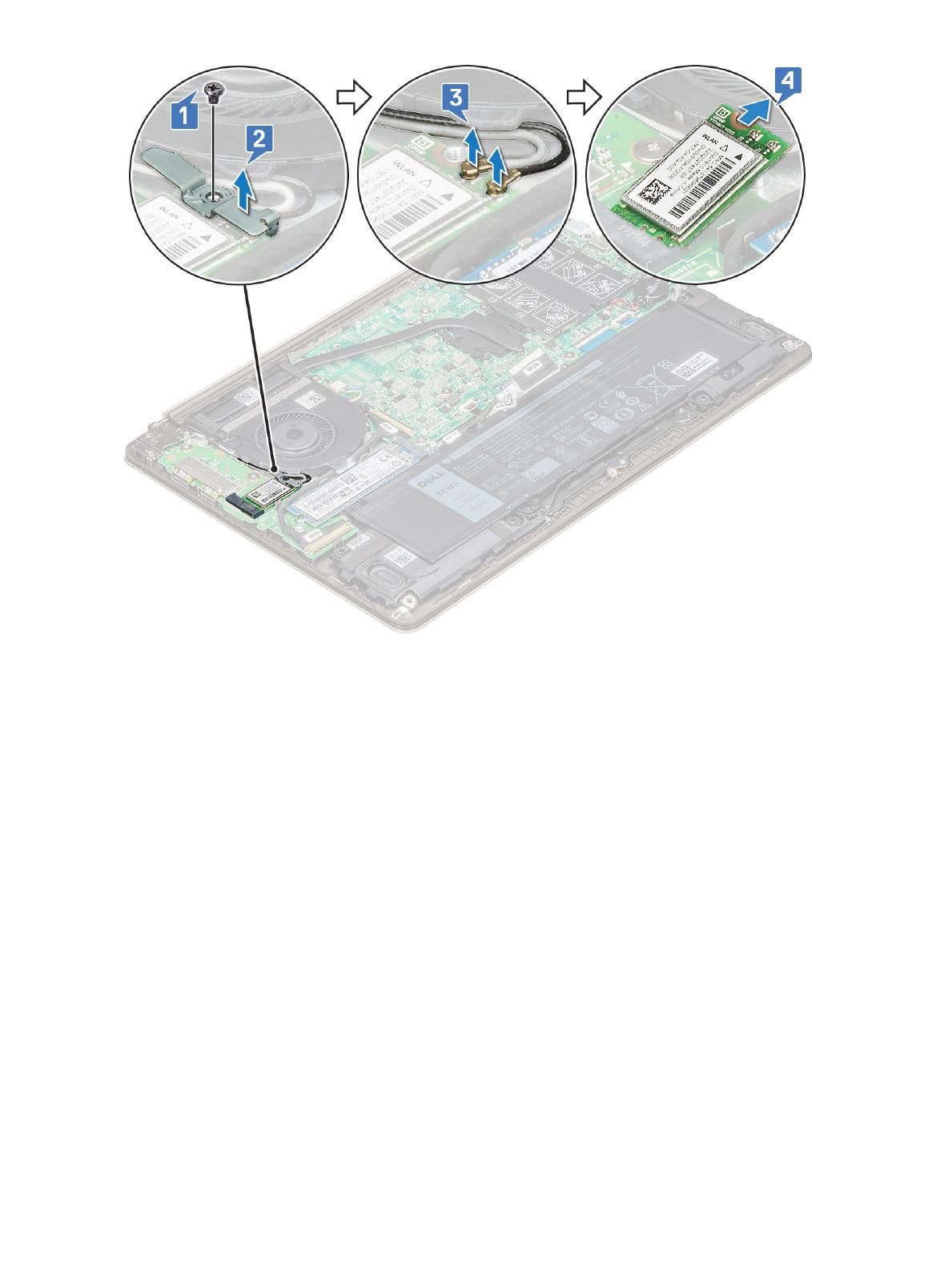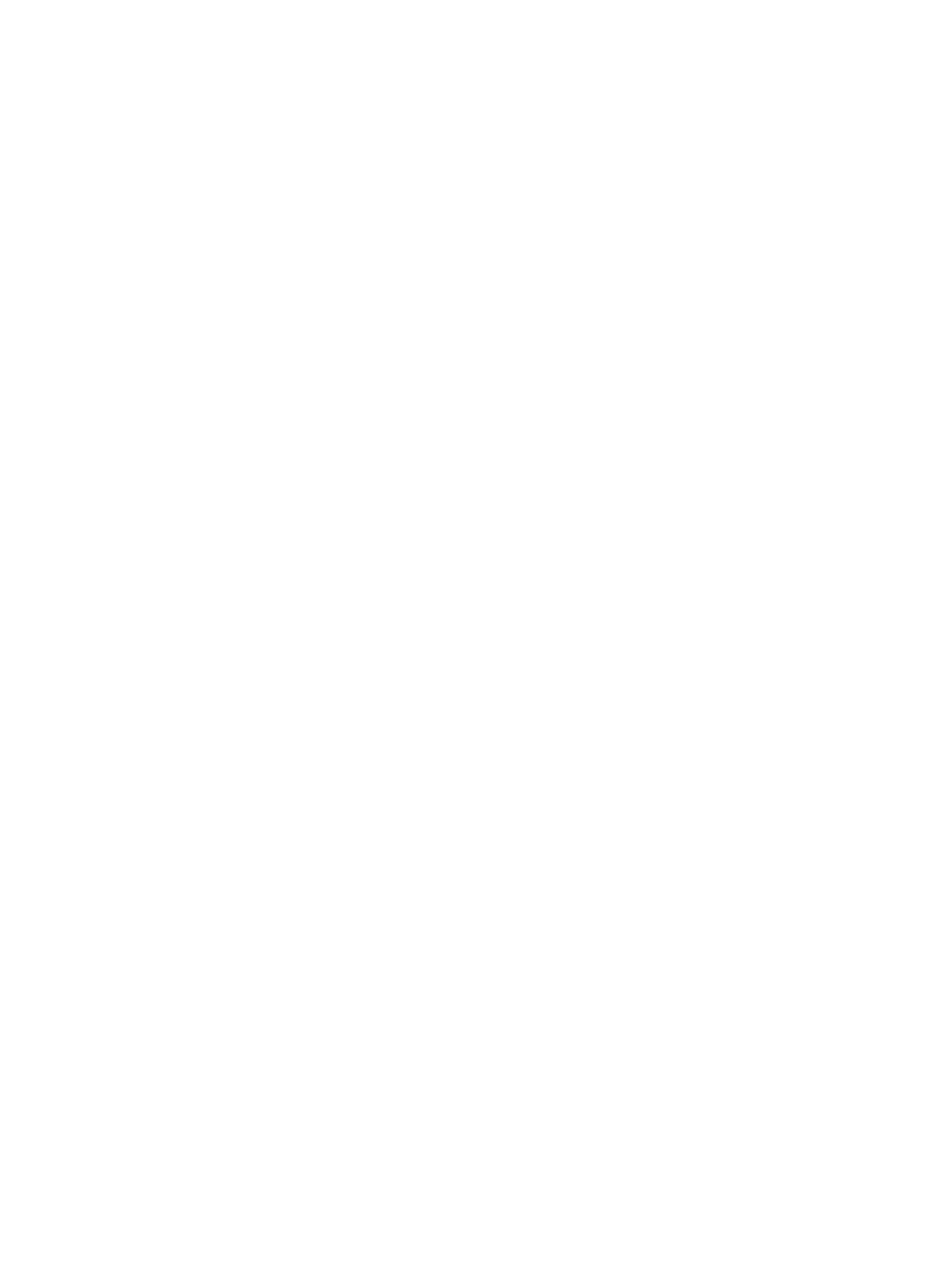
Touchpad...........................................................................................................................................................................25
Removing touchpad...................................................................................................................................................25
Installing touchpad..................................................................................................................................................... 26
Display assembly.............................................................................................................................................................. 26
Removing display assembly...................................................................................................................................... 26
Installing display assembly.........................................................................................................................................28
Display bezel..................................................................................................................................................................... 29
Removing display bezel............................................................................................................................................. 29
Installing display bezel................................................................................................................................................30
Camera..............................................................................................................................................................................30
Removing the camera............................................................................................................................................... 30
Installing the camera...................................................................................................................................................31
Display panel......................................................................................................................................................................31
Removing display panel..............................................................................................................................................31
Installing the display panel.........................................................................................................................................33
Display hinges................................................................................................................................................................... 33
Removing display hinge.............................................................................................................................................33
Installing display hinge............................................................................................................................................... 34
DC-in..................................................................................................................................................................................34
Removing the DC-in.................................................................................................................................................. 34
Installing the DC-in.................................................................................................................................................... 35
Palm rest........................................................................................................................................................................... 35
Removing and installing palmrest.............................................................................................................................35
eDP cable..........................................................................................................................................................................36
Removing the eDP cable...........................................................................................................................................37
Installing the eDP cable............................................................................................................................................. 37
Display back cover assembly.......................................................................................................................................... 38
Removing the display back cover............................................................................................................................ 38
Installing the display back cover...............................................................................................................................38
3 Technology and components....................................................................................................................... 40
DDR4................................................................................................................................................................................. 40
DDR4 Details...............................................................................................................................................................40
Memory Errors............................................................................................................................................................ 41
USB features..................................................................................................................................................................... 41
USB 3.0/USB 3.1 Gen 1 (SuperSpeed USB)............................................................................................................41
Speed...........................................................................................................................................................................42
Applications.................................................................................................................................................................43
Compatibility...............................................................................................................................................................43
USB Type-C...................................................................................................................................................................... 43
Alternate Mode...........................................................................................................................................................43
USB Power Delivery.................................................................................................................................................. 44
USB Type-C and USB 3.1.......................................................................................................................................... 44
HDMI 1.4............................................................................................................................................................................44
HDMI 1.4 Features......................................................................................................................................................44
Advantages of HDMI................................................................................................................................................. 45
4
Contents