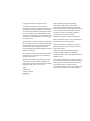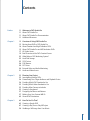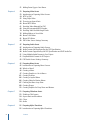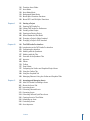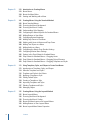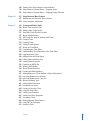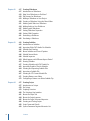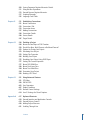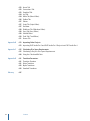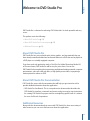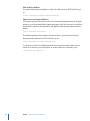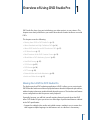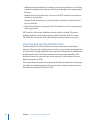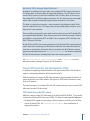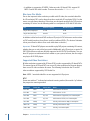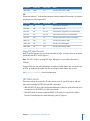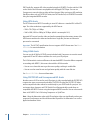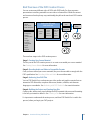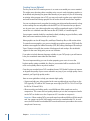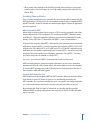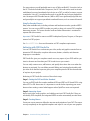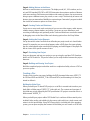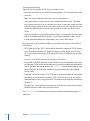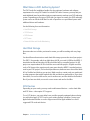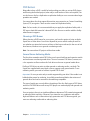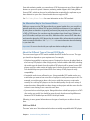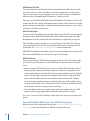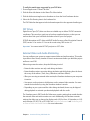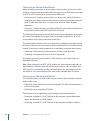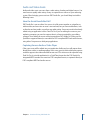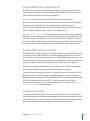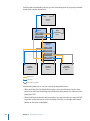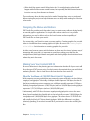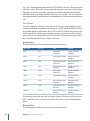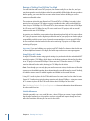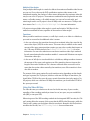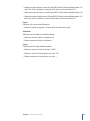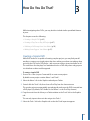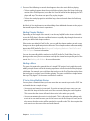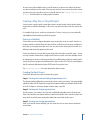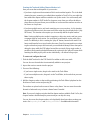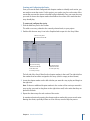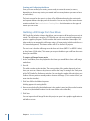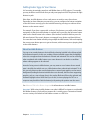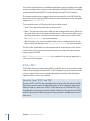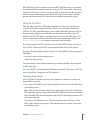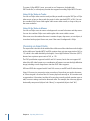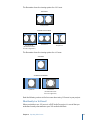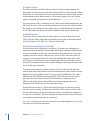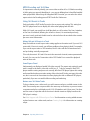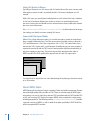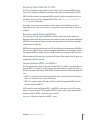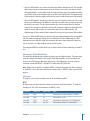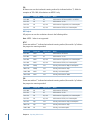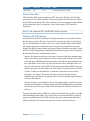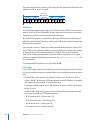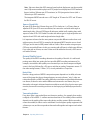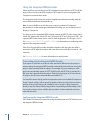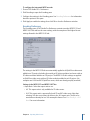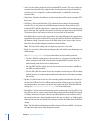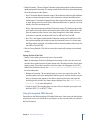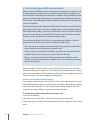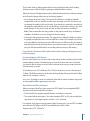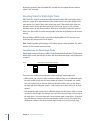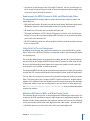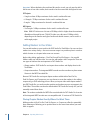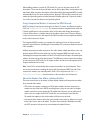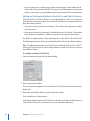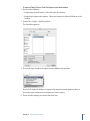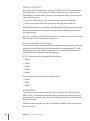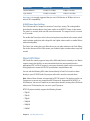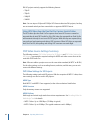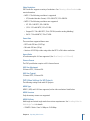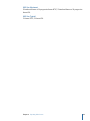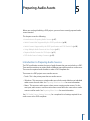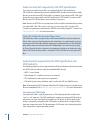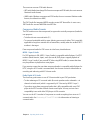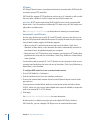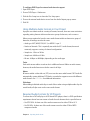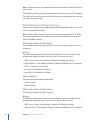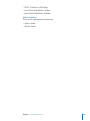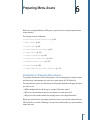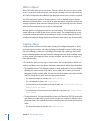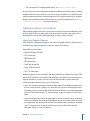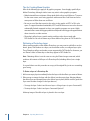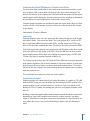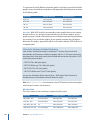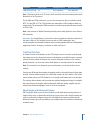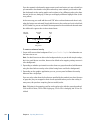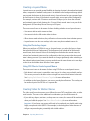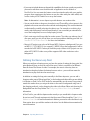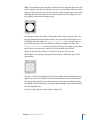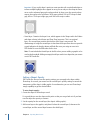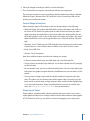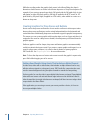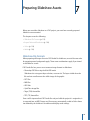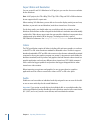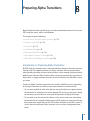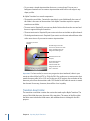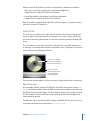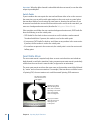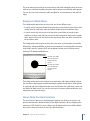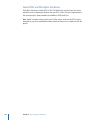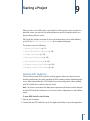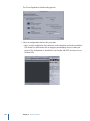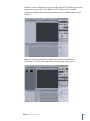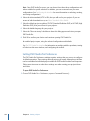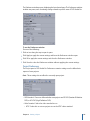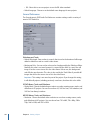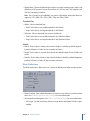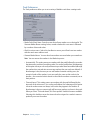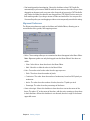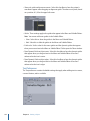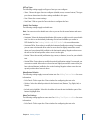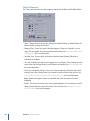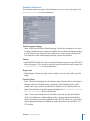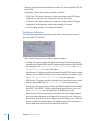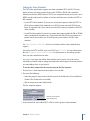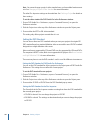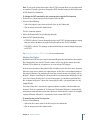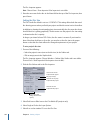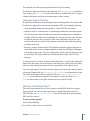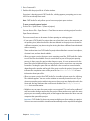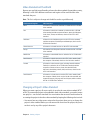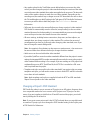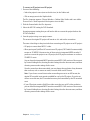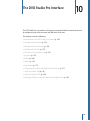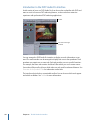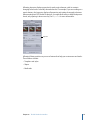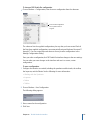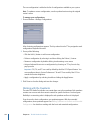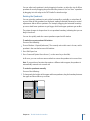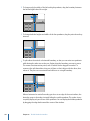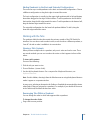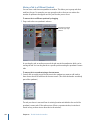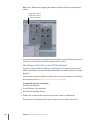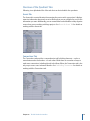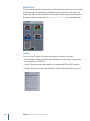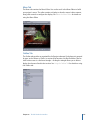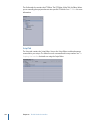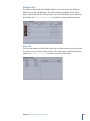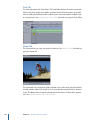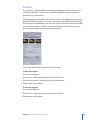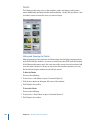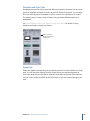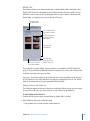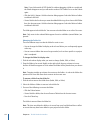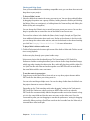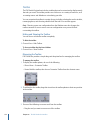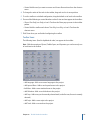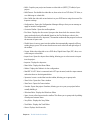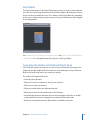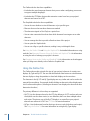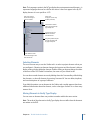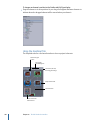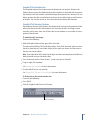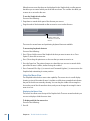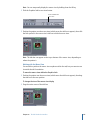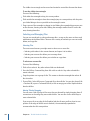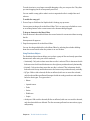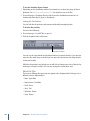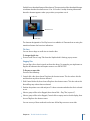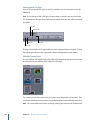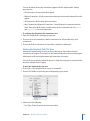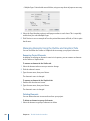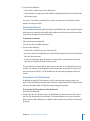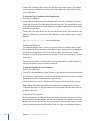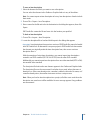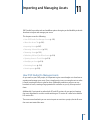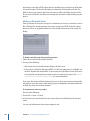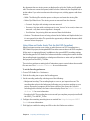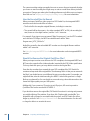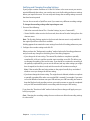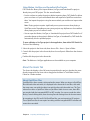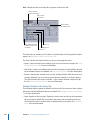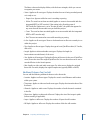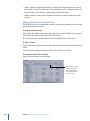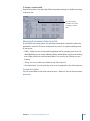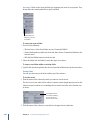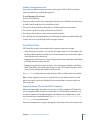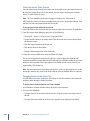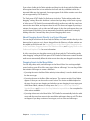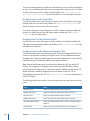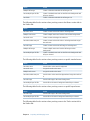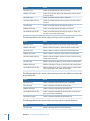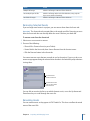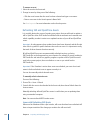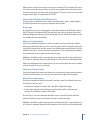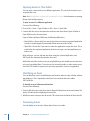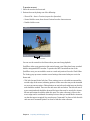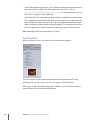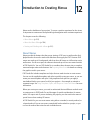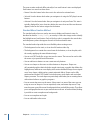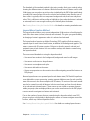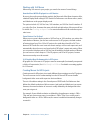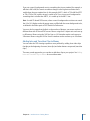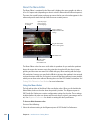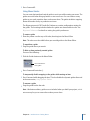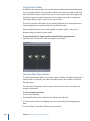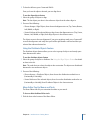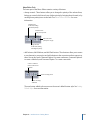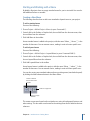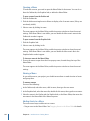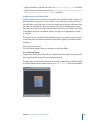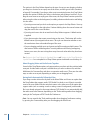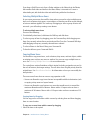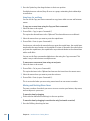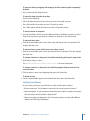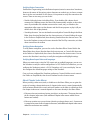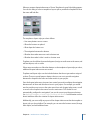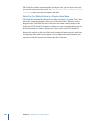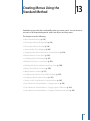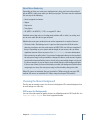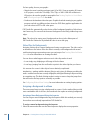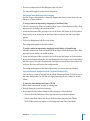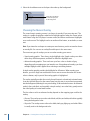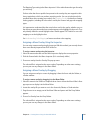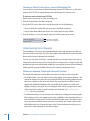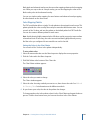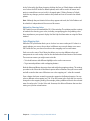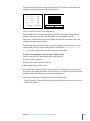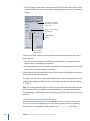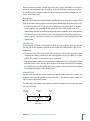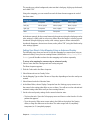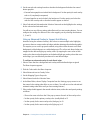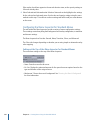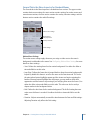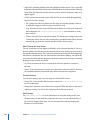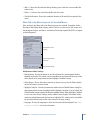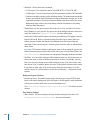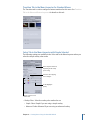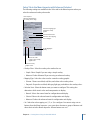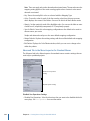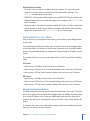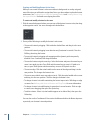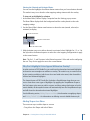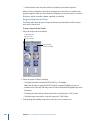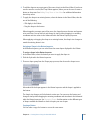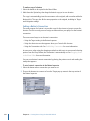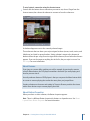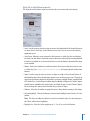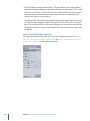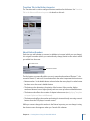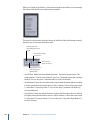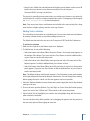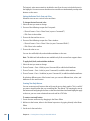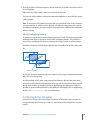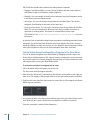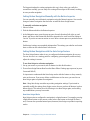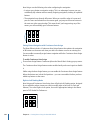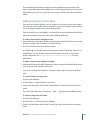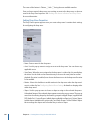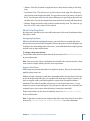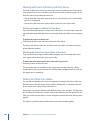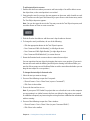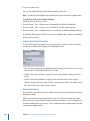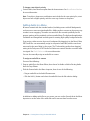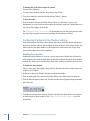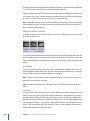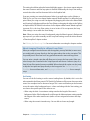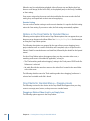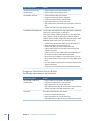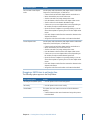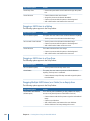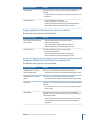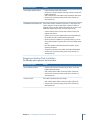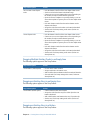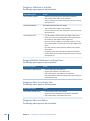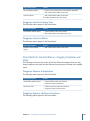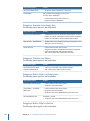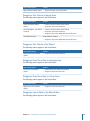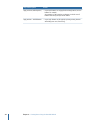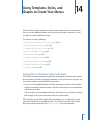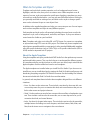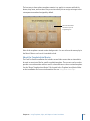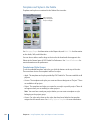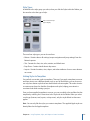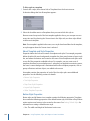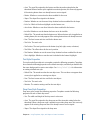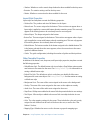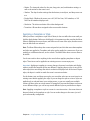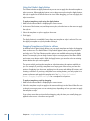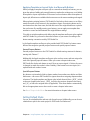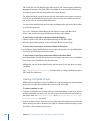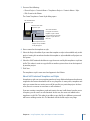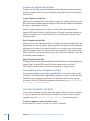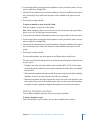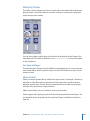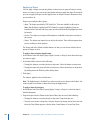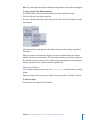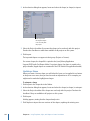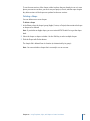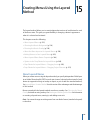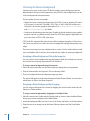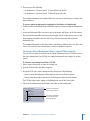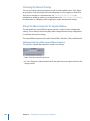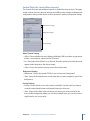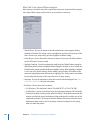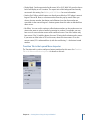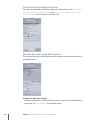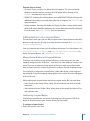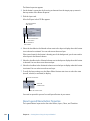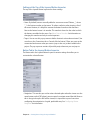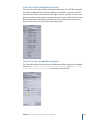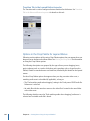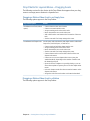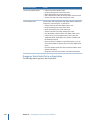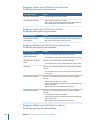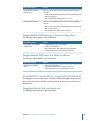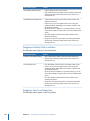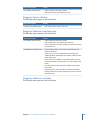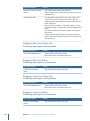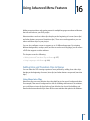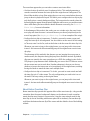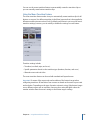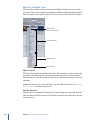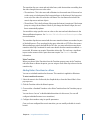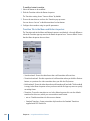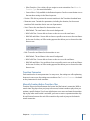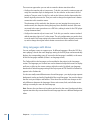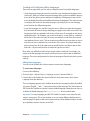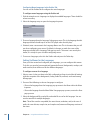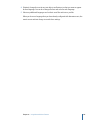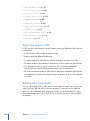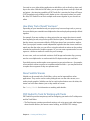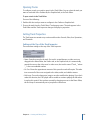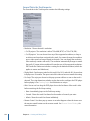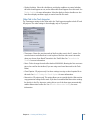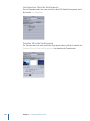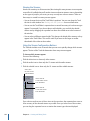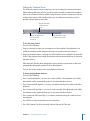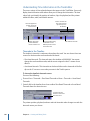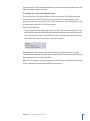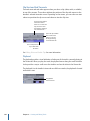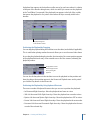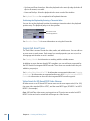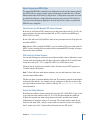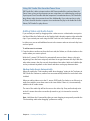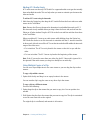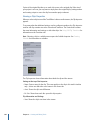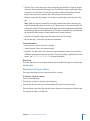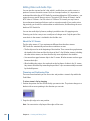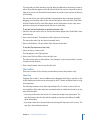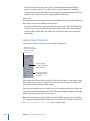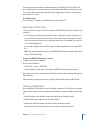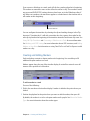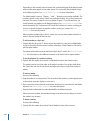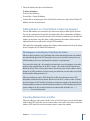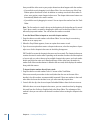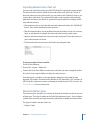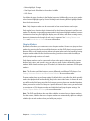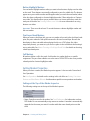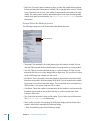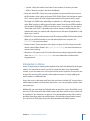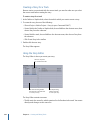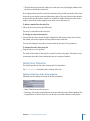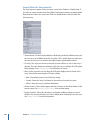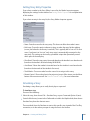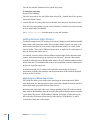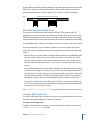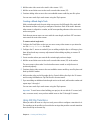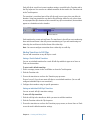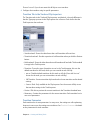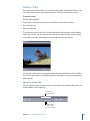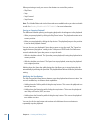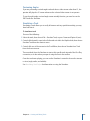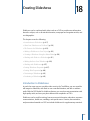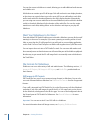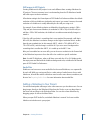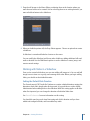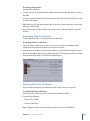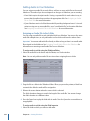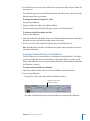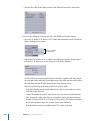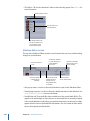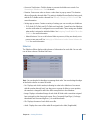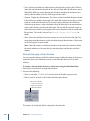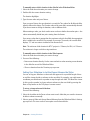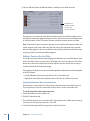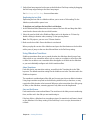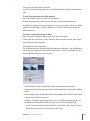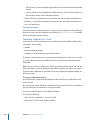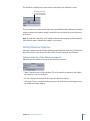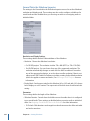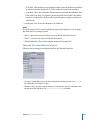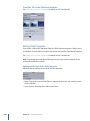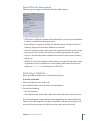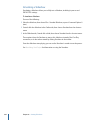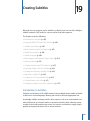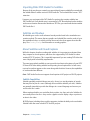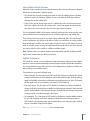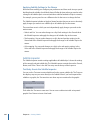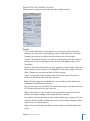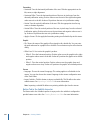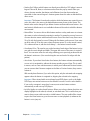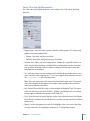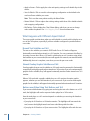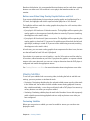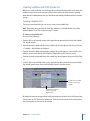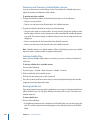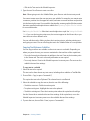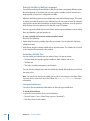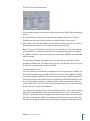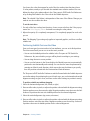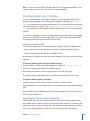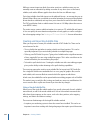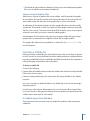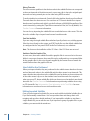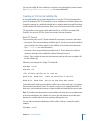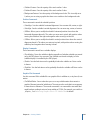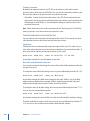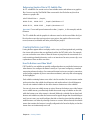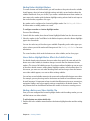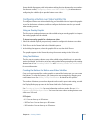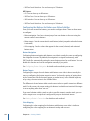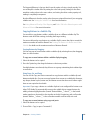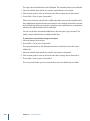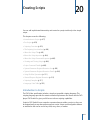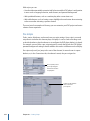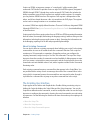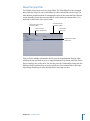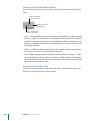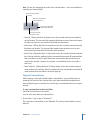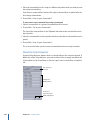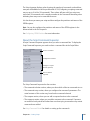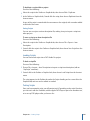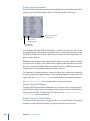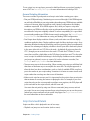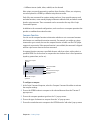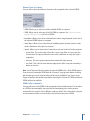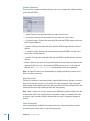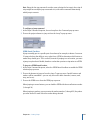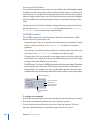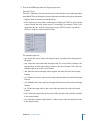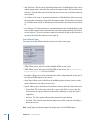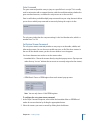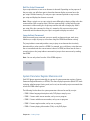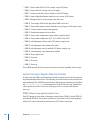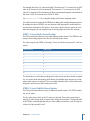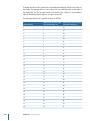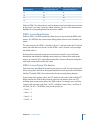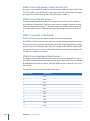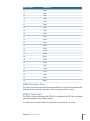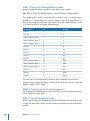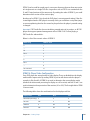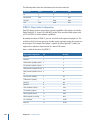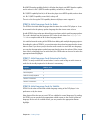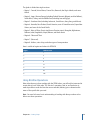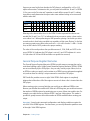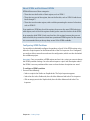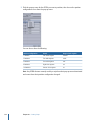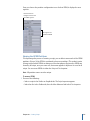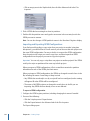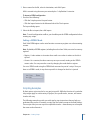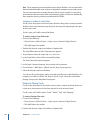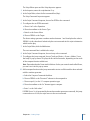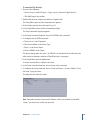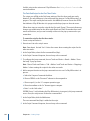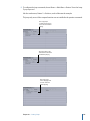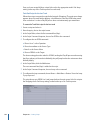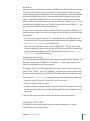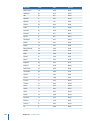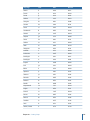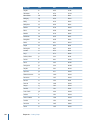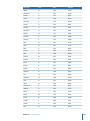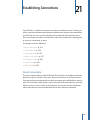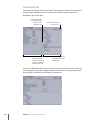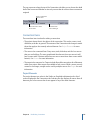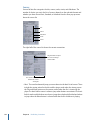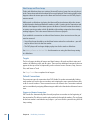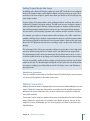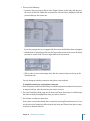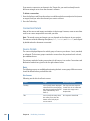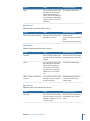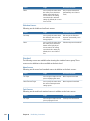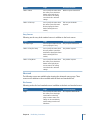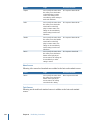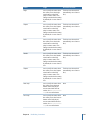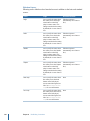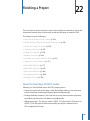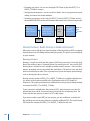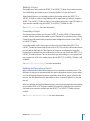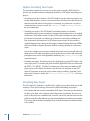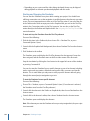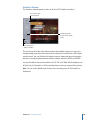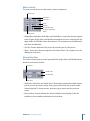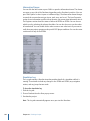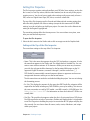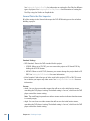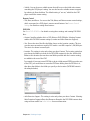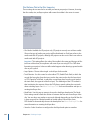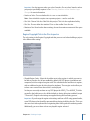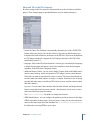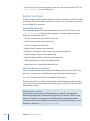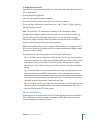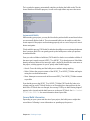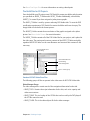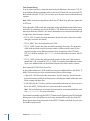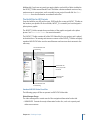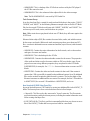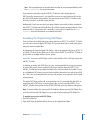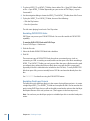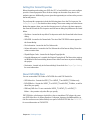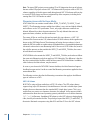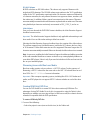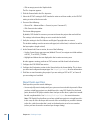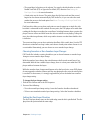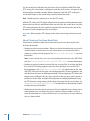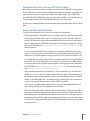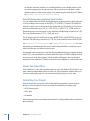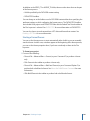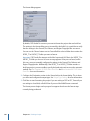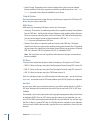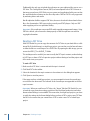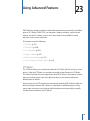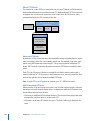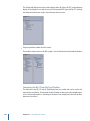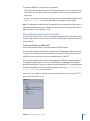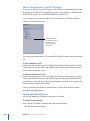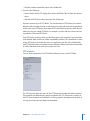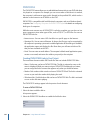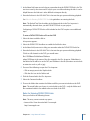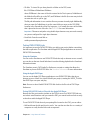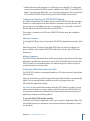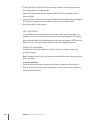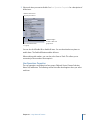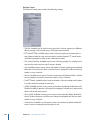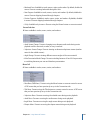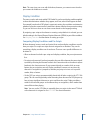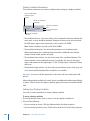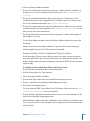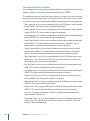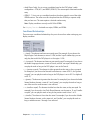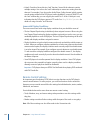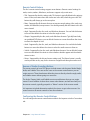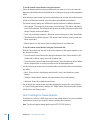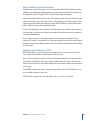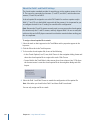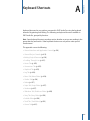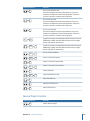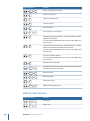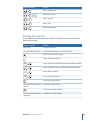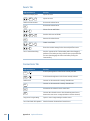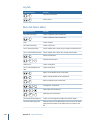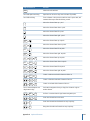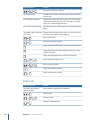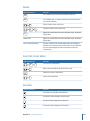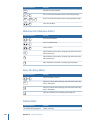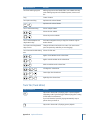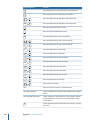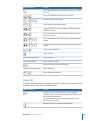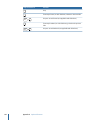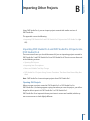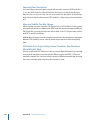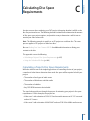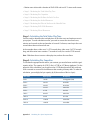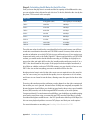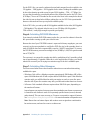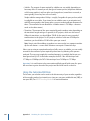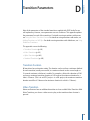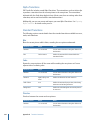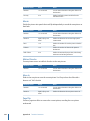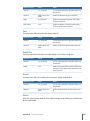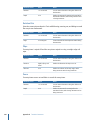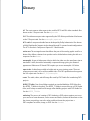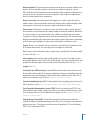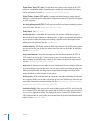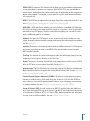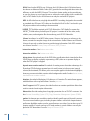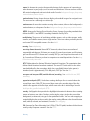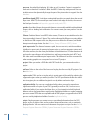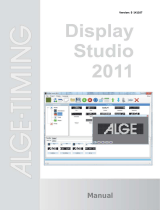Apple DVD Studio Pro 4 User manual
- Category
- Software manuals
- Type
- User manual

DVD Studio Pro 4
User Manual

Copyright © 2009 Apple Inc. All rights reserved.
Your rights to the software are governed by the
accompanying software license agreement. The owner or
authorized user of a valid copy of Final Cut Studio software
may reproduce this publication for the purpose of learning
to use such software. No part of this publication may be
reproduced or transmitted for commercial purposes, such
as selling copies of this publication or for providing paid
for support services.
The Apple logo is a trademark of Apple Inc., registered in
the U.S. and other countries. Use of the “keyboard” Apple
logo (Shift-Option-K) for commercial purposes without
the prior written consent of Apple may constitute
trademark infringement and unfair competition in violation
of federal and state laws.
Every effort has been made to ensure that the information
in this manual is accurate. Apple is not responsible for
printing or clerical errors.
Note: Because Apple frequently releases new versions
and updates to its system software, applications, and
Internet sites, images shown in this manual may be slightly
different from what you see on your screen.
Apple
1 Infinite Loop
Cupertino, CA 95014
408-996-1010
www.apple.com
Apple, the Apple logo, Apple Cinema Display,
DVD Studio Pro, Exposé, Final Cut, Final Cut Pro,
Final Cut Studio, FireWire, GarageBand, iDVD, iMovie,
iPhoto, iTunes, Keynote, LiveType, Logic, Mac, Macintosh,
Mac OS, Panther, PowerBook, QuickTime, Soundtrack,
SuperDrive, and Tiger are trademarks of Apple Inc.,
registered in the U.S. and other countries.
DVD@CCESS and Finder are trademarks of Apple Inc.
AppleCare and iTunes Store are service marks of Apple Inc.,
registered in the U.S. and other countries.
Adobe and Photoshop are trademarks or registered
trademarks of Adobe Systems Incorporated in the U.S.
and/or other countries.
“Dolby,” “Pro Logic,” and the double-D symbol are
trademarks of Dolby Laboratories. Confidential
Unpublished Works, © 1992–1997 Dolby Laboratories, Inc.
All rights reserved.
Other company and product names mentioned herein
are trademarks of their respective companies. Mention of
third-party products is for informational purposes only
and constitutes neither an endorsement nor a
recommendation. Apple assumes no responsibility with
regard to the performance or use of these products.

Welcome to DVD Studio Pro11Preface
About DVD Studio Pro11
About DVD Studio Pro Documentation11
Additional Resources11
Overview of Using DVD Studio Pro13Chapter 1
Moving from iDVD to DVD Studio Pro13
About Standard and High Definition DVDs14
About DVD Studio Pro and HD Resolution DVDs15
HD Video Assets17
Brief Overview of the DVD Creation Process19
What Makes a DVD Authoring System?25
Hard Disk Storage25
SCSI Devices25
DVD Burners26
DLT Drives29
External Video and Audio Monitoring29
Audio and Video Assets31
Planning Your Project33Chapter 2
Investigating Existing DVDs33
Determining Your Target Audience and Playback Device34
Deciding Which DVD Standard to Use34
Deciding Which Video Standard to Use35
Deciding What Content to Include35
Creating a Storyboard35
Designing the Menus and Buttons37
Making Sure Your Content Will Fit37
General DVD Limitations42
How Do You Do That?45Chapter 3
Creating a Simple DVD45
Creating a Play One or Play All Project47
Grabbing a Still Image from Your Movie50
3
Contents

Adding Easter Eggs to Your Menus51
Preparing Video Assets53Chapter 4
Introduction to Preparing Video Sources53
NTSC or PAL?54
Using 24 fps Video55
Choosing an Aspect Ratio56
About MPEG Video60
Encoding Video Materials for DVD61
Using the Integrated MPEG Encoder68
Encoding Video for Multi-Angle Tracks74
Adding Markers to Your Video76
About H.264 Video80
About HDV Video81
DVD Video Source Settings Summary82
Preparing Audio Assets87Chapter 5
Introduction to Preparing Audio Sources87
Audio Formats Not Supported by the DVD Specification88
Audio Formats Supported by the DVD Specification and DVD Studio Pro88
Using Multiple Audio Formats in Your Project91
Required Audio Formats for SD Projects91
DVD Audio Source Settings Summary92
Preparing Menu Assets95Chapter 6
Introduction to Preparing Menu Sources95
What Is a Menu?96
Creating a Menu96
Creating Graphics to Use in Menus97
Creating Overlays101
Creating a Layered Menu106
Creating Video for Motion Menus106
Defining the Menu Loop Point107
Creating Shapes108
Creating Graphics for Drop Zones and Buttons112
Preparing Slideshow Assets113Chapter 7
Slideshow File Formats113
Aspect Ratio and Resolution114
Colors114
Audio114
Preparing Alpha Transitions115Chapter 8
Introduction to Preparing Alpha Transitions115
4 Contents

Transition Asset Folder116
Asset Movie117
Asset Matte Movie118
Background Matte Movie119
About Alpha Transition Durations119
About NTSC and PAL Alpha Transitions120
Starting a Project121Chapter 9
Opening DVD Studio Pro121
Setting DVD Studio Pro Preferences124
Creating a New Project138
Opening an Existing Project143
Video Standards of the World145
Changing a Project’s Video Standard145
Changing a Project’s DVD Standard146
The DVD Studio Pro Interface149Chapter 10
Introduction to the DVD Studio Pro Interface150
Configuring the Interface152
Working with the Quadrants154
Working with the Tabs157
Overview of the Quadrant Tabs161
Inspector167
Palette168
Toolbar174
Drop Palette177
Comparing the Outline and Graphical Project Views177
Using the Outline Tab178
Using the Graphical Tab180
Managing Elements Using the Outline and Graphical Tabs190
Importing and Managing Assets195Chapter 11
How DVD Studio Pro Manages Assets195
About the Assets Tab201
Importing Assets207
Removing Selected Assets213
Renaming Assets213
Refreshing Still and QuickTime Assets214
Opening Assets in Their Editor216
Identifying an Asset216
Previewing Assets216
Asset Inspector218
5Contents

Introduction to Creating Menus219Chapter 12
About Menus219
About the Menu Editor224
Starting and Working with a Menu231
Creating Menus Using the Standard Method241Chapter 13
About Standard Menus242
Choosing the Menu’s Background243
Choosing the Menu’s Overlay246
Understanding Color Mapping248
Configuring the Menu Inspector for Standard Menus256
Adding Buttons to Your Menu265
Configuring Button Navigation281
Adding Drop Zones to Your Menu285
Working with Assets in Buttons and Drop Zones288
Adding Text Objects to a Menu288
Adding Audio to a Menu291
Configuring the Menu’s Drop Shadow Settings292
Configuring Motion Menu Settings293
Options in the Drop Palette for Standard Menus296
Drop Palette for Standard Menus—Dragging Assets296
Drop Palette for Standard Menus—Dragging Project Elements304
Drop Palette for Standard Menus—Dragging Templates and Styles309
Using Templates, Styles, and Shapes to Create Your Menus313Chapter 14
Introduction to Templates, Styles, and Shapes313
What Are Templates and Styles?314
Templates and Styles in the Palette316
Applying a Template or Style321
Setting Default Styles323
Creating a Template or Style324
Importing Templates and Styles326
Deleting Templates and Styles327
Managing Shapes329
Creating Menus Using the Layered Method335Chapter 15
About Layered Menus335
Choosing the Menu’s Background336
Choosing the Menu’s Overlay338
About the Menu Inspector for Layered Menus338
Adding Buttons to Your Layered Menu343
About Layered Menu Button Properties344
6 Contents

Options in the Drop Palette for Layered Menus348
Drop Palette for Layered Menus—Dragging Assets349
Drop Palette for Layered Menus—Dragging Project Elements353
Using Advanced Menu Features357Chapter 16
Adding Intro and Transition Clips to Menus357
Using Languages with Menus364
Creating and Editing Tracks369Chapter 17
About Track Limits in a DVD370
Working with a Track’s Assets370
How Many Tracks Should You Have?371
About Subtitle Streams371
DVD Studio Pro Tools for Working with Tracks371
Creating Tracks372
Opening Tracks373
Setting Track Properties373
About the Track Editor377
Configuring the Track Editor377
Understanding Time Information in the Track Editor380
Supported Asset Types384
Adding Video and Audio Assets386
Editing Video and Audio Clips390
Setting Stream Properties392
Exporting an MPEG Clip393
Working with Markers393
About Marker Placement394
Creating and Editing Markers395
Adding Markers to a Track Without a Video Clip Assigned397
Importing Markers from an Editor397
Importing Markers from a Text List399
About the Marker Types399
Setting Marker Properties401
Introduction to Stories403
Creating a Story for a Track404
Using the Story Editor404
Setting Story Properties405
Setting Story Entry Properties407
Simulating a Story407
Adding Alternate Video Streams408
Using Still Clip Transitions410
Viewing a Track413
7Contents

Creating Slideshows417Chapter 18
Introduction to Slideshows417
Want Your Slideshows to Do More?418
File Formats for Slideshows418
Adding a Slideshow to Your Project419
Creating a Slideshow Using the Menu Editor420
Working with Slides in a Slideshow421
Adding Audio to Your Slideshow424
Working with Slideshows427
Setting Slideshow Properties437
Setting Slide Properties440
Previewing a Slideshow441
Simulating a Slideshow442
Creating Subtitles443Chapter 19
Introduction to Subtitles443
Importing Older DVD Studio Pro Subtitles445
Subtitles and Overlays445
About Subtitles and Closed Captions445
Subtitle Stream Basics446
Subtitle Inspector448
What Happens with Different Aspect Ratios?454
Viewing Subtitles455
Creating Subtitles with DVD Studio Pro457
Importing Graphics Files for Subtitles463
Creating and Importing Subtitle Files464
Importing a Subtitle File465
Creating an STL Format Subtitle File467
Creating Buttons over Video471
Configuring a Button over Video Subtitle Clip473
Creating Scripts477Chapter 20
Introduction to Scripts477
Pre-Scripts478
Scripting Overview479
The Scripting User Interface480
About the Script Tab481
About the Script Inspector484
About the Script Command Inspector485
Creating and Testing Scripts486
Script Command Details489
System Parameter Register Memories List499
8 Contents

System Parameter Register Memories Details500
Using Bit-Wise Operations511
General Purpose Register Memories512
Scripting Examples517
Language Code Table525
Establishing Connections531Chapter 21
About Connections531
Connections Tab532
Connection Items533
Making Connections537
Connection Details540
Source Details540
Target Details547
Finishing a Project549Chapter 22
About the Final Steps of DVD Creation549
Should You Burn, Build, Format, or Build and Format?550
Options for Testing Your Project552
Simulating Your Project552
Setting Disc Properties559
Building Your Project566
Emulating Your Project Using DVD Player575
Setting Disc Format Properties577
About DVD-ROM Discs577
About Dual-Layer Discs580
About Two-Sided Discs584
Formatting Your Project584
Reading a DLT Drive590
Using Advanced Features591Chapter 23
VTS Editor591
DVD@CCESS598
User Operations602
Display Condition607
Remote Control Settings612
Line 21 Settings for Closed Captions614
Keyboard Shortcuts617Appendix A
General Interface and Application Controls618
General Project Controls619
Adding Project Elements620
Scrolling Through Lists621
9Contents

Assets Tab622
Connections Tab622
Graphical Tab623
Log Tab624
Menu Tab (Menu Editor)624
Outline Tab626
Palette627
Script Tab (Script Editor)627
Simulator627
Slideshow Tab (Slideshow Editor)628
Story Tab (Story Editor)628
Subtitle Editor628
Track Tab (Track Editor)629
Viewer Tab631
Importing Other Projects633Appendix B
Importing DVD Studio Pro 2 and DVD Studio Pro 3 Projects into DVD Studio Pro 4633
Calculating Disc Space Requirements635Appendix C
Calculating a Project’s Disc Space Requirements635
Using the Calculated Bit Rate640
Transition Parameters641Appendix D
Transition Duration641
Video Transition641
Alpha Transitions642
Standard Transitions642
647Glossary
10 Contents

DVD Studio Pro is software for authoring DVD-Video titles. It is both powerful and easy
to use.
This preface covers the following:
• About DVD Studio Pro (p. 11)
• About DVD Studio Pro Documentation (p. 11)
• Additional Resources (p. 11)
About DVD Studio Pro
DVD Studio Pro lets you work with audio, video, graphics, and text materials that you
have already created and edited and orchestrate them into a DVD that can be played on
a DVD player or a suitably equipped computer.
If you have used such production tools as Final Cut Pro, Adobe Photoshop, Media 100,
or Discreet cleaner, DVD Studio Pro will be easy for you to learn. You can use
DVD Studio Pro for everything from constructing sophisticated training materials, corporate
presentations, sales tools with web links, or high-quality event videos, to preparing a
motion picture for release on DVD.
About DVD Studio Pro Documentation
DVD Studio Pro comes with documentation that will help you get started as well as
provide detailed information about the application.
• DVD Studio Pro User Manual: This is a comprehensive document that describes the
DVD Studio Pro interface, commands, and menus, and gives step-by-step instructions
for creating DVD Studio Pro projects and for accomplishing specific tasks. It is written
for users of all levels of experience.
Additional Resources
Along with the documentation that comes with DVD Studio Pro, there are a variety of
other resources you can use to find out more about the application.
11
Welcome to DVD Studio Pro
Preface

DVD Studio Pro Website
For general information and updates, as well as the latest news on DVD Studio Pro, go
to:
• http://www.apple.com/finalcutstudio/dvdstudiopro
Apple Service and Support Websites
For software updates and answers to the most frequently asked questions for all Apple
products, go to the general Apple Support web page. You’ll also have access to product
specifications, reference documentation, and Apple and third-party product technical
articles.
• http://www.apple.com/support
For software updates, documentation, discussion forums, and answers to the most
frequently asked questions for DVD Studio Pro, go to:
• http://www.apple.com/support/dvdstudiopro
For discussions forums for all Apple products from around the world, where you can
search for an answer, post your question, or answer other users’ questions, go to:
• http://discussions.apple.com
12 Preface Welcome to DVD Studio Pro

DVD Studio Pro plays a key part in delivering your video projects to your viewers. This
chapter covers many of the basics you need to know about to author and burn successful
DVDs.
This chapter covers the following:
• Moving from iDVD to DVD Studio Pro (p. 13)
• About Standard and High Definition DVDs (p. 14)
• About DVD Studio Pro and HD Resolution DVDs (p. 15)
• HD Video Assets (p. 17)
• Brief Overview of the DVD Creation Process (p. 19)
• What Makes a DVD Authoring System? (p. 25)
• Hard Disk Storage (p. 25)
• SCSI Devices (p. 25)
• DVD Burners (p. 26)
• DLT Drives (p. 29)
• External Video and Audio Monitoring (p. 29)
• Audio and Video Assets (p. 31)
Moving from iDVD to DVD Studio Pro
The Apple entry-level DVD authoring application is iDVD. It allows you to create simple
DVD-Video titles with some of the most popular features found in Hollywood-style releases,
without having to know any technical details about the process. The interface and feature
set are configured to make the process nearly foolproof.
Eventually, however, you will find yourself requiring features beyond those that iDVD
offers. DVD Studio Pro gives you access to a wide range of professional features outlined
in the DVD specification:
• Support for multiple video, audio, and subtitle streams, making it easy to create discs
that support multiple languages or add features such as a director’s commentary
13
Overview of Using DVD Studio Pro
1

• Additional menu functionality. For example, you can create and add up to 36 buttons,
control the navigation between them, and have more flexibility when assigning their
functions.
• Alternate ways to play back movies. You can use the DVD Studio Pro story feature to
control how a movie plays.
• Support for web interactivity. You can embed links to websites or other documents
into your DVD title.
• Many advanced features supported by the DVD specification, such as dual-layer discs
and copy protection
DVD Studio Pro offers several workflows and work styles for creating DVD projects,
including templates and the drag-and-drop method used within iDVD. This makes
DVD Studio Pro easy to learn while still providing the advanced features you need.
About Standard and High Definition DVDs
Standard definition (SD) DVDs provided most viewers with their first digital video
experience. The great video quality, interactive menus, and surround sound audio found
on current DVDs set a high standard for viewer expectations. Meanwhile, the establishment
of high definition (HD) video format standards and the increasing availability of HD
broadcasts have led to more and more viewers having HD video monitors, and even
higher expectations for DVDs.
These expectations, along with the development of improved compression technologies
and a blue laser technology that greatly increases a disc’s storage capacity, have led to
the ability of recording HD video onto a DVD.
14 Chapter 1 Overview of Using DVD Studio Pro

But Aren’t DVDs Already High Definition?
In addition to traditional 4:3 aspect ratio video, traditional DVDs support widescreen
16:9 video, which is often mistaken for being high definition. The 16:9 video used on
current DVDs, however, is the same resolution as the 4:3 video, which is the same as
the standard NTSC and PAL broadcast resolutions. The 16:9 video must be anamorphic,
which makes it appear horizontally squashed when viewed on a 4:3 monitor.
This leads to a logical next question—what constitutes high definition video? While
most HD video formats use a 16:9 aspect ratio, what generally defines whether or not
they are HD is the resolution.
Video resolutions that result in more pixels per frame than are used in SD-based DVDs
are considered high definition. There are two common HD vertical resolutions: 720 lines
and 1080 lines (used for both NTSC and PAL). These compare to NTSC’s 480 lines and
PAL’s 576 lines for SD video.
As with SD-based DVDs, the scanning method used on HD-based DVDs can be interlaced,
with a video frame containing one field with the odd lines and another field with the
even lines, or progressive, where each frame is complete. Not all HD formats support
progressive scanning, however. See Supported Video Resolutions for details on supported
SD and HD video formats, including frame rates and scanning methods.
See About DVD Studio Pro and HD Resolution DVDs and HD Video Assets for more
information about creating HD projects in DVD Studio Pro.
About DVD Studio Pro and HD Resolution DVDs
In addition to supporting standard definition (SD) format video DVDs, DVD Studio Pro
supports creating high definition (HD) format video DVDs.
With the exception of support for HD video resolutions and the number of buttons on
menus and button over video subtitles, HD projects in DVD Studio Pro have the same
limits as SD projects.
There are two aspects to creating DVDs with HD content: what you can put into the DVD
video zone and the DVD disc media.
DVD Video Zone with HD Content
While the contents of the DVD video zone for an HD-based DVD (HVDVD_TS) are similar
to those of an SD-based DVD video zone (VIDEO_TS), there are some important differences:
• HD-based DVDs support a broad range of video resolutions, including most of those
used in SD-based DVDs. See Supported Video Resolutions for a complete list of
supported resolutions.
15Chapter 1 Overview of Using DVD Studio Pro

• In addition to supporting SD MPEG-2 video encodes, HD-based DVDs support HD
MPEG-2 and H.264 video encodes. These are discussed in HD Video Assets.
Blue Laser Disc Media
Due to the improved video resolution possible with HD video, the encoded video files
for HD resolution DVDs can be larger than those used with SD resolution DVDs. For that
reason, a media format based on a blue laser was designed specifically for DVD projects
containing HD video. See the following table for a comparison of SD and HD disc sizes.
Blue laser capacityRed laser capacityDisc
15 GB4.7 GBSingle-sided, single-layer
30 GB8.54 GBSingle-sided, dual-layer
In addition to blue laser based DVD media, an HD project’s DVD video zone can be written
to DVD media based on the red lasers used by traditional DVDs. (The obvious limitation
is that you will not be able to fit as much video data on the disc.)
Important: SD-based DVD players are not able to play DVD projects containing HD content,
whether they are on red or blue laser media. Additionally, only HD projects on special 3x
DVD-ROM red laser media are officially supported in the HD DVD specification. You can
burn HD projects to traditional red laser media on your system; however, the discs might
not play in all HD DVD players.
Supported Video Resolutions
All video resolutions supported by SD-based DVDs are also supported by HD-based DVDs.
This means that an HD-based DVD can use an HD video resolution for the main feature,
then use an SD video resolution for extras. The following list includes the SD and HD
video resolutions supported by DVD Studio Pro.
Note: MPEG-1 encoded video files are not supported in HD projects.
NTSC
Frame rates with an “i” indicate the interlaced scanning method; those with a “p” indicate
the progressive scanning method.
NotesAspect ratioFrame rateResolution
Also known as SIF format4:329.97i352 x 240
Also known as 1/2 D14:329.97i352 x 480
Also known as Cropped D1; 16:9 is anamorphic4:3, 16:929.97i704 x 480
Also known as Full D1; 16:9 is anamorphic4:3, 16:929.97i720 x 480
HD only, also known as 480p; is anamorphic16:959.94p720 x 480
HD only, also known as 720p16:959.94p1280 x 720
HD only; 16:9 is anamorphic16:929.97i1440 x 1080
16 Chapter 1 Overview of Using DVD Studio Pro

NotesAspect ratioFrame rateResolution
HD only, also known as 1080i16:929.97i1920 x 1080
PAL
Frame rates with an “i” indicate the interlaced scanning method; those with a “p” indicate
the progressive scanning method.
NotesAspect ratioFrame rateResolution
Also known as SIF format4:325i352 x 288
Also known as 1/2 D14:325i352 x 576
Also known as Cropped D1; 16:9 is anamorphic4:3, 16:925i704 x 576
Also known as Full D1; 16:9 is anamorphic4:3, 16:925i720 x 576
HD only, also known as 576p; is anamorphic16:950p720 x 576
HD only, also known as 720p16:950p1280 x 720
HD only; 16:9 is anamorphic16:925i1440 x 1080
HD only, also known as 1080i16:925i1920 x 1080
Using 24P Video Formats
Both SD and HD projects can use assets encoded at 24 fps, as long as they are encoded
specifically with NTSC or PAL flags set.
Note: For NTSC, 24 fps is actually 23.976 fps, although it is most often referred to as
23.98 fps
Video at 24 fps has two main advantages: it matches the film frame rate, and, in the case
of NTSC, provides much smaller files due to having six fewer frames per second.
See Importing 24 fps Assets for more information.
HD Video Assets
There are a variety of sources for HD video assets to use in your HD projects, with the
most common being DVCPRO HD and HDV camcorders.
• With DVCPRO HD, once you have finished editing the video, the result will need to be
encoded to the HD MPEG-2 or H.264 video format.
• With HDV, which is already compliant MPEG-2 HD video, you can edit the video in
Final Cut Pro and import the result directly in your HD projects.
17Chapter 1 Overview of Using DVD Studio Pro

DVD Studio Pro supports HD video encoded using the HD MPEG-2 codec and the H.264
codec. Both of these formats are playable with the Apple DVD Player. You can use
Compressor to encode video to either of these formats. When you import HD resolution
QuickTime video, such as DVCPRO HD video, into DVD Studio Pro, it is HD MPEG-2 encoded
using the integrated MPEG encoder.
Using HDV Assets
The HDV format uses MPEG-2 encoding to store HD video on a standard DV or Mini DV
tape. Two video resolutions supported by the HDV format:
• 1280 x 720 (720p) at 19 Mbps
• 1440 x 1080 (1080i or 1080p) at 25 Mbps (which is anamorphic 16:9)
Imported HDV assets have the video and audio separated into elementary streams (the
HDV format combines the video and audio into a single file), but are not otherwise
processed or converted.
Important: The HD DVD specification does not support all HDV frame rates. See About
HDV Video for more information.
Using H.264 Assets
You can use the H.264 for HD DVD presets included with Compressor to encode several
supported HD and SD video resolutions for use in your HD projects.
The H.264 encoder is twice as efficient as the standard MPEG-2 encoder. When compared
to encoding with MPEG-2, this means that with the H.264 encoder:
• You can use a lower bit rate to get the same quality, resulting in smaller files.
• You can use the same bit rate and get better quality with the same file size.
See About H.264 Video for more information.
Using DVCPRO HD and Uncompressed HD Assets
Another source of HD assets for your HD projects is video encoded with the DVCPRO HD
compression types or uncompressed video. DVCPRO HD video, like DVCPRO SD video,
and uncompressed video cannot be used directly in your DVD Studio Pro projects. You
can import them, however, and DVD Studio Pro will automatically encode them to
compatible HD MPEG-2 assets using the integrated MPEG encoder. You can also encode
them to HD MPEG-2 or H.264 using Compressor or QuickTime.
Note: Using the Animation codec with HD resolution video can significantly reduce your
computer’s performance and should be avoided if possible. An alternative is to use the
Apple Intermediate Codec.
18 Chapter 1 Overview of Using DVD Studio Pro

Brief Overview of the DVD Creation Process
You can create many different styles of DVDs with DVD Studio Pro, from corporate
presentations to training materials to event videos to feature films. While the content
and structure of each style may vary considerably, they all use the same basic DVD creation
process.
Edit raw sources
• iMovie
• Final Cut Pro
• Final Cut Express
Author the DVD with
DVD Studio Pro
DVD burner
(SuperDrive)
DLT
drive
Replication
facility
Encode
assets.
Create
menus,
tracks,
slideshows.
Build and
format
the
project.
Duplication
facility
Other sources
• Compressor
• Motion
• Soundtrack Pro
• Color
• LiveType
• Logic Pro
• GarageBand
• iTunes
• iPhoto
• Keynote
There are four stages to the DVD creation process:
Stage 1: Creating Your Source Material
The first part of the DVD creation process is to create or assemble your source material.
See Creating Source Material for more information.
Stage 2: Encoding Audio and Video to Compatible Formats
Once you have created your source materials, they must be encoded to comply with the
DVD specification. See Encoding Video and Audio for more information.
Stage 3: Authoring Your DVD Title
You use DVD Studio Pro to orchestrate your video, audio, and graphics material into an
interactive DVD-Video title, complete with menus, buttons, subtitles, and alternate
languages or soundtracks. See Authoring with DVD Studio Pro for more information.
Stage 4: Building the Project and Creating Your Disc
Creating a disc involves two steps: building the DVD-formatted video zone and formatting
it for how you intend to deliver it. See Creating a Disc for more information.
It’s important to understand the entire process, and how DVD Studio Pro is used in the
process, before you begin your DVD projects.
19Chapter 1 Overview of Using DVD Studio Pro

Creating Source Material
The first part of the DVD creation process is to create or assemble your source material.
This might mean shooting video, recording voice or music tracks, designing graphics to
be included, and planning the general functionality of your project. If you are converting
an existing video program into a DVD, you may only need to gather your original video
and audio material and design graphics for the menus that will weave them together.
You can use whatever tools you prefer for creating your video and audio material, as long
as the resulting files are compatible with the MPEG or H.264 encoder that you plan to
use. In most cases, your video and audio assets will be created and saved as QuickTime
movie files or in standard sound file formats like AIFF, WAVE, or SoundDesigner II.
Your program material should be completely edited, including any special effects, audio
fades, and scene transitions, before you encode it.
Menu graphics can be still image files, multilayer Photoshop files, or full-motion video.
To create the menu graphics, you can use virtually any graphics program. DVD Studio Pro
includes extra support for Adobe Photoshop (PSD) files, taking advantage of Photoshop’s
“layers” feature to simplify the creation of backgrounds and overlays. Also included is
support for the menu loop point you can set in Motion.
If you plan to include alternate-language subtitles in your DVD project, you will want to
have your soundtrack transcribed and translated.
The most important thing you can do when preparing your assets is to use the
highest-quality settings available. Any flaws in your material will be revealed on DVD
much more quickly than in any other medium.
Once they are encoded into a DVD-compliant format, DVD Studio Pro does not improve
or degrade the quality of your source material in any way; if you use high-quality source
materials, you’ll get high-quality results.
Here are some guidelines to help you maintain high quality.
• Capture and edit your video material at the same resolution that you will use on the
DVD (typically 720 x 480 at 29.97 frames per second [fps] for NTSC or 720 x 576 at 25 fps
for PAL for SD-based DVDs).
• When recording and editing audio, use a 48 kilohertz (kHz) sample rate and no
compression. This assures the best quality whether you use the uncompressed audio
on the DVD or decide to use the Compressor AC-3 encoder to compress it.
Important: When creating DVDs, your audio must have either a 48 kHz or 96 kHz sample
rate. You cannot use the 44.1 kHz sample rate found on standard audio CDs. In most
cases, the DVD Studio Pro embedded AIFF encoder will convert your audio to the correct
sample rate if necessary.
20 Chapter 1 Overview of Using DVD Studio Pro
Page is loading ...
Page is loading ...
Page is loading ...
Page is loading ...
Page is loading ...
Page is loading ...
Page is loading ...
Page is loading ...
Page is loading ...
Page is loading ...
Page is loading ...
Page is loading ...
Page is loading ...
Page is loading ...
Page is loading ...
Page is loading ...
Page is loading ...
Page is loading ...
Page is loading ...
Page is loading ...
Page is loading ...
Page is loading ...
Page is loading ...
Page is loading ...
Page is loading ...
Page is loading ...
Page is loading ...
Page is loading ...
Page is loading ...
Page is loading ...
Page is loading ...
Page is loading ...
Page is loading ...
Page is loading ...
Page is loading ...
Page is loading ...
Page is loading ...
Page is loading ...
Page is loading ...
Page is loading ...
Page is loading ...
Page is loading ...
Page is loading ...
Page is loading ...
Page is loading ...
Page is loading ...
Page is loading ...
Page is loading ...
Page is loading ...
Page is loading ...
Page is loading ...
Page is loading ...
Page is loading ...
Page is loading ...
Page is loading ...
Page is loading ...
Page is loading ...
Page is loading ...
Page is loading ...
Page is loading ...
Page is loading ...
Page is loading ...
Page is loading ...
Page is loading ...
Page is loading ...
Page is loading ...
Page is loading ...
Page is loading ...
Page is loading ...
Page is loading ...
Page is loading ...
Page is loading ...
Page is loading ...
Page is loading ...
Page is loading ...
Page is loading ...
Page is loading ...
Page is loading ...
Page is loading ...
Page is loading ...
Page is loading ...
Page is loading ...
Page is loading ...
Page is loading ...
Page is loading ...
Page is loading ...
Page is loading ...
Page is loading ...
Page is loading ...
Page is loading ...
Page is loading ...
Page is loading ...
Page is loading ...
Page is loading ...
Page is loading ...
Page is loading ...
Page is loading ...
Page is loading ...
Page is loading ...
Page is loading ...
Page is loading ...
Page is loading ...
Page is loading ...
Page is loading ...
Page is loading ...
Page is loading ...
Page is loading ...
Page is loading ...
Page is loading ...
Page is loading ...
Page is loading ...
Page is loading ...
Page is loading ...
Page is loading ...
Page is loading ...
Page is loading ...
Page is loading ...
Page is loading ...
Page is loading ...
Page is loading ...
Page is loading ...
Page is loading ...
Page is loading ...
Page is loading ...
Page is loading ...
Page is loading ...
Page is loading ...
Page is loading ...
Page is loading ...
Page is loading ...
Page is loading ...
Page is loading ...
Page is loading ...
Page is loading ...
Page is loading ...
Page is loading ...
Page is loading ...
Page is loading ...
Page is loading ...
Page is loading ...
Page is loading ...
Page is loading ...
Page is loading ...
Page is loading ...
Page is loading ...
Page is loading ...
Page is loading ...
Page is loading ...
Page is loading ...
Page is loading ...
Page is loading ...
Page is loading ...
Page is loading ...
Page is loading ...
Page is loading ...
Page is loading ...
Page is loading ...
Page is loading ...
Page is loading ...
Page is loading ...
Page is loading ...
Page is loading ...
Page is loading ...
Page is loading ...
Page is loading ...
Page is loading ...
Page is loading ...
Page is loading ...
Page is loading ...
Page is loading ...
Page is loading ...
Page is loading ...
Page is loading ...
Page is loading ...
Page is loading ...
Page is loading ...
Page is loading ...
Page is loading ...
Page is loading ...
Page is loading ...
Page is loading ...
Page is loading ...
Page is loading ...
Page is loading ...
Page is loading ...
Page is loading ...
Page is loading ...
Page is loading ...
Page is loading ...
Page is loading ...
Page is loading ...
Page is loading ...
Page is loading ...
Page is loading ...
Page is loading ...
Page is loading ...
Page is loading ...
Page is loading ...
Page is loading ...
Page is loading ...
Page is loading ...
Page is loading ...
Page is loading ...
Page is loading ...
Page is loading ...
Page is loading ...
Page is loading ...
Page is loading ...
Page is loading ...
Page is loading ...
Page is loading ...
Page is loading ...
Page is loading ...
Page is loading ...
Page is loading ...
Page is loading ...
Page is loading ...
Page is loading ...
Page is loading ...
Page is loading ...
Page is loading ...
Page is loading ...
Page is loading ...
Page is loading ...
Page is loading ...
Page is loading ...
Page is loading ...
Page is loading ...
Page is loading ...
Page is loading ...
Page is loading ...
Page is loading ...
Page is loading ...
Page is loading ...
Page is loading ...
Page is loading ...
Page is loading ...
Page is loading ...
Page is loading ...
Page is loading ...
Page is loading ...
Page is loading ...
Page is loading ...
Page is loading ...
Page is loading ...
Page is loading ...
Page is loading ...
Page is loading ...
Page is loading ...
Page is loading ...
Page is loading ...
Page is loading ...
Page is loading ...
Page is loading ...
Page is loading ...
Page is loading ...
Page is loading ...
Page is loading ...
Page is loading ...
Page is loading ...
Page is loading ...
Page is loading ...
Page is loading ...
Page is loading ...
Page is loading ...
Page is loading ...
Page is loading ...
Page is loading ...
Page is loading ...
Page is loading ...
Page is loading ...
Page is loading ...
Page is loading ...
Page is loading ...
Page is loading ...
Page is loading ...
Page is loading ...
Page is loading ...
Page is loading ...
Page is loading ...
Page is loading ...
Page is loading ...
Page is loading ...
Page is loading ...
Page is loading ...
Page is loading ...
Page is loading ...
Page is loading ...
Page is loading ...
Page is loading ...
Page is loading ...
Page is loading ...
Page is loading ...
Page is loading ...
Page is loading ...
Page is loading ...
Page is loading ...
Page is loading ...
Page is loading ...
Page is loading ...
Page is loading ...
Page is loading ...
Page is loading ...
Page is loading ...
Page is loading ...
Page is loading ...
Page is loading ...
Page is loading ...
Page is loading ...
Page is loading ...
Page is loading ...
Page is loading ...
Page is loading ...
Page is loading ...
Page is loading ...
Page is loading ...
Page is loading ...
Page is loading ...
Page is loading ...
Page is loading ...
Page is loading ...
Page is loading ...
Page is loading ...
Page is loading ...
Page is loading ...
Page is loading ...
Page is loading ...
Page is loading ...
Page is loading ...
Page is loading ...
Page is loading ...
Page is loading ...
Page is loading ...
Page is loading ...
Page is loading ...
Page is loading ...
Page is loading ...
Page is loading ...
Page is loading ...
Page is loading ...
Page is loading ...
Page is loading ...
Page is loading ...
Page is loading ...
Page is loading ...
Page is loading ...
Page is loading ...
Page is loading ...
Page is loading ...
Page is loading ...
Page is loading ...
Page is loading ...
Page is loading ...
Page is loading ...
Page is loading ...
Page is loading ...
Page is loading ...
Page is loading ...
Page is loading ...
Page is loading ...
Page is loading ...
Page is loading ...
Page is loading ...
Page is loading ...
Page is loading ...
Page is loading ...
Page is loading ...
Page is loading ...
Page is loading ...
Page is loading ...
Page is loading ...
Page is loading ...
Page is loading ...
Page is loading ...
Page is loading ...
Page is loading ...
Page is loading ...
Page is loading ...
Page is loading ...
Page is loading ...
Page is loading ...
Page is loading ...
Page is loading ...
Page is loading ...
Page is loading ...
Page is loading ...
Page is loading ...
Page is loading ...
Page is loading ...
Page is loading ...
Page is loading ...
Page is loading ...
Page is loading ...
Page is loading ...
Page is loading ...
Page is loading ...
Page is loading ...
Page is loading ...
Page is loading ...
Page is loading ...
Page is loading ...
Page is loading ...
Page is loading ...
Page is loading ...
Page is loading ...
Page is loading ...
Page is loading ...
Page is loading ...
Page is loading ...
Page is loading ...
Page is loading ...
Page is loading ...
Page is loading ...
Page is loading ...
Page is loading ...
Page is loading ...
Page is loading ...
Page is loading ...
Page is loading ...
Page is loading ...
Page is loading ...
Page is loading ...
Page is loading ...
Page is loading ...
Page is loading ...
Page is loading ...
Page is loading ...
Page is loading ...
Page is loading ...
Page is loading ...
Page is loading ...
Page is loading ...
Page is loading ...
Page is loading ...
Page is loading ...
Page is loading ...
Page is loading ...
Page is loading ...
Page is loading ...
Page is loading ...
Page is loading ...
Page is loading ...
Page is loading ...
Page is loading ...
Page is loading ...
Page is loading ...
Page is loading ...
Page is loading ...
Page is loading ...
Page is loading ...
Page is loading ...
Page is loading ...
Page is loading ...
Page is loading ...
Page is loading ...
Page is loading ...
Page is loading ...
Page is loading ...
Page is loading ...
Page is loading ...
Page is loading ...
Page is loading ...
Page is loading ...
Page is loading ...
Page is loading ...
Page is loading ...
Page is loading ...
Page is loading ...
Page is loading ...
Page is loading ...
Page is loading ...
Page is loading ...
Page is loading ...
Page is loading ...
Page is loading ...
Page is loading ...
Page is loading ...
Page is loading ...
Page is loading ...
Page is loading ...
Page is loading ...
Page is loading ...
Page is loading ...
Page is loading ...
Page is loading ...
Page is loading ...
Page is loading ...
Page is loading ...
Page is loading ...
Page is loading ...
Page is loading ...
Page is loading ...
Page is loading ...
Page is loading ...
Page is loading ...
Page is loading ...
Page is loading ...
Page is loading ...
Page is loading ...
Page is loading ...
Page is loading ...
Page is loading ...
Page is loading ...
Page is loading ...
Page is loading ...
Page is loading ...
Page is loading ...
Page is loading ...
Page is loading ...
Page is loading ...
Page is loading ...
Page is loading ...
Page is loading ...
Page is loading ...
Page is loading ...
Page is loading ...
Page is loading ...
Page is loading ...
Page is loading ...
Page is loading ...
Page is loading ...
Page is loading ...
Page is loading ...
Page is loading ...
Page is loading ...
Page is loading ...
Page is loading ...
Page is loading ...
Page is loading ...
Page is loading ...
Page is loading ...
Page is loading ...
Page is loading ...
Page is loading ...
Page is loading ...
Page is loading ...
Page is loading ...
Page is loading ...
Page is loading ...
Page is loading ...
Page is loading ...
Page is loading ...
Page is loading ...
Page is loading ...
Page is loading ...
Page is loading ...
Page is loading ...
Page is loading ...
Page is loading ...
Page is loading ...
Page is loading ...
Page is loading ...
Page is loading ...
Page is loading ...
Page is loading ...
Page is loading ...
Page is loading ...
Page is loading ...
Page is loading ...
Page is loading ...
Page is loading ...
Page is loading ...
Page is loading ...
Page is loading ...
Page is loading ...
Page is loading ...
Page is loading ...
Page is loading ...
Page is loading ...
Page is loading ...
Page is loading ...
Page is loading ...
Page is loading ...
Page is loading ...
Page is loading ...
Page is loading ...
Page is loading ...
Page is loading ...
Page is loading ...
Page is loading ...
Page is loading ...
Page is loading ...
Page is loading ...
Page is loading ...
Page is loading ...
Page is loading ...
Page is loading ...
Page is loading ...
Page is loading ...
Page is loading ...
Page is loading ...
Page is loading ...
Page is loading ...
Page is loading ...
Page is loading ...
Page is loading ...
Page is loading ...
Page is loading ...
Page is loading ...
Page is loading ...
Page is loading ...
Page is loading ...
Page is loading ...
Page is loading ...
Page is loading ...
Page is loading ...
Page is loading ...
Page is loading ...
Page is loading ...
Page is loading ...
Page is loading ...
Page is loading ...
Page is loading ...
Page is loading ...
Page is loading ...
Page is loading ...
Page is loading ...
Page is loading ...
Page is loading ...
Page is loading ...
Page is loading ...
Page is loading ...
Page is loading ...
Page is loading ...
Page is loading ...
Page is loading ...
Page is loading ...
Page is loading ...
Page is loading ...
Page is loading ...
Page is loading ...
Page is loading ...
Page is loading ...
Page is loading ...
Page is loading ...
Page is loading ...
-
 1
1
-
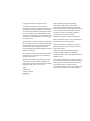 2
2
-
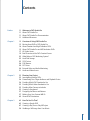 3
3
-
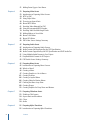 4
4
-
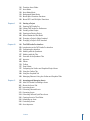 5
5
-
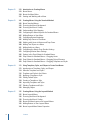 6
6
-
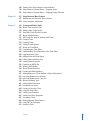 7
7
-
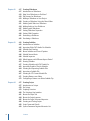 8
8
-
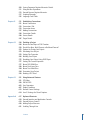 9
9
-
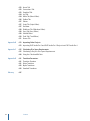 10
10
-
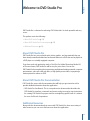 11
11
-
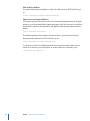 12
12
-
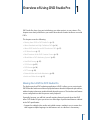 13
13
-
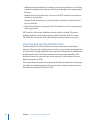 14
14
-
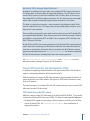 15
15
-
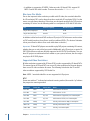 16
16
-
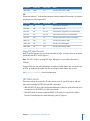 17
17
-
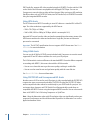 18
18
-
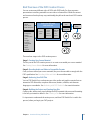 19
19
-
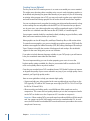 20
20
-
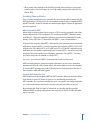 21
21
-
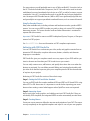 22
22
-
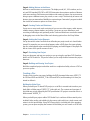 23
23
-
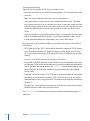 24
24
-
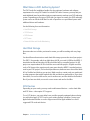 25
25
-
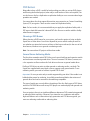 26
26
-
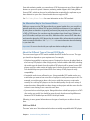 27
27
-
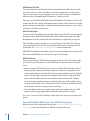 28
28
-
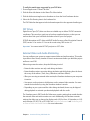 29
29
-
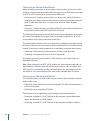 30
30
-
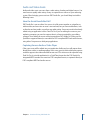 31
31
-
 32
32
-
 33
33
-
 34
34
-
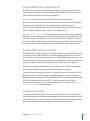 35
35
-
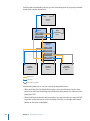 36
36
-
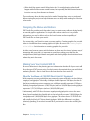 37
37
-
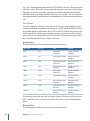 38
38
-
 39
39
-
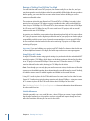 40
40
-
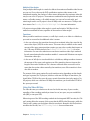 41
41
-
 42
42
-
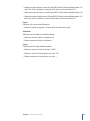 43
43
-
 44
44
-
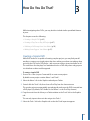 45
45
-
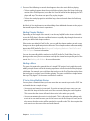 46
46
-
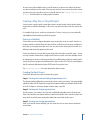 47
47
-
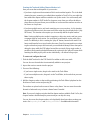 48
48
-
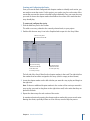 49
49
-
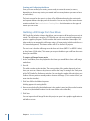 50
50
-
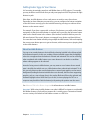 51
51
-
 52
52
-
 53
53
-
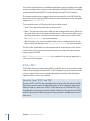 54
54
-
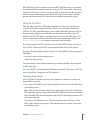 55
55
-
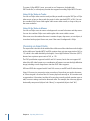 56
56
-
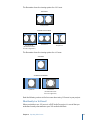 57
57
-
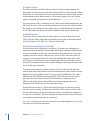 58
58
-
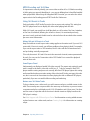 59
59
-
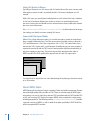 60
60
-
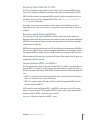 61
61
-
 62
62
-
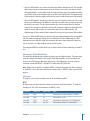 63
63
-
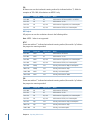 64
64
-
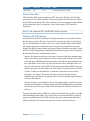 65
65
-
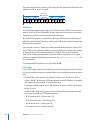 66
66
-
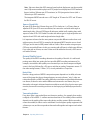 67
67
-
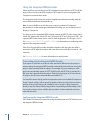 68
68
-
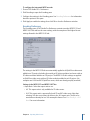 69
69
-
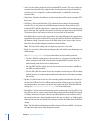 70
70
-
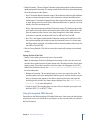 71
71
-
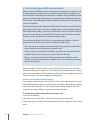 72
72
-
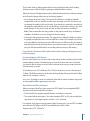 73
73
-
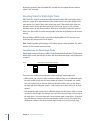 74
74
-
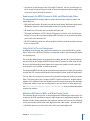 75
75
-
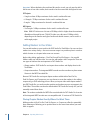 76
76
-
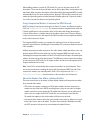 77
77
-
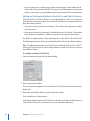 78
78
-
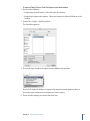 79
79
-
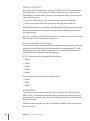 80
80
-
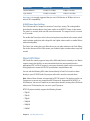 81
81
-
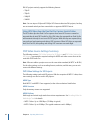 82
82
-
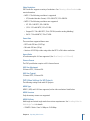 83
83
-
 84
84
-
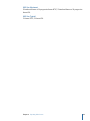 85
85
-
 86
86
-
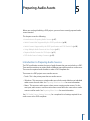 87
87
-
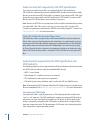 88
88
-
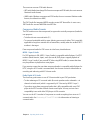 89
89
-
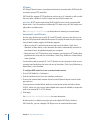 90
90
-
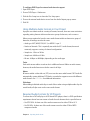 91
91
-
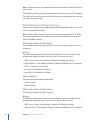 92
92
-
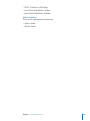 93
93
-
 94
94
-
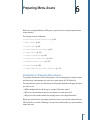 95
95
-
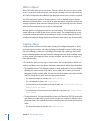 96
96
-
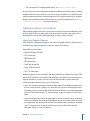 97
97
-
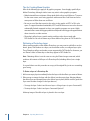 98
98
-
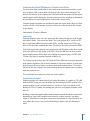 99
99
-
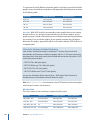 100
100
-
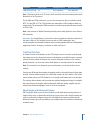 101
101
-
 102
102
-
 103
103
-
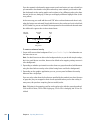 104
104
-
 105
105
-
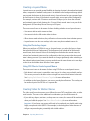 106
106
-
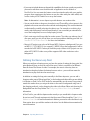 107
107
-
 108
108
-
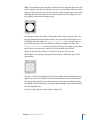 109
109
-
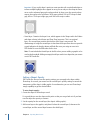 110
110
-
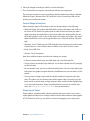 111
111
-
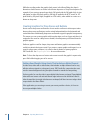 112
112
-
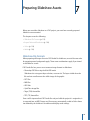 113
113
-
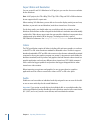 114
114
-
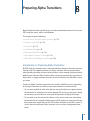 115
115
-
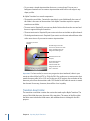 116
116
-
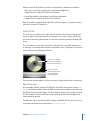 117
117
-
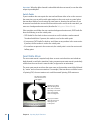 118
118
-
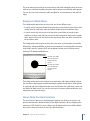 119
119
-
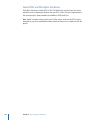 120
120
-
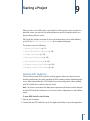 121
121
-
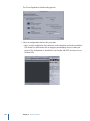 122
122
-
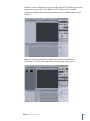 123
123
-
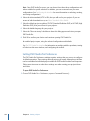 124
124
-
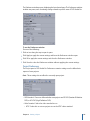 125
125
-
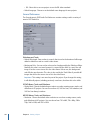 126
126
-
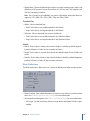 127
127
-
 128
128
-
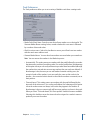 129
129
-
 130
130
-
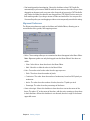 131
131
-
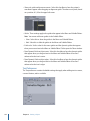 132
132
-
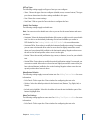 133
133
-
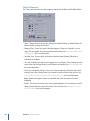 134
134
-
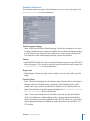 135
135
-
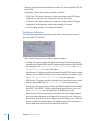 136
136
-
 137
137
-
 138
138
-
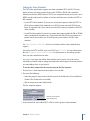 139
139
-
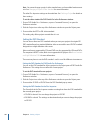 140
140
-
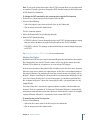 141
141
-
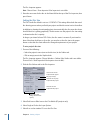 142
142
-
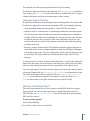 143
143
-
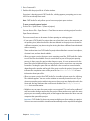 144
144
-
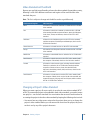 145
145
-
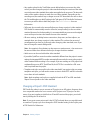 146
146
-
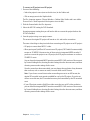 147
147
-
 148
148
-
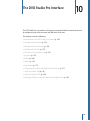 149
149
-
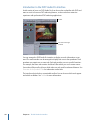 150
150
-
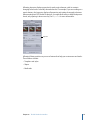 151
151
-
 152
152
-
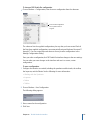 153
153
-
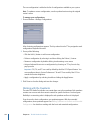 154
154
-
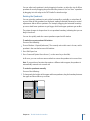 155
155
-
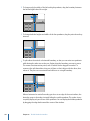 156
156
-
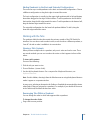 157
157
-
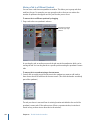 158
158
-
 159
159
-
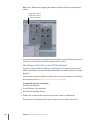 160
160
-
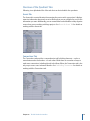 161
161
-
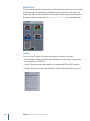 162
162
-
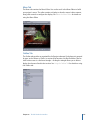 163
163
-
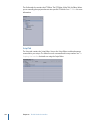 164
164
-
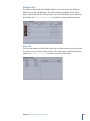 165
165
-
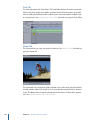 166
166
-
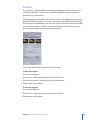 167
167
-
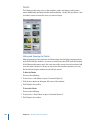 168
168
-
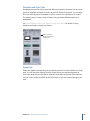 169
169
-
 170
170
-
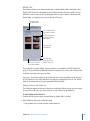 171
171
-
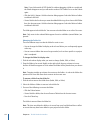 172
172
-
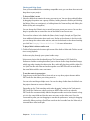 173
173
-
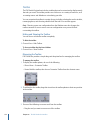 174
174
-
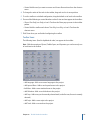 175
175
-
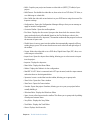 176
176
-
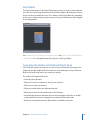 177
177
-
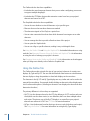 178
178
-
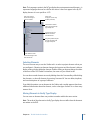 179
179
-
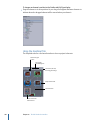 180
180
-
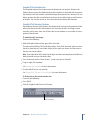 181
181
-
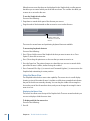 182
182
-
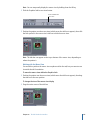 183
183
-
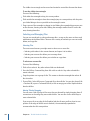 184
184
-
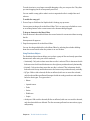 185
185
-
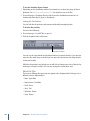 186
186
-
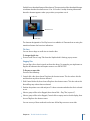 187
187
-
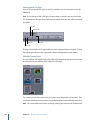 188
188
-
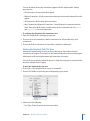 189
189
-
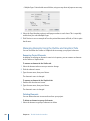 190
190
-
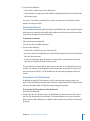 191
191
-
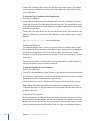 192
192
-
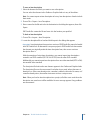 193
193
-
 194
194
-
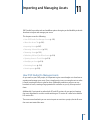 195
195
-
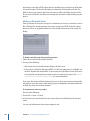 196
196
-
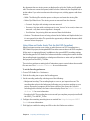 197
197
-
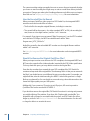 198
198
-
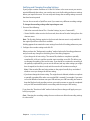 199
199
-
 200
200
-
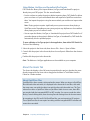 201
201
-
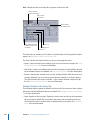 202
202
-
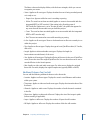 203
203
-
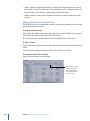 204
204
-
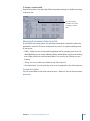 205
205
-
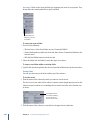 206
206
-
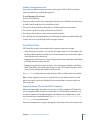 207
207
-
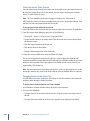 208
208
-
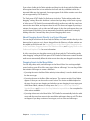 209
209
-
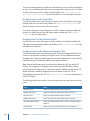 210
210
-
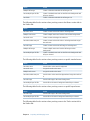 211
211
-
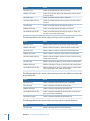 212
212
-
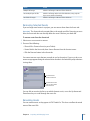 213
213
-
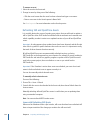 214
214
-
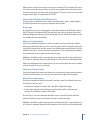 215
215
-
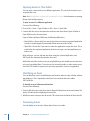 216
216
-
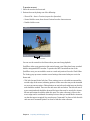 217
217
-
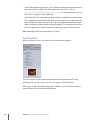 218
218
-
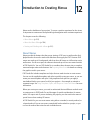 219
219
-
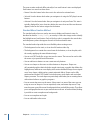 220
220
-
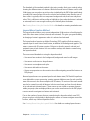 221
221
-
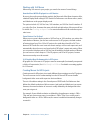 222
222
-
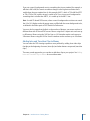 223
223
-
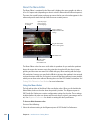 224
224
-
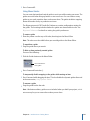 225
225
-
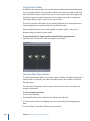 226
226
-
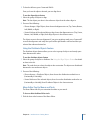 227
227
-
 228
228
-
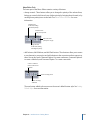 229
229
-
 230
230
-
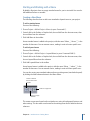 231
231
-
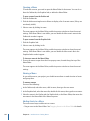 232
232
-
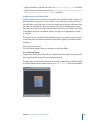 233
233
-
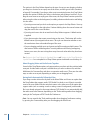 234
234
-
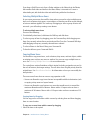 235
235
-
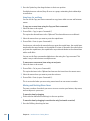 236
236
-
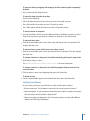 237
237
-
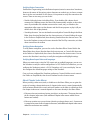 238
238
-
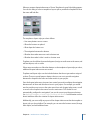 239
239
-
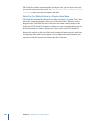 240
240
-
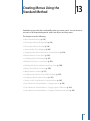 241
241
-
 242
242
-
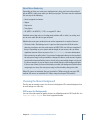 243
243
-
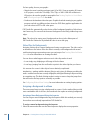 244
244
-
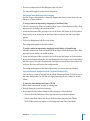 245
245
-
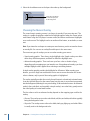 246
246
-
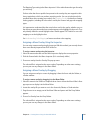 247
247
-
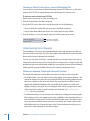 248
248
-
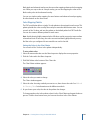 249
249
-
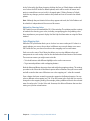 250
250
-
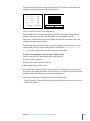 251
251
-
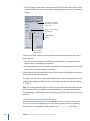 252
252
-
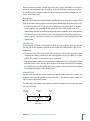 253
253
-
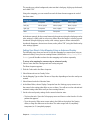 254
254
-
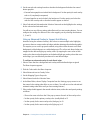 255
255
-
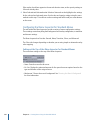 256
256
-
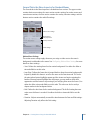 257
257
-
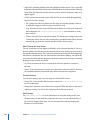 258
258
-
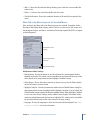 259
259
-
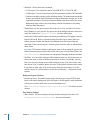 260
260
-
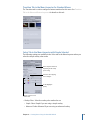 261
261
-
 262
262
-
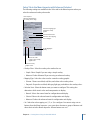 263
263
-
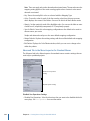 264
264
-
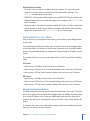 265
265
-
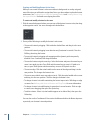 266
266
-
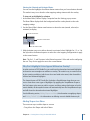 267
267
-
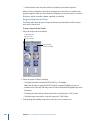 268
268
-
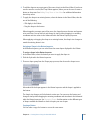 269
269
-
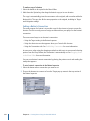 270
270
-
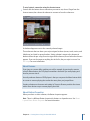 271
271
-
 272
272
-
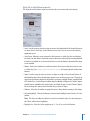 273
273
-
 274
274
-
 275
275
-
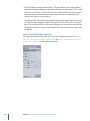 276
276
-
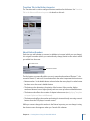 277
277
-
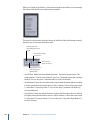 278
278
-
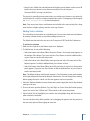 279
279
-
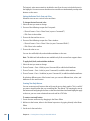 280
280
-
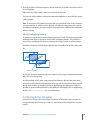 281
281
-
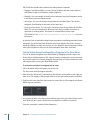 282
282
-
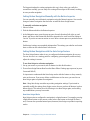 283
283
-
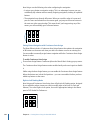 284
284
-
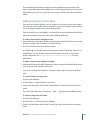 285
285
-
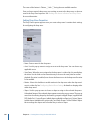 286
286
-
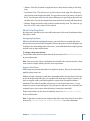 287
287
-
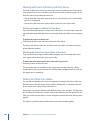 288
288
-
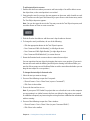 289
289
-
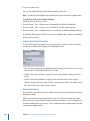 290
290
-
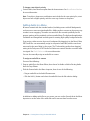 291
291
-
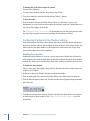 292
292
-
 293
293
-
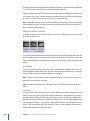 294
294
-
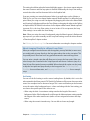 295
295
-
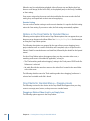 296
296
-
 297
297
-
 298
298
-
 299
299
-
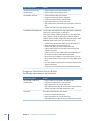 300
300
-
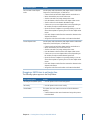 301
301
-
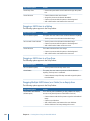 302
302
-
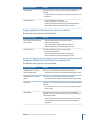 303
303
-
 304
304
-
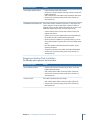 305
305
-
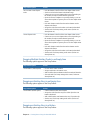 306
306
-
 307
307
-
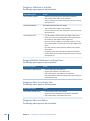 308
308
-
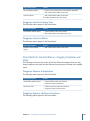 309
309
-
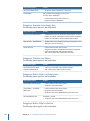 310
310
-
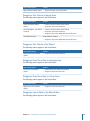 311
311
-
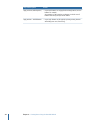 312
312
-
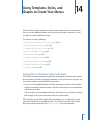 313
313
-
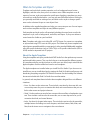 314
314
-
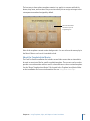 315
315
-
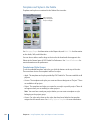 316
316
-
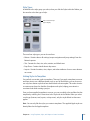 317
317
-
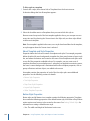 318
318
-
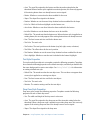 319
319
-
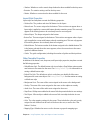 320
320
-
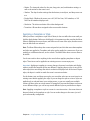 321
321
-
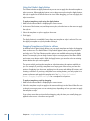 322
322
-
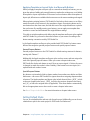 323
323
-
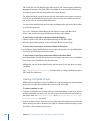 324
324
-
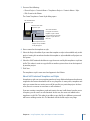 325
325
-
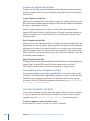 326
326
-
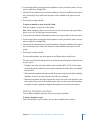 327
327
-
 328
328
-
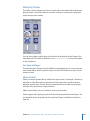 329
329
-
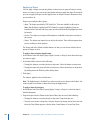 330
330
-
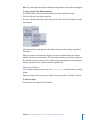 331
331
-
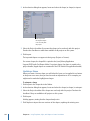 332
332
-
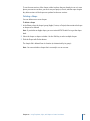 333
333
-
 334
334
-
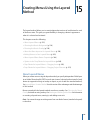 335
335
-
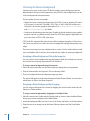 336
336
-
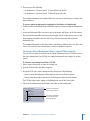 337
337
-
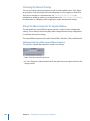 338
338
-
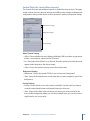 339
339
-
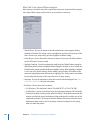 340
340
-
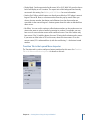 341
341
-
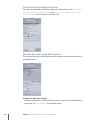 342
342
-
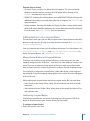 343
343
-
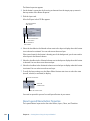 344
344
-
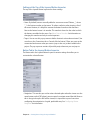 345
345
-
 346
346
-
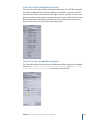 347
347
-
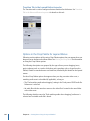 348
348
-
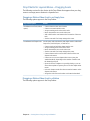 349
349
-
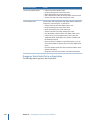 350
350
-
 351
351
-
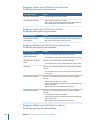 352
352
-
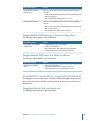 353
353
-
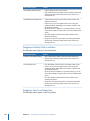 354
354
-
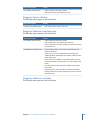 355
355
-
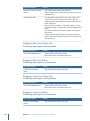 356
356
-
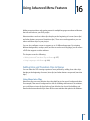 357
357
-
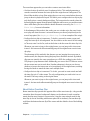 358
358
-
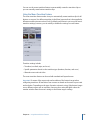 359
359
-
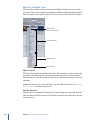 360
360
-
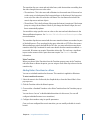 361
361
-
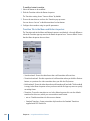 362
362
-
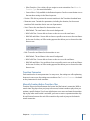 363
363
-
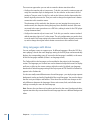 364
364
-
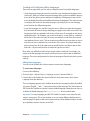 365
365
-
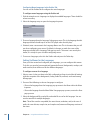 366
366
-
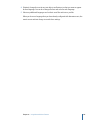 367
367
-
 368
368
-
 369
369
-
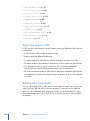 370
370
-
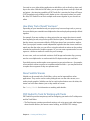 371
371
-
 372
372
-
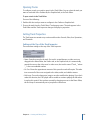 373
373
-
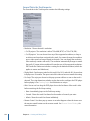 374
374
-
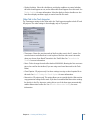 375
375
-
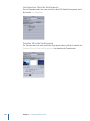 376
376
-
 377
377
-
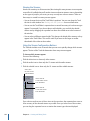 378
378
-
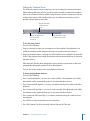 379
379
-
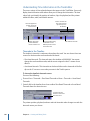 380
380
-
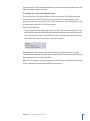 381
381
-
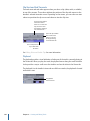 382
382
-
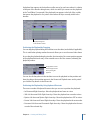 383
383
-
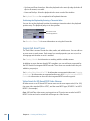 384
384
-
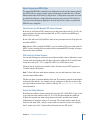 385
385
-
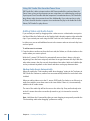 386
386
-
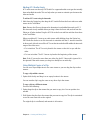 387
387
-
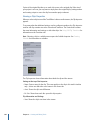 388
388
-
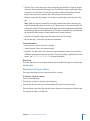 389
389
-
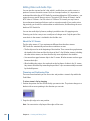 390
390
-
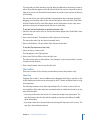 391
391
-
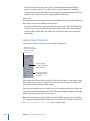 392
392
-
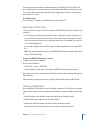 393
393
-
 394
394
-
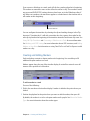 395
395
-
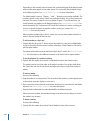 396
396
-
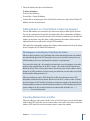 397
397
-
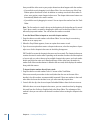 398
398
-
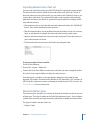 399
399
-
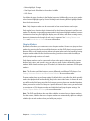 400
400
-
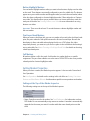 401
401
-
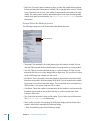 402
402
-
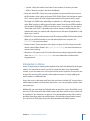 403
403
-
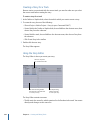 404
404
-
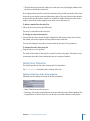 405
405
-
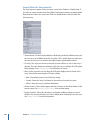 406
406
-
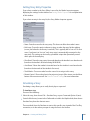 407
407
-
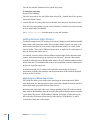 408
408
-
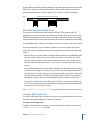 409
409
-
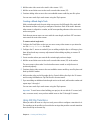 410
410
-
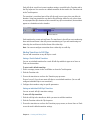 411
411
-
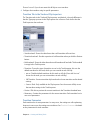 412
412
-
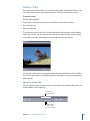 413
413
-
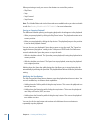 414
414
-
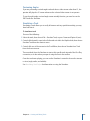 415
415
-
 416
416
-
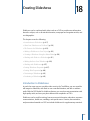 417
417
-
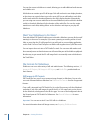 418
418
-
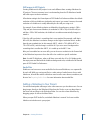 419
419
-
 420
420
-
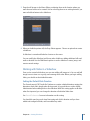 421
421
-
 422
422
-
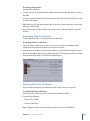 423
423
-
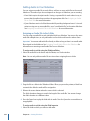 424
424
-
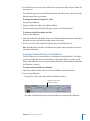 425
425
-
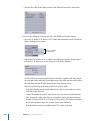 426
426
-
 427
427
-
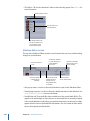 428
428
-
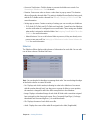 429
429
-
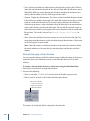 430
430
-
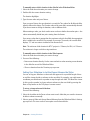 431
431
-
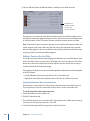 432
432
-
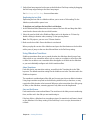 433
433
-
 434
434
-
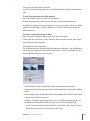 435
435
-
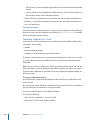 436
436
-
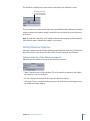 437
437
-
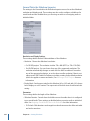 438
438
-
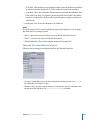 439
439
-
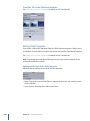 440
440
-
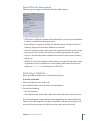 441
441
-
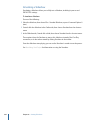 442
442
-
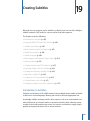 443
443
-
 444
444
-
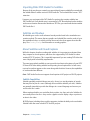 445
445
-
 446
446
-
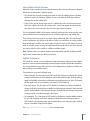 447
447
-
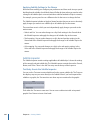 448
448
-
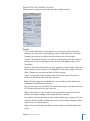 449
449
-
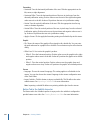 450
450
-
 451
451
-
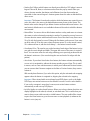 452
452
-
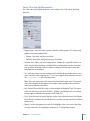 453
453
-
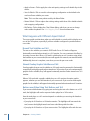 454
454
-
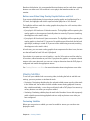 455
455
-
 456
456
-
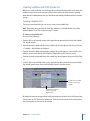 457
457
-
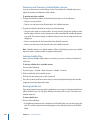 458
458
-
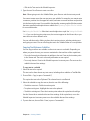 459
459
-
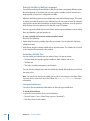 460
460
-
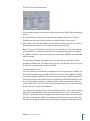 461
461
-
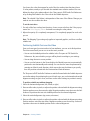 462
462
-
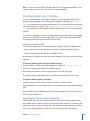 463
463
-
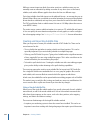 464
464
-
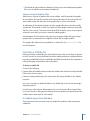 465
465
-
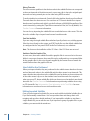 466
466
-
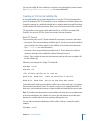 467
467
-
 468
468
-
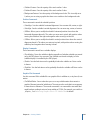 469
469
-
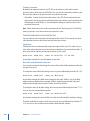 470
470
-
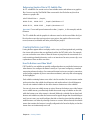 471
471
-
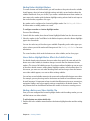 472
472
-
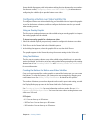 473
473
-
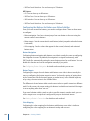 474
474
-
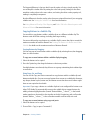 475
475
-
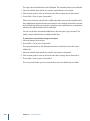 476
476
-
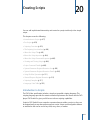 477
477
-
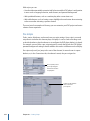 478
478
-
 479
479
-
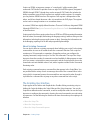 480
480
-
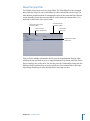 481
481
-
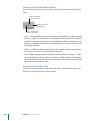 482
482
-
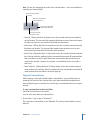 483
483
-
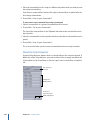 484
484
-
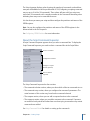 485
485
-
 486
486
-
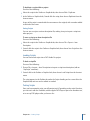 487
487
-
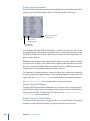 488
488
-
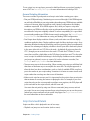 489
489
-
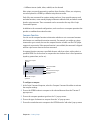 490
490
-
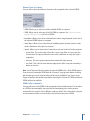 491
491
-
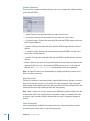 492
492
-
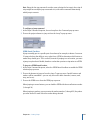 493
493
-
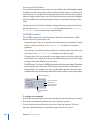 494
494
-
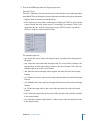 495
495
-
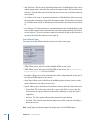 496
496
-
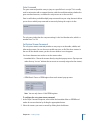 497
497
-
 498
498
-
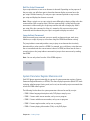 499
499
-
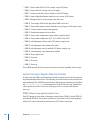 500
500
-
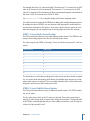 501
501
-
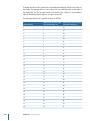 502
502
-
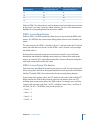 503
503
-
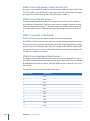 504
504
-
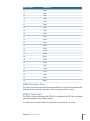 505
505
-
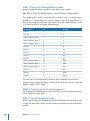 506
506
-
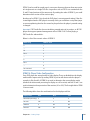 507
507
-
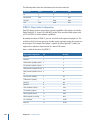 508
508
-
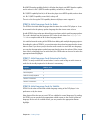 509
509
-
 510
510
-
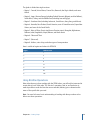 511
511
-
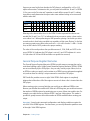 512
512
-
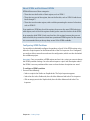 513
513
-
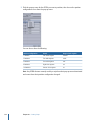 514
514
-
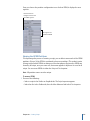 515
515
-
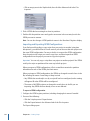 516
516
-
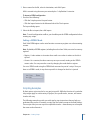 517
517
-
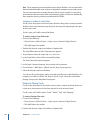 518
518
-
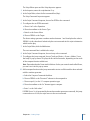 519
519
-
 520
520
-
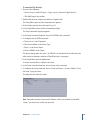 521
521
-
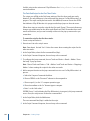 522
522
-
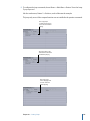 523
523
-
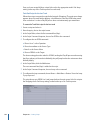 524
524
-
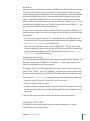 525
525
-
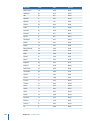 526
526
-
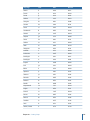 527
527
-
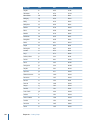 528
528
-
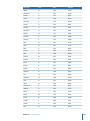 529
529
-
 530
530
-
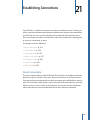 531
531
-
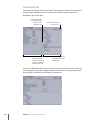 532
532
-
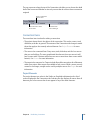 533
533
-
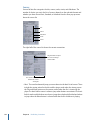 534
534
-
 535
535
-
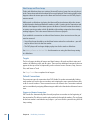 536
536
-
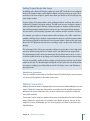 537
537
-
 538
538
-
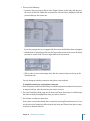 539
539
-
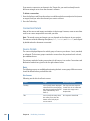 540
540
-
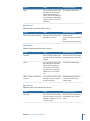 541
541
-
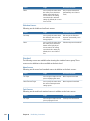 542
542
-
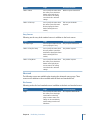 543
543
-
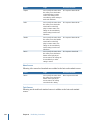 544
544
-
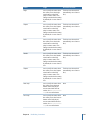 545
545
-
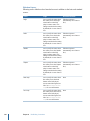 546
546
-
 547
547
-
 548
548
-
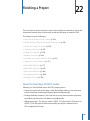 549
549
-
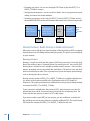 550
550
-
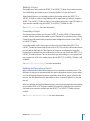 551
551
-
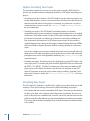 552
552
-
 553
553
-
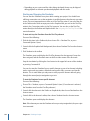 554
554
-
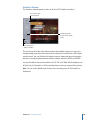 555
555
-
 556
556
-
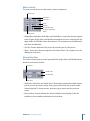 557
557
-
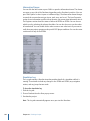 558
558
-
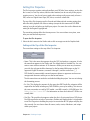 559
559
-
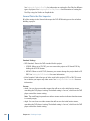 560
560
-
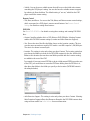 561
561
-
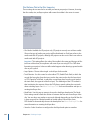 562
562
-
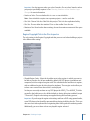 563
563
-
 564
564
-
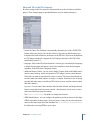 565
565
-
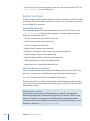 566
566
-
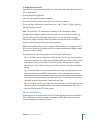 567
567
-
 568
568
-
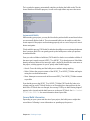 569
569
-
 570
570
-
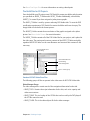 571
571
-
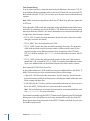 572
572
-
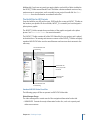 573
573
-
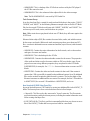 574
574
-
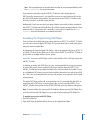 575
575
-
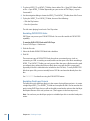 576
576
-
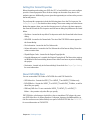 577
577
-
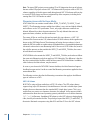 578
578
-
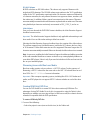 579
579
-
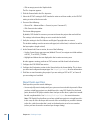 580
580
-
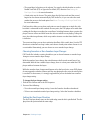 581
581
-
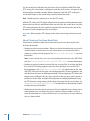 582
582
-
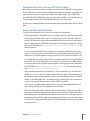 583
583
-
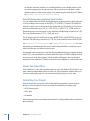 584
584
-
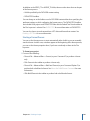 585
585
-
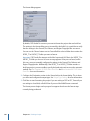 586
586
-
 587
587
-
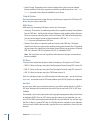 588
588
-
 589
589
-
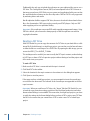 590
590
-
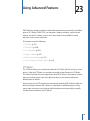 591
591
-
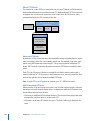 592
592
-
 593
593
-
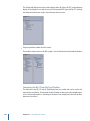 594
594
-
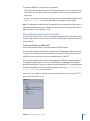 595
595
-
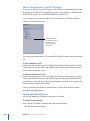 596
596
-
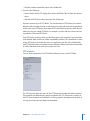 597
597
-
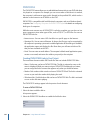 598
598
-
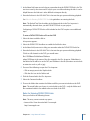 599
599
-
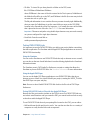 600
600
-
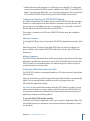 601
601
-
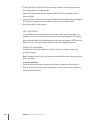 602
602
-
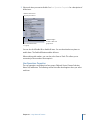 603
603
-
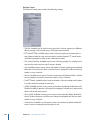 604
604
-
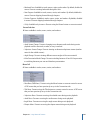 605
605
-
 606
606
-
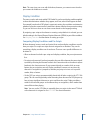 607
607
-
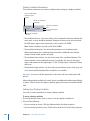 608
608
-
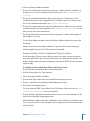 609
609
-
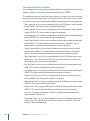 610
610
-
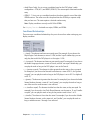 611
611
-
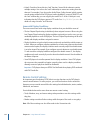 612
612
-
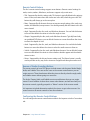 613
613
-
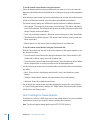 614
614
-
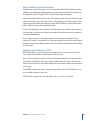 615
615
-
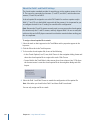 616
616
-
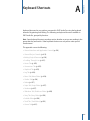 617
617
-
 618
618
-
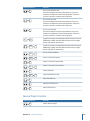 619
619
-
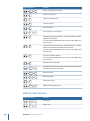 620
620
-
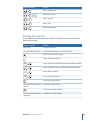 621
621
-
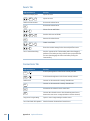 622
622
-
 623
623
-
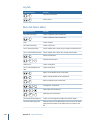 624
624
-
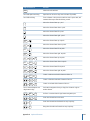 625
625
-
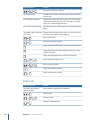 626
626
-
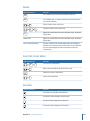 627
627
-
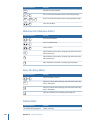 628
628
-
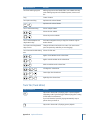 629
629
-
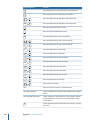 630
630
-
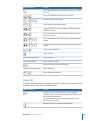 631
631
-
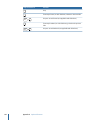 632
632
-
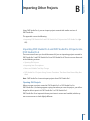 633
633
-
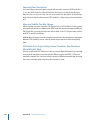 634
634
-
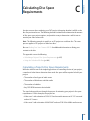 635
635
-
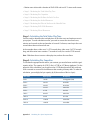 636
636
-
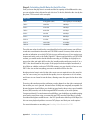 637
637
-
 638
638
-
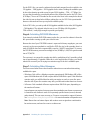 639
639
-
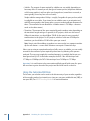 640
640
-
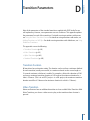 641
641
-
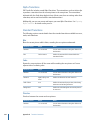 642
642
-
 643
643
-
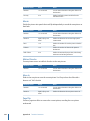 644
644
-
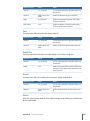 645
645
-
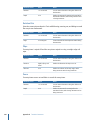 646
646
-
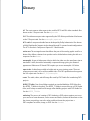 647
647
-
 648
648
-
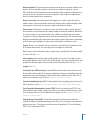 649
649
-
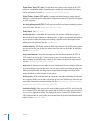 650
650
-
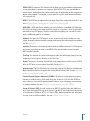 651
651
-
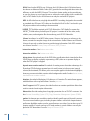 652
652
-
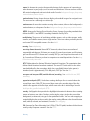 653
653
-
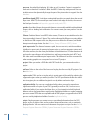 654
654
-
 655
655
-
 656
656
Apple DVD Studio Pro 4 User manual
- Category
- Software manuals
- Type
- User manual
Ask a question and I''ll find the answer in the document
Finding information in a document is now easier with AI
Related papers
-
Apple DVD Studio Pro Datasheet
-
Apple DVD Studio Pro 4.1 User manual
-
Apple 7 User manual
-
Apple Compressor 4 Operating instructions
-
Apple Soundtrack Pro 2 Owner's manual
-
Apple Compressor 3 Owner's manual
-
Apple Compressor 2 Owner's manual
-
Apple Final Cut Pro 7 User manual
-
Apple Final Cut Pro X 10.4 User manual
-
Apple MAC FINAL CUT EXP MB278Z/A User manual
Other documents
-
 Avid Studio Studio Toolkit 5.6 User guide
Avid Studio Studio Toolkit 5.6 User guide
-
Ulead DVD WORKSHOP 2 - Quick Manual
-
DataVideo CG-250 User manual
-
Adobe Encore DVD 2.0 User manual
-
Avid Studio for Dazzle 1.0 Owner's manual
-
 Avid Studio Studio 1.0 Operating instructions
Avid Studio Studio 1.0 Operating instructions
-
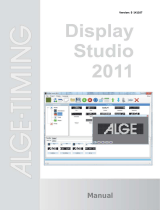 ALGE-Timing Display Studio 2011 User guide
ALGE-Timing Display Studio 2011 User guide
-
Adobe Encore CS4 User guide
-
Adobe Encore CS5 User guide
-
Adobe 22030000 - Encore DVD - PC User manual