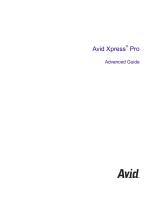Page is loading ...

make manage move | media
™
Avid
®
Avid
®
MediaLog
™
User’s Guide

2
Copyright and Disclaimer
Product specifications are subject to change without notice and do not represent a commitment on the part
of Avid Technology, Inc.
The software described in this document is furnished under a license agreement. You can obtain a copy of
that license by visiting Avid's Web site at www.avid.com. The terms of that license are also available in the
product in the same directory as the software. The software may not be reverse assembled and may be
used or copied only in accordance with the terms of the license agreement. It is against the law to copy the
software on any medium except as specifically allowed in the license agreement.
Avid products or portions thereof are protected by one or more of the following United States Patents:
4,746,994; 4,970,663; 5,045,940; 5,267,351; 5,309,528; 5,355,450; 5,396,594; 5,440,348; 5,452,378;
5,467,288; 5,513,375; 5,528,310; 5,557,423; 5,568,275; 5,577,190; 5,584,006; 5,640,601; 5,644,364;
5,654,737; 5,715,018; 5,724,605; 5,726,717; 5,729,673; 5,745,637; 5,752,029; 5,754,851; 5,799,150;
5,812,216; 5,852,435; 5,905,841; 5,929,836; 5,930,445; 5,946,445; 5,987,501; 6,016,152; 6,018,337;
6,023,531; 6,058,236; 6,061,758; 6,091,778; 6,105,083; 6,118,444; 6,128,001; 6,134,607; 6,137,919;
6,141,691; 6,198,477; 6,201,531; 6,223,211; 6,249,280; 6,269,195; 6,317,158; 6,317,515; 6,330,369;
6,351,557; 6,353,862; 6,357,047; 6,392,710; 6,404,435; 6,407,775; 6,417,891; 6,426,778; 6,477,271;
6,489,969; 6,512,522; 6,532,043; 6,546,190; 6,552,731; 6,553,142; 6,570,624; 6,571,255; 6,583,824;
6,618,547; 6,636,869; 6,665,450; 6,678,461; D392,269; D396,853; D398,912. Other patents are pending.
No part of this document may be reproduced or transmitted in any form or by any means, electronic or
mechanical, including photocopying and recording, for any purpose without the express written permission
of Avid Technology, Inc.
Copyright © 2004 Avid Technology, Inc. and its licensors. All rights reserved.
The following disclaimer is required by Apple Computer, Inc.
APPLE COMPUTER, INC. MAKES NO WARRANTIES WHATSOEVER, EITHER EXPRESS OR IMPLIED,
REGARDING THIS PRODUCT, INCLUDING WARRANTIES WITH RESPECT TO ITS
MERCHANTABILITY OR ITS FITNESS FOR ANY PARTICULAR PURPOSE. THE EXCLUSION OF
IMPLIED WARRANTIES IS NOT PERMITTED BY SOME STATES. THE ABOVE EXCLUSION MAY NOT
APPLY TO YOU. THIS WARRANTY PROVIDES YOU WITH SPECIFIC LEGAL RIGHTS. THERE MAY BE
OTHER RIGHTS THAT YOU MAY HAVE WHICH VARY FROM STATE TO STATE.
The following disclaimer is required by Sam Leffler and Silicon Graphics, Inc. for the use of
their TIFF library:
Copyright © 1988–1997 Sam Leffler
Copyright © 1991–1997 Silicon Graphics, Inc.
Permission to use, copy, modify, distribute, and sell this software [i.e., the TIFF library] and its
documentation for any purpose is hereby granted without fee, provided that (i) the above copyright notices
and this permission notice appear in all copies of the software and related documentation, and (ii) the
names of Sam Leffler and Silicon Graphics may not be used in any advertising or publicity relating to the
software without the specific, prior written permission of Sam Leffler and Silicon Graphics.
THE SOFTWARE IS PROVIDED “AS-IS” AND WITHOUT WARRANTY OF ANY KIND, EXPRESS,
IMPLIED OR OTHERWISE, INCLUDING WITHOUT LIMITATION, ANY WARRANTY OF
MERCHANTABILITY OR FITNESS FOR A PARTICULAR PURPOSE.
IN NO EVENT SHALL SAM LEFFLER OR SILICON GRAPHICS BE LIABLE FOR ANY SPECIAL,
INCIDENTAL, INDIRECT OR CONSEQUENTIAL DAMAGES OF ANY KIND, OR ANY DAMAGES
WHATSOEVER RESULTING FROM LOSS OF USE, DATA OR PROFITS, WHETHER OR NOT ADVISED
OF THE POSSIBILITY OF DAMAGE, AND ON ANY THEORY OF LIABILITY, ARISING OUT OF OR IN
CONNECTION WITH THE USE OR PERFORMANCE OF THIS SOFTWARE.
The following disclaimer is required by the Independent JPEG Group:
Portions of this software are based on work of the Independent JPEG Group.
The following disclaimer is required by Paradigm Matrix:
Portions of this software licensed from Paradigm Matrix.

3
The following disclaimer is required by Ray Sauers Associates, Inc.:
“Install-It” is licensed from Ray Sauers Associates, Inc. End-User is prohibited from taking any action to
derive a source code equivalent of “Install-It,” including by reverse assembly or reverse compilation, Ray
Sauers Associates, Inc. shall in no event be liable for any damages resulting from reseller’s failure to
perform reseller’s obligation; or any damages arising from use or operation of reseller’s products or the
software; or any other damages, including but not limited to, incidental, direct, indirect, special or
consequential Damages including lost profits, or damages resulting from loss of use or inability to use
reseller’s products or the software for any reason including copyright or patent infringement, or lost data,
even if Ray Sauers Associates has been advised, knew or should have known of the possibility of such
damages.
The following disclaimer is required by Videomedia, Inc.:
“Videomedia, Inc. makes no warranties whatsoever, either express or implied, regarding this product,
including warranties with respect to its merchantability or its fitness for any particular purpose.”
“This software contains V-LAN ver. 3.0 Command Protocols which communicate with V-LAN ver. 3.0
products developed by Videomedia, Inc. and V-LAN ver. 3.0 compatible products developed by third
parties under license from Videomedia, Inc. Use of this software will allow “frame accurate” editing control
of applicable videotape recorder decks, videodisc recorders/players and the like.”
The following disclaimer is required by Altura Software, Inc. for the use of its Mac2Win
software and Sample Source Code:
©1993–1998 Altura Software, Inc.
The following disclaimer is required by Ultimatte Corporation:
Certain real-time compositing capabilities are provided under a license of such technology from Ultimatte
Corporation and are subject to copyright protection.
The following disclaimer is required by 3Prong.com Inc.:
Certain waveform and vector monitoring capabilities are provided under a license from 3Prong.com Inc.
Attn. Government User(s). Restricted Rights Legend
U.S. GOVERNMENT RESTRICTED RIGHTS. This Software and its documentation are “commercial
computer software” or “commercial computer software documentation.” In the event that such Software or
documentation is acquired by or on behalf of a unit or agency of the U.S. Government, all rights with
respect to this Software and documentation are subject to the terms of the License Agreement, pursuant to
FAR §12.212(a) and/or DFARS §227.7202-1(a), as applicable.
Trademarks
888 I/O, Adrenaline, AirPlay, AirSPACE, AirSPACE HD, AniMatte, AudioSuite, AudioVision, AutoSync,
Avid, Avid DNA, AVIDdrive, AVIDdrive Towers, Avid Mojo, AvidNet, AvidNetwork, AVIDstripe, Avid Unity,
Avid Xpress, AVoption, AVX, CamCutter, ChromaCurve, ChromaWheel, DAE, D-Fi, D-fx, Digidesign,
Digidesign Audio Engine, Digidesign Intelligent Noise Reduction, DigiDrive, Digital Nonlinear Accelerator,
DigiTranslator, DINR, D-Verb, Equinox, ExpertRender, FieldPak, Film Composer, FilmScribe, FluidMotion,
HIIP, HyperSPACE, HyperSPACE HDCAM, IllusionFX, Image Independence, Intraframe, iS9, iS18, iS23,
iS36, Lo-Fi, Magic Mask, make manage move | media, Marquee, Matador, Maxim, MCXpress,
Media Composer, MediaDock, MediaDock Shuttle, Media Fusion, Media Illusion, MediaLog,
Media Reader, Media Recorder, MEDIArray, MediaShare, Meridien, MetaSync, NaturalMatch, Nearchive,
NetReview, NewsCutter, Nitris, OMF, OMF Interchange, OMM, Open Media Framework,
Open Media Management, ProEncode, Pro Tools, QuietDrive, Recti-Fi, RetroLoop, rS9, rS18, Sci-Fi,
Softimage, Sound Designer II, SPACE, SPACEShift, Symphony, the Avid|DS logo, Trilligent, UnityRAID,
Vari-Fi, Video Slave Driver, VideoSPACE, and Xdeck are either registered trademarks or trademarks of
Avid Technology, Inc. in the United States and/or other countries.
iNEWS, iNEWS ControlAir, and Media Browse are trademarks of iNews, LLC.
Aaton is a registered trademark of Aaton S.A. Arri is a registered trademark of Arri Group. Claris is a
trademark of Claris Corporation, registered in the U.S. and other countries. FileMaker is a trademark of
FileMaker, Inc., registered in the U.S. and other countries. FLEx is a trademark of Pioneer-Standard
Electronics, Inc. IBM is a registered trademark of International Business Machines Corporation. KeyKode is
a trademark of Eastman Kodak Company. Final Cut Pro, Macintosh and Mac OS are trademarks of Apple
Computer, Inc., registered in the U.S. and other countries. Microsoft, Windows, Windows NT, and Windows
XP are either registered trademarks or trademarks of Microsoft Corporation in the United States and/or

4
other countries. Sony is a registered trademark of Sony. V-LAN and VLXi are registered trademarks of
Videomedia, Inc.
All other trademarks contained herein are the property of their respective owners.
Footage
Arri — Courtesy of Arri/Fauer — John Fauer, Inc.
Bell South “Anticipation” — Courtesy of Two Headed Monster — Tucker/Wayne Atlanta/GMS.
Canyonlands — Courtesy of the National Park Service/Department of the Interior.
Eco Challenge British Columbia — Courtesy of Eco Challenge Lifestyles, Inc., All Rights Reserved.
Eco Challenge Morocco — Courtesy of Discovery Communications, Inc.
It’s Shuttletime — Courtesy of BCP & Canadian Airlines.
Nestlé Coffee Crisp — Courtesy of MacLaren McCann Canada.
Saturn “Calvin Egg” — Courtesy of Cossette Communications.
“Tigers: Tracking a Legend” — Courtesy of www.wildlifeworlds.com, Carol Amore, Executive Producer.
Windhorse — Courtesy of Paul Wagner Productions.
GOT FOOTAGE?
Editors — Filmmakers — Special Effects Artists — Game Developers — Animators — Educators —
Broadcasters — Content creators of every genre — Just finished an incredible project and want to
share it with the world?
Send us your reels and we may use your footage in our show reel or demo!*
For a copy of our release and Avid’s mailing address, go to www.avid.com/footage.
*Note: Avid cannot guarantee the use of materials submitted.
Avid MediaLog User’s Guide • 0130-06783-01 • December 2004

5
Contents
Using This Guide. . . . . . . . . . . . . . . . . . . . . . . . . . . . . . . . . . . . . . . 13
Symbols and Conventions . . . . . . . . . . . . . . . . . . . . . . . . . . . . . . . . . . . . . . 13
If You Need Help. . . . . . . . . . . . . . . . . . . . . . . . . . . . . . . . . . . . . . . . . . . . . . 15
How to Order Documentation . . . . . . . . . . . . . . . . . . . . . . . . . . . . . . . . . . . . 15
Avid Educational Services. . . . . . . . . . . . . . . . . . . . . . . . . . . . . . . . . . . . . . . 16
Chapter 1 Understanding MediaLog . . . . . . . . . . . . . . . . . . . . . . . . . . . . . . . . 17
What Is MediaLog? . . . . . . . . . . . . . . . . . . . . . . . . . . . . . . . . . . . . . . . . . . . . 17
How Does MediaLog Work? . . . . . . . . . . . . . . . . . . . . . . . . . . . . . . . . . . . . . 18
What Are the Basic Logging Steps? . . . . . . . . . . . . . . . . . . . . . . . . . . . . . . . 20
Chapter 2 Getting Started . . . . . . . . . . . . . . . . . . . . . . . . . . . . . . . . . . . . . . . . 21
Setting Up the Hardware (Windows). . . . . . . . . . . . . . . . . . . . . . . . . . . . . . . 21
Setting Up the Hardware (Macintosh) . . . . . . . . . . . . . . . . . . . . . . . . . . . . . . 23
Supported Decks. . . . . . . . . . . . . . . . . . . . . . . . . . . . . . . . . . . . . . . . . . . . . . 24
Turning On the Hardware . . . . . . . . . . . . . . . . . . . . . . . . . . . . . . . . . . . . . . . 24
Installing MediaLog . . . . . . . . . . . . . . . . . . . . . . . . . . . . . . . . . . . . . . . . . . . . 25
Installing MediaLog on a Windows System . . . . . . . . . . . . . . . . . . . . . . 25
Installing MediaLog on a Mac OS X System . . . . . . . . . . . . . . . . . . . . . 26
Starting MediaLog . . . . . . . . . . . . . . . . . . . . . . . . . . . . . . . . . . . . . . . . . . . . . 26
Changing Users . . . . . . . . . . . . . . . . . . . . . . . . . . . . . . . . . . . . . . . . . . . 27
Selecting a Project . . . . . . . . . . . . . . . . . . . . . . . . . . . . . . . . . . . . . . . . . 28
Creating a New Project . . . . . . . . . . . . . . . . . . . . . . . . . . . . . . . . . . 29
Selecting a Private Project . . . . . . . . . . . . . . . . . . . . . . . . . . . . . . . 32
Selecting a Shared Project . . . . . . . . . . . . . . . . . . . . . . . . . . . . . . . 33
Selecting an External Project . . . . . . . . . . . . . . . . . . . . . . . . . . . . . 34
Browsing for a Project . . . . . . . . . . . . . . . . . . . . . . . . . . . . . . . . . . . 35

6
Using User Profiles . . . . . . . . . . . . . . . . . . . . . . . . . . . . . . . . . . . . . . . . 36
Creating a User Profile . . . . . . . . . . . . . . . . . . . . . . . . . . . . . . . . . . 36
Importing a User Profile . . . . . . . . . . . . . . . . . . . . . . . . . . . . . . . . . 37
Changing User Profiles. . . . . . . . . . . . . . . . . . . . . . . . . . . . . . . . . . 37
Exporting a User Profile . . . . . . . . . . . . . . . . . . . . . . . . . . . . . . . . . 38
Closing a Project . . . . . . . . . . . . . . . . . . . . . . . . . . . . . . . . . . . . . . . . . . . . . 38
Backing Up Your Project Information . . . . . . . . . . . . . . . . . . . . . . . . . . . . . . 39
Saving Your Project Information on a Drive or Floppy Disk . . . . . . . . . 39
Restoring from a Backup. . . . . . . . . . . . . . . . . . . . . . . . . . . . . . . . . . . . 40
Ending a Work Session . . . . . . . . . . . . . . . . . . . . . . . . . . . . . . . . . . . . . . . . 40
Quitting the MediaLog Application. . . . . . . . . . . . . . . . . . . . . . . . . . . . . 40
Turning Off Your Equipment (Windows) . . . . . . . . . . . . . . . . . . . . . . . . 41
Turning Off Your Equipment (Macintosh) . . . . . . . . . . . . . . . . . . . . . . . 41
Using Help . . . . . . . . . . . . . . . . . . . . . . . . . . . . . . . . . . . . . . . . . . . . . . . . . . 42
Chapter 3 Working with the Project Window . . . . . . . . . . . . . . . . . . . . . . . . . 43
Exploring the Project Window . . . . . . . . . . . . . . . . . . . . . . . . . . . . . . . . . . . 43
Opening and Closing the Project Window. . . . . . . . . . . . . . . . . . . . . . . 44
Changing Font and Point Size. . . . . . . . . . . . . . . . . . . . . . . . . . . . . . . . 45
Working with Bins. . . . . . . . . . . . . . . . . . . . . . . . . . . . . . . . . . . . . . . . . . . . . 46
Viewing a List of Bins . . . . . . . . . . . . . . . . . . . . . . . . . . . . . . . . . . . . . . 46
Displaying Folders of Bins in the Bins List. . . . . . . . . . . . . . . . . . . . . . . 47
Creating a Folder in a Project . . . . . . . . . . . . . . . . . . . . . . . . . . . . . . . . 48
Creating a New Bin . . . . . . . . . . . . . . . . . . . . . . . . . . . . . . . . . . . . . . . . 48
Renaming a Bin. . . . . . . . . . . . . . . . . . . . . . . . . . . . . . . . . . . . . . . . . . . 48
Opening and Closing a Bin . . . . . . . . . . . . . . . . . . . . . . . . . . . . . . . . . . 49
Opening Selected Bins . . . . . . . . . . . . . . . . . . . . . . . . . . . . . . . . . . 49
Opening Bins from Other Projects . . . . . . . . . . . . . . . . . . . . . . . . . 49
Closing a Bin. . . . . . . . . . . . . . . . . . . . . . . . . . . . . . . . . . . . . . . . . . 50
Deleting a Bin or Folder. . . . . . . . . . . . . . . . . . . . . . . . . . . . . . . . . . . . . 50
Viewing Contents in the Trash. . . . . . . . . . . . . . . . . . . . . . . . . . . . . . . . 51

7
Emptying the Trash in the Bins List . . . . . . . . . . . . . . . . . . . . . . . . . . . . 51
Managing Folders and Bins . . . . . . . . . . . . . . . . . . . . . . . . . . . . . . . . . . 52
Saving Bins Automatically . . . . . . . . . . . . . . . . . . . . . . . . . . . . . . . . . . . 52
Saving Bins Manually. . . . . . . . . . . . . . . . . . . . . . . . . . . . . . . . . . . . . . . 53
Describing Project Settings . . . . . . . . . . . . . . . . . . . . . . . . . . . . . . . . . . . . . . 54
Understanding Settings . . . . . . . . . . . . . . . . . . . . . . . . . . . . . . . . . . . . . 54
Defining Settings . . . . . . . . . . . . . . . . . . . . . . . . . . . . . . . . . . . . . . . . . . 56
Reviewing Basic Settings . . . . . . . . . . . . . . . . . . . . . . . . . . . . . . . . . . . . 57
Film Settings . . . . . . . . . . . . . . . . . . . . . . . . . . . . . . . . . . . . . . . . . . 57
Bin Settings . . . . . . . . . . . . . . . . . . . . . . . . . . . . . . . . . . . . . . . . . . . 57
Logging Settings . . . . . . . . . . . . . . . . . . . . . . . . . . . . . . . . . . . . . . . 58
Displaying Project Settings. . . . . . . . . . . . . . . . . . . . . . . . . . . . . . . . . . . 58
Working with Settings. . . . . . . . . . . . . . . . . . . . . . . . . . . . . . . . . . . . . . . 59
Selecting Another User . . . . . . . . . . . . . . . . . . . . . . . . . . . . . . . . . . 59
Modifying Settings . . . . . . . . . . . . . . . . . . . . . . . . . . . . . . . . . . . . . . 60
Restoring Default Settings. . . . . . . . . . . . . . . . . . . . . . . . . . . . . . . . 60
Using Site Settings . . . . . . . . . . . . . . . . . . . . . . . . . . . . . . . . . . . . . 61
Viewing Keyboard Settings . . . . . . . . . . . . . . . . . . . . . . . . . . . . . . . 62
Customizing Your Workspace . . . . . . . . . . . . . . . . . . . . . . . . . . . . . 62
Using the Format, Info and Usage Displays . . . . . . . . . . . . . . . . . . . . . . . . . 63
Using Other Tools . . . . . . . . . . . . . . . . . . . . . . . . . . . . . . . . . . . . . . . . . . . . . 64
About the Avid Calculator. . . . . . . . . . . . . . . . . . . . . . . . . . . . . . . . . . . . 64
Using the Communications (Serial) Ports Tool . . . . . . . . . . . . . . . . . . . 65
Using the Console Window . . . . . . . . . . . . . . . . . . . . . . . . . . . . . . . . . . 65
Chapter 4 Logging Source Material . . . . . . . . . . . . . . . . . . . . . . . . . . . . . . . . 67
Understanding Logging . . . . . . . . . . . . . . . . . . . . . . . . . . . . . . . . . . . . . . . . . 68
Configuring Decks and Setting Preferences . . . . . . . . . . . . . . . . . . . . . . . . . 68
Configuring Decks . . . . . . . . . . . . . . . . . . . . . . . . . . . . . . . . . . . . . . . . . 68
Automatic Deck Configuration . . . . . . . . . . . . . . . . . . . . . . . . . . . . . 69
Manual Deck Configuration . . . . . . . . . . . . . . . . . . . . . . . . . . . . . . . 69

8
Deck Settings Options . . . . . . . . . . . . . . . . . . . . . . . . . . . . . . . . . . 73
Deleting Deck Configuration Elements. . . . . . . . . . . . . . . . . . . . . . 75
Setting Deck Preferences . . . . . . . . . . . . . . . . . . . . . . . . . . . . . . . . . . . 75
Understanding Timecode . . . . . . . . . . . . . . . . . . . . . . . . . . . . . . . . . . . . . . . 77
Preparing to Log Material. . . . . . . . . . . . . . . . . . . . . . . . . . . . . . . . . . . . . . . 78
Accessing and Setting Up the Logging Tool . . . . . . . . . . . . . . . . . . . . . 78
Accessing the Logging Tool . . . . . . . . . . . . . . . . . . . . . . . . . . . . . . 79
Setting Up the Logging Tool . . . . . . . . . . . . . . . . . . . . . . . . . . . . . . 79
Guidelines for Naming Tapes . . . . . . . . . . . . . . . . . . . . . . . . . . . . . 79
Inserting Source Tapes. . . . . . . . . . . . . . . . . . . . . . . . . . . . . . . . . . 80
Selecting Active Tracks . . . . . . . . . . . . . . . . . . . . . . . . . . . . . . . . . 81
Selecting the Target Bin . . . . . . . . . . . . . . . . . . . . . . . . . . . . . . . . . 81
Selecting the Source Deck . . . . . . . . . . . . . . . . . . . . . . . . . . . . . . . 81
Identifying the Source Tape . . . . . . . . . . . . . . . . . . . . . . . . . . . . . . 82
Setting the Audio Sample Rate . . . . . . . . . . . . . . . . . . . . . . . . . . . . . . . 83
Logging. . . . . . . . . . . . . . . . . . . . . . . . . . . . . . . . . . . . . . . . . . . . . . . . . . . . . 83
Logging from a Source Tape. . . . . . . . . . . . . . . . . . . . . . . . . . . . . . . . . 84
Marking and Logging . . . . . . . . . . . . . . . . . . . . . . . . . . . . . . . . . . . 84
Adding a Memory Mark. . . . . . . . . . . . . . . . . . . . . . . . . . . . . . . . . . 86
Logging On-the-Fly . . . . . . . . . . . . . . . . . . . . . . . . . . . . . . . . . . . . . . . . 87
Pausing a Deck While Logging . . . . . . . . . . . . . . . . . . . . . . . . . . . . . . . 88
Logging with the Deck Offline . . . . . . . . . . . . . . . . . . . . . . . . . . . . . . . . 88
Adding Clip Names and Comments On-the-Fly . . . . . . . . . . . . . . . . . . 90
Controlling Decks from the Keyboard . . . . . . . . . . . . . . . . . . . . . . . . . . 91
Logging Film Information . . . . . . . . . . . . . . . . . . . . . . . . . . . . . . . . . . . . . . . 92
Modifying Clip Information After Logging . . . . . . . . . . . . . . . . . . . . . . . . . . . 92
Creating Avid Logs. . . . . . . . . . . . . . . . . . . . . . . . . . . . . . . . . . . . . . . . . . . . 92
Importing Logs . . . . . . . . . . . . . . . . . . . . . . . . . . . . . . . . . . . . . . . . . . . . . . . 93
Importing Standard Log Files . . . . . . . . . . . . . . . . . . . . . . . . . . . . . . . . 93
Compatible Logs . . . . . . . . . . . . . . . . . . . . . . . . . . . . . . . . . . . . . . . . . . 93

9
Importing Log Files into MediaLog Bins . . . . . . . . . . . . . . . . . . . . . . . . . 94
Transferring Bins from Another MediaLog System . . . . . . . . . . . . . . . . 97
Chapter 5 Organizing with Bins. . . . . . . . . . . . . . . . . . . . . . . . . . . . . . . . . . . . 99
Preparing to Work with Bins . . . . . . . . . . . . . . . . . . . . . . . . . . . . . . . . . . . . . 99
Film Scene Workflow . . . . . . . . . . . . . . . . . . . . . . . . . . . . . . . . . . . . . . 100
Setting the Bin Display . . . . . . . . . . . . . . . . . . . . . . . . . . . . . . . . . . . . . 100
Understanding Bin Display Views . . . . . . . . . . . . . . . . . . . . . . . . . . . . . . . . 102
Brief View . . . . . . . . . . . . . . . . . . . . . . . . . . . . . . . . . . . . . . . . . . . . . . . 102
Text View . . . . . . . . . . . . . . . . . . . . . . . . . . . . . . . . . . . . . . . . . . . . . . . 103
Bin View Menu . . . . . . . . . . . . . . . . . . . . . . . . . . . . . . . . . . . . . . . . . . . 104
Customizing Bin Views in Text View . . . . . . . . . . . . . . . . . . . . . . . 104
Saving a Custom Bin View . . . . . . . . . . . . . . . . . . . . . . . . . . . . . . 105
Bin Fast Menu . . . . . . . . . . . . . . . . . . . . . . . . . . . . . . . . . . . . . . . . . . . 105
Basic Bin Procedures . . . . . . . . . . . . . . . . . . . . . . . . . . . . . . . . . . . . . . . . . 106
Selecting Clips . . . . . . . . . . . . . . . . . . . . . . . . . . . . . . . . . . . . . . . . . . . 106
Duplicating Clips. . . . . . . . . . . . . . . . . . . . . . . . . . . . . . . . . . . . . . . . . . 107
Moving Clips. . . . . . . . . . . . . . . . . . . . . . . . . . . . . . . . . . . . . . . . . . . . . 107
Copying Clips . . . . . . . . . . . . . . . . . . . . . . . . . . . . . . . . . . . . . . . . . . . . 107
Deleting Clips and Subclips . . . . . . . . . . . . . . . . . . . . . . . . . . . . . . . . . 108
Assigning Colors to Bin Objects . . . . . . . . . . . . . . . . . . . . . . . . . . . . . . 109
Adding a Color Column to a Bin . . . . . . . . . . . . . . . . . . . . . . . . . . 109
Assigning a Source Color . . . . . . . . . . . . . . . . . . . . . . . . . . . . . . . 109
Assigning a Custom Source Color. . . . . . . . . . . . . . . . . . . . . . . . . 109
Limiting Color Choices. . . . . . . . . . . . . . . . . . . . . . . . . . . . . . . . . . 110
Sifting Clips . . . . . . . . . . . . . . . . . . . . . . . . . . . . . . . . . . . . . . . . . . . . . 111
Sifting Timecodes or Keycode Ranges . . . . . . . . . . . . . . . . . . . . . 112
Sifting Within a Range. . . . . . . . . . . . . . . . . . . . . . . . . . . . . . . . . . 115
Locking and Unlocking Items in a Bin . . . . . . . . . . . . . . . . . . . . . . . . . 116

10
Using Text View . . . . . . . . . . . . . . . . . . . . . . . . . . . . . . . . . . . . . . . . . . . . . 117
Arranging Bin Columns . . . . . . . . . . . . . . . . . . . . . . . . . . . . . . . . . . . . 117
Moving and Rearranging Columns . . . . . . . . . . . . . . . . . . . . . . . . 117
Aligning Bin Columns . . . . . . . . . . . . . . . . . . . . . . . . . . . . . . . . . . 117
Showing and Hiding Columns. . . . . . . . . . . . . . . . . . . . . . . . . . . . 118
Deleting a Column . . . . . . . . . . . . . . . . . . . . . . . . . . . . . . . . . . . . 119
Duplicating a Column . . . . . . . . . . . . . . . . . . . . . . . . . . . . . . . . . . 119
Adding Customized Columns to a Bin . . . . . . . . . . . . . . . . . . . . . 120
Changing a Custom Column Heading . . . . . . . . . . . . . . . . . . . . . 121
Managing Clip Information in Text View . . . . . . . . . . . . . . . . . . . . . . . 121
Moving Within Column Cells. . . . . . . . . . . . . . . . . . . . . . . . . . . . . 121
Copying Information Between Columns . . . . . . . . . . . . . . . . . . . . 125
Sorting Clips in Text View . . . . . . . . . . . . . . . . . . . . . . . . . . . . . . . . . . 125
Sorting Clips in Ascending Order . . . . . . . . . . . . . . . . . . . . . . . . . 125
Sorting Clips in Descending Order . . . . . . . . . . . . . . . . . . . . . . . . 126
Multilevel Sorting with Columns . . . . . . . . . . . . . . . . . . . . . . . . . . 126
Sorting Clips by Color. . . . . . . . . . . . . . . . . . . . . . . . . . . . . . . . . . 127
Displaying Timecodes in a 23.976p, 24p or 25p Project . . . . . . . . . . . 127
Frame Counting for Timecodes . . . . . . . . . . . . . . . . . . . . . . . . . . 128
Adding Timecode Columns to a Bin . . . . . . . . . . . . . . . . . . . . . . . 129
Adding Timecode Values to the Timecode Columns . . . . . . . . . . 129
Bin Column Headings . . . . . . . . . . . . . . . . . . . . . . . . . . . . . . . . . . . . . 130
Chapter 6 Creating MediaLog Output . . . . . . . . . . . . . . . . . . . . . . . . . . . . . . 135
Printing Bins . . . . . . . . . . . . . . . . . . . . . . . . . . . . . . . . . . . . . . . . . . . . . . . . 135
Exporting Bins . . . . . . . . . . . . . . . . . . . . . . . . . . . . . . . . . . . . . . . . . . . . . . 136
Transferring Bins to an Avid Editing System . . . . . . . . . . . . . . . . . . . . . . . 137
Transferring Projects and Bins Using AFE Files . . . . . . . . . . . . . . . . . . . . 139
Appendix A Avid Log Specifications . . . . . . . . . . . . . . . . . . . . . . . . . . . . . . . . 143
Understanding Avid Log Specifications . . . . . . . . . . . . . . . . . . . . . . . . . . . 143

11
Avid Log Specifications . . . . . . . . . . . . . . . . . . . . . . . . . . . . . . . . . . . . . . . . 144
Global Headings. . . . . . . . . . . . . . . . . . . . . . . . . . . . . . . . . . . . . . . . . . 144
Column Headings. . . . . . . . . . . . . . . . . . . . . . . . . . . . . . . . . . . . . . . . . 146
Data Entries . . . . . . . . . . . . . . . . . . . . . . . . . . . . . . . . . . . . . . . . . . . . . 149
Sample Avid Log . . . . . . . . . . . . . . . . . . . . . . . . . . . . . . . . . . . . . . . . . . . . . 152
Appendix B Working with a Film Project . . . . . . . . . . . . . . . . . . . . . . . . . . . . . 155
Film and 24P Settings . . . . . . . . . . . . . . . . . . . . . . . . . . . . . . . . . . . . . . . . . 156
Setting the Film and Edge Type Ink Numbers . . . . . . . . . . . . . . . . . . . 157
Transfer Settings for Film Projects . . . . . . . . . . . . . . . . . . . . . . . . . . . . 158
Setting the Pulldown Phase . . . . . . . . . . . . . . . . . . . . . . . . . . . . . . . . . 159
Logging Film Information. . . . . . . . . . . . . . . . . . . . . . . . . . . . . . . . . . . . . . . 162
Displaying Film Columns . . . . . . . . . . . . . . . . . . . . . . . . . . . . . . . . . . . 162
Entering Pulldown Information . . . . . . . . . . . . . . . . . . . . . . . . . . . . . . . 163
Determining the Pulldown Phase . . . . . . . . . . . . . . . . . . . . . . . . . 165
Modifying the Pulldown Phase Before Logging. . . . . . . . . . . . . . . 166
Entering Frames-per-Second Rates for PAL Transfers . . . . . . . . . . . . 168
Entering Key Numbers . . . . . . . . . . . . . . . . . . . . . . . . . . . . . . . . . . . . . 168
Tracking 3-Perf Counts . . . . . . . . . . . . . . . . . . . . . . . . . . . . . . . . . . . . 169
Entering Additional Timecodes (Optional) . . . . . . . . . . . . . . . . . . . . . . 169
Entering the Ink Number (Optional) . . . . . . . . . . . . . . . . . . . . . . . . . . . 170
Entering Additional Film Data. . . . . . . . . . . . . . . . . . . . . . . . . . . . . . . . 170
Index . . . . . . . . . . . . . . . . . . . . . . . . . . . . . . . . . . . . . . . . . . . . . . . . 171

12

Using This Guide
This guide provides information about the configuration and operation of
Avid
®
MediaLog™.
This guide is for video and film editors who wish to log clips before bringing
them to an Avid editing system for batch capture and editing.
Unless noted otherwise, the material in this document applies to the
Windows XP and Mac OS X operating systems.The majority of screen shots
in this document were captured on a Windows XP system, but the information
applies to both Windows XP and Mac OS X systems. Where differences exist,
both Windows XP and Mac OS X screen shots are shown.
n
The documentation describes the features and hardware of all models.
Therefore, your system might not contain certain features and hardware that
are covered in the documentation.
Symbols and Conventions
Avid documentation uses the following symbols and conventions:
Symbol or Convention Meaning or Action
n
A note provides important related information,
reminders, recommendations, and strong suggestions.
c
A caution means that a specific action you take could
cause harm to your computer or cause you to lose data.
w
A warning describes an action that could cause you
physical harm. Follow the guidelines in this document
or on the unit itself when handling electrical
equipment.

Using This Guide
14
n
In this guide, the term Avid system is a generic term that refers to any Avid
application, including MediaLog. The term Avid editing system refers to one of
the Avid video editing applications such as Avid Symphony, Avid
Media Composer, Avid Film Composer, Avid Xpress, or Avid NewsCutter.
> This symbol indicates menu commands (and
subcommands) in the order you select them. For
example, File > Import means to open the File menu
and then select the Import command.
t
This symbol indicates a single-step procedure.
Multiple arrows in a list indicate that you perform one
of the actions listed.
k This symbol represents the Apple or Command key.
Press and hold the Command key and another key to
perform a keyboard shortcut.
Margin tips
In the margin, you will find tips that help you perform
tasks more easily and efficiently.
(Windows), (Windows
only), (Macintosh), or
(Macintosh only)
This text indicates that the information applies only to
the specified operating system, either Windows XP or
Macintosh OS X.
Italic font Italic font is used to emphasize certain words and to
indicate variables.
Courier Bold font
Courier Bold font identifies text that you type.
Ctrl+key or mouse action
k+key or mouse action
Press and hold the first key while you press the last
key or perform the mouse action. For example,
k+Option+C or Ctrl+drag.
Symbol or Convention Meaning or Action

If You Need Help
15
If You Need Help
If you are having trouble using Avid MediaLog:
1. Retry the action, carefully following the instructions given for that task in
this guide. It is especially important to check each step of your workflow.
2. Check for the latest information that might have become available after
the documentation was published in one of two locations:
- If release notes are available, they ship with your application.
- If ReadMe files are available, they are supplied in your Avid
application folder. ReadMe files are also available from Help.
n
The most up-to-date ReadMe files are available on the Avid Knowledge Base.
3. Check the documentation that came with your Avid application or your
hardware for maintenance or hardware-related issues.
4. Visit the online Knowledge Base at www.avid.com/onlinesupport. Online
services are available 24 hours per day, 7 days per week. Search this
online Knowledge Base to find answers, to view error messages, to access
troubleshooting tips, to download updates, and to read/join online
message-board discussions.
5. For Technical Support, please call 800-800-AVID (800-800-2843).
For Broadcast On-Air Sites and Call Letter Stations, call
800-NEWSDNG (800-639-7364).
How to Order Documentation
To order additional copies of this documentation from within the
United States, call Avid Sales at 800-949-AVID (800-949-2843). If you are
placing an order from outside the United States, contact your local
Avid representative.

Using This Guide
16
Avid Educational Services
For information on courses/schedules, training centers, certifications,
courseware, and books, please visit www.avid.com/training or call Avid Sales
at 800-949-AVID (800-949-2843).

Chapter 1
Understanding Avid MediaLog
Avid MediaLog is a tool to select and log footage before your edit session.
Although you can log footage with Avid editing system products, using Avid
MediaLog frees up your Avid editing system for editing rather than for
logging footage. After logging shots (for example, on a laptop), use your Avid
editing system to capture and edit the footage. In addition, you can transfer
film to National Television Standards Committee (NTSC) or Phase
Alternating Line (PAL) video. Use Avid MediaLog to log the material and
then transfer the logged shots (also known as clips) to an Avid editing system
for capturing and editing.
This chapter answers the following questions:
• How to Use Avid MediaLog?
• How Does MediaLog Work?
• What Are the Basic Logging Steps?
How to Use Avid MediaLog?
Avid MediaLog is portable; you can install it on a laptop or on desktop
computers running the Windows
®
2000, Windows XP Professional, or Mac
OS
®
X operating system. To log shots from a source tape, connect your
computer to a deck that uses Sony
®
serial deck protocol. With Avid
MediaLog, you control the deck while viewing your source tapes and selecting
the shots for your log. You can also log without a deck and manually enter
logging information.
For each shot that you log, Avid MediaLog saves the start and end timecodes,
duration, tracks selected, and tape name.

Chapter 1 Understanding Avid MediaLog
18
Avid MediaLog also lets you add new categories of information to your log, so
you can record the scene, take, location, or any other comments that can help
you identify the footage.
Once you have created a log, the Avid MediaLog Sort command orders your
shots according to criteria you specify. The Sift command uses your criteria to
pick out specific footage, such as all the product shots or all shots from a
certain location.
You can also use Avid MediaLog to output an AFE file. AFE files are designed
to transfer project information between Avid editing systems.
How Does Avid MediaLog Work?
The Avid MediaLog system uses clips, bins, and projects to organize your
work.
Avid MediaLog clips and bins are a lot like their film counterparts. Just as film
editors pull clips from their raw footage and store the clips in bins for the
editing session, Avid MediaLog lets you select shots from your tapes and store
information about the shots in electronic bins.
A clip corresponds to a shot you select from a tape. Clips contain information
about your footage such as the start and end timecodes and the number of
video and audio tracks. Clips are stored in electronic bins that have built-in
database capabilities to help you easily find a specific shot.

How Does Avid MediaLog Work?
19
Each time you log clips, you open a bin and use Logging Tool controls to play
your tapes, mark the shots, and add the clips to the open bin.
A bin is open while you log clips to it.
Deck and log controls are in the Logging tool.
If you have a log sheet, you can log clips without using a deck. You type the
start and end timecodes for each clip, and then add them to the bin.
Avid MediaLog uses a project file to organize all the work you do on a single
job. You must always create a new project or open an existing project before
you can open a bin and log your shots.
Sample Bin
Deck controls
Log controls

Chapter 1 Understanding Avid MediaLog
20
As you work on a project, Avid MediaLog remembers the name of each bin
you open and displays a list of bin names in the Project window. The list is
useful for helping you to quickly access bins.
What Are the Basic Logging Steps?
To perform a logging session:
1. Start your computer and the Avid MediaLog program.
2. Create a new or open an existing project.
3. Create a new or open an existing bin.
4. Prepare to log:
a. Select a video format.
b. Enter Logging mode.
c. Select a source name.
5. Select the tracks you want to log from the tape.
6. Log the clips.
7. Save and organize the bin.
8. Quit the Avid MediaLog application, and (optionally) shut down the
computer.
Bin names
Sample Project
window
/