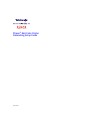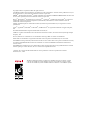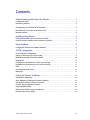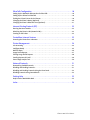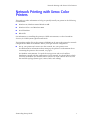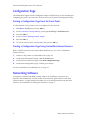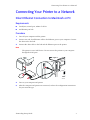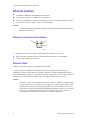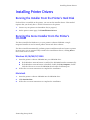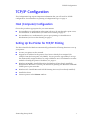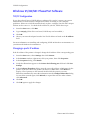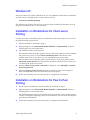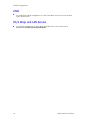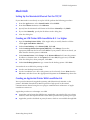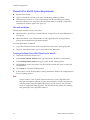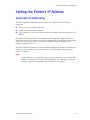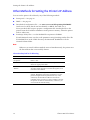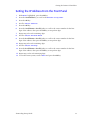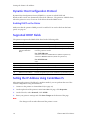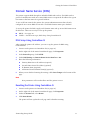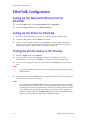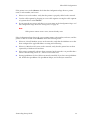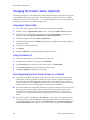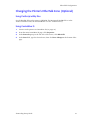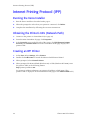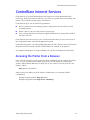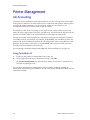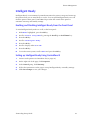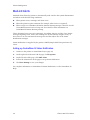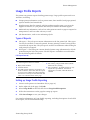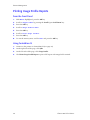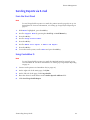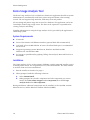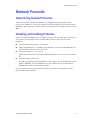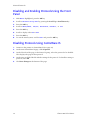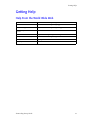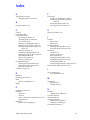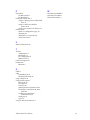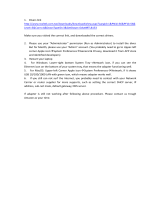Xerox xerox phaser color printer 860 User manual
- Category
- Print servers
- Type
- User manual
This manual is also suitable for

P H A S E R
®
8 6 0
COLOR PRINTER
Networking Setup Guide


Phaser
®
860 Color Printer
Networking Setup Guide
June 2001

Copyright © Xerox Corporation 2000. All rights reserved.
Unpublished rights reserved under the copyright laws of the United States. Contents of this publication may not
be reproduced in any form without permission of Xerox Corporation.
XEROX
®
, The Document Company
®
and the stylized X are trademarks of XEROX CORPORATION. Product and
service names profiled herein are trademarks of Xerox Corporation.
Phaser
®
, PhaserShare
®
, the TekColor logo, ColorStix
®II
, ColorCoat
®
, and Made For Each Other
®
are registered
trademarks of Xerox Corporation. Finepoint™, PhaserLink™, PhaserPrint™, and the TekColor name are
trademarks of Xerox Corporation.
Adobe
®
and PostScript
®
are trademarks of Adobe Systems Incorporated which may be registered in certain
jurisdictions.
Apple
®
, AppleTalk
®
, EtherTalk
®
, TokenTalk
®
, and Macintosh
®
are registered trademarks of Apple Computer,
Inc.
Novell® and NetWare® are registered trademarks of Novell, Inc.
UNIX
®
is a registered trademark in the United States and other countries, licensed exclusively through X/Open
Company, Ltd.
Times™, Helvetica™ and Palatino™ are trademarks of Linotype-Hell AG and/or its subsidiaries.
Other marks are trademarks or registered trademarks of the companies with which they are associated.
PANTONE
®
* Colors generated by Phaser Color Printers are four- and/or three-color process simulations and may
not match PANTONE-identified solid color standards. Use current PANTONE Color Reference Manuals for
accurate colors.
PANTONE Color simulations are only obtainable on these products when driven by qualified Pantone-licensed
software packages. Contact Pantone, Inc. for a current list of qualified licensees.
* Pantone, Inc.’s check-standard trademark for color reproduction and color reproduction materials.
© Pantone, Inc., 1988.
The Phaser 860 Color Printer is certified as a NetWare print server device, on both
3.12 and 4.1x NetWare systems. Bindery mode is also certified to comply on both
3.12 and 4.1x NetWare systems. NetWare NDS is certified on 4.1x NetWare systems.

Networking Setup Guide iii
Contents
Network Printing with Xerox Color Printers . . . . . . . . . . . . . . . . . . . . . . . . . . . . 1
Configuration Page . . . . . . . . . . . . . . . . . . . . . . . . . . . . . . . . . . . . . . . . . . . . . . . . . . . . . . . . . . . . . 2
Networking Software . . . . . . . . . . . . . . . . . . . . . . . . . . . . . . . . . . . . . . . . . . . . . . . . . . . . . . . . . . . . 2
Connecting Your Printer to a Network . . . . . . . . . . . . . . . . . . . . . . . . . . . . . . . . 3
Direct Ethernet Connection to Macintosh or PC . . . . . . . . . . . . . . . . . . . . . . . . . . . . . . . . . . . . . . 3
Ethernet Interface. . . . . . . . . . . . . . . . . . . . . . . . . . . . . . . . . . . . . . . . . . . . . . . . . . . . . . . . . . . . . . . 4
Installing Printer Drivers . . . . . . . . . . . . . . . . . . . . . . . . . . . . . . . . . . . . . . . . . . . . 5
Running the Installer From the Printer’s Hard Disk . . . . . . . . . . . . . . . . . . . . . . . . . . . . . . . . . . . 5
Running the Xerox Installer From the Printer’s CD-ROM . . . . . . . . . . . . . . . . . . . . . . . . . . . . . . . 5
Novell NetWare . . . . . . . . . . . . . . . . . . . . . . . . . . . . . . . . . . . . . . . . . . . . . . . . . . . 6
Configuration Software for NetWare Networks. . . . . . . . . . . . . . . . . . . . . . . . . . . . . . . . . . . . . . . 6
TCP/IP Configuration . . . . . . . . . . . . . . . . . . . . . . . . . . . . . . . . . . . . . . . . . . . . . . 7
Host (Computer) Configuration . . . . . . . . . . . . . . . . . . . . . . . . . . . . . . . . . . . . . . . . . . . . . . . . . . . 7
Setting Up the Printer for TCP/IP Printing . . . . . . . . . . . . . . . . . . . . . . . . . . . . . . . . . . . . . . . . . . . 7
Windows 95/98/ME: PhaserPort Software . . . . . . . . . . . . . . . . . . . . . . . . . . . . . . . . . . . . . . . . . . 8
Windows NT . . . . . . . . . . . . . . . . . . . . . . . . . . . . . . . . . . . . . . . . . . . . . . . . . . . . . . . . . . . . . . . . . . . 9
Installation on Workstations for Client-server Printing . . . . . . . . . . . . . . . . . . . . . . . . . . . . . . . . . 9
Installation on Workstations for Peer-to-Peer Printing . . . . . . . . . . . . . . . . . . . . . . . . . . . . . . . . . 9
UNIX. . . . . . . . . . . . . . . . . . . . . . . . . . . . . . . . . . . . . . . . . . . . . . . . . . . . . . . . . . . . . . . . . . . . . . . . . 10
OS/2 Warp and LAN Servers . . . . . . . . . . . . . . . . . . . . . . . . . . . . . . . . . . . . . . . . . . . . . . . . . . . . . 10
Macintosh . . . . . . . . . . . . . . . . . . . . . . . . . . . . . . . . . . . . . . . . . . . . . . . . . . . . . . . . . . . . . . . . . . . . 11
Setting the Printer’s IP Address . . . . . . . . . . . . . . . . . . . . . . . . . . . . . . . . . . . . . 13
Automatic IP Addressing . . . . . . . . . . . . . . . . . . . . . . . . . . . . . . . . . . . . . . . . . . . . . . . . . . . . . . . . 13
Other Methods for Setting the Printer’s IP Address . . . . . . . . . . . . . . . . . . . . . . . . . . . . . . . . . . 14
Setting the IP Address From the Front Panel . . . . . . . . . . . . . . . . . . . . . . . . . . . . . . . . . . . . . . . 15
Dynamic Host Configuration Protocol . . . . . . . . . . . . . . . . . . . . . . . . . . . . . . . . . . . . . . . . . . . . . 16
Supported DHCP Fields . . . . . . . . . . . . . . . . . . . . . . . . . . . . . . . . . . . . . . . . . . . . . . . . . . . . . . . . . 16
Setting the IP Address Using CentreWare IS . . . . . . . . . . . . . . . . . . . . . . . . . . . . . . . . . . . . . . . . 16
Domain Name Service (DNS) . . . . . . . . . . . . . . . . . . . . . . . . . . . . . . . . . . . . . . . . . . . . . . . . . . . . 17

iv Phaser 860 Color Printer
EtherTalk Configuration . . . . . . . . . . . . . . . . . . . . . . . . . . . . . . . . . . . . . . . . . . . 18
Setting Up the Macintosh Ethernet Port for EtherTalk. . . . . . . . . . . . . . . . . . . . . . . . . . . . . . . . .18
Setting Up the Printer for EtherTalk. . . . . . . . . . . . . . . . . . . . . . . . . . . . . . . . . . . . . . . . . . . . . . . .18
Finding the Printer’s Name in the Chooser . . . . . . . . . . . . . . . . . . . . . . . . . . . . . . . . . . . . . . . . .18
Changing the Printer’s Name (Optional) . . . . . . . . . . . . . . . . . . . . . . . . . . . . . . . . . . . . . . . . . . .20
Changing the Printer’s EtherTalk Zone (Optional). . . . . . . . . . . . . . . . . . . . . . . . . . . . . . . . . . . .21
Internet Printing Protocol (IPP) . . . . . . . . . . . . . . . . . . . . . . . . . . . . . . . . . . . . . 22
Running the Xerox Installer . . . . . . . . . . . . . . . . . . . . . . . . . . . . . . . . . . . . . . . . . . . . . . . . . . . . . .22
Obtaining the Printer’s URL (Network Path) . . . . . . . . . . . . . . . . . . . . . . . . . . . . . . . . . . . . . . . .22
Creating an IPP Printer . . . . . . . . . . . . . . . . . . . . . . . . . . . . . . . . . . . . . . . . . . . . . . . . . . . . . . . . . .22
CentreWare Internet Services . . . . . . . . . . . . . . . . . . . . . . . . . . . . . . . . . . . . . . 23
Accessing the Printer From a Browser . . . . . . . . . . . . . . . . . . . . . . . . . . . . . . . . . . . . . . . . . . . . .23
Printer Management. . . . . . . . . . . . . . . . . . . . . . . . . . . . . . . . . . . . . . . . . . . . . . 24
Job Accounting . . . . . . . . . . . . . . . . . . . . . . . . . . . . . . . . . . . . . . . . . . . . . . . . . . . . . . . . . . . . . . . .24
Intelligent Ready . . . . . . . . . . . . . . . . . . . . . . . . . . . . . . . . . . . . . . . . . . . . . . . . . . . . . . . . . . . . . . .25
MaiLinX Alerts . . . . . . . . . . . . . . . . . . . . . . . . . . . . . . . . . . . . . . . . . . . . . . . . . . . . . . . . . . . . . . . . .26
Usage Profile Reports . . . . . . . . . . . . . . . . . . . . . . . . . . . . . . . . . . . . . . . . . . . . . . . . . . . . . . . . . . .27
Printing Usage Profile Reports . . . . . . . . . . . . . . . . . . . . . . . . . . . . . . . . . . . . . . . . . . . . . . . . . . . .28
Sending Reports via E-mail . . . . . . . . . . . . . . . . . . . . . . . . . . . . . . . . . . . . . . . . . . . . . . . . . . . . . .29
Xerox Usage Analysis Tool . . . . . . . . . . . . . . . . . . . . . . . . . . . . . . . . . . . . . . . . . . . . . . . . . . . . . . .30
Network Protocols . . . . . . . . . . . . . . . . . . . . . . . . . . . . . . . . . . . . . . . . . . . . . . . 31
Determining Enabled Protocols. . . . . . . . . . . . . . . . . . . . . . . . . . . . . . . . . . . . . . . . . . . . . . . . . . .31
Disabling and Enabling Protocols . . . . . . . . . . . . . . . . . . . . . . . . . . . . . . . . . . . . . . . . . . . . . . . . .31
Disabling and Enabling Protocols Using the Front Panel . . . . . . . . . . . . . . . . . . . . . . . . . . . . . .32
Disabling Protocols Using CentreWare IS . . . . . . . . . . . . . . . . . . . . . . . . . . . . . . . . . . . . . . . . . . .32
Getting Help . . . . . . . . . . . . . . . . . . . . . . . . . . . . . . . . . . . . . . . . . . . . . . . . . . . . 33
Help From the World Wide Web . . . . . . . . . . . . . . . . . . . . . . . . . . . . . . . . . . . . . . . . . . . . . . . . . .33
Index . . . . . . . . . . . . . . . . . . . . . . . . . . . . . . . . . . . . . . . . . . . . . . . . . . . . . . . . . . 34

Networking Setup Guide 1
Network Printing with Xerox Color Printers
Network Printing with Xerox Color
Printers
This guide provides information to help you quickly install your printer in the following
environments:
■
Windows 95, Windows 98 and Windows ME
■
Windows NT 4.x and Windows 2000
■
Novell NetWare
■
EtherTalk
For information on installing the printer in UNIX environments, see the CentreWare
Services for UNIX Systems Quick Install Guide.
The PostScript utility files on the printer’s CD-ROM can be sent to the printer for network
configuration in DOS environments. Before you begin network configuration:
■
Set up your printer and connect it to the network. See your printer’s user
documentation for information about setting up the printer. For information about
connecting the printer to the network, see page 3.
For NetWare environments. To speed the setup process and avoid conflicts,
familiarize yourself with the components of your network. You should know which
version(s) of NetWare are installed, which versions of client software are used, and
the network topology (frame types, routers, hubs, and cabling).

2 Phaser 860 Color Printer
Network Printing with Xerox Color Printers
Configuration Page
The information supplied on the Configuration Page is helpful when you are installing and
configuring the printer on a network. There are two ways to print the Configuration Page:
Printing a Configuration Page From the Front Panel
Use this method if your printer is not yet configured on the network.
1. With Menus highlighted, press the OK key.
2. Scroll to Printer Setup Menu by pressing the Scroll Up or Scroll Down key.
3. Press the OK key.
4. Scroll to Print Configuration Pages.
5. Press the OK key.
6. To exit the menu system, scroll to Exit and press the OK key.
Printing a Configuration Page Using CentreWare Internet Services
With a TCP/IP connection and a World Wide Web browser, you can use CentreWare
Internet Services.
1. Connect to the printer via CentreWare IS (see page 23).
2. On the main CentreWare IS page, click the Print button.
3. On the left side of the Print page, click Print Configuration Page.
4. On the Print Configuration page, click the green button.
For more information on CentreWare IS, see page 23.
Networking Software
Your printer’s software CD-ROM contains software for installing your printer on a
network. The CD-ROM also contains online documentation, printer drivers, and other
printer software. A single integrated installer is used to install printer drivers and other
software. For information on running the installer, see page 5.

Networking Setup Guide 3
Connecting Your Printer to a Network
Connecting Your Printer to a Network
Direct Ethernet Connection to Macintosh or PC
Requirements
■
Two RJ-45, twisted-pair, 10Base-T cables
■
An Ethernet-port hub
Procedure
1. Turn off your computer and the printer.
2. Connect one end of an Ethernet cable to the Ethernet port on your computer. Connect
the other end to the hub.
3. Connect the other cable to the hub and the Ethernet port on the printer.
Note
The printer is not a SCSI device. Do not connect the printer to your computer
through the SCSI ports.
4. Turn on your computer and printer.
5. After the computer and printer are connected, refer to the configuration instructions
for your network type.
3094-73

4 Phaser 860 Color Printer
Connecting Your Printer to a Network
Ethernet Interface
■
Conforms to IEEE 802.3 and Ethernet II standards.
■
Twisted pair (10BaseT or 100BaseTx) connection.
■
Thick coax (10Base5) and thin coax (10Base2) connections require adapters; contact
your dealer to obtain adapters, cables, and terminators.
Caution
To avoid damaging the Ethernet interface, turn off the printer before making any
Ethernet connections.
Ethernet Connections and Indicators
1. RCV (receive) indicator (green); blinks while the interface is receiving.
2. XMT (transmit) indicator (yellow); blinks while the interface is transmitting.
3. Twisted pair (10BaseT) connector.
Ethernet Cables
100BaseTx requires Category 5 (100-Ohm UTP) cabling.
To fully comply with EMI (electromagnetic interference) specifications, the use of
shielded or screened cables may be required. “Shielded” describes IBM-defined cables
used with the DB-9 connector. “Screened” describes cables that are electrically similar to
Category 4 UTP (Unshielded Twisted Pair), but with an added shield or screen.
Caution
Do not use “silver satin” telephone extension cables for 10BaseT networks, either
as drop cords or as patch cables in the wiring closet. (Silver satin cables are flat,
usually silver or gray, with 28-gauge stranded or tinsel conductors.) Do not use
shielded twisted pair cable intended for IBM Token Ring networks or voice-grade
(level 1 or 2) unshielded twisted pair cables. These cables do not meet the
requirements for 10BaseT and will lead to unreliable operation.
0180-01A
Ethernet
RCV XMT
1
3
2

Networking Setup Guide 5
Installing Printer Drivers
Installing Printer Drivers
Running the Installer From the Printer’s Hard Disk
If a hard drive is installed on the printer, you can run the installer from it. This method
requires that you already have a TCP/IP connection to the printer.
1. Connect to your printer via CentreWare IS (see page 23).
2. On the printer’s main page, click Install Printer Drivers.
Running the Xerox Installer From the Printer’s
CD-ROM
The Xerox installer for Windows is on your printer’s software CD-ROM. A single
integrated installer is used to install printer drivers and other software.
The Xerox installer automatically performs printer installation tasks and creates a printer.
In most cases, you are required only to make a few installation choices, clicking Next to
move from screen to screen.
Windows 95/98/ME/NT/2000
1. Insert the printer’s software CD-ROM into your CD-ROM drive.
■
If the Windows autorun feature is enabled, the CD-ROM launches automatically.
■
If the Windows autorun feature is disabled, double-click My Computer, double
click the CD icon to access the CD-ROM, then double-click startup.exe.
2. Follow the on-screen instructions to complete the installation.
Macintosh
1. Insert the printer’s software CD-ROM into the CD-ROM drive.
2. Click Start Me First.
3. Follow the on-screen instructions to complete the installation.

6 Phaser 860 Color Printer
Novell NetWare
Novell NetWare
Configuration Software for NetWare Networks
The Configuration Page reports information that you need for NetWare configuration. For
information on printing a Configuration Page, see page 2.
On the Configuration Page, all zeros in one or more of the IPX Networks fields indicates
that the printer does not recognize the network connection; this probably indicates a faulty
cable connection, an incorrect frame type, or Reply to Get Nearest Server has not been set
to On. It must be set to On for at least one file server or router on the same segment as the
printer.
For Windows environments, the following software is available:
■
CentreWare DP—Use this application to configure the printer and the network when
using NetWare 3.x, 4.x and 5.x. Refer to the Printer Management Software CD-ROM
for the CentreWare DP software and documentation.
■
Novell NWAdmin—Use this utility to manage existing queues on networks running
NetWare 4.x or 5.x in NDS or NDPS/NEPS mode.

Networking Setup Guide 7
TCP/IP Configuration
TCP/IP Configuration
The Configuration Page reports important information that you will need for TCP/IP
configuration. For information on printing a Configuration Page, see page 2.
Host (Computer) Configuration
Choose the procedure appropriate for your environment:
■
For installation on workstations when print jobs are to be sent through a print server,
see Installation on Workstations for Client-server Printing on page 9.
■
For installation on a workstation for peer-to-peer printing, see Installation on
Workstations for Peer-to-Peer Printing on page 9.
Setting Up the Printer for TCP/IP Printing
The Xerox Installer for Windows automatically performs the following functions to set up
your printer:
■
Locates your printer on the network.
■
Suggests an IP address for the printer if one has not already been assigned (for
example, from the front panel or by DHCP). You are given the opportunity to accept
the automatically assigned address or assign a different one. For information on other
methods of setting the printer’s IP address, see page 13.
■
Windows 95/98/ME—Installs PhaserPort for Windows (if not already installed).
PhaserPort for Windows is a Xerox port monitor for printing over Windows 95/98/ME
TCP/IP peer-to-peer networks.
■
Windows NT—Installs Microsoft TCP/IP Printing Services (if not already installed).
■
Installs the driver.
■
Creates a printer in the Printers window.

8 Phaser 860 Color Printer
TCP/IP Configuration
Windows 95/98/ME: PhaserPort Software
TCP/IP Configuration
If you don't already have a TCP/IP address configured for your PC, contact your system
administrator to ensure that the configuration is made according to your company
guidelines. If there is no TCP/IP network already in place, configure your PC with a unique
address such as 192.1.1.1. To check the IP address for your PC, follow these steps:
1. From the Start menu, click Run.
2. Type: winipcfg. (If the file is not found, TCP/IP may not be installed.)
3. Click OK.
4. Choose your network adapter from the list. The IP address is listed in the IP Address
field.
For more information on installing and configuring TCP/IP in Windows environments, see
your Microsoft Windows documentation.
Changing a port’s IP address
If the IP address of the printer is changed, change the IP address of the corresponding port:
1. From the Start menu, select Settings, then click Printers.
2. In the Printers window, right-mouse click your printer, then click Properties.
3. In the Properties dialog, click Details.
4. Verify that PhaserPort appears in the Print to the following port field and click Port
Settings.
5. In the Configure PhaserPort dialog, enter the correct IP address or DNS name for the
printer. If you don’t know the printer’s IP address or DNS name, click Browse to
display a list of printers on the network. Double-click the printer you want;
PhaserPort automatically enters the information into the Configure PhaserPort dialog.
To search the network again, click Refresh; to expand the search to other subnets,
click Advanced.
6. Click OK.
7. Click OK again to apply the changes.

Networking Setup Guide 9
TCP/IP Configuration
Windows NT
These procedures are valid for Windows NT 4.x. For information about driver installation
for later versions of Windows NT, visit the Xerox web site:
www.xerox.com/officeprinting/
The following procedures describe how to use the Xerox installer for Windows to set up
the printer in Windows NT 4.x environments.
Installation on Workstations for Client-server
Printing
Use this procedure to install the printer on workstations when print jobs are to be sent to
the printer through a print server.
1. Run the installer as described in page 5.
2. When prompted, select Easy Install, Minimal Install, or Custom Install. Continue
following the on-screen instructions.
3. The installer searches for the printer:
If the installer finds the printer (printer device, or physical printer), you must identify
the print server queue, so select Choose a different printer. This advances the
installer to the next screen, where you can identify the print server queue.
If the installer does not find the printer (printer device, or physical printer), select
Choose the printer myself. This advances the installer to the next screen, where you
can identify the print server queue.
4. When the How is your printer connected? is displayed, select Shared by a network
server (client/server).
5. When the Select a printer to set up message is displayed, browse the displayed
Network Neighborhood tree and select the print server queue.
6. Follow the remaining on-screen instructions to complete the installation.
Installation on Workstations for Peer-to-Peer
Printing
1. On all versions of Windows, run the installer as described on page 5.
2. When prompted, select Easy Install, Minimal Install, or Custom Install. Continue
following the on-screen instructions.
The installer attempts to find your printer on the network. If it cannot find the printer,
a dialog is displayed prompting you for more information. The on-screen descriptions
provide more information.
3. Follow the remaining on-screen instructions to complete the installation.

10 Phaser 860 Color Printer
TCP/IP Configuration
UNIX
■
For TCP/IP Unix Host configuration, see the CentreWare Services for Unix Systems
Quick Install Guide.
OS/2 Warp and LAN Servers
■
For TCP/IP configuration for OS/2 Warp and LAN Server, refer to the web at:
www.xerox.com/officeprinting/infoSMART.

Networking Setup Guide 11
TCP/IP Configuration
Macintosh
Setting Up the Macintosh Ethernet Port for TCP/IP
If your Macintosh is not already set up for TCP/IP, perform the following procedure:
1. From the Apple menu, select Control Panels. Select TCP/IP.
2. From the Connect via menu, select Ethernet.
3. Specify how the Macintosh will obtain its IP address: Manually or by DHCP.
4. If you select Manually, specify the IP address in the dialog box.
5. Close the dialog box.
Creating an LPR Printer With LaserWriter 8.5.1 or Higher
1. Open the Desktop Printer Utility. (This Apple utility is usually found in a folder
called Apple LaserWriter Software.)
2. Under Create Desktop, select Printer (LPR). Click OK.
3. Under PostScript Printer Description (PPD) File, click Change. Choose the
appropriate PPD from the list and click Select. If your printer’s PPD is not listed, you
must install it from the printer’s CD-ROM.
4. Under Internet Printer, click Change. In the Printer Address field, enter the printer's
IP address or domain name. In the Queue field, enter PS (all upper-case). Click OK.
5. Close the dialog box; when prompted, click Save.
6. Under Save desktop printer as, type a name for the desktop printer. Click Save.
Two methods are available for printing via LPR:
■
Use the new Desktop Printer (LPR).
■
Use the LaserWriter 8.5.1 driver (any printer can be selected), choose Print from the
File menu, and then choose the appropriate LPR printer in the Printer drop-down list.
Creating an AppSocket Printer With LaserWriter 8.6
Xerox provides Macintosh AppSocket printing with PhaserPort for MacOS, on the
printer’s CD-ROM. PhaserPort for MacOS provides a high-speed, bi-directional
communications channel using the new plug-in communication architecture of Apple
LaserWriter version 8.6.
AppSocket provides two advantages over LPR:
■
AppSocket can be faster than LPR because AppSocket can print the file as it is being
received, while LPR requires that the entire file be queued before printing can begin.
■
AppSocket provides feedback on print job status, which is not available through LPR.

12 Phaser 860 Color Printer
TCP/IP Configuration
PhaserPort for MacOS System Requirements
■
Macintosh PowerPC.
■
Apple's LaserWriter version 8.6 or later, with Desktop Printing enabled.
■
OpenTransport version 1.1 or later networking. TCP/IP networking provided by
MacTCP software is not supported. The Macintosh must be properly configured to
communicate with the printer (see page 11).
Files and Installation
PhaserPort for MacOS consists of two files:
■
PhaserPortLib, a special type of shared library recognized by the LaserWriter driver
version 8.6.
■
PhaserPort Printer Tool, a Macintosh PowerPC application for creating desktop
printers that communicate with PhaserPortLib.
To install PhaserPort for MacOS:
1. Copy PhaserPortLib into the folder System Folder: Extensions: Printing Plug-Ins.
2. Copy the PhaserPort Printer Tool to any folder on the Macintosh.
Creating a Desktop Printer With PhaserPort for MacOS
1. Launch the PhaserPort Printer Tool.
2. In the Printer Internet Address field, type the printer’s IP address or DNS name.
3. In the Desktop Printer Name field, type a name for the desktop printer.
4. Click Verify to contact the printer over the TCP/IP network and verify it's network
configuration.
5. Click Create to create the desktop printer.
6. In the Finder, use the Printing Menu's Setup command to finalize the configuration of
the new desktop printer.
Note
Certain utilities, such as Adobe Font Downloader, are not compatible with
PhaserPort for MacOS software, because they attempt to directly communicate
with the printer using the AppleTalk protocol. If you must use this software,
create an AppleTalk desktop printer, and then delete this printer after running
and quitting the non-compatible software.

Networking Setup Guide 13
Setting the Printer’s IP Address
Setting the Printer’s IP Address
Automatic IP Addressing
The Xerox Installer for Windows sets the printer’s IP address under the following
conditions:
■
The printer has a network connection.
■
TCP/IP is installed on the computer.
■
The IP address has not already been assigned (for example, from the front panel or by
DHCP).
During the installation process, you can accept the automatically assigned address or
assign a different one. For small networks, the automatically assigned address will work in
most cases. For large networks, see your network administrator to determine if the
suggested address will work.
The Xerox installer for Windows is the recommended method for setting the IP address in
a Windows environments; for other environments, see Other Methods for Setting the
Printer’s IP Address.
Note
With a Windows 95 or Windows 98 peer-to-peer connection, if you change the
printer’s IP address after the first-time installation, you must change the port’s
address on the PC through PhaserPort for Windows (see page 8).

14 Phaser 860 Color Printer
Setting the Printer’s IP Address
Other Methods for Setting the Printer’s IP Address
You can set the printer’s IP address by any of the following methods:
■
Front panel — See page 15.
■
DHCP — See page 16.
■
Downloaded configuration file — see www.xerox.com/officeprinting/infoSMART.
Can be used on hosts that do not have BOOTP, or DHCP. For UNIX, use a
Xerox-provided shell script to prepare a configuration file. Sending the file to the
printer stores the IP address information in the printer’s memory, where the printer
reads it when reset.
■
PostScript Utility files — see the ReadMe file on printer’s CD-ROM.
PC and Macintosh users can also set IP parameters using PostScript utility files. The
PC ReadMe file is in the UTILS directory; the Macintosh ReadMe file is in the
Network Utilities folder.
Note
When two or more IP address methods are used simultaneously, the printer uses
the first address that it successfully obtains.
Information Required for IP Addressing
Information Comments
Internet (IP) address for
the printer
Format is x.x.x.x, where x represents a decimal number
from 0 - 255.
Network mask If you are unsure, leave this blank; the printer will
choose an appropriate mask.
Default Router/Gateway
address
If you want to communicate with the printer from
anywhere other than the local network segment, You
need the router address.
Broadcast address This is the address the printer uses to
send
broadcast
packets. Regardless of how this parameter is set, the
printer
accepts
broadcast packets from any of the
commonly used broadcast address conventions.
It should not be necessary to set this address, because
the printer calculates it automatically. However, you
can override the default setting.
Page is loading ...
Page is loading ...
Page is loading ...
Page is loading ...
Page is loading ...
Page is loading ...
Page is loading ...
Page is loading ...
Page is loading ...
Page is loading ...
Page is loading ...
Page is loading ...
Page is loading ...
Page is loading ...
Page is loading ...
Page is loading ...
Page is loading ...
Page is loading ...
Page is loading ...
Page is loading ...
Page is loading ...
Page is loading ...
-
 1
1
-
 2
2
-
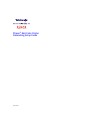 3
3
-
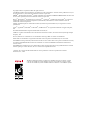 4
4
-
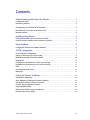 5
5
-
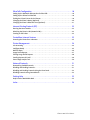 6
6
-
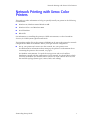 7
7
-
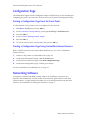 8
8
-
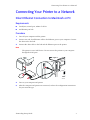 9
9
-
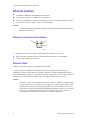 10
10
-
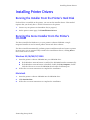 11
11
-
 12
12
-
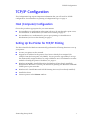 13
13
-
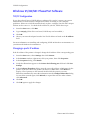 14
14
-
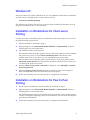 15
15
-
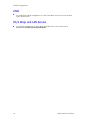 16
16
-
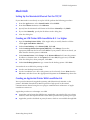 17
17
-
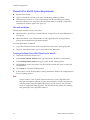 18
18
-
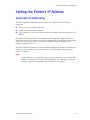 19
19
-
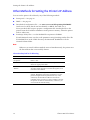 20
20
-
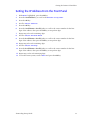 21
21
-
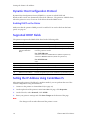 22
22
-
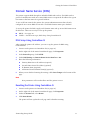 23
23
-
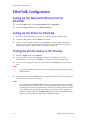 24
24
-
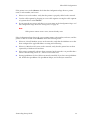 25
25
-
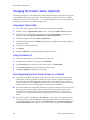 26
26
-
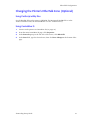 27
27
-
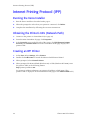 28
28
-
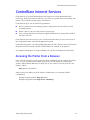 29
29
-
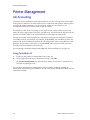 30
30
-
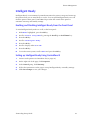 31
31
-
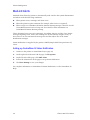 32
32
-
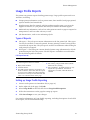 33
33
-
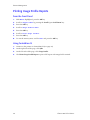 34
34
-
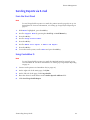 35
35
-
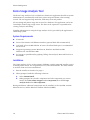 36
36
-
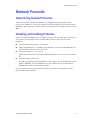 37
37
-
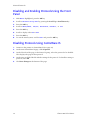 38
38
-
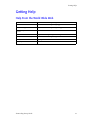 39
39
-
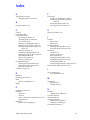 40
40
-
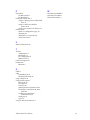 41
41
-
 42
42
Xerox xerox phaser color printer 860 User manual
- Category
- Print servers
- Type
- User manual
- This manual is also suitable for
Ask a question and I''ll find the answer in the document
Finding information in a document is now easier with AI
Related papers
Other documents
-
Planet FPS-3121 User manual
-
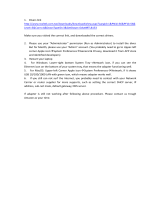 CableCreation CD0396 User guide
CableCreation CD0396 User guide
-
3com 7750 User manual
-
2Wire Xerox Phaser Laser Printer 5500 User manual
-
 2nd Ave. 7750 User manual
2nd Ave. 7750 User manual
-
Tektronix Phasershare User manual
-
Tektronix 8.x User manual
-
Apple MAC OS 7.6.1 User manual
-
3com Phaser Color Printer 860 Owner's manual
-
Tektronix PHASER 740 User manual