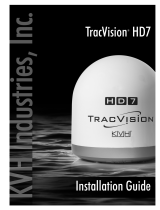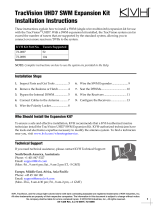Page is loading ...

Quick Start Guide

www.apricorn.com
INTRODUCTION
Is your DirecTV DVR running out of space? Apricorn’s DVR Expander is
the perfect solution for adding hundreds of hours of recording time to
your DVR instantly.
Setting up the DVR Expander to work with your DirecTV receiver couldn’t
be easier. With its dual eSATA / USB 2.0 interface you need only connect
the DVR Expander to your DirecTV receiver eSATA port, follow the steps
outlined in this guide to restart your system and you’ll start recording to
your DVR Expander right away.
The DVR Expander’s sleek aluminum enclosure operates in horizontal
and vertical congurations and the high capacity SATA hard drive is
designed specically for high use environments. In addition, the DVR
Expander will support all the functions your DirecTV DVR offers, and can
be used to archive and organize your recordings.
PACKAGE CONTENTS
Apricorn DVR Expander
Quick Start Guide
eSATA to eSATA Cable
AC Adapter
USB Cable
DVR Expander and stand

www.apricorn.com
Connection to DirecTV
®
DVRs
To nd out if your DirecTV DVR model is compatible with DVR Expander, please check on the
DirecTV website at www.directv.com.
DirecTV can only accept one hard drive as a recordable device (internal hard drive
or external hard drive). Multiple external hard drives can be used, however, the
system must be power cycled after adding the drive to rebuild available content.
Turn off the power button on the DirecTV receiver and disconnect the power 1.
cable.
Connect the DVR Expander to the DirecTV receiver’s eSATA port. Connect the AC 2.
adapter to the back of the DVR Expander, then connect the other end of the AC
cable to suitable power supply that will always stay on (like a wall outlet). Never
connect the DVR Expander to the AC plug on the back of the DVR.
Switch the power button on the back of the DVR Expander to on. The LED light 3.
should start to glow.
Plug in the DirecTV receiver power cable and turn on the power button.4.
Note: If the receiver is not power cycled after attaching the external drive, you
will see list of shows from the hard drive previously used but shows will not be
accessible.
When power cycling with the DVR Expander attached, DirecTV will rebuild the 5.
scheduler listing to the attached drive. Scheduled programs will automatically
record to the current drive (in this case the DVR Expander). The old recordings on
your DirecTV receiver will remain, but will not be shown on the DirecTV scheduler.
To show your old recordings you will have to detach the DVR Expander and restart
your system (refer to steps 1 & 4).
Note: Multiple drives can be used with the
DirecTV receiver. A complete power cycle will
need to be done after changing to a new drive.
After a re-start, all programs on the current drive
will be accessible.
Removing the DVR Expander
Turn off the power button on the DirecTV receiver & disconnect the power cable.1.
Turn off the DVR Expander using the power button on the back of the unit.2.
Disconnect the DVR Expander from the eSATA port of the receiver and unplug the 3.
DVR Expander from the AC Adapter in the wall.
Plug in the DirecTV receiver to the power and restart. While rebooting, the 4.
DirecTV scheduler will rebuild to the receiver’s internal drive.
To view the shows on the receiver, select the “List” button to view the pre-5.
recorded programs list.

www.apricorn.com
WARRANTY
One Year Warranty:
Apricorn offers a 1-year warranty on the DVR Expander against defects in materials and workmanship
under normal use. The warranty period is effective from the date of purchase either directly from
Apricorn or an authorized reseller.
Disclaimer and terms of the warranties:
THE WARRANTY BECOMES EFFECTIVE ON THE DATE OF PURCHASE AND MUST BE VERIFIED WITH
YOUR SALES RECEIPT OR INVOICE DISPLAYING THE DATE OF PRODUCT PURCHASE.
APRICORN WILL, AT NO ADDITIONAL CHARGE, REPAIR OR REPLACE DEFECTIVE PARTS WITH
NEW PARTS OR SERVICEABLE USED PARTS THAT ARE EQUIVALENT TO NEW IN PERFORMANCE.
ALL EXCHANGED PARTS AND PRODUCTS REPLACED UNDER THIS WARRANTY WILL BECOME THE
PROPERTY OF APRICORN.
THIS WARRANTY DOES NOT EXTEND TO ANY PRODUCT NOT PURCHASED DIRECTLY FROM APRICORN
OR AN AUTHORIZED RESELLER OR TO ANY PRODUCT THAT HAS BEEN DAMAGED OR RENDERED
DEFECTIVE: 1. AS A RESULT OF ACCIDENT, MISUSE, NEGLECT, ABUSE OR FAILURE AND/OR INABILITY
TO FOLLOW THE WRITTEN INSTRUCTIONS PROVIDED IN THIS INSTRUCTION GUIDE: 2. BY THE USE
OF PARTS NOT MANUFACTURED OR SOLD BY APRICORN; 3. BY MODIFICATION OF THE PRODUCT;
OR 4. AS A RESULT OF SERVICE, ALTERNATION OR REPAIR BY ANYONE OTHER THAN APRICORN AND
SHALL BE VOID. THIS WARRANTY DOES NOT COVER NORMAL WEAR AND TEAR.
NO OTHER WARRANTY, EITHER EXPRESS OR IMPLIED, INCLUDING ANY WARRANTY OR
MERCHANTABILITY AND FITNESS FOR A PARTICULAR PURPOSE, HAS BEEN OR WILL BE MADE BY
OR ON BEHALF OF APRICORN OR BY OPERATION OF LAW WITH RESPECT TO THE PRODUCT OR ITS
INSTALLATION, USE, OPERATION, REPLACEMENT OR REPAIR.
APRICORN SHALL NOT BE LIABLE BY VIRTUE OF THIS WARRANTY, OR OTHERWISE, FOR ANY
INCIDENTAL, SPECIAL OR CONSEQUENTIAL DAMAGE INCLUDING ANY LOSS OF DATA RESULTING
FROM THE USE OR OPERATION OF THE PRODUCT, WHETHER OR NOT APRICORN WAS APPRISED OF
THE POSSIBILITY OF SUCH DAMAGES.
© Apricorn, Inc. 2010. All rights reserved.
12191 Kirkham Road
Poway, CA, U.S.A. 92064
1-858-513-2000 www.apricorn.com
CONTACTING TECHNICAL SUPPORT
Apricorn provides the following helpful resources for you:
1. Apricorn’s Website (http://www.apricorn.com)
This gives you the ability to check for up-to-date information.
2. E-mail us at [email protected].
3. Or call the Technical Support Department at 1-800-458-5448.
Apricorn’s Technical Support Specialists are available from 8:00 a.m. to
5:00 p.m., Pacic Standard Time Monday through Friday.
/