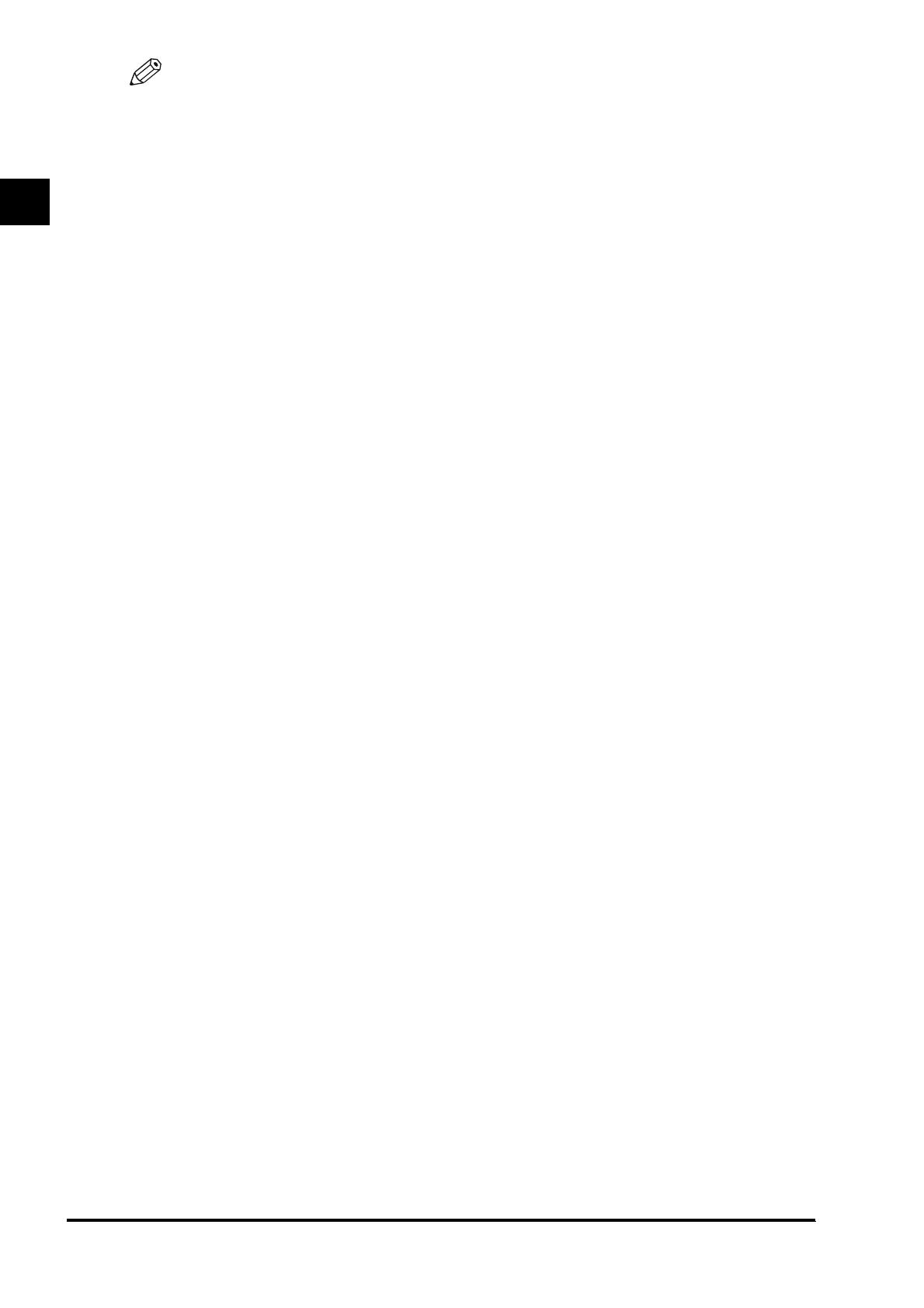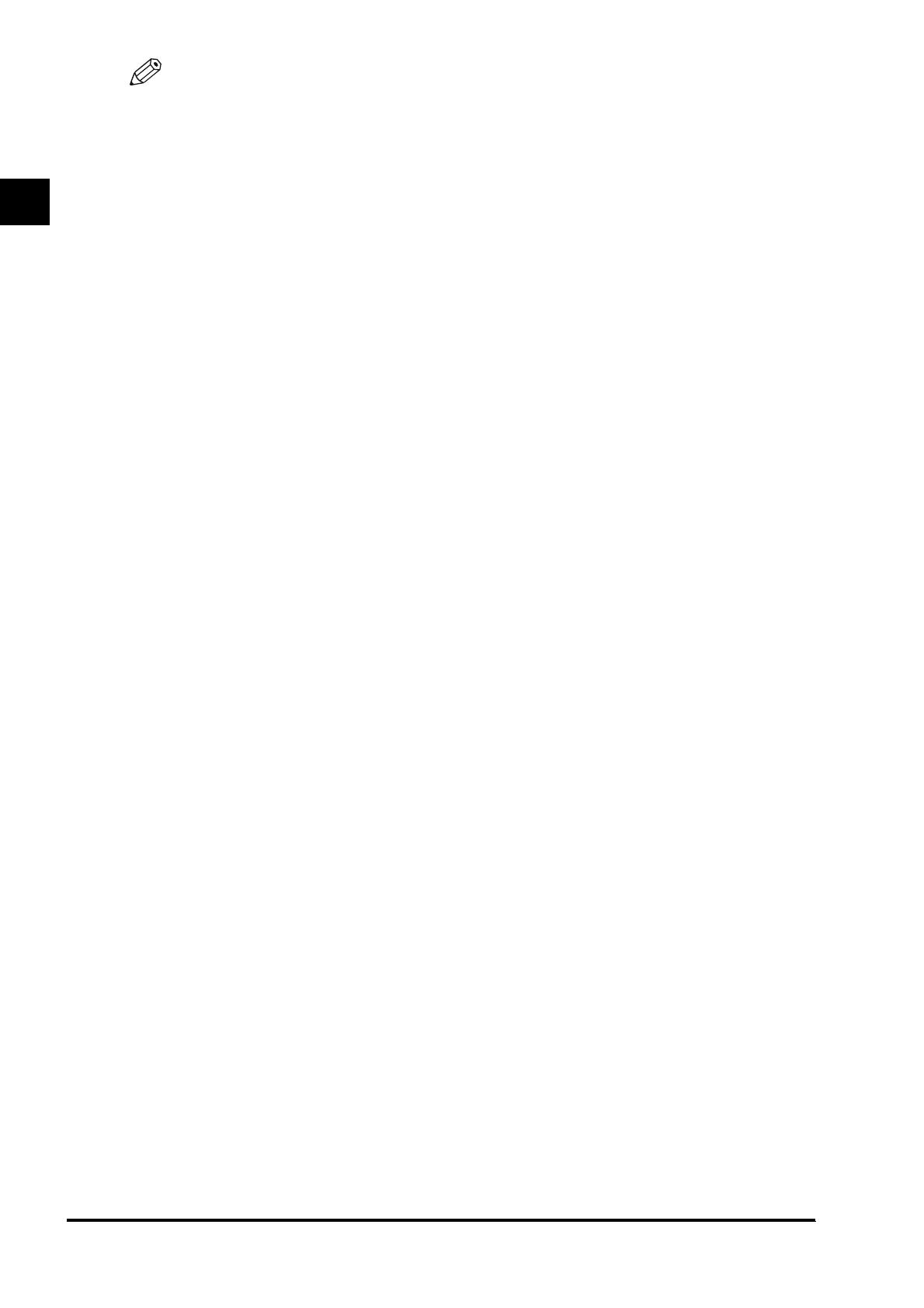
Before You Start Using This Product
1
1
Overview of the Voice Navigation Mode1-4
NOTE
•
This manual contains explanations of using
the basic copy, scan and send, and fax
features of the machine with the Voice
Navigation mode. For more detailed
information on the functions of the
machine, see the instruction manuals that
came with your machine.
•
The handling of errors in the machine is
not supported by the Voice Navigation
mode. However, the voice guide will
announce that a paper jam has occurred.
Please seek assistance if the voice guide
announces that there is a paper jam.
•
Some functions may not be available
depending on the model of the machine
you are using.
•
For more information on specifying the
functions mentioned in this manual, see
Chapter 5, "Appendix," or the instruction
manuals included with the machine.
■ Voice guide for operation results
Enables you to hear the results of
operations, such as confirming the settings
that you just made.