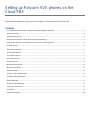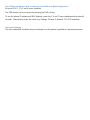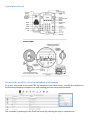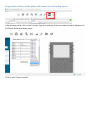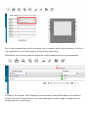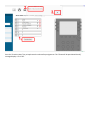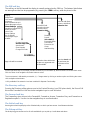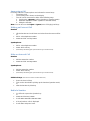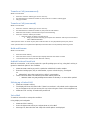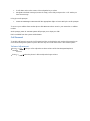Polycom VVX 3 Series Setting Up And Using
- Category
- IP phones
- Type
- Setting Up And Using
This manual is also suitable for

Setting up Polycom VVX phones on the
Cloud PBX
This document outlines the set-up and use of Polycom VVX termninals on the Cloud PBX
Contents
List of Polycom phones that are auto provisioned and tightly integrated ......................................................................... 2
Auto provisioning ................................................................................................................................................................ 2
Typical phone lay-out .......................................................................................................................................................... 3
Browse to the portal for call set-up and phone programming ........................................................................................... 3
Program the soft keys on the phone with Lines, Users or Parking spaces ......................................................................... 4
The PBX soft key .................................................................................................................................................................. 7
The Directory soft key ......................................................................................................................................................... 7
The Forward soft key .......................................................................................................................................................... 7
The UnPark soft key ............................................................................................................................................................ 7
The Pickup soft key ............................................................................................................................................................. 7
Answering a Call .................................................................................................................................................................. 8
Making an External Call ....................................................................................................................................................... 8
Make an Internal Call .......................................................................................................................................................... 8
Redial a Number ................................................................................................................................................................. 8
Transfer a Call (unannounced) ............................................................................................................................................ 9
Transfer a Call (announced) ................................................................................................................................................ 9
Hold and Resume ................................................................................................................................................................ 9
Orbital Park and AutoPark .................................................................................................................................................. 9
Picking up a Parked Call ...................................................................................................................................................... 9
Voice Mail ........................................................................................................................................................................... 9
Volume Adjustment .......................................................................................................................................................... 10

List of Polycom phones that are auto provisioned and tightly integrated
Polycom VVX 2, 3, 4, 5 and 6 series terminals.
The PBX menus can be accesses by pressing the PBX soft key.
To see the phone IP address and MAC address, press the 1, 4 and 7 keys simultaneously for about 4
seconds. Alternatively, press the Home key, Settings, 4 Status, 2 Network, TCP/IP Parameters.
Auto provisioning
The user credentials should be auto-provisioned, once the phone is pointed at a provisioning server.

Typical phone lay-out
Browse to the portal for call set-up and phone programming
Go to your user portal on the cloud PBX, by browsing to your cloud server, normally at an address in
the format mycompany.serverpbx.com, and entering your user name and password.
Dial a number by entering it in the Dial/Chat box or by selecting an entry in a phone book.

Program the soft keys on the phone with Lines, Users or Parking spaces
In the browser portal, click on the Function Keys icon and your Polycom model should be displayed in
the Phone Model drop-down menu.
Click on your Polycom model.

Each of the numbered keys can be configured, only in sequence and from the top down, as a Line, a
User (extension) or as a Parking Space, using the drop-down menu.
Note that the four soft keys below the display are context sensitive and are not programmable.
Clicking on, for example, “User” displays a list of extensions. Enter the first letters of the required
contact in the search box and press on the associated green arrow to assign. Program lines and
Parking Spaces in a similar way.

Press the “Provision Now!” key to implement the selected key assignments. The “Phone will be provisioned shortly”
message displays. Click “OK”.

The PBX soft key
The soft key on the left, beneath the display is normally assigned as the PBX key. The features listed below
are among those that can be programmed, by pressing the <PBX> soft key, when the phone is idle.
Pick-Up
Paging
Phone Book
Call Forward
Voicemail
Auto Attendant set-up**
Queue Message set-up**
Phone Settings
Day/Night Changeover**
Music on Hold**
List of Calls
Group Settings
Do not Disturb
Group/Agent Log-in
Activate
Change Language
Receive Page Calls
Auto-Answer
Show Number
Change PIN Code
01: Disabled
02: Enabled (*)
Page calls will be received.
Forward all Calls
Forward no Answer
Forward on Busy
Forward no Reg.
Disabled
Recent
Voice Mail (*)
External Number
Phone Book
Extension List
Group
Attendant Msg.
Forward to Voice Mail when
no device is registered with
the Cloud PBX.
Personal Addr Book
Common Addr Book
Extension List
Press the Search soft
key and enter the
first letters of the
name
Use the right arrow key to scroll down and the left arrow key to scroll back up; the third arrow is a browser back arrow.
Click the center circle navigation OK/Select button to select.
The current status is indicated by an asterisk, (*). Change status by clicking on another option and clicking the center
circle navigation select button.
** Only available if the extension has been enabled for Operator Functionality.
The Directory soft key
Pressing the Directory softkey gives access to the Contact Directory (your PBX phone book), the Recent Call
list and the Favourites list. Use the circular navigation keys to scroll and select.
The Forward soft key
The Forward key gives access to the Forward All, Forward no Answer, Forward on Busy and Forward on no
Registration options. Use the circular navigation keys to scroll and select.
The UnPark soft key
Pressing the UnPark key displays a list of Parked calls, to which you have access. Scroll down and select.
The Pickup soft key
The Pickup key gives access to a list of calls available for you to pick up. Scroll down and select.

Answering a Call
Incoming calls to the system phone are indicated in several ways -
• The phone rings
• The incoming call is shown on the display
• The call can be answered in either of the following ways.
1. Pressing the <Answer> soft key (speaker or headset mode)
2. Press the “Speaker” button (speaker or headset mode)
3. Lifting the handset.
Note: You can also use the Reject or Ignore (turns off ringing) soft keys.
Making an External Call
Handset
Lift the handset and scroll down and select from the recent call list
or
Dial 9 + the telephone number
Press the “Dial” soft key button
Speakerphone
Dial 9 + the telephone number
Press “Dial” soft key
(alternatively after dialing pick up the handset to go to handset mode)
Make an Internal Call
Handset
Dial the extension number
Press the “Dial” soft key button
Speakerphone
Dial the extension number
Press “Dial” soft key
(alternatively after dialing pick up the handset to go to handset mode)
USER Soft keys (show the user status and direct dials user)
Press the User Soft key
This can be done before picking up the handset (Speaker mode)
or
after the handset is picked up
Redial a Number
Go off hook or press the Speaker key
or
Press the “Directory” button
Scroll down and select “Recent Calls”
A list of previous calls is displayed
Scroll down and press Send.

Transfer a Call (unannounced)
While in conversation
Press the “Transfer” soft key (you will hear dial tone)
Dial the extension number to transfer to, then press the “Transfer” soft key again
Hang up handset
Transfer a Call (announced)
While in conversation
Press the “Transfer” soft key (you will hear dial tone)
Dial the extension number to transfer to, then press the “OK” button
When the user answers, announce the call you are transferring
Press the “Transfer” soft key to transfer
o If the user does not want to accept the call
Hang up or let the user hang up and press the “Resume” soft key to reconnect the
caller. Hold versus Park
“Hold” puts the caller “on-hold” at your phone and the caller can only be picked-up from your phone.
“Park” puts the caller on a ‘System Hold’ (Parked) so that the caller can be picked-up from any phone.
Hold and Resume
While in conversation…
Press the “Hold” soft key
Caller now hears music-on-hold and your display shows the call status as “Hold”
To reconnect to the caller press the “Resume” soft key
Orbital Park and AutoPark
While in conversation, a call can be parked in a specific parking space or bay, using the Park key. A
general or AutoPark option is also available.
Press the “Park” soft key to park in a particular orbital Park location number.
Enter the Parking space, bay or orbit number, or press a Park Bay key, if assigned.
Or
Alternatively, press the AutoPark key, while in conversation.
Caller now hears music-on-hold and your “Park” soft key will be lit.
o Note the “Park” key may already be lit if there are already 1 or more callers parked.
Picking up a Parked Call
Press the “UnPark” soft key
The display will show all Parked calls. if there is more than 1 call parked use the right arrow
key to navigate to the call you want to pick-up. Select using the center circle navigation key.
Press the “Call” soft key to retrieve the parked call
Voice Mail
To retrieve voice mails or setup voice mail box
Using display and navigation
Press the “PBX” soft key
Press the right arrow soft key to navigate down to Voice Mail
Message List, Recorded List and Setup Voice Mail options are displayed

Scroll down and use the center circle navigation key to select
Navigate to desired message (newest is at top), select Play and press the “Call” soft key to
hear the message.
Using just audio prompts
Press the “Message” button and dial the appropriate digits as instructed by the audio prompts.
To access your mailbox from another phone dial #99<ext> where <ext> is your extension or mailbox
number
At the prompt, press “#” and the system will prompt you to input your PIN.
PIN is available from the system administrator.
Call Forward
To enable call forward, press the Call Forward soft key on the display and use the right arrow key to
scroll down through the options or press the PBX key and scroll down to the Call Forward option.
Volume Adjustment
Press during a call to adjust the receiver volume of the handset/speakerphone/
headset.
Press when the phone is idle to adjust the ringer volume.
-
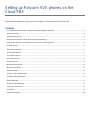 1
1
-
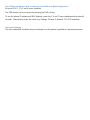 2
2
-
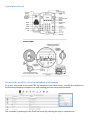 3
3
-
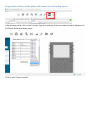 4
4
-
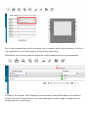 5
5
-
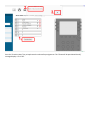 6
6
-
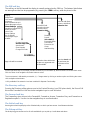 7
7
-
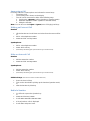 8
8
-
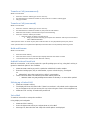 9
9
-
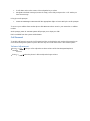 10
10
Polycom VVX 3 Series Setting Up And Using
- Category
- IP phones
- Type
- Setting Up And Using
- This manual is also suitable for
Ask a question and I''ll find the answer in the document
Finding information in a document is now easier with AI
Related papers
-
Polycom Virtual PBX User manual
-
Polycom Integra VVX 500 User manual
-
Polycom VVX 300 Owner's manual
-
Polycom Integra VVX 500 Owner's manual
-
Polycom VVX 350 OBi User manual
-
Polycom VVX 500 series Owner's manual
-
Polycom VVXD60 User manual
-
Polycom SoundPoint IP 331 Owner's manual
-
Polycom SoundPoint IP 650 Owner's manual
-
Polycom Wx 410 User manual
Other documents
-
Poly VVX 450 OBi Edition User guide
-
Poly VVX 450 OBi Edition Administrator Guide
-
Poly VVX 450 OBi Edition Administrator Guide
-
Panasonic KX-NT400 Operating instructions
-
Poly VVX 1500 D User guide
-
 Centrepoint Technologies TalkSwitch 48 User manual
Centrepoint Technologies TalkSwitch 48 User manual
-
Talkswitch CT.TS005.003904 User manual
-
Poly SoundStation IP 5000 User guide
-
Linksys LVS 9000 User manual