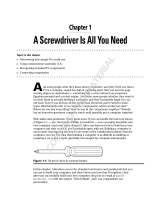Page is loading ...

1
http://www.TYAN.com
Tiger i7501
///
S2723
Revision 1.00
Copyright © TYAN Computer Corporation, 2002-2003. All rights reserved. No part of this manual
may be reproduced or translated without prior written consent from TYAN Computer Corp.
All registered and unregistered trademarks and company names contained in this manual are
property of their respective owners including, but not limited to the following.
TYAN, Tiger i7501 S2723 are trademarks of TYAN Computer Corporation.
Intel, Xeon, and combinations thereof are trademarks of Intel Corporation.
AMI, AMIBIOS are trademarks of AMI Software Incorporated.
Microsoft, Windows are trademarks of Microsoft Corporation.
QLogic, Zircon, and combinations thereof are trademarks of QLogic Corporation.
IBM, PC, AT, PS/2 are trademarks of IBM Corporation.
Winbond is a trademark of Winbond Electronics Corporation.
Portable Document Format (PDF) is a trademark of Adobe Corporation.
Information contained in this document is furnished by TYAN Computer Corporation and has been
reviewed for accuracy and reliability prior to printing. TYAN assumes no liability whatsoever, and
disclaims any express or implied warranty, relating to sale and/or use of TYAN products including
liability or warranties relating to fitness for a particular purpose or merchantability. TYAN retains the
right to make changes to product descriptions and/or specifications at any time, without notice. In
no event will TYAN be held liable for any direct or indirect, incidental or consequential damage,
loss of use, loss of data or other malady resulting from errors or inaccuracies of information
contained in this document.

2
http://www.TYAN.com
Table of Contents
Before you begin…
Chapter 1: Introduction
1.1 Congratulations!
1.2 Hardware Specifications
Chapter 2: Board Installation
2.1 Board
2.2 Block Diagram
2.3 Board Jumpers, LEDs, and Fans
2.4 Jumper Settings
2.5 Jumper Definitions
2.6 LED Information
2.7 Fan Header Information
2.8 PCI Setup
2.9 Mounting the Motherboard
2.10 Installing the Memory
2.11 Installing the Processors & Heatsinks
2.12 Installing CPU Backplates
2.13 Attaching Drive Cables
2.14 Installing Add-In cards
2.15 Connecting External Devices
2.16 Installing the Power Supply
2.17 Finishing up
Chapter 3: BIOS
3.1 Main BIOS Setup
3.2 Advanced Settings
3.3 IDE Configuration
3.4 Floppy Configuration
3.5 Boot Settings Configuration
3.6 Super IO Configuration
3.7 Onboard Device Configuration
3.8 USB Configuration
3.9 Hardware Monitor
3.10 PCI PnP
3.11 Chipset
3.12 CPU Configuration
3.13 ICH3 Chipset Configuration
3.14 Intel PCI-64 Hub Configuration
3.15 ACPI
3.16 ACPI Advanced
3.17 Boot
3.18 Security
Chapter 4: Diagnostics
4.1 Hardware Monitor Information
4.2 Beep Codes
4.3 Flash Utility
Appendix I: Onboard LAN LED Color Def.
Appendix II: Glossary
Appendix III: SMDC information
Appendix IV: Tyan riser cards
Technical Support
……………………………………………..Page 3
……………………………………………..Page 4
……………………………………………..Page 4
……………………………………………..Page 4
……………………………………………..Page 6
……………………………………………..Page 7
……………………………………………..Page 8
……………………………………………..Page 9
…………………………………………… Page 10
…………………………………………… Page 11
…………………………………………… Page 12
…………………………………………… Page 13
…………………………………………… Page 14
…………………………………………… Page 15
…………………………………………… Page 16
…………………………………………… Page 19
…………………………………………… Page 21
…………………………………………… Page 22
…………………………………………… Page 24
…………………………………………… Page 25
…………………………………………… Page 26
.……………………………………………Page 27
……………………………………………Page 29
……………………………………………Page 29
……………………………………………Page 29
……………………………………………Page 30
……………………………………………Page 30
……………………………………………Page 31
……………………………………………Page 31
……………………………………………Page 31
……………………………………………Page 31
……………………………………………Page 32
……………………………………………Page 32
……………………………………………Page 33
……………………………………………Page 33
……………………………………………Page 34
……………………………………………Page 34
……………………………………………Page 34
……………………………………………Page 35
……………………………………………Page 35
……………………………………………Page 36
……………………………………………Page 38
……………………………………………Page 39
……………………………………………Page 40
….…………………………………………Page 41
……………………………………………Page 46
……………………………………………Page 47
……………………………………………Page 48

3
http://www.TYAN.com
Before you begin…
Check the box contents!
The retail motherboard package should contain the following:
1x Tiger i7501 S2723 motherboard
2x CPU retention modules
2x CPU Back-plates with screws
1x 34-Pin floppy drive cable
1x Ultra-DMA-100/66/33 IDE cable
1x Tiger i7501 S2723 User’s Manual
1x Tiger i7501 S2723 Quick Reference
1x TYAN driver CD
1x I/O shield
If any of these items are missing, please contact your vendor/dealer for replacement before
continuing with the installation process.

4
http://www.TYAN.com
Chapter 1: Introduction
1.1 – Congratulations!
You have purchased one of the most powerful Dual Intel processor solutions, the Tiger i7501
S2723. Based on Intel's E7501 chipset, the Tiger i7501 S2723 is Hyper-Threading ready -
utilizing onboard resources so that a second thread of data can be processed in a single
processor. Compatible with both ATX12V and EPS12V power supplies, this platform offers
convenient remote Intelligent Platform Management Interface (IPMI) monitoring through a Server
Management Daughter Card. The Tiger i7501 also features an ATX form factor, Gigabit Ethernet
port, Fast Ethernet port, and an onboard ATI 8MB PCI RAGE XL VGA, which provides an
advanced and versatile solution for your server needs.
Remember to visit TYAN’s Website at http://www.tyan.com. There you can find information on all
of TYAN’s products with FAQs, distributors list and BIOS setting explanations.
1.2 – Hardware Specifications
Processors
• Dual mPG604 ZIF Socket
• Supports one or two Intel Xeon processors
with 512KB of integrated L2 cache
• Onboard 4-phase VRM (VRM 9.1 spec)
• Front-Side Bus support for 533 & 400MHz
Chipset
• Intel E7501 server chipset
• MCH + ICH3 + P64H2 + FWH
• Intel P64H2 supports two PCI-X buses
• Winbond W83627HF Super I/O chip
• Winbond W83782D hardware monitoring chip
Memory
• Four 184-pin 2.5-Volt DDR DIMM sockets
• Supports up to 8GB of Registered
DDR200/266 (PC1600/PC2100)
• Dual or single channel memory bus
• Supports only Registered ECC type memory
modules
Expansion Slots
• 3 independent PCI-X/PCI buses
• Two 64-bit 133/100/66MHz (3.3V) PCI-X slots
• Two 32-bit 33MHz (5V) PCI slot
• Total of four usable slots
Integrated PCI IDE
• Provides two PCI bus master channels for up
to four Enhanced IDE devices
• Support for UDMA 33/66/100 IDE drives and
ATAPI compliant devices
Integrated LAN Controllers
• Intel 82545EM Gigabit Ethernet controller
(not included with GN version)
• One RJ-45 LAN connector with LEDs
• Connected to a PCI-X bus
• Intel 82551QM Fast Ethernet controller
• One RJ-45 LAN connector with LEDs
• Two RJ-45 LAN connectors with LEDs
Intelligent Platform Management Interface
(Manufacturing Option)
• QLogic Zircon Baseboard Management
Controller (BMC) based on powerful ARM7
technology
• Tailored for IPMI highest 1.5 specifications
• Supports KCS and BT styles
• Supports flexible Windows and Linux based
Management Solution
• Supports RMCP and SNMP protocols
• Supports ASF standard and EMP
• I
2
C serial multi-master controllers and UARTs
• Built-in IPMB connector
• Supports remote Power on/off and reset
support (IPMI-over-LAN)
• Server Management Daughter card
connection via a built-in 2x25 header
Integrated 2D/3D Graphics
• ATI RAGE XL PCI graphics controller
• 8MB Frame Buffer of video memory

5
http://www.TYAN.com
Integrated I/O
• One floppy connector supports up to two
drives
• Two 9-pin serial ports (one connector and one
header)
• One 25-pin ECP/EPP/SPP parallel port
header
• Four USB 1.1 ports (2 rear connectors and 2
headers) *
• PS/2 mouse and keyboard connectors
BIOS
• AMI BIOS 8.0 on 4Mbit Flash ROM
• LAN remote boot (PXE) and SMBIOS v2.3
support
• BIOS Boot Specification v3.1 (BBS) support
• Auto configuration of IDE hard disk types
Form Factor
• ATX footprint (12” x 9.8”)
• ATX12V/EPS12V power connector
• One serial connector, & one VGA connector
• Stacked USB (two) connectors
• Stacked PS/2 mouse and keyboard
connectors
• Two RJ-45 Side-by-side connectors with
LEDs (GN version has one RJ45)
Regulatory
• FCC Class B (Declaration of Conformity)
• European Community CE (Declaration of
Conformity)
* Please see page 32 for instructions on
how to enable internal USB ports
System Management*
• Total seven 3-pin fan headers
• Six fan headers with tachometer monitoring
• One 2-pin Chassis Intrusion header
• Temperature, voltage and fan monitoring
• Watchdog timer
Hyper-Threading Support In:
Windows 2000 Server
Windows 2000 Advanced Server
Windows XP Pro
Windows NT 4.0 Server
Linux (Kernel 2.4.18)
Novell Netware 6 with Support Pack 1
TYAN reserves the right to add support or
discontinue support for any OS with or
without notice.
* See Appendix III (Pg 45) for details In Tyan
SMDC

6
http://www.TYAN.com
Chapter 2: Board Installation
Installation
You are now ready to install your motherboard. The mounting hole pattern of the Tiger i7501
S2723 matches the ATX specification. Before continuing with installation, confirm that your
chassis supports a standard ATX motherboard.
How to install our products right…. the first time!
The first thing you should do is read this user’s manual. It contains important information that will
make configuration and setup much easier. Here are some precautions you should take when
installing your motherboard:
(1) Ground yourself properly before removing your motherboard from the antistatic bag.
Unplug the power from your computer power supply and then touch a safely grounded
object to release static charge (i.e. power supply case). For the safest conditions, Tyan
recommends wearing a static safety wrist strap.
(2) Hold the motherboard by its edges and do not touch the bottom of the board, or flex the
board in any way.
(3) Avoid touching the motherboard components, IC chips, connectors, memory modules,
and leads.
(4) Place the motherboard on a grounded antistatic surface or on the antistatic bag that the
board was shipped in.
(5) Inspect the board for damage.
The following pages include details on how to install your motherboard into your chassis, as well
as installing the processor, memory, disk drives and cables.
NOTE DO NOT APPLY POWER TO THE BOARD IF IT HAS BEEN DAMAGED

7
http://www.TYAN.com
2.1 – Board
The following is an image of the Tiger i7501 S2723GNN.
The above photograph is purely representative. Due to engineering updates and new board
revisions, certain components may change and or be repositioned. The picture above may
or may not look exactly like the board you received.
The following page will shows the S2723 Block Diagram. You can see the PCI-X/PCI bus
assignment.

8
http://www.TYAN.com
2.2 – Block Diagram of S2723
The following page includes details on the vital components of this motherboard.

9
http://www.TYAN.com
2.3 – Board Jumpers, LEDs, and Fans
This jumper diagram is only a representation of the latest board revision available at the
time of publishing. The board you receive may or may not look exactly like the above
diagram.

10
http://www.TYAN.com
2.4 – Jumper Settings
Jumper
Function Ref. Page
J21
CMOS Clear Page 11
J22
External speaker header N/ A
J34
Serial Port internal header N/A
J38 *
Wake On LAN See below
J39***
Hardware Monitor LED ( Reserved ) See below
J40
Front panel connector Page 12
J41**
Hard disk activity LED external input See below
J42
SMDC (Server Management Daughter Card) connector Page 46
J43***
I
2
C bus connector ( Reserved ) See below
J50
USB header #2 Page 33
J51
USB header #3 Page 33
J53
Intel 82545EM GbE NIC 4-pin external LAN activity/link
LED header
Page 40
J55
Intel 82551 4-pin external LAN activity/link LED header Page 40
JP3
FAN 3 current rate select Page 13
* WOL is only supported by LAN1 (82551, 10/100 Mbps)
** J41 is an LED INPUT. The idea is to run a wire from the activity LED output header of any plug-
in HD controller card (e.g. a RAID card) to the motherboard, so that the card's LED can be
"combined " with the IDE and SCSI activity indicators on the motherboard and then driven to the
J40 HD LED output. In other words, when a card's LED lights up, so will the front-panel hard-disk
activity indicator. This is useful for chassis that have only a single LED to indicate HD activity from
multiple controller sources. (Pin 1 = negative terminal of the add-on card's LED header, Pin 2 = do
not connect.)
*** These jumpers are reserved.

11
http://www.TYAN.com
2.5 – Jumper Definitions
Jumper Example
Jumper OFF – open (without pin)
Jumper ON – closed (with pin)
CMOS Reset (J21)
1
1
Clear CMOS Normal
(with a spare jumper cap)
You can reset the CMOS settings in case an incorrect
setting causes system instability or you have forgotten
your system/setup password or have just flashed your
BIOS by using these jumpers.
- Power off system, disconnect power supply from
motherboard
- Set jumper J21 to Clear CMOS
- Wait about 5 seconds
- Set jumper J21 to Normal

12
http://www.TYAN.com
Front Panel Connector (J40)
Your chassis will usually come with connectors to
install onto the motherboard, such as HD and Power
LEDs. The Front Panel Connector (J40) has been
implemented for such purposes.
HD LED Header
= Pin 1 & 3
Power LED Header
= Pin 2 & 4
Power-On Switch
= Pin 6 & 8
Reset Switch
= Pin 5 & 7
Chassis Intrusion Header
= Pin 17 & 18
2.6 – LED Information
LEDs Description
D36 Power LED
This LED functions as pins 2 & 4 in J40 above.
Using those pins you can connect to the Chassis
Power LED wire.

13
http://www.TYAN.com
2.7 – Fan Header Information
Fan # Fan Description Functions Amp Rated (Maximum)
1 CPU 2 Fan RPM Read and controlled 1.2A
2 CPU 1 Fan RPM Read and controlled 1.2A
3 Chassis Fan 3 RPM Read and controlled* 1.2A or 2A*
4 Chassis Fan 4 RPM Read 1.2A
5 Chassis Fan 5 RPM Read 1.2A
6 Chassis Fan 6 RPM Read 1.2A
7 Chassis Fan 7 None 2A
* Fan3 can support a fan up to 2 Amperes current by setting JP3 jumper.
FAN3 Current Rate Select (JP3)
Normal Up to 2 Amp on FAN3
Jumper open = FAN3 supports RPM read and fan
control. FAN3 current rate is up to 1.2 Amperes.
Jumper closed = FAN3 supports RPM read, but no
fan control. FAN3 current rate is up to 2 Amperes.
FAN connectors
Use these headers to connect cooling fans, both chassis and
processor fans, to your motherboard. Cooling fans help keep the
system more stable and operating reliably for its product life.
+12V fans supported

14
http://www.TYAN.com
2.8 – PCI Setup
Slot (1, 2): 64-bit 133/100/66MHz (3.3V) PCI-X / PCI
- 3.3 volt cards accepted
Slot (3, 4): 32-bit 33MHz (5V) PCI
- 5 volt and 3.3 volt cards accepted

15
http://www.TYAN.com
2.9 – Mounting the Motherboard
Before installing your motherboard, make sure your chassis has the necessary motherboard
support studs installed. These studs are usually metal and are gold in color. Usually, the chassis
manufacturer will pre-install the support studs. If you’re unsure of stud placement, simply lay the
motherboard inside the chassis and align the screw holes of the motherboard to the studs inside
the case. If there are any studs missing, you will know right away since the motherboard will not
be able to be securely installed.
Some chassis’ include plastic studs instead of metal. Although the plastic studs are usable, Tyan
recommends using metal studs with screws that will fasten the motherboard more securely
in place.
Below is a chart detailing what the most common motherboard studs look like and how they
should be installed.
TIP: Use metal studs if possible, as they hold the motherboard into place more securely than
plastic standoffs.

16
http://www.TYAN.com
2.10– Installing the Memory
Before attempting to install any memory, make sure that the memory you have is compatible with
the motherboard as well as the processor. Critically important is whether you’re using the
recommended memory for the current board you have. For this information, please check Tyan’s
web site at: www.tyan.com
The following diagram shows the types of RAM modules you may encounter depending on your
board:

17
http://www.TYAN.com
Memory Installation Procedure
The Tiger i7501 S2723 requires that memory modules be installed in pairs. At the time of
this printing the single channel memory support option is not supported. Please check
Tyan’s website for updates regarding this feature. Please refer to the next page for exact
details on installing memory modules correctly.
When installing memory modules, make sure the modules align properly with the memory socket.
There should be keys (small indents) on your memory modules that fit according to the keys in the
memory socket. DDR modules and sockets have only one key, which is slightly near the center of
the module/socket. SDRAM modules (also referred to as PC100 or PC133) and their sockets have
two keys and will not insert into DDR DIMM sockets. The method of installing memory modules is
detailed in the following diagrams.
Once the memory modules are firmly seated in the socket, two clamps on either side will close
and secure the module into the socket. Sometimes you may need to close the clamps manually.
To remove the memory module, simply push the clamps outwards until the memory module pops
up. Then simply remove the module.
TIP: When installing memory, a module may require a considerable amount of force to seat
properly, although this is very rare. To avoid bending and damaging your motherboard, place it on
its anti-static bag and onto a flat surface, and then proceed with memory installation.
NOTE
YOU MUST unplug the power connector to the motherboard before performing
system hardware changes, to avoid damaging the board or expansion device.

18
http://www.TYAN.com
Memory Pair Installation
When installing DIMM modules, you should install pairs in this order: B1 + B2 or A1 + A2.
Modules must be the same in both size and density. Modules must also use the same chip
configuration, as in each module that is installed must physically have the same number of
memory chips on them.
Points to remember:
• At least two Registered ECC DDR SDRAM modules must be
installed for the system to turn on and POST (Power On Self
Test). Single Channel memory support is not currently available.
Please check Tyan’s website for updates on this topic.
• Use ONLY x8 or x4 type memory modules. Mixing memory types
may affect stability.
• 128MB, 256MB, 512MB, 1GB, and 2GB Registered ECC
PC2100/PC1600 DDR SDRAM memory modules are supported
in x4 or x8 configuration.
• The Tiger i7501 S2723 supports up to 8GB of memory with 2GB
registered DDR modules.

19
http://www.TYAN.com
2.11 – Installing the Processor and Heatsink
Your Tiger i7501 S2723 supports the latest processor technologies from Intel. Check the following
page on TYAN’s website for latest processor support:
http://www.Tyan.com
The following diagrams will detail how to install your processor(s):
The processors you choose to use may not look exactly like the one pictured above, nor will the
socket look exactly the same. The diagram is provided as a visual guide to help you install socket
processors.
1. Lift the lever on the socket until it is approximately 130
o
or as far back as possible to the
socket.
2. Align the processor with the socket. There are keys underneath the processor just like
on memory modules to ensure that they insert the correct way.
3. Seat the processor firmly into the socket by gently pressing down until the processor
sits flush with the socket.
4. Place the socket lever back down until it snaps into place.
5. Your processor is installed.
6. Repeat these steps for the second processor if you are using two processors.
NOTE: If using only one CPU, it must be installed in CPU1 socket.
Heatsink Installation
After you are done installing the processor(s), you should proceed to installing their heatsinks.
Heatsinks will ensure that the processors do not overheat and continue to operate at maximum
performance for as long as you own them. Overheated processors may damage the motherboard.
Because there are many different types of heatsinks available from many different manufacturers,
a lot of them have their own method of installation. For the safest method of installation and
information on choosing the appropriate heatsink, please refer to Intel’s website at
http://www.intel.com.

20
http://www.TYAN.com
The following diagrams will illustrate how to install the included heatsink retention modules:
1) Align the heatsink mounting bracket to the holes around the processor socket
2) Insert Black securing peg into bracket holes
3) Insert White locking peg into Black securing peg
4) Repeat process to mount all other brackets
5) Seat heatsink between brackets on processor
6) Attach heatsink clips
/