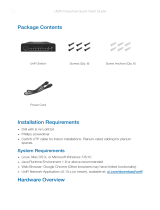Software Installation
Download and install the latest version of the UniFi Controller
software. Launch it and follow the on-screen instructions. The
software and step-by-step instructions in the User Guide are
available at: ui.com/download/unifi
After you install the UniFi Controller software and run the
installation wizard, you will be prompted for the credentials
to log into UniFi Controller. Enter the username and password
you created and click Sign In.
You can manage your wireless network and view network
statistics using the UniFi Controller management interface.
For information on configuring and using the UniFi Controller
software, refer to the User Guide.
Mobile App Installation
Ubiquiti also offers the UniFi app, which is available from
the App Store® (iOS) or Google Play
™
Store (Android). You
can use it to provision a UniFi AP for basic functionality
without configuring a UniFi Controller. It also allows seamless
provisioning of APs for remote controllers (controllers not on
the same Layer 2 network) and easy access to local controllers
and those monitored on unifi.ui.com