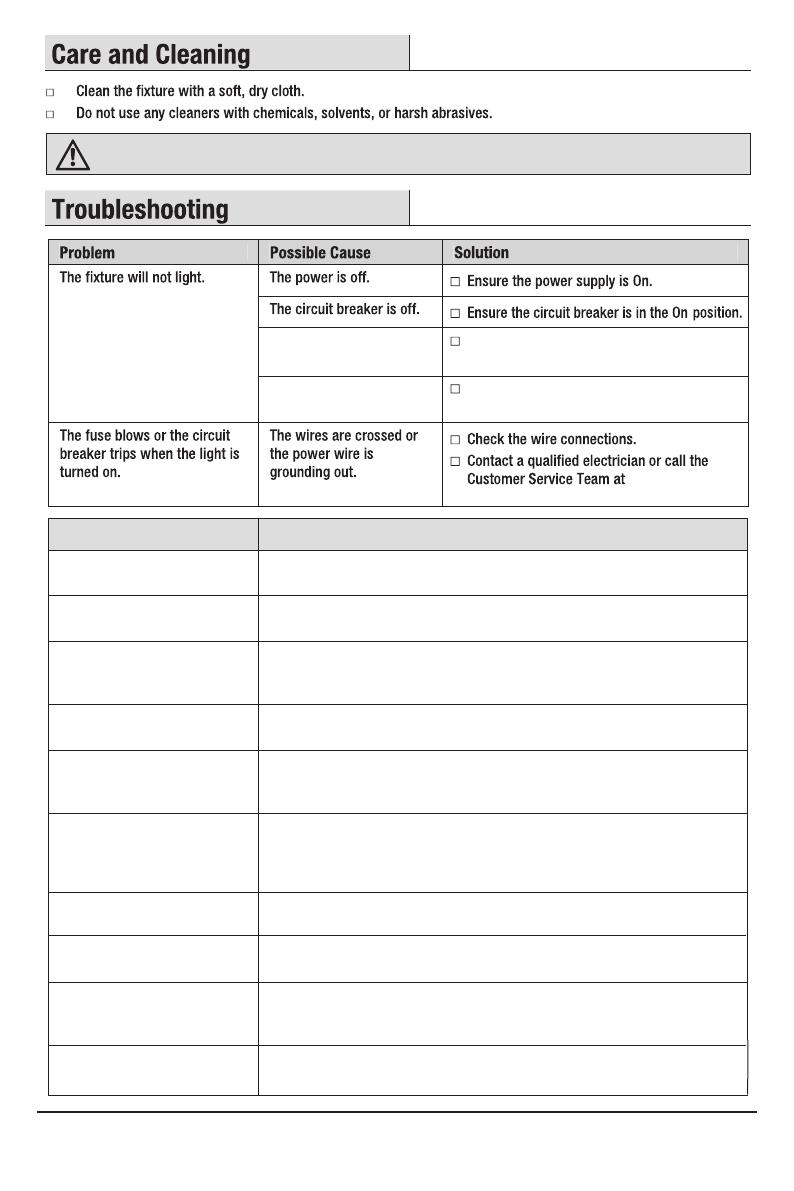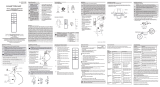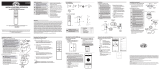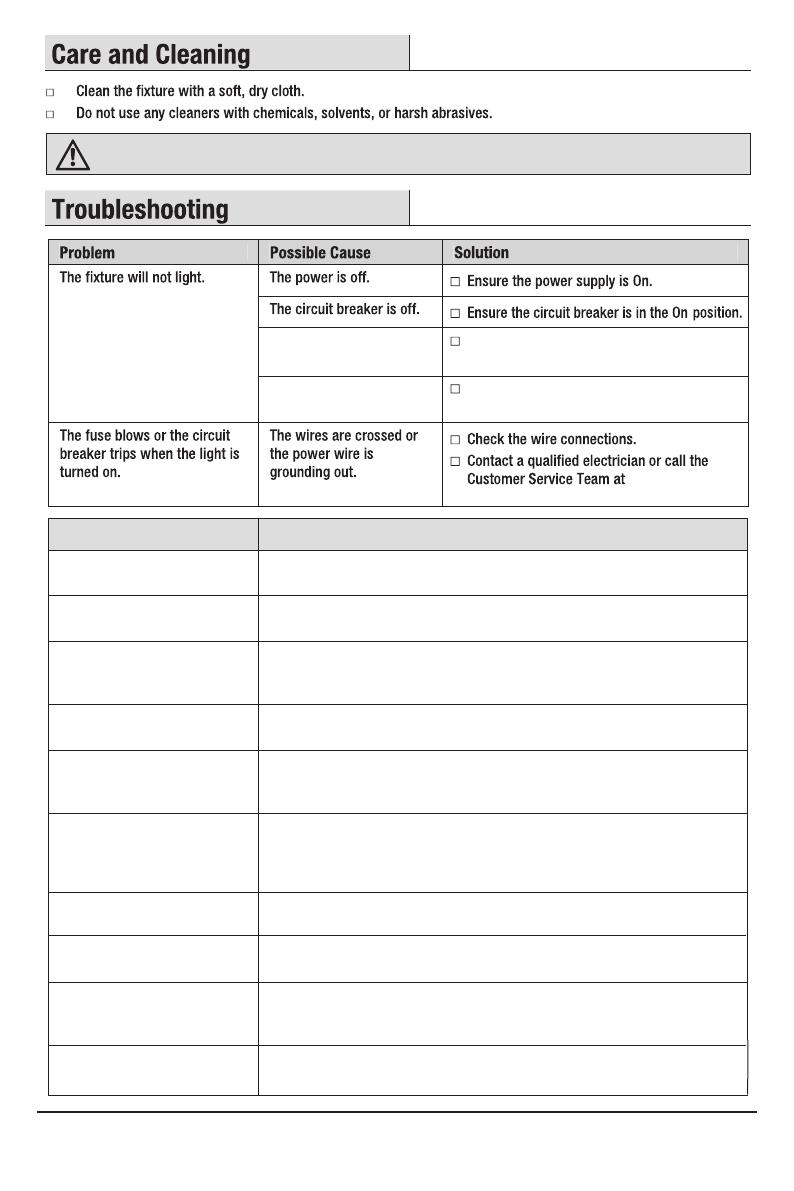
WARNING: Shut off power at the circuit breaker or fuse panel before cleaning the xture.
1-855-HD-HAMPTON.
A wire is not properly
connected.
Check to ensure proper wire connections
are made. Contact a qualied electrician.
Test the switch or contact a qualied
electrician to replace switch.
The switch is defective.
Problem Solution
My Hubspace device is not
connecting to Wi-Fi.
Make sure your device is connected to a power source. Your Internet
connection or Wi-Fi network may be down.
My device cannot nd any
Wi-Fi networks.
Make sure you have a 2.4GHz capable Wi-Fi network within range of the
device you are trying to add.
Yes. Use the app on a phone with an Internet connection like LTE. The phone
must be within Bluetooth range of your Hubspace device and have Bluetooth
enabled.
It is on the ush mount housing. A copy of the QR code is also included in
your device’s documentation.
Under the QR code are numbers. You can enter those in manually instead of
scanning the code.
1. Make sure the device is connected to power.
2. In the Hubspace app, tap +, then Add Device.
3. On the Scan Device screen, tap the Search button in the lower right corner.
4. Follow the onscreen instructions.
Scan the QR code and it will transfer to your account.
My device is in a location that
does not have Wi-Fi. Can I still
use it with the Hubspace app?
I cannot nd the QR code.
The QR code has become
damaged. How do I add the
device?
I lost my QR code. How do I add
a device?
The device is on another account.
How do I transfer it?
Make sure your Wi-Fi signal strength is sufcient. You may need to move
your router, use mesh Wi-Fi, or Wi-Fi extenders.
My device is ofine for long
periods of time.
Turn off Bluetooth on your phone and turn it back on. Then, scan the QR
code. If the problem persists, turn your phone off and on, then try again.
The device is on and I scanned
the QR code, but the app
cannot connect to it.
No. Each product has a unique QR code.Can I scan the same QR code
to add multiple products?
7 HAMPTONBAY.COM
Please contact 1-855-HD-HAMPTON for further assistance.